- Home
- /
- Article

Manage Callback Groups
 In this article
In this article Feedback?
Feedback?Callback groups defines which countries or regions can receive a callback from Webex during a meeting. You, the Webex Cloud Connected Audio Service Provider Partner, can manage callback groups in the Webex CCA Portal.
View Callback Group Details
| 1 |
Sign in to the Webex CCA Portal, and then go to Configuration. |
| 2 |
Select your organization name, and choose Callback Groups. 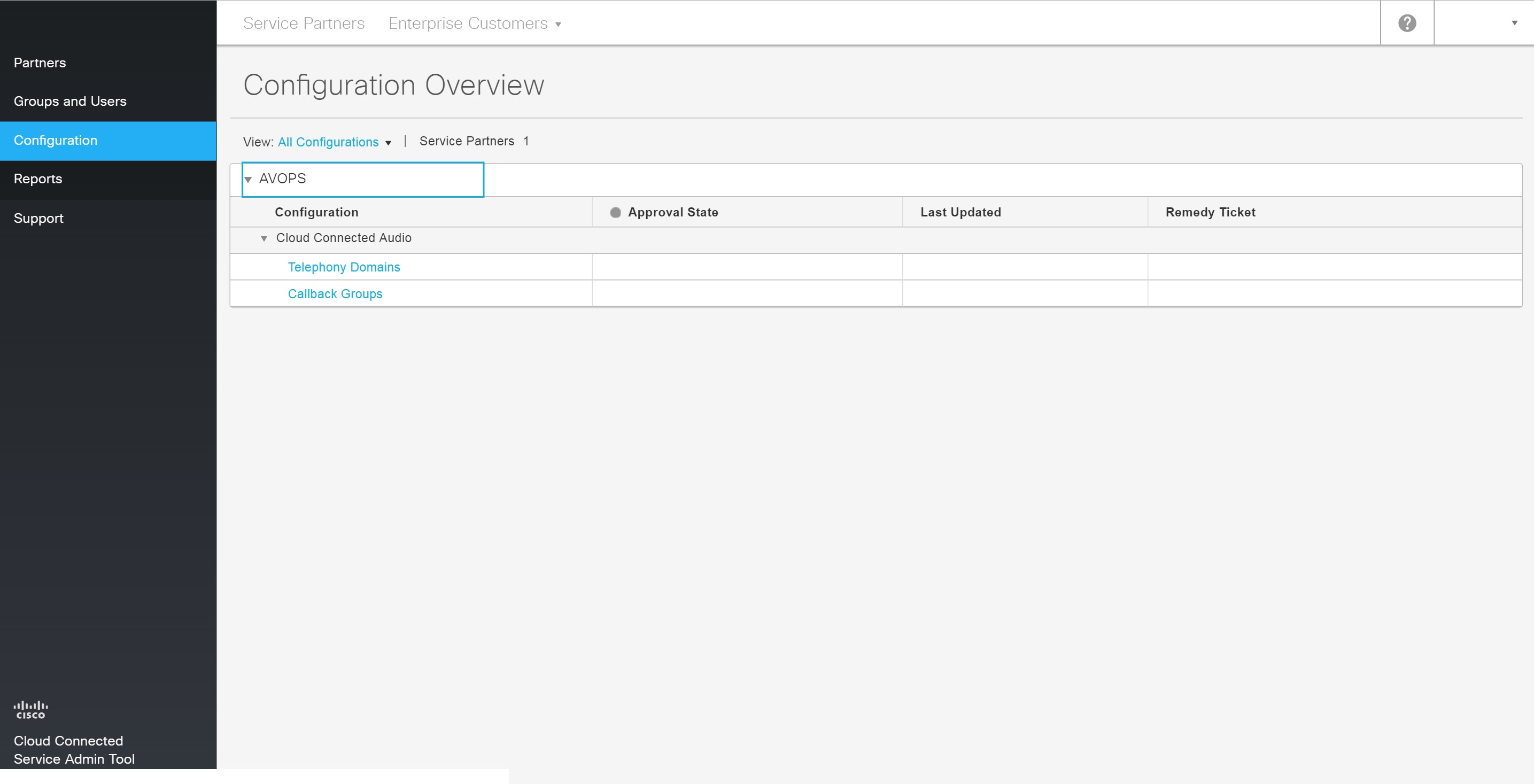
|
Request a New Callback Group
| 1 |
Sign in to the Webex CCA Portal, and then go to Configuration. |
| 2 |
Select your organization name, and then choose Callback Groups. |
| 3 |
Select Request Callback Group. |
| 4 |
Enter the following details:
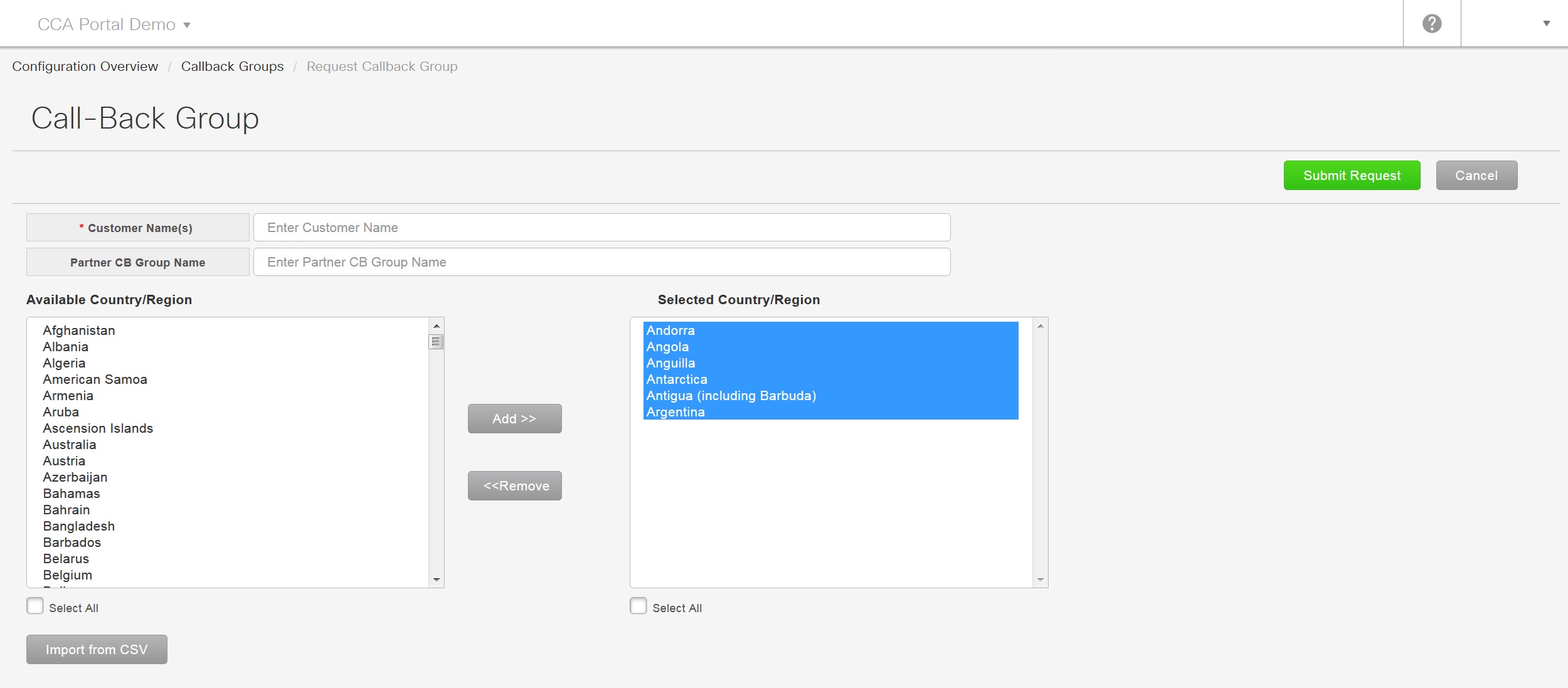
|
| 5 |
Select Submit Request. After you click Submit Request, an email and remedy ticket are automatically generated and sent to the Cisco Audio Video Operations (AVOPS) team. It takes 3 business days for the new callback group to be approved and displayed in the WebEx Cloud Connected Audio portal.
|
Cancel or Edit a Submitted Callback Group Request
You can change callback group requests that have been submitted, but haven't been approved.
| 1 |
Sign in to the Webex CCA Portal, and go to Configuration. |
| 2 |
Select your organization name, and choose Callback Groups. |
| 3 |
Select edit next to the submitted callback group you want to edit. |
| 4 |
Select Cancel Submission next to the telephony domain submission you want to cancel. When the submission is cancelled, you can make further edits and then resubmit it by selecting Submit Request. You can't cancel submissions after they've been approved.
|
Edit an Existing Callback Group
| 1 |
Sign in to the Webex CCA Portal, and go to Configuration. |
| 2 |
Select your organization name, and choose Callback Groups. |
| 3 |
Select edit next to the callback group you want to edit. |
| 4 |
Edit the details as required, and select Submit Request. |
Move a Site to Another Callback Group
| 1 |
Sign in to the Webex CCA Portal, and then go to Configuration. |
| 2 |
Select your organization name, and then choose Callback Groups. |
| 3 |
Select the callback group that you want to move, choose move site, and then select the callback group that you want to move the site to. Sites can only be associated with callback groups on the same cluster. Sites also cannot be moved from one region to another region. |
| 4 |
Select Yes to confirm. The move happens instantly. |


