Google Workspace용 Webex 추가 기능에서 요청하는 권한
 피드백이 있습니까?
피드백이 있습니까?사용자 계정 권한
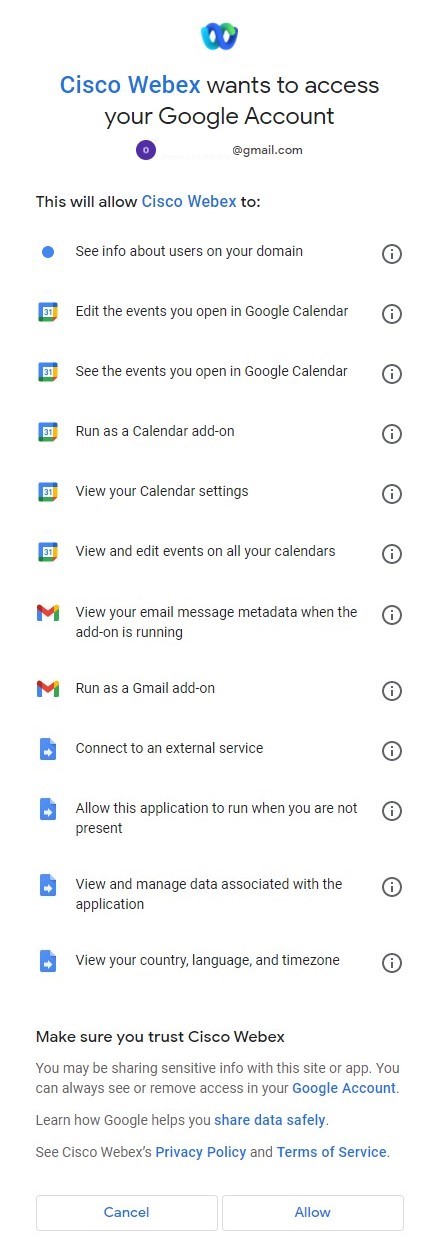
|
권한 |
범위 |
액세스한 데이터 |
Webex는 해당 기능을 어떤 목적으로 사용합니까? |
|---|---|---|---|
|
추가 기능이 실행 중일 때 이메일 메시지 메타데이터 보기 |
Gmail |
제목 줄, 날짜 및 시간, 초대받은 사람 목록 |
Gmail에서 Webex 미팅을 예약할 때 스케줄러는 해당 정보를 확인하며, 이는 미팅을 예약하기 위한 필수 요구 사항입니다. |
|
Gmail 추가 기능으로 실행 |
Gmail |
— |
사용자의 Gmail에서 Webex 스케줄러가 실행하도록 허용합니다. |
|
Google 캘린더에서 여는 이벤트 보기 |
캘린더 |
제목 줄, 날짜 및 시간, 초대받은 사람 목록 |
Google 캘린더에서 이벤트를 열 때 스케줄러는 해당 정보를 확인하며, 이는 미팅을 예약하기 위한 필수 요구 사항입니다. |
|
Google 캘린더에서 여는 이벤트 편집 |
캘린더 |
제목 줄 |
현재 진행 중인 캘린더 이벤트에 Webex 회의 데이터 정보(카드 UI/등록 정보)를 추가합니다. |
|
캘린더 추가 기능으로 실행 |
캘린더 |
— |
사용자의 Google 캘린더에서 Webex 스케줄러가 실행하도록 허용합니다. |
|
모든 캘린더에서 이벤트 보기 및 편집 |
캘린더 |
제목 줄, 날짜 및 시간, 초대받은 사람 목록 읽기 제목 줄 편집 |
한 개의 사용자 캘린더에서 이벤트를 읽고 쓸 때와 동일한 방법으로 공유된 캘린더 시나리오를 지원할 수 있습니다. |
|
캘린더 설정 보기 |
캘린더 |
— |
Google OAuth 2.0은 이 범위를 요구합니다. https://developers.google.com/calendar/api/guides/auth을(를) 참조하십시오. |
|
도메인의 사용자에 대한 정보 보기 |
Google Workspace 관리 |
Google 사용자 정보에 있는 Webex siteURL |
Google 사용자 정보에서 Webex siteURL을 설정한 경우, 이 URL을 읽고 사용자의 기본값으로 이 사이트에 로그인할 수 있습니다. |
|
외부 서비스에 연결 |
앱 스크립트 |
Webex 서비스에 연결 |
스케줄러에서 Webex 서비스로 전화하여 연계된 Webex 미팅의 만들기/업데이트/삭제를 요청해야 합니다. |
|
참석하지 않을 때 이 응용프로그램을 실행하도록 허용 |
앱 스크립트 |
Google 트리거에 기반하여 Google 이벤트 개체에 액세스 |
Google 트리거에 대한 응답으로, 이는 귀하가 참석하지 않을 때 스케줄러가 실행될 수 있게 합니다. 캘린더에서 미팅을 업데이트/삭제하는 경우를 예로 들 수 있습니다. https://developers.google.com/apps-script/guides/triggers/events을(를) 참조하십시오. |
|
응용프로그램에 연계된 데이터 보기 및 관리 |
앱 스크립트 |
응용프로그램의 캐시 |
스케줄러는 Google 스토리지에서 일부 Webex 정보를 캐시합니다. 예: Webex 사이트 URL 및 Webex 미팅 템플릿. |
|
국가, 언어 및 시간대 보기 |
앱 스크립트 |
사용자의 현재 시간 |
스케줄러는 시간대를 확인하여 연계된 Webex 미팅을 예약하거나 업데이트합니다. |
|
기본 Google 계정 이메일 주소 보기 |
기타 |
사용자의 Gmail 계정 주소 |
스케줄러는 사용자의 이메일 주소를 확인하여 Webex 계정으로 바인딩합니다. |
|
공개적으로 확인할 수 있게 지정한 개인 정보를 포함하여 개인 정보 보기 |
기타 |
사용자의 이름 및 선호하는 언어 (기본값) |
스케줄러는 전체 이름 및 선호하는 언어를 포함하는 사용자의 공개 사용자 정보를 확인하여 사용자의 기본값으로 사용합니다. |
Webex 스케줄러 아키텍처 개요
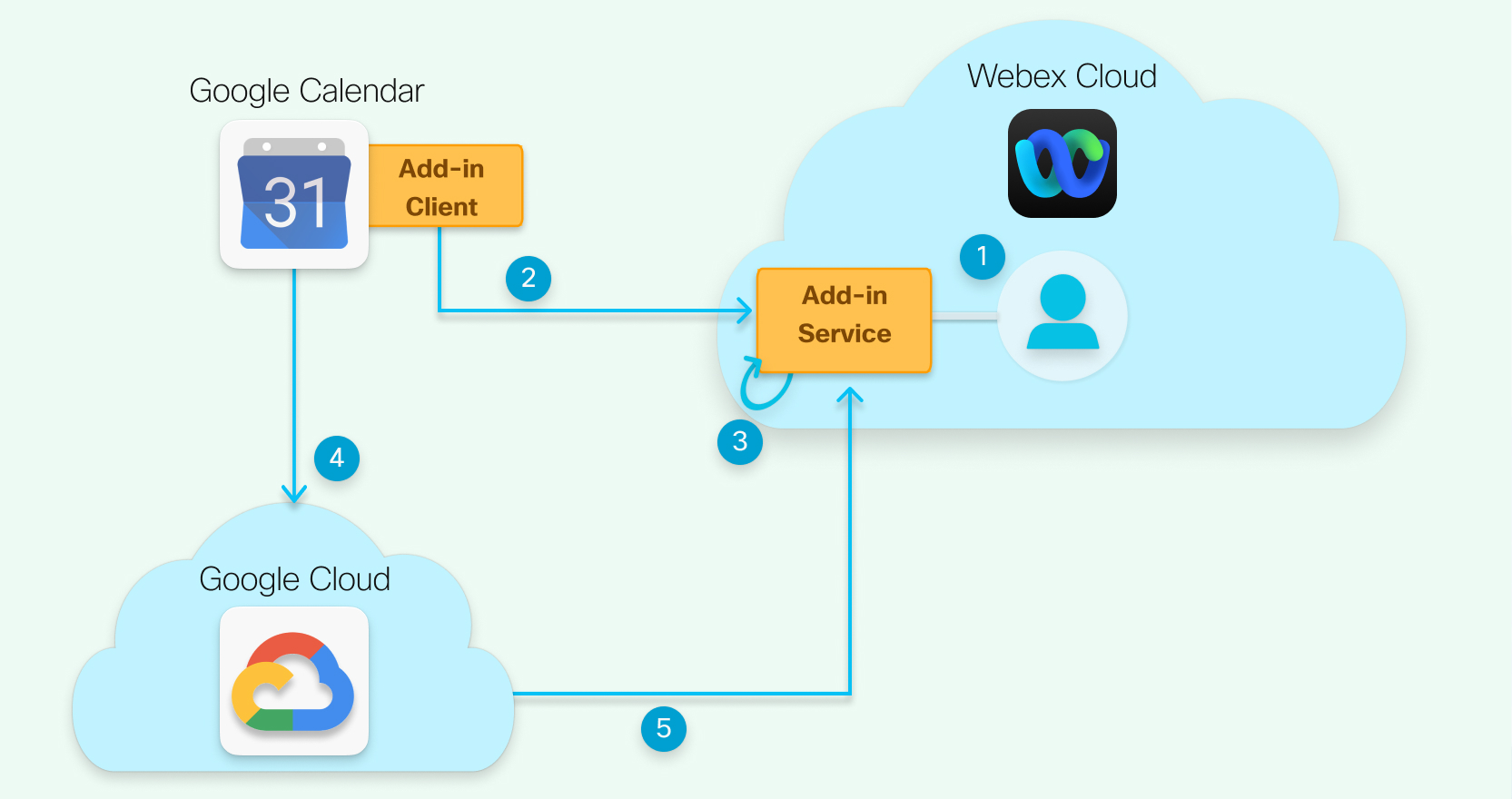
-
사이트 관리자는 사이트 관리 또는 Control Hub를 사용하여 Google Workspace에 대해 Webex 추가 기능을 활성화합니다.
-
각 개인은 Google Workspace용 Webex 추가 기능에 대한 권한을 부여하고(관리자가 권한을 부여하지 않는 경우) Google 계정을 Webex 계정에 연결합니다.
-
Webex는 Google에서 캘린더 변경 사항을 구독합니다.
-
사용자는 Webex 미팅을 Google 캘린더 이벤트에 추가하고, 시간 또는 주제를 업데이트하거나, 다른 날짜 및 시간으로 이벤트를 복사합니다.
-
Webex 추가 기능 클라이언트는 Google 캘린더 알림을 수신하고 Webex에 동기화됩니다.
Webex 스케줄러에서 사용하는 Google API
아래 표는 Webex 스케줄러에서 사용하는 Google API에 대한 정보를 제공합니다.
대부분의 경우, Webex 스케줄러는 Google App Script API를 사용합니다. 간혹 스케줄러는 Google REST API를 사용합니다. 일반적으로 Google App Script API는 연계된 Google REST API를 래핑합니다. 참조 URL 열은 가능한 Google App Script API를 가리키지만, 필요한 경우에 Google REST API 참조 URL을 참조할 수도 있습니다.
|
Google REST API |
실행하는 작업 |
참조 URL |
|---|---|---|
|
POST https://accounts.google.com/o/oauth2/token |
Google 인증 토큰 가져오기 |
https://developers.google.com/identity/protocols/oauth2/web-server#exchange-authorization-code |
|
GET https://www.googleapis.com/admin/directory/v1/users/{userKey} |
구성된 사용자 Webex 사이트 가져오기 |
https://developers.google.com/admin-sdk/directory/reference/rest/v1/users/get |
자주 묻는 질문
- Webex는 통합을 어떻게 보호합니까?
-
추가-기능은 Google 클라우드 플랫폼 서버에서 실행되며, Google 데이터는 저장되지 않습니다. 단, Webex 백엔드에 저장되고 예약된 미팅이 종료된 후에 삭제되는 Webex 미팅 정보(제목, 초대받은 사람 목록)는 예외입니다.
https://help.webex.com/ituhp0을(를) 참조하십시오.
- 이 통합에서 "수집"하는 고객 데이터를 어떻게 보호합니까?
-
필요한 데이터만 수집하며, 필요한 기간 동안만 보관합니다.
Webex 미팅 정보를 수집하고 Webex 클라우드에 저장합니다. 특정 기간 이후에 미팅 정보를 삭제하며, 이는 귀하의 Webex 보존 정책으로 제어합니다.
- 공개 또는 비공개 API를 사용하여 Google 서비스에 연결합니까?
-
추가 기능은 Google 클라우드 플랫폼에서 실행되며 Google의 내장된 라이브러리에 직접 액세스합니다.
https://developers.google.com/apps-script/overview을(를) 참조하십시오.


