Customize email templates in Webex Webinars
 Feedback?
Feedback?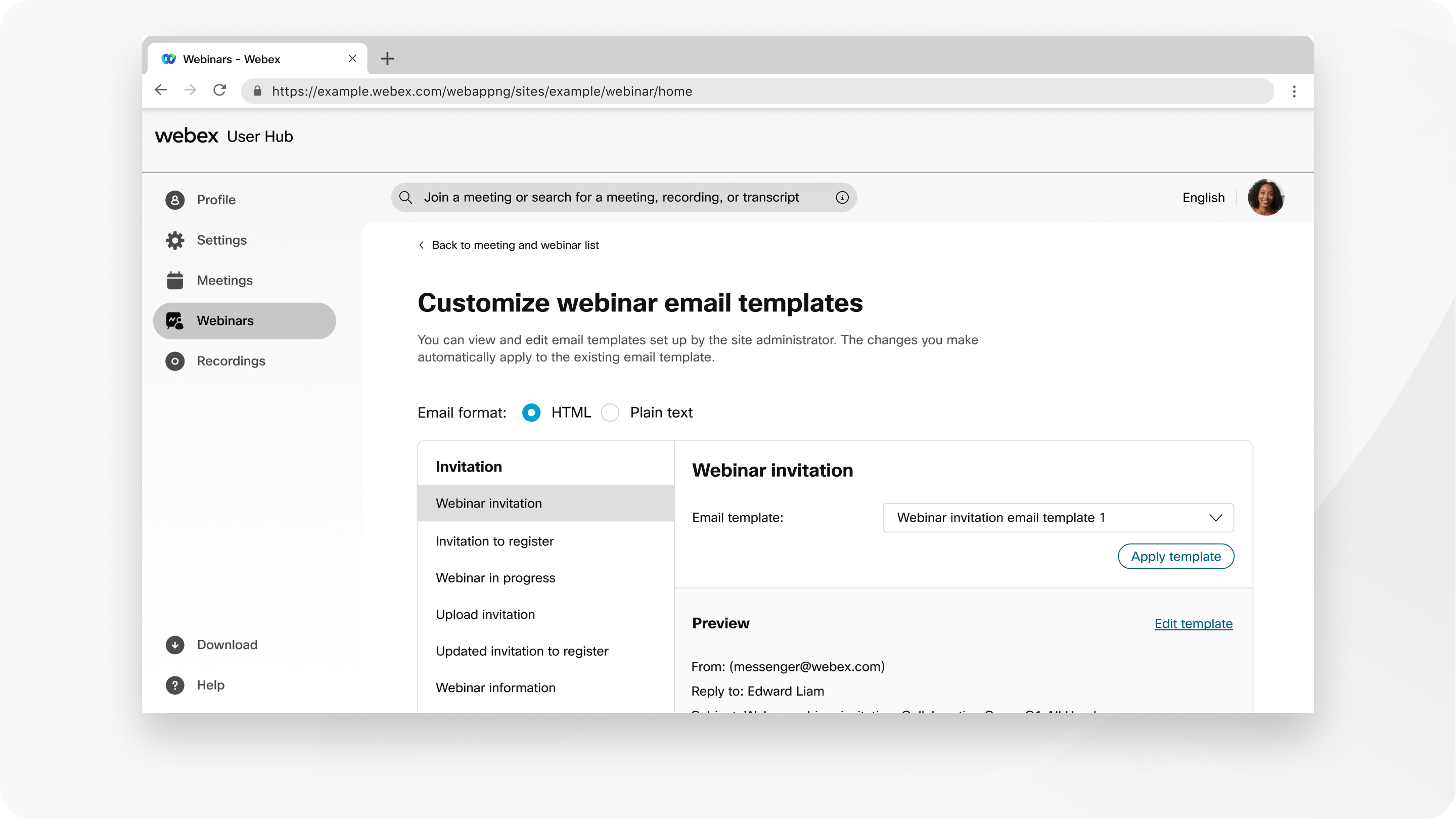
When you schedule a webinar, email reminders are automatically sent to attendees using the default template. If you prefer to customize your email template and send reminders later, uncheck the check box next to Automatically send email invitations to all participants after clicking Schedule, then complete the following steps.
| 1 |
After you've scheduled a webinar, select Calendar, then select your webinar in the list. |
| 2 |
Under the Host tab, in the Email messages section, click Customize email template. |
| 3 |
Choose a template to edit. |
| 4 |
In the Preview section, select Edit template. |
| 5 |
Make your changes using HTML or plain text, then click Save. You can delete or rearrange variables, but never change the text in a variable. For example, in You can move variables within a template, but not between templates. |
| 6 |
Click Back to webinar details page. |
| 7 |
To send your email reminders now, in the Email messages section, click Send emails. |
What to do next


