 Feedback?
Feedback?When you connect a computer directly to the Board's maintenance port, you get access to some boot information, logs, and the Board's API. These are all useful for troubleshooting an issue.
The Board models have different types of maintenance ports with different capabilities and behavior.
These boards have a micro-USB maintenance port. You can connect directly to both main and camera CPUs through this port.
| 1 |
Connect a USB cable from a computer to the micro-USB port on the board. You will see two USB to Serial Port devices. The names depend on the operating system of the PC. On Linux, you typically see
These ports are connected to the native serial interface (UART) on the two CPUs. They show everything printed by the system to this port, including logs from bootloaders. The baud rate is 115200 bps. |
| 2 |
Sign in with admin credentials when you get the sign-in prompt after bootup is completed. You can only sign in to the main CPU, not to the camera CPU. After logging in, you have access to the API of the board. If your board has been factory reset, the sign-in is admin with an empty password. |
These boards have a USB-A port that offers some maintenance capabilities. There is no serial connection to the main CPU on these boards. You get only a virtual serial interface on top of USB. This means that your computer can't see the board, unless the board is almost fully operational.
| 1 |
Connect a USB cable from your computer to the USB-A port on the board. On Webex Board 55, use the USB port closest to the panel. 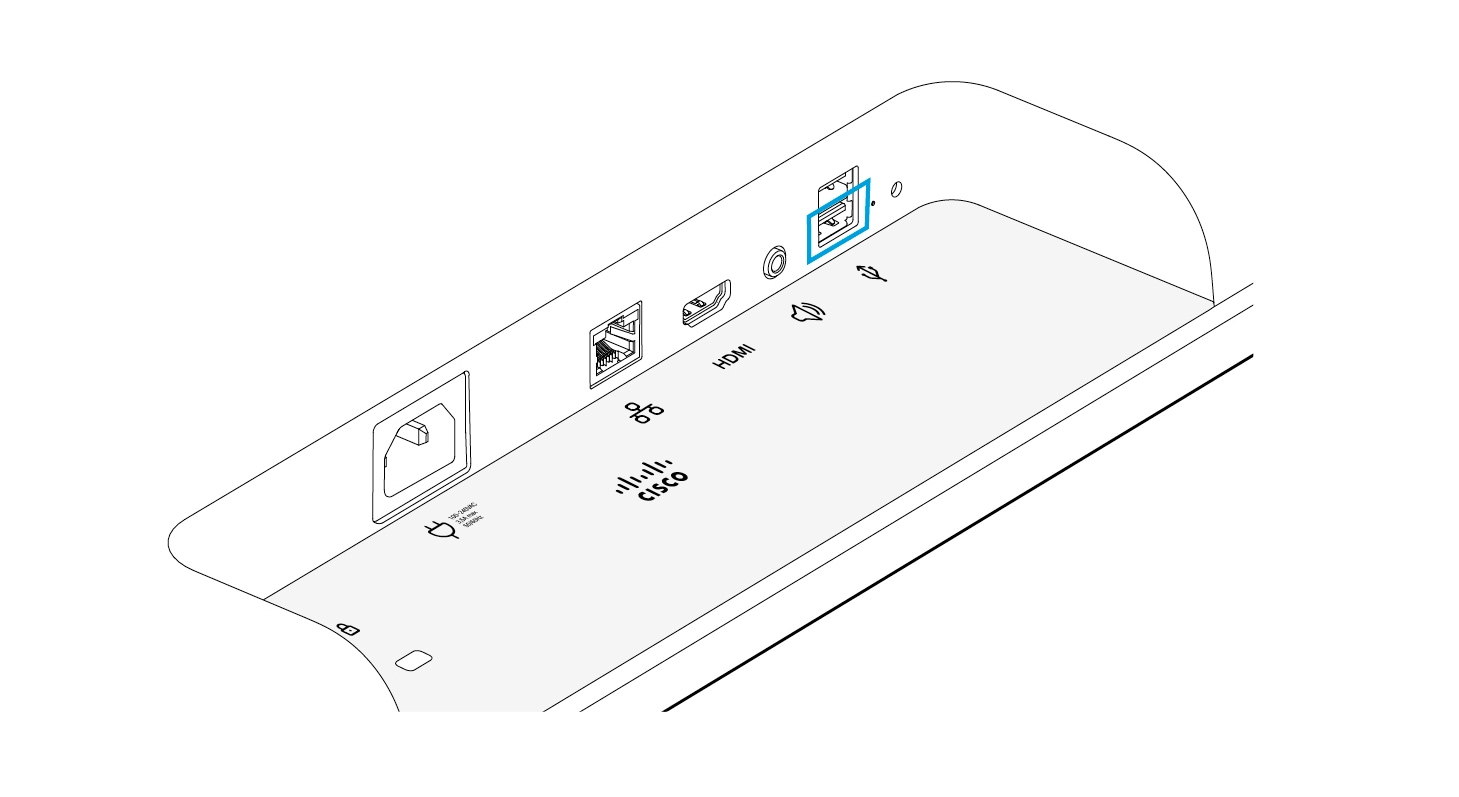 |
||
| 2 |
Power up the board. Now you will see the virtual serial port on the PC. Its name depends on the operating system of the PC. On Linux, you typically
see The baud rate is 115200 bps.
|
||
| 3 |
Sign in with admin credentials when you get the sign-in prompt. After signing in, you have access to the API of the board. If your board has been factory reset, the sign-in is admin with an empty password. |


