You can allow communication between Webex App users and SIP or XMPP users in federated domains, via your on-premises IM & Presence service, if you have the Hybrid Message service enabled for the Webex users.
This integration enables your Webex App users to chat with users in federated XMPP or SIP domains. The integration uses your on-premises Cisco IM and Presence service, coupled with Webex Hybrid Message Service, so your Webex App users must be enabled for Hybrid Message.
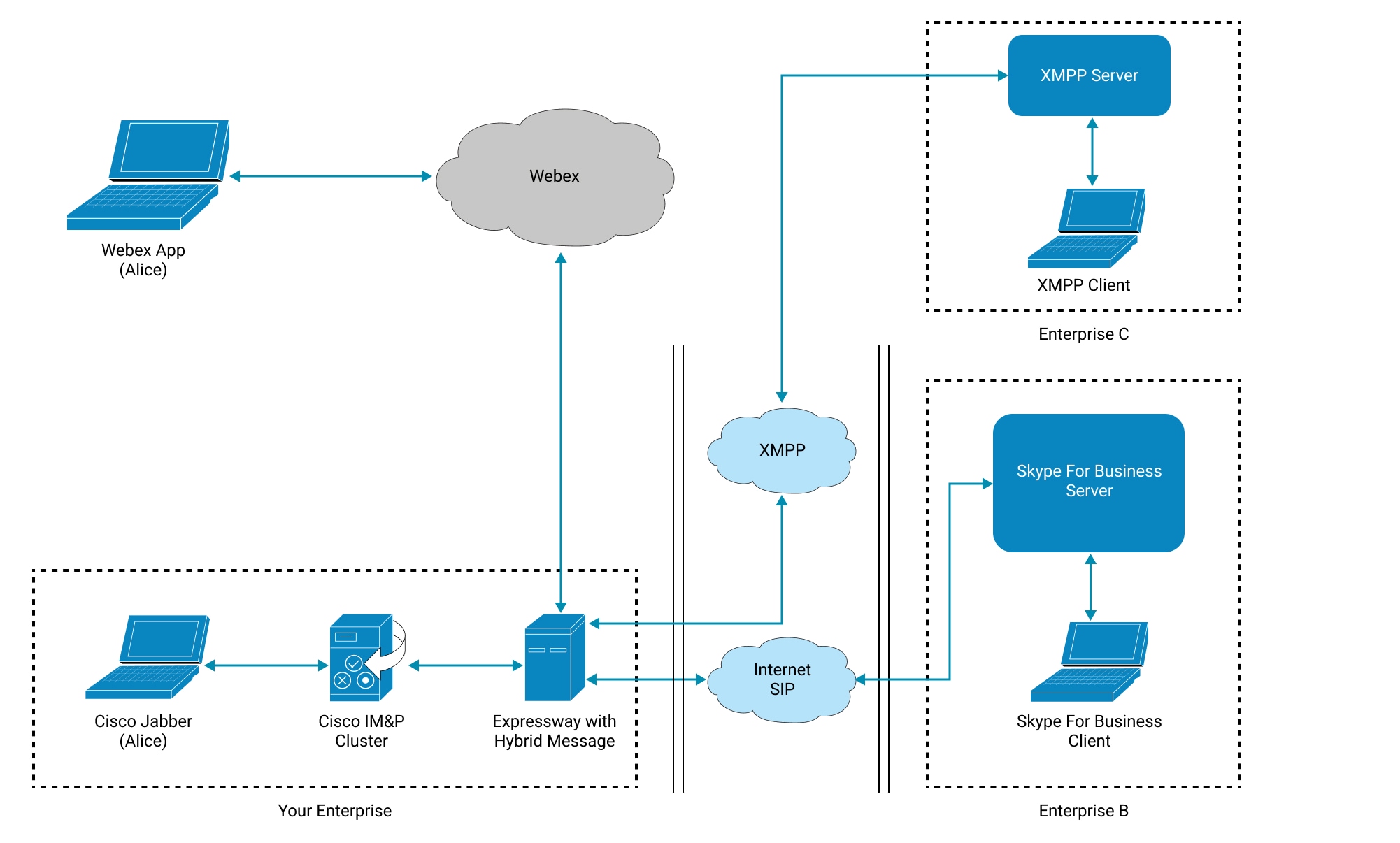
Prerequisites
You must ensure the following:
-
Cisco Unified Communications Manager IM and Presence Service (IM and Presence Service) is fully operational.
Ensure that automatic presence authorization is enabled.
For more information, see Configuration and Administration of the IM and Presence Service, Release 12.5(1)SU2
-
SIP is configured in your IM and Presence deployment. SIP messaging or presence is currently functional between Jabber and the SIP federated domain.
For more information, see Interdomain Federation Guide for the IM and Presence Service, Release 12.5(1)
-
Hybrid Message service is enabled and activated for users.
For more information, see http://www.cisco.com/go/hybrid-services-message
-
(Optional) To ensure that messages are saved when users are offline, ensure that offline instant messaging is enabled in the IM and Presence Service and in your Skype for Business server.
-
(Optional) If you block external communication, you must add the SIP federated domains to the allowed list. For more information, see Block External Users in Webex Spaces for Your Organization.
Things to Keep in Mind
-
You can only send plain text in spaces.
-
Only spaces with two people is supported.
The following shows the status users see in Jabber and Skype for Business when there is a status change in Webex.
|
Status change in Webex |
Status shown in Jabber |
Status shown in Skype for Business |
|---|---|---|
|
Active |
Available (@Webex) |
Available - External Network |
|
Active between 10 mins and 72 hours |
Away (@ Webex) |
Away - External Network |
|
Do not disturb |
Do not disturb |
Busy - External Network |
|
Active more than 72 hours |
Offline |
Away - External Network |
The following shows the status users see in Webex and Skype for Business when there is a status change in Jabber.
|
Status shown in Webex |
Status change in Jabber |
Status shown in Skype for Business |
|---|---|---|
|
No status |
Available |
Available - External Network |
|
No status |
Away |
Away - External Network |
|
No status |
Do not disturb |
Busy - External Network |
|
No status |
Offline |
Away - External Network |
The following shows the status users see in Webex and Jabber when there is a status change in Skype for Business.
|
Status shown in Webex |
Status shown in Jabber |
Status change in Skype for Business |
|---|---|---|
|
No status |
Available |
Available |
|
No status |
Away |
Away |
|
No status |
Do not disturb |
Busy |
|
No status |
Offline |
Offline |
| 1 |
Sign in to Control Hub at https://admin.webex.com, and open the Messaging page. |
| 2 |
Scroll to Instant Messaging, then enable SIP Federation via on-prem (Jabber IM&P).
|
Prerequisites
You must ensure the following:
-
Cisco Unified Communications Manager IM and Presence Service (IM and Presence Service) is fully operational.
Ensure that automatic presence authorization is enabled.
For more information, see Configuration and Administration of the IM and Presence Service, Release 12.5(1)SU2
-
XMPP is configured in your IM and Presence deployment. XMPP messaging and presence is currently functional between Jabber and the XMPP federated domain.
For more information, see Interdomain Federation Guide for the IM and Presence Service, Release 12.5(1)
-
Hybrid Message service is enabled and activated for users.
For more information, see http://www.cisco.com/go/hybrid-services-message
-
(Optional) To ensure that messages are saved when users are offline, ensure that offline instant messaging is enabled in the IM and Presence Service.
-
(Optional) If you block external communication, you must add the XMPP federated domains to the allowed list. For more information, see Block External Users in Webex Spaces for Your Organization.
Things to Keep in Mind
-
You can only send plain text in spaces.
-
Only spaces with two people is supported.
This option gives you XMPP federation for your Webex App users, via your own IM & Presence service (on your premises), with users in a third-party XMPP domain.
If you are looking for a cloud-based XMPP federation between Webex App and a third-party domain, see https://help.webex.com/05i99o
| 1 |
Sign in to Control Hub at https://admin.webex.com, and open the Messaging page. |
| 2 |
Scroll to Instant Messaging, then click Enable XMPP Federation via on-prem (Jabber IM&P).
|

