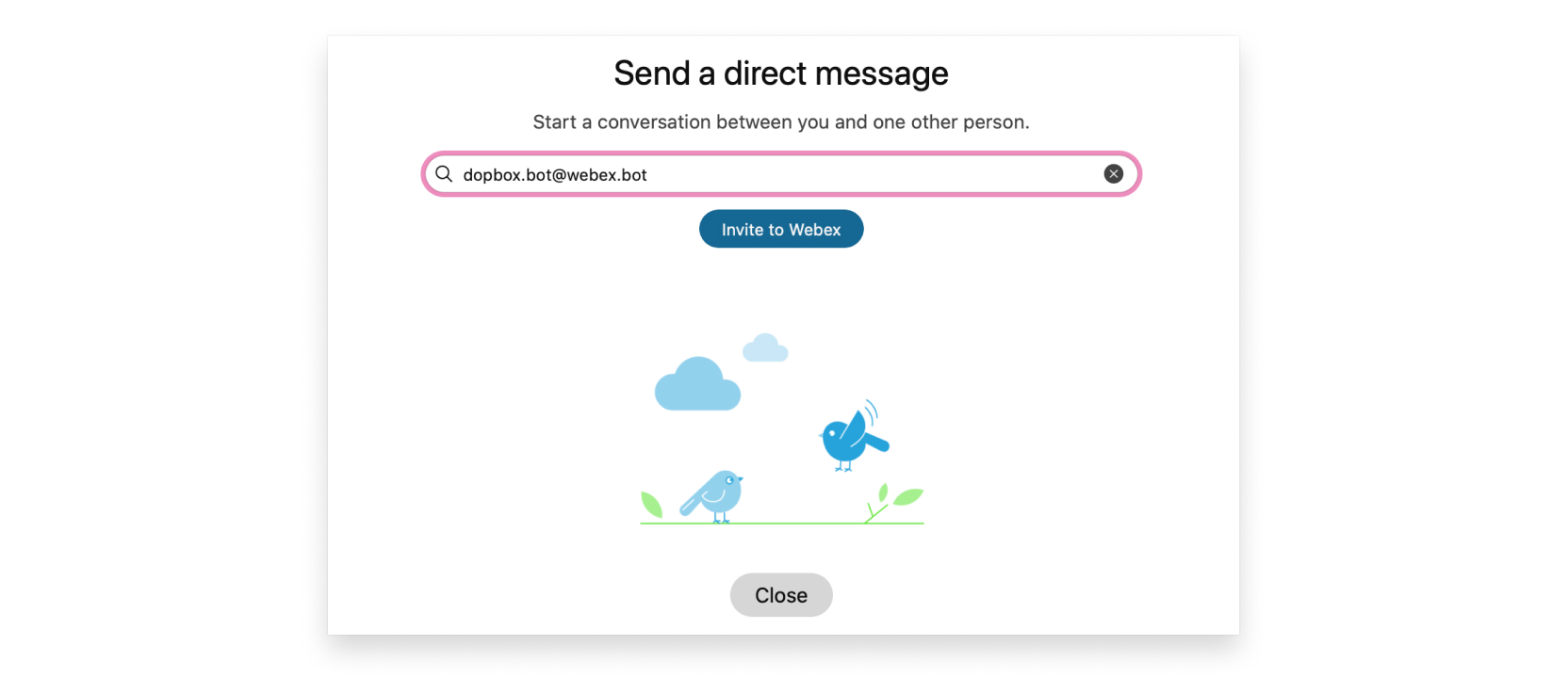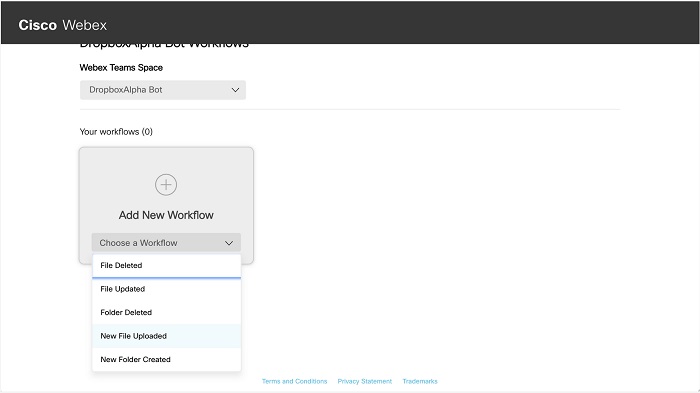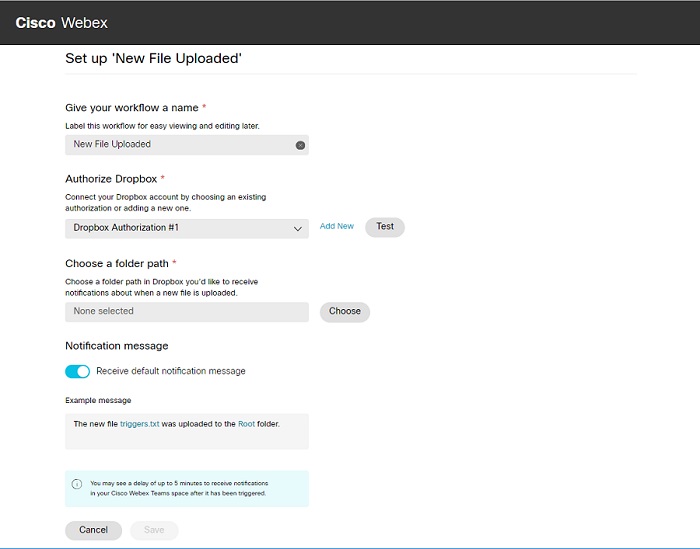Create workflows for bots in Webex App Hub
 Feedback?
Feedback?Bots and other apps allow you to increase your productivity by extending the functionality of Webex App. The Webex App Hub contains a catalog of apps developed by Cisco and third-party developers that are available to anyone using Webex App and Webex Meetings.
Many of the bots developed by Cisco follow a certain pattern: these bots send you customized notifications in the corresponding Webex App space to tell you about something happening in a third-party site application. For example, the bot posts a message to let you know when a file is uploaded to a Box folder or when a row is added to a Smartsheet.
Some bots allow provide additional functionality. For example, with Jira and Trello, you can use commands in the Webex App space to have the bot complete actions for you on the third-party site.
Having trouble setting up these workflows? If you get stuck or run into any issues with a bot, contact app developer support for help.
We're using Dropbox as an example in this task to help illustrate the process of creating a workflow, the apps listed below use this same process. For other apps, you can find more information on the Webex App Hub.
| 1 |
Go to Webex App and create a space with the bot using the bot email ID for that bot.
|
| 2 |
Enter The bot responds with a link to the website where you can manage your workflows, so go ahead and select the link.
|
| 3 |
Select Choose a Workflow to add the New File Uploaded workflow.
|
| 4 |
If this is your first workflow for the app, you need to authorize the third-party application. Select , and then sign in to the third-party application to complete authorization. If you're already signed into the app, you may not be prompted to sign into the third-party application. |
| 5 |
Start the New File Uploaded workflow. This process may vary from app to app but in all cases, you can name your workflow, select which authorization (account) you want to use, and then choose the format of the notification text. Other fields are bot specific.
|
| 6 |
(Optional) Disable the Receive default notification message to customize the format of your notifications. You can choose the attributes you prefer so that the notification text meets your needs. |
| 7 |
Select Done when you're finished changing the format, then Save when you're done configuring your workflow. Both the website and Webex App notify you about the successful creation of your workflow, however some apps, such as Dropbox, may experience a delay in sending you notifications. |
Here's a list of some of the apps created by Cisco, and you can review all the apps on the Webex App Hub. You'll need this email ID to set up a workflow. For example, the email ID for Dropbox is Dropbox.bot@webex.bot.
|
Bots |
Bot email id |
|---|---|
|
Aha! |
Aha.bot@webex.bot |
|
Asana |
Asana.bot@webex.bot |
|
Basecamp |
Basecamp.bot@webex.bot |
|
Beanstalk |
Beanstalk.bot@webex.bot |
|
Bonusly |
Bonusly.bot@webex.bot |
|
Box |
Box.bot@webex.bot |
|
Codeship |
Codeship.bot@webex.bot |
|
DocuSign |
DocuSign.bot@webex.bot |
|
Dropbox |
Dropbox.bot@webex.bot |
|
Eventbrite |
Eventbrite.bot@webex.bot |
|
Excel Online |
ExcelOnline.bot@webex.bot |
|
GitHub Cloud |
GitHubCloud.bot@webex.bot |
|
GitLab |
GitLab.bot@webex.bot |
|
|
|
Heroku |
Heroku.bot@webex.bot |
|
Jenkins |
Jenkins.bot@webex.bot |
|
Jira Cloud |
JiraCloud.bot@webex.bot |
|
Mailchimp |
Mailchimp.bot@webex.bot |
|
Marketo |
Marketo.bot@webex.bot |
|
New Relic |
NewRelic.bot@webex.bot |
|
Notion |
Notion.bot@webex.bot |
|
OneDrive for Business |
OneDriveforBusiness.bot@webex.bot |
|
OneNote |
OneNote.bot@webex.bot |
|
Outlook Alerts for Microsoft Office 365 |
OutlookAlerts.bot@webex.bot |
|
PagerDuty |
PagerDuty.bot@webex.bot |
|
Pipedrive |
Pipedrive.bot@webex.bot |
|
Pivotal Tracker |
PivotalTracker.bot@webex.bot |
|
RSS |
RSS.bot@webex.bot |
|
Salesforce Alerts |
SalesforceAlerts.bot@webex.bot |
|
ServiceNow |
ServiceNow.bot@webex.bot |
|
SharePoint Online |
SharePointOnline.bot@webex.bot |
|
Smartsheet |
Smartsheet.bot@webex.bot |
|
Stripe |
Stripe.bot@webex.bot |
|
SurveyMonkey |
SurveyMonkey.bot@webex.bot |
|
Todoist |
Todoist.bot@webex.bot |
|
|
Twitter.bot@webex.bot |
|
UserVoice |
UserVoice.bot@webex.bot |
|
Azure DevOps
|
|
|
Watercooler |
Watercooler.bot@webex.bot |
|
xMatters |
xMatters.bot@webex.bot |
|
Zendesk |
Zendesk.bot@webex.bot |
|
Zoho CRM |
ZohoCRM.bot@webex.bot |
|
Zoho Mail |
ZohoMail.bot@webex.bot |