- Home
- /
- Article

Turn on do not disturb for users and workspaces
 In this article
In this article Feedback?
Feedback?As an administrator, you can turn on do not disturb feature for users and workspaces. When enabled, callers hear the busy treatment. You can also enable a ring reminder which plays a brief tone on the user's and workspace's desk phone when they receive an incoming call while on do not disturb.
Turn on do not disturb for users
| 1 |
Sign in to Control Hub, and go to . |
| 2 |
Choose a user and click the Calling tab. |
| 3 |
Go to the User call experience section and choose Do Not Disturb. |
| 4 |
Toggle on Do Not Disturb. |
| 5 |
Select the Enable ring reminder on your Cisco IP phone check box to notify the user when a call comes in. A user can also turn on Do Not Disturb on their own in the User Portal. For more information, see: Turn on do not disturb. Any changes made to these settings by the user will be reflected in both the User Portal and Control Hub. Webex Go users can override Do Not Disturb (DND) and Quiet Hours settings to ensure they don't miss calls. For more information, see Manage Do Not Disturb (DND) Override in Control Hub. |
What to do next
If you'd like to set up calls to go directly to voicemail, when Do Not Disturb is enabled, you must enable the When busy treatment in the Voicemail Settings. For more information, see Configure and manage voicemail settings.
Turn on do not disturb for workspaces
Before you begin
| 1 |
Sign in to Control Hub, and go to . |
| 2 |
Choose a workspace and click the Calling tab. |
| 3 |
Go to the Call experience section and choose Do Not Disturb. |
| 4 |
Toggle on Do Not Disturb. |
| 5 |
Select the Enable ring reminder on your Cisco IP phone check box to notify the user when a call comes in. |
Turn on do not disturb for virtual lines
You can assign virtual line only to users and workspaces with a Webex Calling professional license. To find out more about the features that are available by license type, see Features available by license type for Webex Calling.
| 1 |
Sign in to Control Hub and go to Calling under Services The Calling page displays. |
| 2 |
Click the Virtual lines tab and choose a virtual line. |
| 3 |
Click the Calling tab. |
| 4 |
Scroll to the User call experience section and choose Do Not Disturb. 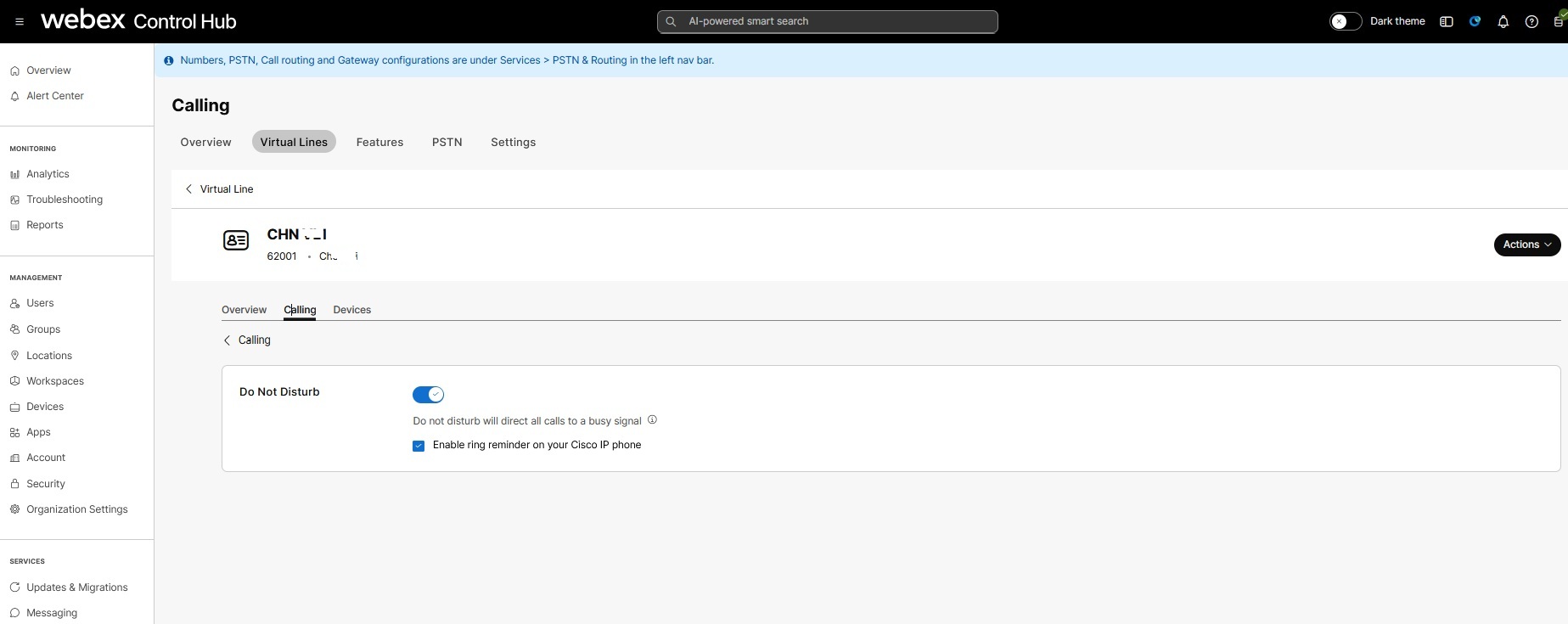
|
| 5 |
Toggle on Do Not Disturb. |
| 6 |
Select the Enable ring reminder on your Cisco IP phone check box to notify the user when a call comes in. |


