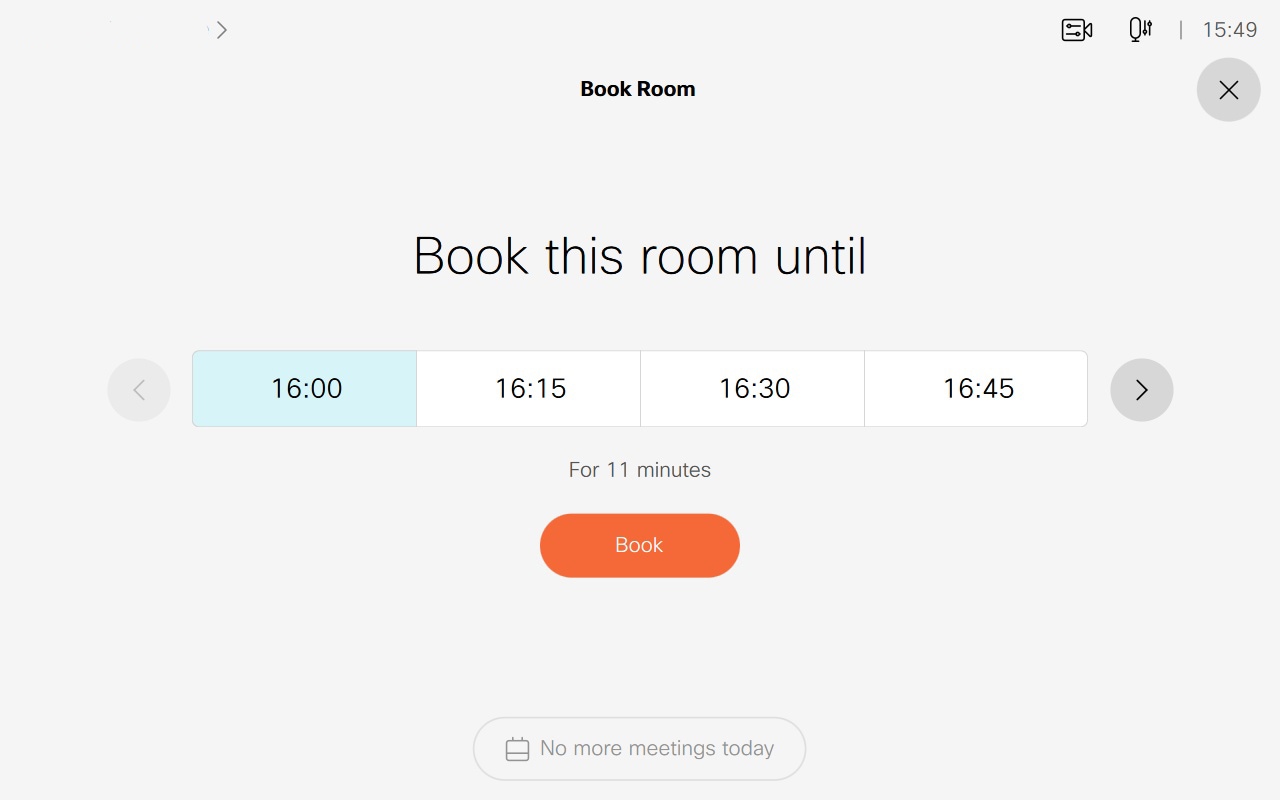Using in-room booking, you have the option to either extend your existing meeting room reservation or spontaneously book a room for a quick meeting. This can be done using a Touch 10 or Room Navigator.
When a meeting room is available, you can book it until midnight using a touch controller. This booking will be shown in the
meeting room's calendar but won't appear in your personal calendar. To see today's bookings, just press the Calendar button
![]() on the touch controller's home screen.
on the touch controller's home screen.
|
In-room booking is only available for shared devices. |
| 1 |
Tap the Book Room
|
| 2 |
Tap the time slots to book the room for 15 minutes or more and then tap Book. 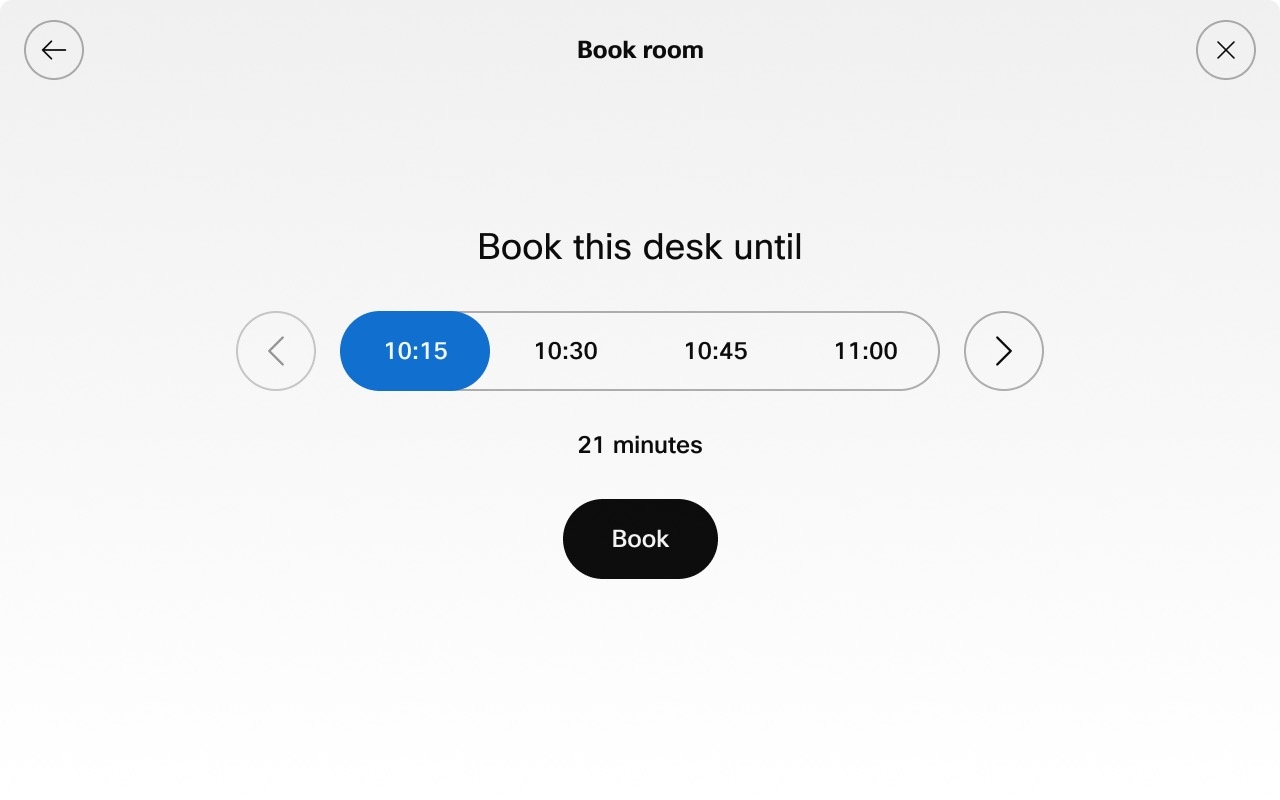 |
| 3 |
You'll see a confirmation notification that confirms your booking. To extend the booking you just created, tap Book Room on the home screen. Then tap the + 15 min button. |
You can book a meeting room at any time during a call.
| 1 |
When you’re in a call, tap the calendar icon on the touch controller. |
| 2 |
Tap +15 min to add time. Repeat to extend by 15 minute segments To see today's room bookings tap Room Calendar. |
| 3 |
You'll see a confirmation that the booking has been made. |
You can extend your booking at any time during the call.
| 1 |
During a call, tap the calendar icon. |
| 2 |
Tap +15 min to add time. Repeat to extend the booking in 15 minute segments. To see today's room bookings tap Room Calendar. |
| 3 |
You'll see a confirmation notification that confirms the booking. |
| 1 |
Tap the Calendar
|
| 2 |
Tap Remove to cancel the meeting. 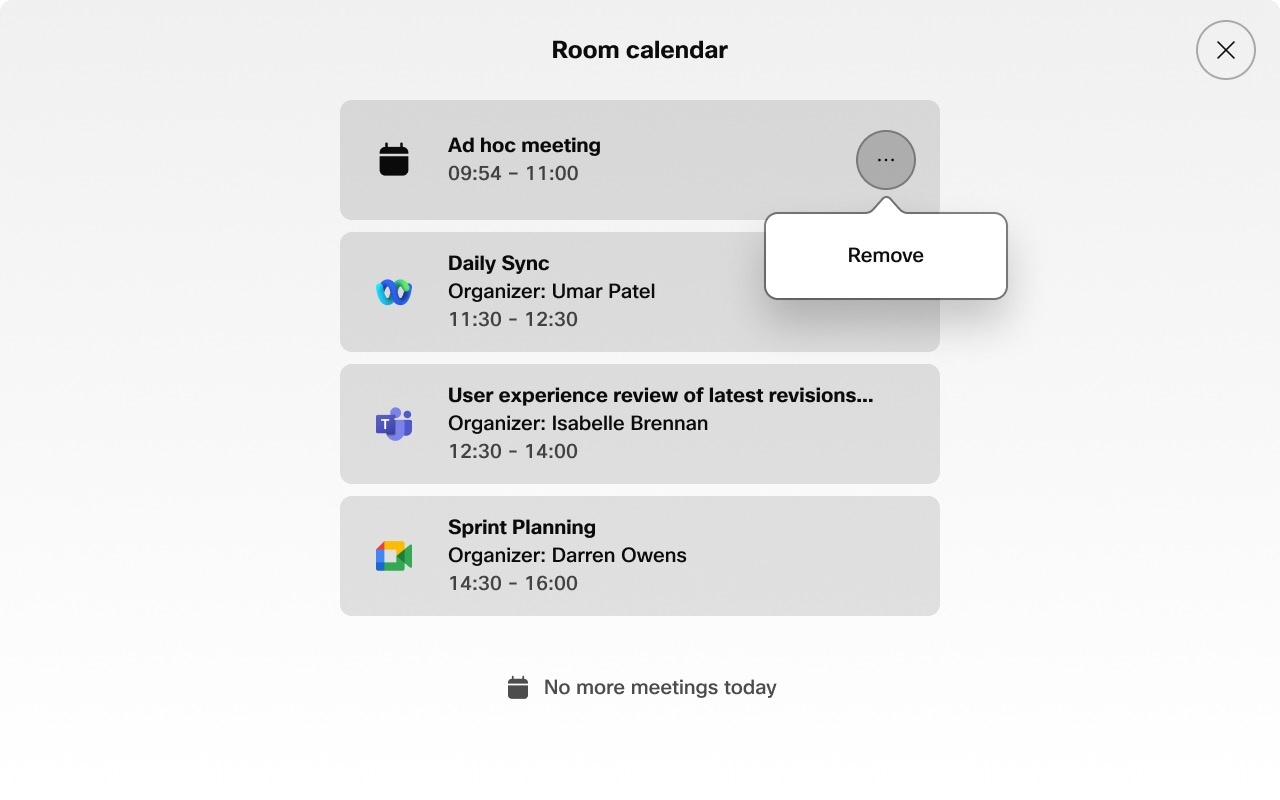 |
| 1 |
Tap the Book Room
|
| 2 |
Tap the time slots to book the room for 15 minutes or more and then tap Book. |
| 3 |
You'll see a confirmation notification: To extend the booking you just created, tap Book Room on the home screen. Then tap the + 15 min button. |
You can book a meeting room at any time during a call.
| 1 |
When you’re in a call, tap the calendar icon |
| 2 |
Tap +15 min to add time. Repeat to extend by 15 minute segments 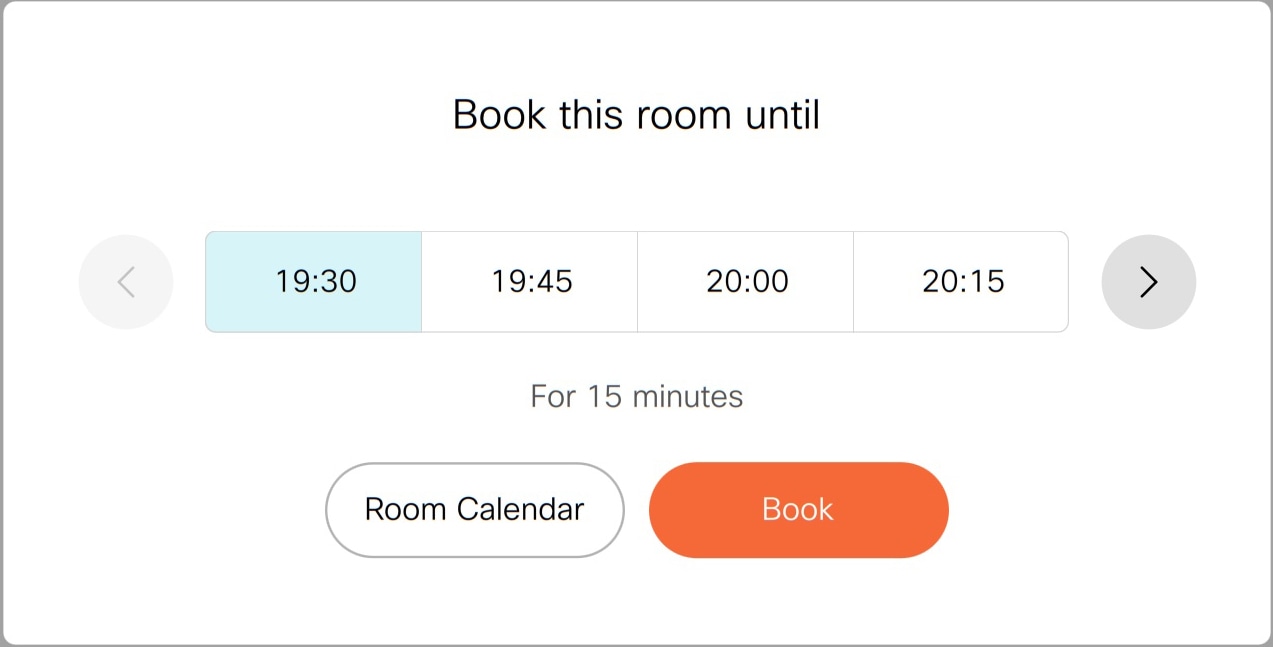 To see today's room bookings tap Room Calendar. |
| 3 |
You'll see a confirmation: |
You can extend your booking at any time during the call.
| 1 |
During a call, tap the calendar icon |
| 2 |
Tap +15 min to add time. Repeat to extend the booking in 15 minute segments. 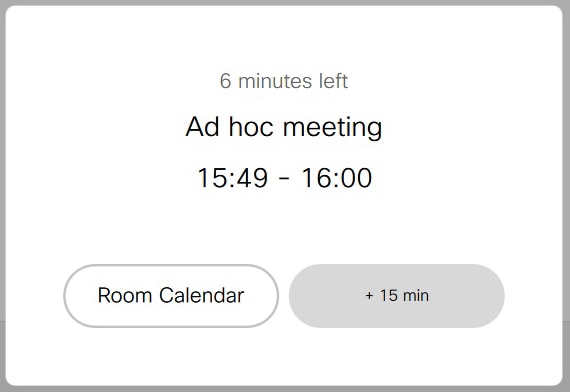 To see today's room bookings tap Room Calendar. |
| 3 |
You'll see a confirmation notification: |
| 1 |
Tap the Book Room
|
| 2 |
Tap Remove to cancel the meeting. |