- Home
- /
- Article

Manual closed captioning with communication access real-time translation (CART)
 In this article
In this article Feedback?
Feedback?Enhance inclusivity in your meetings with the new CART feature. Hosts can add third-party manual captions into the closed captions panel via an API token.
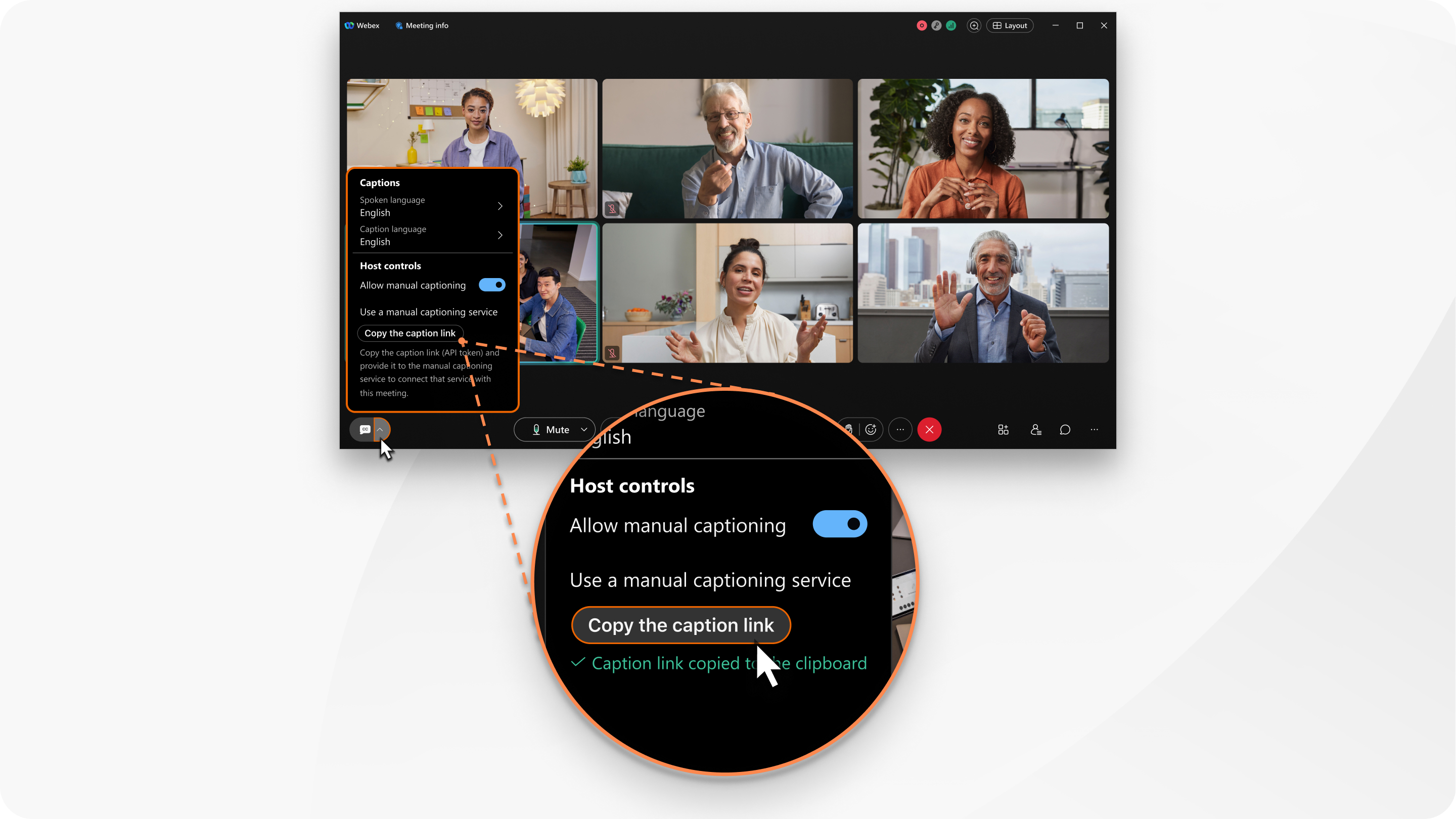
Customize your experience with adjustable font sizes, background colors, and reposition the caption box for enhanced accessibility and inclusivity in every meeting. To send closed captions to a Webex meeting, third-party (CART) closed caption software systems can send Https POST requests to the Webex CART API URL, with caption text. Only the meeting host on desktop platforms can get the caption link to pass to third-party software. Currently, hosts on mobile and desk devices can't access the caption settings, and can only see the manual captions when they appear in the meeting.
Currently, support is only available for line-by-line posted transcripts with third-party closed caption providers.
CART support is available on Webex Meetings, and with limited availability on the Webex Suite meeting platform.
If you prefer, show automated captions or turn on manual captioning and assign a captioner to add captions to your meeting.
For Hosts
Using the host controls on desktop, hosts can turn on manual captioning, copy the caption link and provide the link to the manual captioning service, and set the spoken and caption language.
Setting up manual captioning isn’t available for hosts using a mobile or Cisco Desk Series device.
| 1 |
To show the Captions settings in a meeting, click the arrow beside the Show closed captions
|
| 2 |
In Host controls, toggle on Allow manual captioning. |
| 3 |
Click Copy the caption link. This copies the manual API link to your clipboard. Provide this link to the manual captioning service. Please note the following API information:
Please note the following API response status codes:
|
For Attendees
As an attendee on a desktop, mobile, or desk device, you can only see manual captions if they are turned on by the host. You can choose to show or hide the closed captions.
|
As an attendee in the meeting, if the host has set the manual captions option, perform the following actions based on your device:
|

 button.
button.

