Webex App | Use sign language interpretation in a meeting
 Feedback?
Feedback?
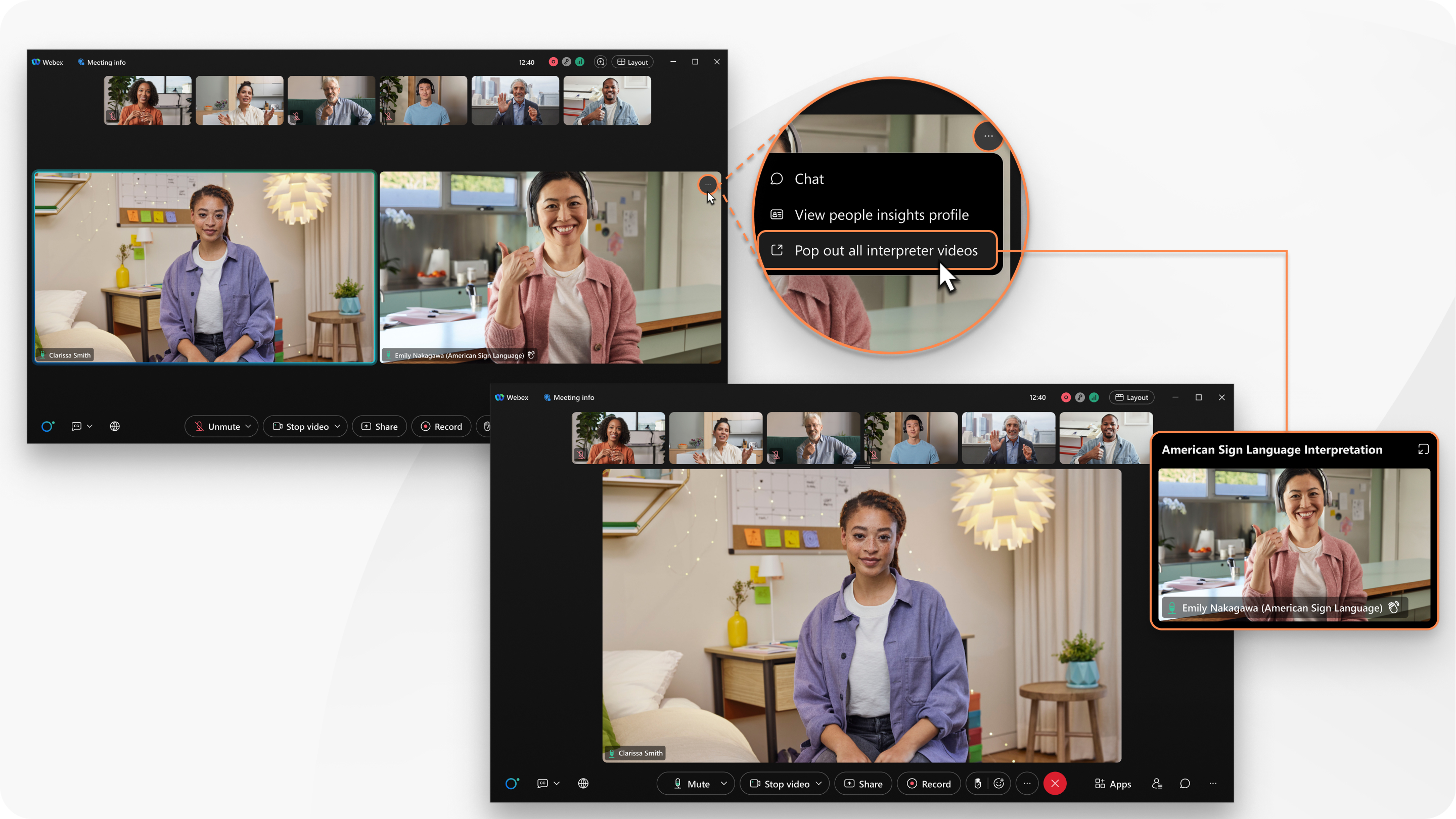
Participants with the sign language interpreter role have an indicator () next to their names in their thumbnail video to distinguish them from other participants. In the participants list, their names appear under the heading, Interpreters.
Sign language interpretation is available in a Webex scheduled meeting, a Personal Room meeting, and a meeting associated with a space.
This feature is available on our Webex Suite meeting platform. Find out if your meetings use the Webex Suite meeting platform.
Hosts
As a meeting host, select the sign language channels and assign sign language interpreters. If you preassign interpreters when you schedule a meeting, the app automatically enables sign language interpretation when you start the meeting. Otherwise, you can enable sign language interpretation and assign interpreters after a meeting starts.
During a meeting, you can add sign language channels and assign more interpreters, if necessary.
Here are the tasks you can perform as a host:
Sign language interpreters
As an interpreter, you're critical to making sure attendees who are deaf or hard of hearing can understand what's happening in their meeting. You hear the original meeting audio and see the active speaker so that you can interpret it in the assigned sign language.
Find out how to manage your sign language interpreter role in a meeting.
Attendees
As an attendee, when sign language interpretation is available in a meeting, choose the sign language channel to view. Interpreters appear in a dedicated video channel to the right of the active speaker or shared content.
Find out how to view sign language interpretation in a meeting.
Known issues
If a meeting has sign language interpretation enabled, participants who join on devices see the Interpretation  icon even though sign language interpretation isn't available on devices yet. We'll fix this issue soon.
icon even though sign language interpretation isn't available on devices yet. We'll fix this issue soon.
Limitations
- Sign language interpreters and participants who select a sign language channel don't see synced stage content.
- Sign language interpreters and participants who select a sign language channel can see a maximum of 8 participants on the stage or in a popped out window.
- Hosts can't start breakout sessions and sign language interpretation at the same time. Start each of them independently.
- If you join a meeting on multiple devices using the same host account, only the first joined device can manage sign language interpretation.
- During a meeting, hosts can't remove a sign language channel after they add it.
If there's only one interpreter assigned to a language channel, hosts can't remove that interpreter, but they can replace them with a different interpreter. Hosts can remove interpreters if there's more than one interpreter assigned to a channel.
Workaround: Hosts can remove all language channels and then add new channels in the same meeting. To do this, end sign language interpretation and then assign new sign language interpreters.


