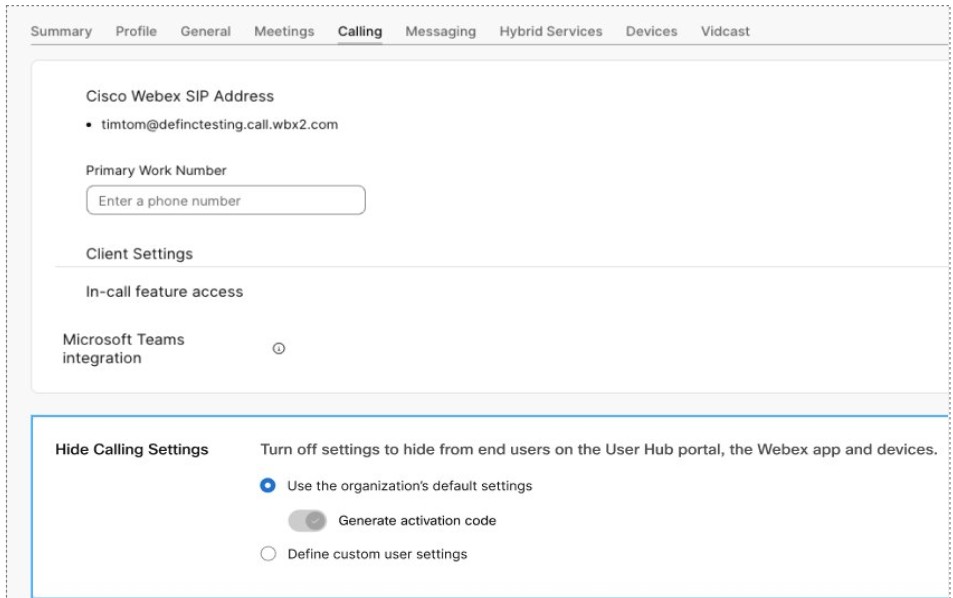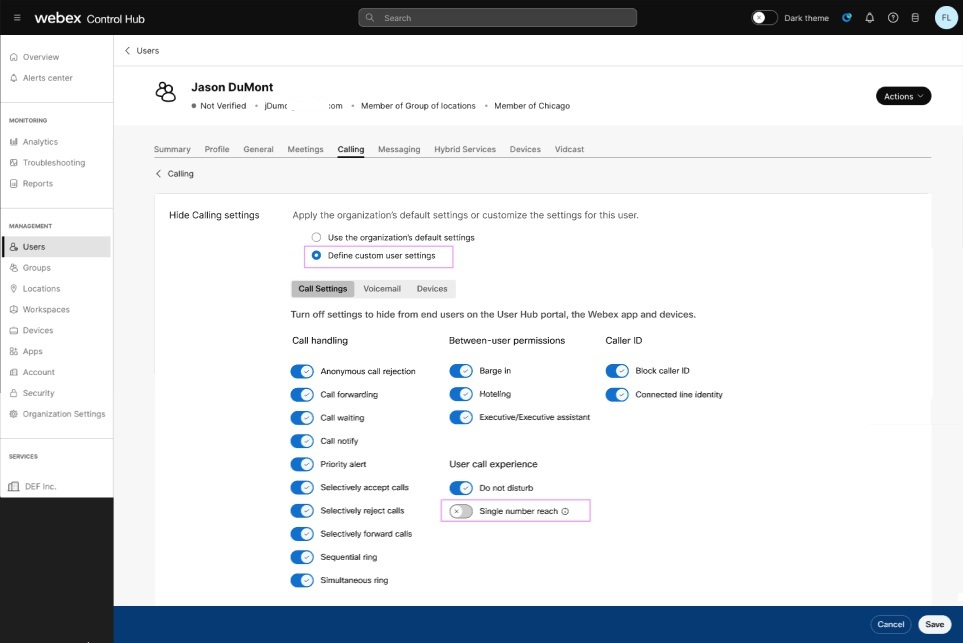- Home
- /
- Article

Show or hide Webex Calling features for users
 In this article
In this article Feedback?
Feedback?Administrators can allow end user to provision Calling features. This flexibility enables customization of features based on the requirement. As an administrator, you can customize which features to show or hide for users in User Hub, Webex App, and devices.
An administrator can enable a user to manage access to specific Calling features thus overriding the organization level configuration. If an administrator chooses to restrict an end user's access to a specific feature, then the user can continue using the feature but can’t provision the feature.
Here are a few key pointers to note while using this capability:
-
The override settings apply only to organization with a Calling license.
-
User level settings take precedence over the organization level settings.
-
User Hub, Webex App, and MPP devices restrict end user feature access based on the level at which the settings apply.
By default, all the features are accessible to users. Hiding a feature prevents users from accessing and configuring it further. They can continue to use the feature if they've already configured it, or you’ve configured using the Control Hub. You can show or hide the features at the organization level.
Impacts
When you turn off the features, the following impacts occur:
- Those features don’t appear in User Hub and Webex App.
It may take 12 hours for the changes to reflect in Webex App or the user may need to sign in again to see the changes.
- Users can't manage those features through the phone menu and FAC.
- Users can't access the public API of those features. However, administrators can access.
You can't hide any feature accessible through third-party devices and Room Devices.
Manage calling features
An administrator can choose the Define custom user settings option and override the organization defaults. This capability allows a user to manage the calling features using the show or and hide option.
To allow a user to manage call settings, follow these steps:
| 1 |
Sign in to Control Hub |
| 2 |
Go to Users under Management and select a user to manage the hide Calling setting capability. |
| 3 |
Click Calling and scroll to Hide Calling Settings. This setting shows whether an override is set for this user.
For a user without a calling license, only the Generate activation code option applies. |
| 4 |
Click the right arrow against the Hide Calling Settings field, the list of Calling feature displays. The features are organized under the following tabs
Administrators can enable or disable specific features to restrict end users from managing the features. Slide the toggle to enable the required Calling feature.
|
| 5 |
Click Save to save the configuration settings. |