Shared lines on your multiplatform phone
 Feedback?
Feedback?When you share a phone number, you can use that phone line just like you would any other line, but you should be aware of these special characteristics about shared lines:
-
The shared phone number can be configured to appear on a maximum of 35 devices.
-
The shared phone number appears on all phones that share the number.
-
If your coworker answers the call, the shared line button and the session button are solid red on your phone.
-
If you put a call on hold, your line button is solid red and the session button pulses red. Your coworker's line button is also solid red and the session button pulses red.
-
Once the shared line is configured, the call bridge can be invoked by using either
-
Soft keys
Here is an example of customize PSK settings to add new soft key for Call Bridge as shown below:
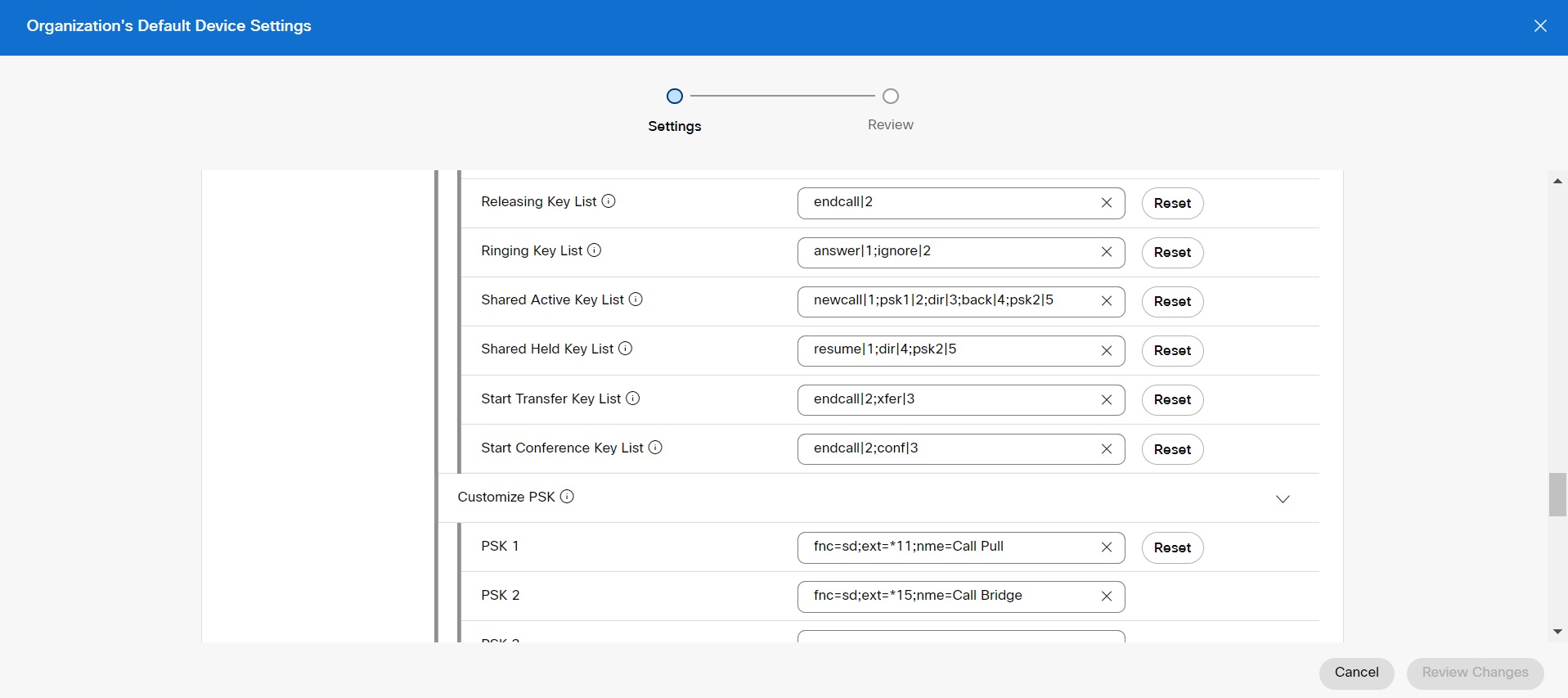
Soft keys can be configured at three levels. See Configure and modify device settings in Webex Calling to configure soft keys at organization, location and device level.


