- Home
- /
- Article


Hybrid Calendar Service with Microsoft 365 integration reference
 In this article
In this article Feedback?
Feedback?You don't need to miss meetings because they were scheduled in a different app. You can use Hybrid Calendar to provide a rich collaboration experience for users and rooms between Webex Meetings and Webex App with Microsoft 365.
Hybrid Calendar benefits
Currently, the integration provides the following major features:
-
Provide end users with the ability to schedule a collaboration meeting with any calendar client connected to Microsoft 365 without having to install plug-ins or extensions. Type a keyword into the Location field (for example, @webex or @meet) or put a video address URI or meeting address into the meeting body.
-
Show a meetings list in users' Webex App applications—desktop, mobile, and hard endpoints.
-
Pop up a notification with a Join button, also known as One Button to Push (OBTP).
-
Update a user’s Webex App presence status when the user sets up automatic replies in Microsoft 365 (sometimes referred to as out-of-office status).
This article gives an overview of how the cloud-based Hybrid Calendar Service integrates the Microsoft 365 cloud with the Webex cloud to provide these features.
For similar overviews of the other Hybrid Calendar Service integrations, see the following articles:
-
Cisco Webex Hybrid Calendar Service with Microsoft Exchange integration reference (for Expressway-based Calendar Connector deployments)
-
Cisco Webex Hybrid Calendar Service with Google Calendar integration reference
For the latest feature and deployment information, see https://www.cisco.com/go/hybrid-services-calendar.
Data handling
The Hybrid Calendar receives meeting details from the calendar system and uses them as follows:
- checks the meeting location and body for URIs and URLs to join the meeting
- the title of the invite as the meeting title
- the start and end times to show the meeting slot on the meetings list in Webex App and on some devices
- the invitees to populate the participant list in the meetings list
- the invitees to send them the Join button, when it's time to join
- the meeting invite body to populate the Webex meeting agenda
The service sends encrypted data to the Webex cloud (and stores the data in encrypted form) to provide the meetings list and Join button.
The service does not store or transmit unencrypted data. Sensitive data such as meeting description, meeting body, and email addresses of invitees is always encrypted when stored and transmitted.
For data encryption, the Hybrid Calendar uses the same Webex cloud encryption service that Webex App uses. As such, the cloud Key Management Server (KMS) provides key management. If you choose to deploy Hybrid Data Security, your own on-premises KMS provides the key management. (For more details, see the Webex App Security Paper.)
Microsoft 365 tenant support
Note the following considerations for your Microsoft 365 tenant:
- The commercial version of Webex only supports the Worldwide instance of Microsoft 365. (Webex doesn't support USGovDoD, USGovGCCHigh, China, and Germany instances.)
-
Webex for Government supports the Worldwide instance of Microsoft 365 through a tenant in GCC and the USGovGCCHigh instance. (Webex for Government doesn't support the USGovDoD, China, and Germany instances.)
-
Microsoft 365 includes Multi-Geo Capabilities that enable your tenants to store data in a chosen geography. But, Webex stores data according to its own data residency specifications based on the country designated for the customer organization. For more information, see https://www.cisco.com/go/webex-teams-locality.
Authentication and authorization during deployment
The Hybrid Calendar uses Microsoft Graph Authorization to access users' calendars within an organization.
There are two options to providing authorization for Hybrid Calendar to access a user's calendar.
In Enterprise environments, the Global administrator of the Microsoft 365 tenant grants the permissions to the Hybrid Calendar for all users in the organization. This method is exclusive to enterprise customers.
The second option is to allow users to authorize the Hybrid Calendar themselves using Connect your Microsoft 365 calendar. "Connect your Calendar" requires a periodic user reauthorization. This method is available to all types of users.
Enterprise application authentication process
Provisioning grants the Hybrid Calendar the following required permissions:
|
Permission |
Usage |
|---|---|
|
Read and write calendars in all mailboxes. |
|
|
Sign in and read user profile. |
|
|
Read and write all user mailbox settings. |
|
|
Read domains. |
|
|
Read directory RBAC settings |
To determine if this user is a Global Administrator in the requested tenant |
In Control Hub, only administrators with privileged access can set up the Hybrid Calendar for a customer's organization. The provisioning process requires authentication by an administrator and consent by a Global administrator for the Microsoft 365 tenant to which your users belong.
The flow includes the following high-level steps:
-
The organization administrator signs in to Control Hub and starts the Hybrid Calendar with Microsoft 365 setup.
The Hybrid Calendar redirects the browser to the Microsoft 365 cloud for authentication and consent.
-
Microsoft 365 prompts the admin to sign in to the Microsoft 365 tenant. Admin signs in with Global administrator account.
The admin must consent to Webex checking that they are a Global Administrator in this tenant.
Webex does this check with Microsoft 365. If successful, Webex requests calendar permissions.
-
Microsoft 365 prompts the admin to sign in to the Microsoft 365 tenant. Admin signs in with Global administrator account.
The administrator must consent to Webex accessing calendar data. Calendar service returns a prompt for a test email account.
-
The administrator enters a test email address, and Webex tries to create an event in the test account's calendar.
Depending on the results of the test, the administrator gets an updated success or failure indication.
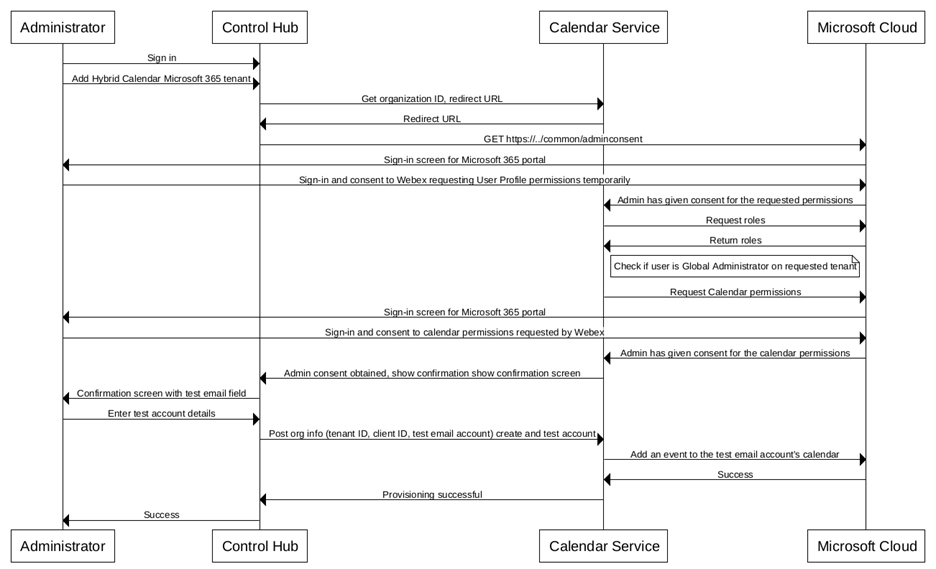
User application authentication process
User provisioning grants the Hybrid Calendar the following required permissions:
|
Permission |
Usage |
|---|---|
|
Read and write calendars. |
|
|
Offline access. |
|
|
Read and write all user mailbox settings. |
|
|
Sign in and read user profile. |
|
Hybrid Calendar in the Microsoft Azure portal
After authorizing Webex Calendar service to access your Microsoft 365 tenant for the Enterprise, the Microsoft Azure Active Directory admin center displays the service in the enterprise applications list.
Click the service name, Cisco Webex Connect Your Calendar and open the Permissions page, to see the permissions that you granted to the service.
Limit the application scope to specific mailboxes
When you set up the Hybrid Calendar for the enterprise, we request authorization for the entire organization. Microsoft Azure allows you to limit the scope to specific mailboxes either before or after provisioning.
Use the Microsoft documentation to limit the scope. For example, see https://learn.microsoft.com/en-us/graph/auth-limit-mailbox-access for steps to limit the scope before provisioning Hybrid Calendar.
Provisioning Hybrid Calendar with API operations
The Hybrid Calendar uses the Microsoft Graph API to access Microsoft 365 calendar events. This API supports a broad range of operations with Microsoft 365. However, the Hybrid Calendar only uses a subset of commands that are related to calendar use cases.
|
Graph operation |
Usage |
|---|---|
|
Add an event or meeting to a user's calendar. | |
|
Retrieve details about a single event in a user's calendar. | |
|
Get the occurrences of a recurring meeting for a specified time range. | |
|
Retrieve details about events in a user's calendar folder. | |
|
Subscribe for notifications on changes to a user's calendar. | |
|
Get a user's locale and out-of-office status. | |
|
Unsubscribe from notifications on changes to a user's calendar. | |
|
Update properties of calendar events (including join information and extended properties) in addition to other fields pertaining to the meeting. | |
|
Displays the user availability and free/busy status for a specified time range. | |
|
Deletes an event from a calendar. | |
|
POST /users/{id | userPrincipalName}/calendar/events/{id}/{accept | decline | tentativelyAccept} |
Allows the user to accept/decline/tentatively-accept the status for a meeting. |
|
Retrieve roles assigned to user requesting consent. |


