Folosește subtitrări închise în apelurile telefonice și întâlnirile Webex 9800/8875 (Apeluri Webex)
 Feedback?
Feedback?Ca participant la un apel telefonic sau la o întâlnire hibridă Webex, puteți alege să afișați sau să ascundeți traducerea și transcrierea în timp real pe ecranul telefonului apăsând pur și simplu tasta funcțională Subtitrări sau atingând butonul funcțional Subtitrări închise  (în funcție de modelul telefonului).
(în funcție de modelul telefonului).
Când sunt activate, subtitrările vor fi afișate chiar deasupra tastelor funcționale sau a butoanelor funcționale.
Următoarele modele de telefoane acceptă această funcție:
- Telefonul de birou Cisco 9861 și 9871
- Cisco Video Phone 8875
Dacă telefonul nu afișează tasta soft Subtitrări sau butonul soft  în timpul unui apel telefonic sau al unei întâlniri Webex, contactați administratorul pentru asistență.
în timpul unui apel telefonic sau al unei întâlniri Webex, contactați administratorul pentru asistență.
Afişare subtitrări
În timpul unui apel telefonic sau al unei întâlniri hibride Webex, efectuați una dintre următoarele acțiuni, în funcție de modelul telefonului dvs.:
-
Pentru a afișa subtitrările:
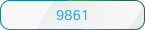 Apăsați Subtitrări. Evidențiați Subtitrări închiseși apăsați Activat.
Apăsați Subtitrări. Evidențiați Subtitrări închiseși apăsați Activat. Atingeți Subtitrări închise
Atingeți Subtitrări închise  și activați Subtitrări închise.
și activați Subtitrări închise. -
Selectați Limba subtitrării și alegeți limba preferată pentru subtitrări. Sistemul traduce automat discursul unei persoane în transcrieri care apar în partea de jos a ecranului. Limba implicită pentru subtitrări este engleza.
Starea subtitrărilor (activată sau dezactivată) și limba selectată vor fi salvate automat pentru apeluri și întâlniri viitoare.
Dacă nimeni nu vorbește, ultima legendă dispare după 5 secunde.
Limbi acceptate
Consultați tabelele următoare pentru limbile acceptate pentru apeluri telefonice și întâlniri Webex.
|
Engleză |
Germană |
Italiană |
Japoneză |
|
Franceză |
Spaniolă |
|
|
|
Arabă |
Finlandeză |
Coreeană |
Spaniolă |
|
Catalană |
Franceză |
Norvegiană |
Suedeză |
|
Chineză (simplificat) |
Germană |
Poloneză |
Thailandeză |
|
Chineză (tradițională) |
Greacă |
Portugheză |
Turcă |
|
Cehă |
Ebraică |
Română |
Ucraineană |
|
Daneză |
Maghiară |
Rusă | |
|
Neerlandeză |
Italiană |
Sârbă | |
|
Engleză |
Japoneză |
Slovacă |
Limitări
În subtitrările de pe ecranul telefonului pot fi afișate până la 4 rânduri.
Pentru întâlnirile Webex, pot fi traduse de pe server maximum 5 limbi pentru subtitrări. Numărul real suportat variază în funcție de limita backend-ului.
Pentru apelurile telefonice, tasta soft [ Subtitrări sau butonul soft  este disponibilă numai pe linia principală în cazul unui singur apel.
este disponibilă numai pe linia principală în cazul unui singur apel.


