- Start
- /
- Artikel

Aktivera intern SIP-trunk till Webex Calling för flera klienter
 I den här artikeln
I den här artikeln Har du feedback?
Har du feedback?Som en del av aktiveringen av tjänsten Dedikerad instans upprättas SIP-anslutning mellan plattformar för Webex Calling Dedicated Instance och Multi-tenant-plattformar för samtalssamtal mellan plattformarna.
Översikt
När tjänsten Dedikerad instans har aktiverats konfigureras grundläggande nummerplanelement för samtalsomkoppling i samtalsplattformen för dedikerad instans i Webex Calling för flera klienter. Om du kräver samtalsomkoppling mellan plattformarna måste du införliva dessa element i nummerplanen för Webex Calling och den dedikerade instansen Unified CM.
- Konfigurerade Webex Calling element i nummerplanen
- Plats
- SIP-trunk
- Routegrupp
- Konfigurerade dedikerade instanselement (Cisco Unified Communications Manager) uppringningsplan
- SIP-trunk
- Routegrupp
- Dirigeringslista
De förkonfigurerade nummerplanelementen i multiklientplattformen har prefixet ”WXC-DI”. Till exempel WXC-DI--.
De förkonfigurerade nummerplanelementen i Cisco Unified Communications Manager har prefixet ”xWxC”. Till exempel xWxC--.
Se Dedikerad instans för Webex Calling – baskonfiguratio n för mer information om de förkonfigurerade komponenterna.
Den förkonfigurerade SIP-anslutningen (certifikatbaserade SIP-trunkar) som skapas mellan dedikerad instans och samtalsplattformar för flera klienter ansluts via Cisco Webex-stamnätet. Dessa SIP-trunkar måste aktiveras för att samtalen ska fungera och det här dokumentet beskriver stegen om hur du aktiverar SIP-trunkar för interoperabilitet.
Vissa av de befintliga kunderna för dedikerad instans har redan distribuerat SIP-trunkar med registreringsbaserade trunkar. Du måste uttryckligen länka den befintliga dirigeringslistan och nummerplanen i flera klienter till de nya certifikatbaserade trunkar som är kopplade till en dirigeringsgrupp. På så sätt kan du växla från befintlig dirigering med registreringsbaserade trunkar till certifieringsbaserade trunkar.
Som kundadministratör måste du konfigurera huvudnumret (E.164) för den plats som har skapats i multiklienten innan några samtal kan göras.
Du rekommenderas att inte ändra eller ta bort något av de föregående förkonfigurerade nummerplanelementen för interoperabilitet, annars kan det orsaka samtalsfel mellan plattformarna.
Konfigurera PSTN-anslutning
Du måste konfigurera en PSTN-anslutning innan du lägger till ett huvudnummer.
-
Logga in på Control Hub på https://admin.webex.com/login.
-
Gå till Hantering > Platser.
-
Välj standardplatsen som har skapats av Cisco (prefix med ”WXC-DI” för en viss region) och klicka på Samtal.
-
Klicka på Hanter a i avsnittet Samtalsanslutnin g.

-
I fönstret Anslutningsty p väljer du standarddirigeringsgruppen som har skapats av Cisco (prefix med ”WXC-DI” för just den regionen) från rullgardinsmenyn Dirigeringsva l, markerar kryssrutan för ansvarsfriskrivning och klickar på Nästa.
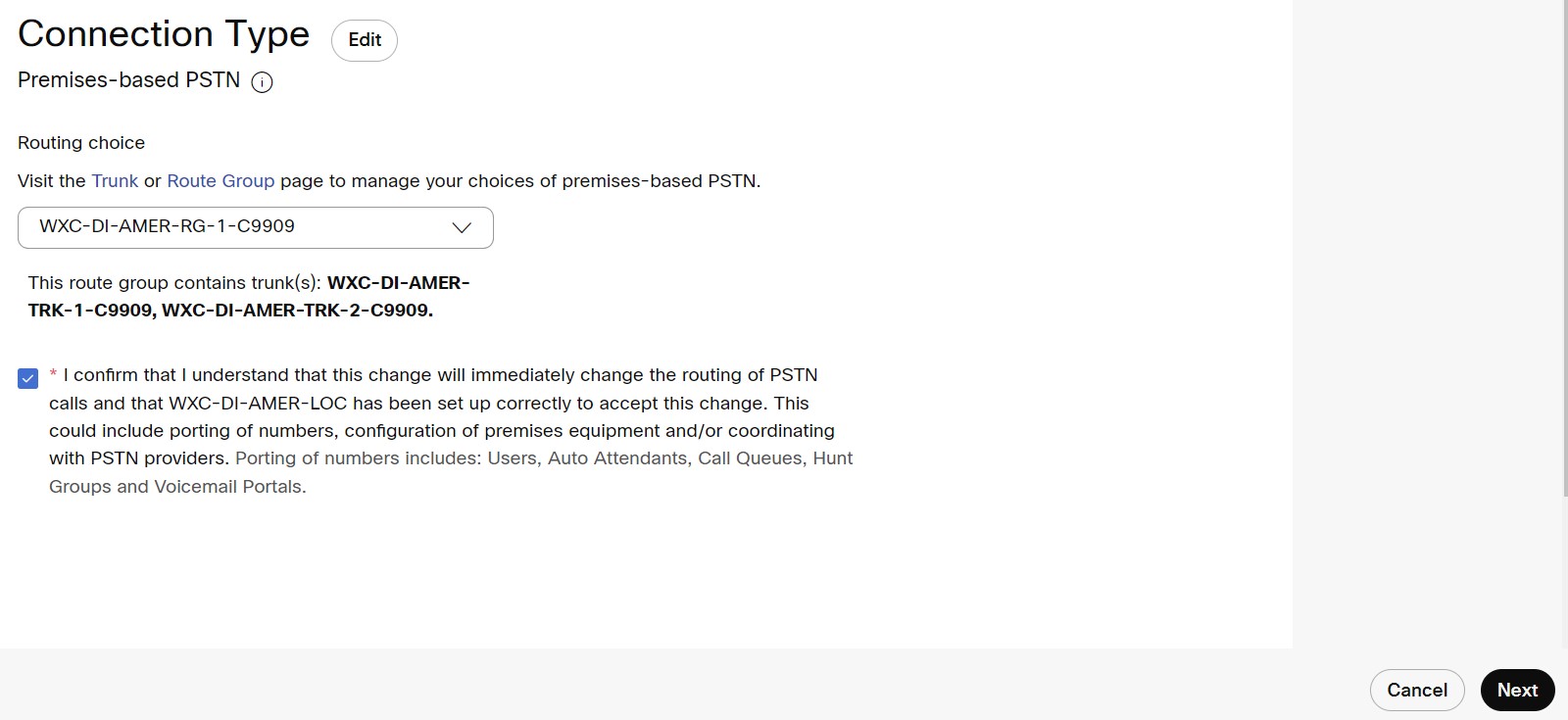
-
Klicka på Klar (lägg till nummer senare ) om du vill lägga till huvudnumret senare, annars klickar du på Lägg till nummer n u för att fortsätta lägga till huvudnummer för att ringa och ta emot samtal.
Du kan inte ringa eller ta emot samtal förrän huvudnumret har lagts till på denna standardplats.
Konfigurera nödnummer med återuppringning för en plats
Du kan konfigurera platser med ett angivet nödnummer med återuppringning (ECBN). När ett nödsamtal har gjorts av en användare presenteras deras konfigurerade NÖDN till PSTN leverantören.
-
Från kundvyn i https://admin.webex.com går du till Hantering och klickar på Platser.
-
Välj standardplatsen som har skapats av Cisco (prefix med ”WXC-DI” för en viss region) och klicka på fliken Samta l.
-
Klicka på Återuppringningsnumme r i avsnittet Nödsamta l.
-
Välj ett av de alternativ som anges för att ange som DET amerikanska iska (NI) för platsen.
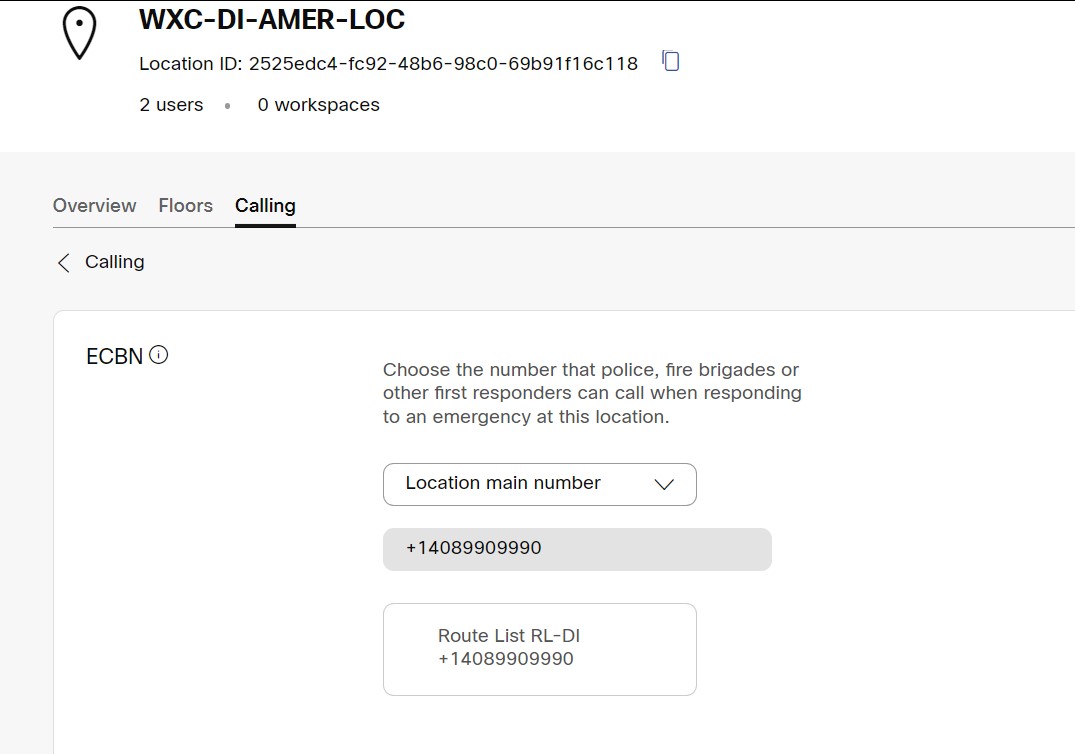
-
Klicka på Spara.
Konfiguration av dirigeringslista på Webex Calling med flera klienter
Som en del av tilläggskonfigurationen för certifieringsbaserad trunk har vi skapat dirigeringsgrupper som är associerade med certifieringsbaserade trunkar. När du skapar dirigeringslistan och nummerplanen måste du välja den här specifika certifieringsbaserade trunkassocierade routegruppen.
Länka dirigeringslistan och nummerplanen till routegruppen som är associerad med certifikatbaserad trunk:
-
Logga in på Control Hub på https://admin.webex.com/login.
- Gå till Tjänster > Samtal och välj Samtalsomkoppling.
Under fliken Trun k kontrollerar du att den certifieringsbaserade trunken listas under kolumnen Trunkty p.

- Gå till Routegrupp och notera routegruppens namn som är associerat med den certifieringsbaserade trunken.
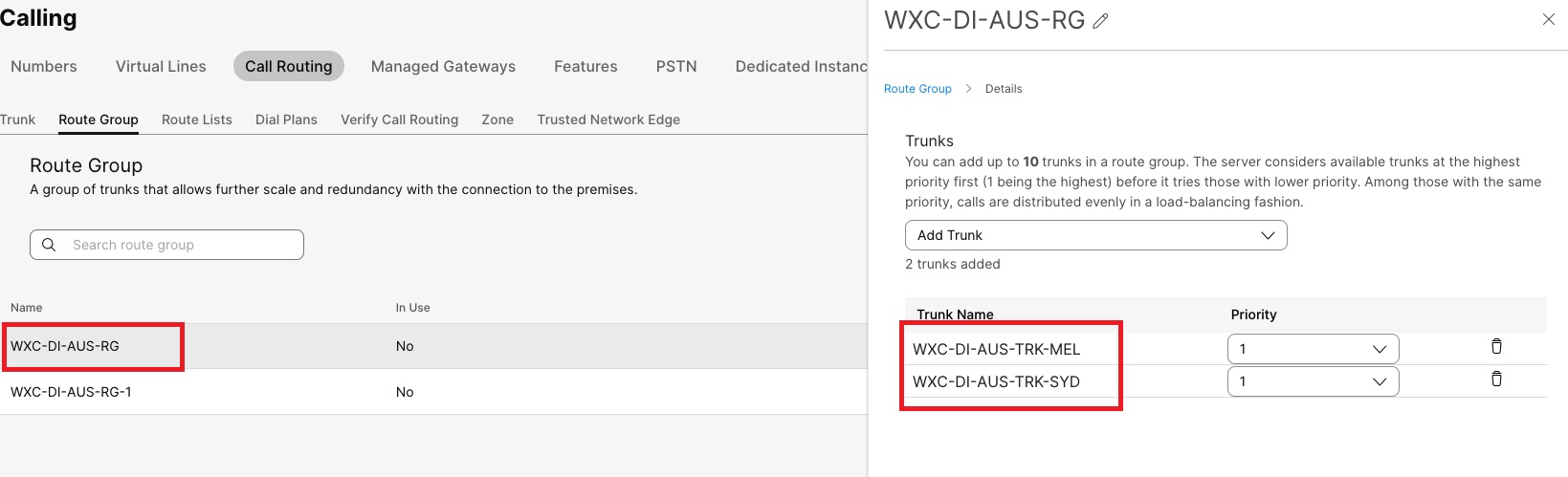
- Gå till Dirigeringslista > Skapa dirigeringslista och välj den dirigeringsgrupp som är associerad med den certifieringsbaserade trunken under Dirigeringsval .
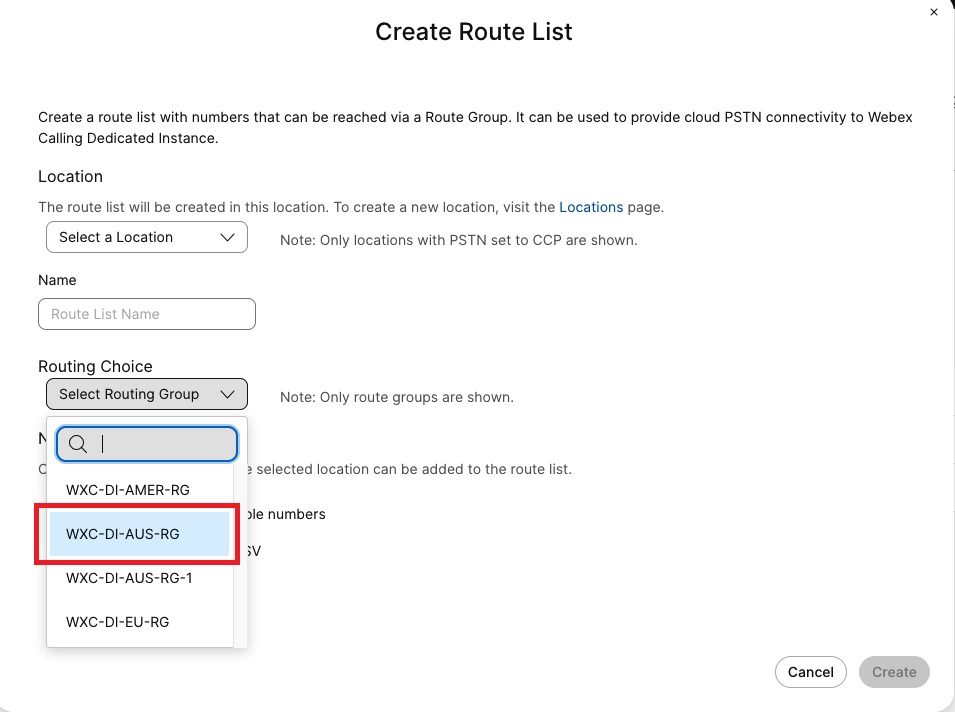
- Gå till Nummerplaner > Skapa en nummerplan och välj den routegrupp som är associerad med den certifieringsbaserade trunken under Dirigeringsval .
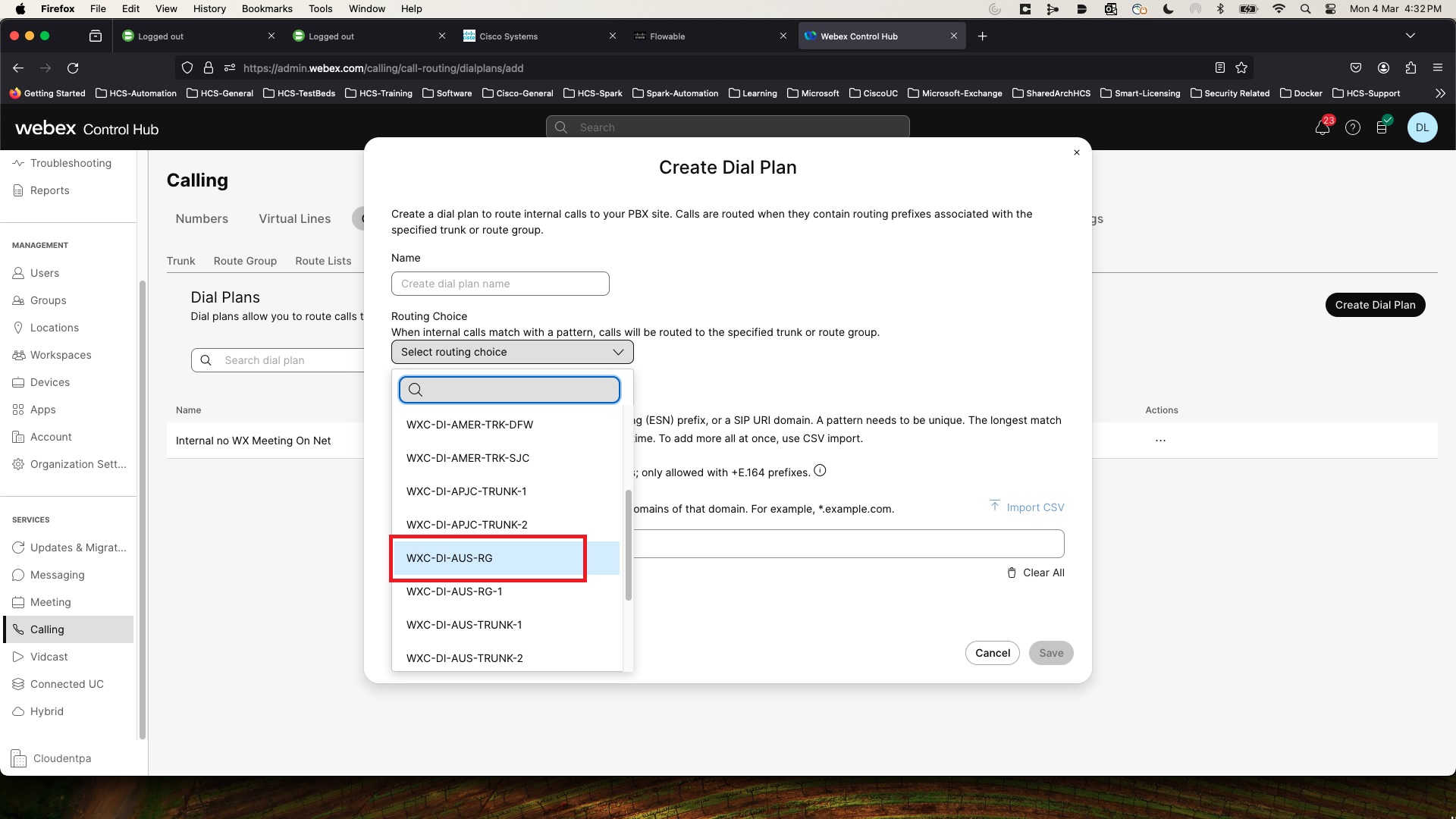
Konfiguration av dirigeringslista på dedikerad instans
Dirigeringsmönstret som du pekar på den befintliga dirigeringslistan måste ändras för att använda dirigeringsgruppen som är associerad med certifieringsbaserad trunk. Till exempel: xWxC__RL bör nu peka på xWxC_MT__RG.
| Gammal dirigeringslista och dirigeringsgrupp | Omdirigerad dirigeringslista och dirigeringsgrupp till flera klienter |
|---|---|
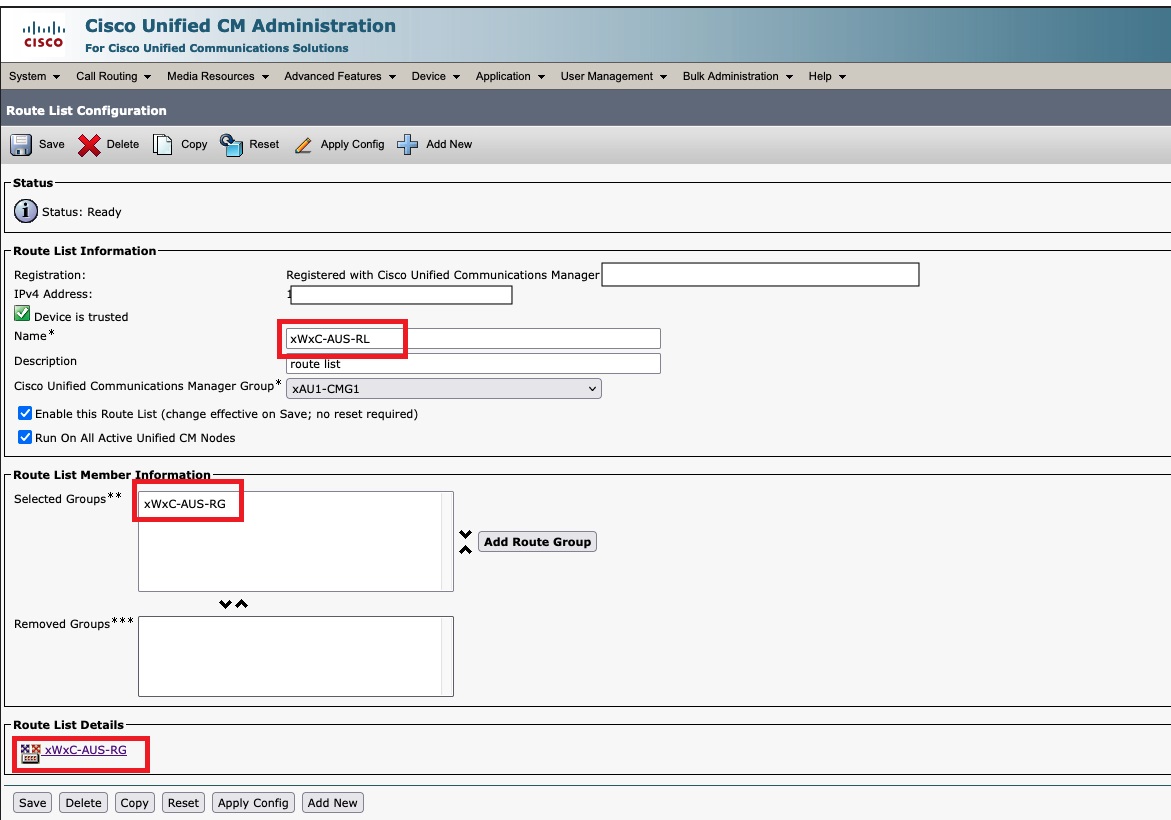 |
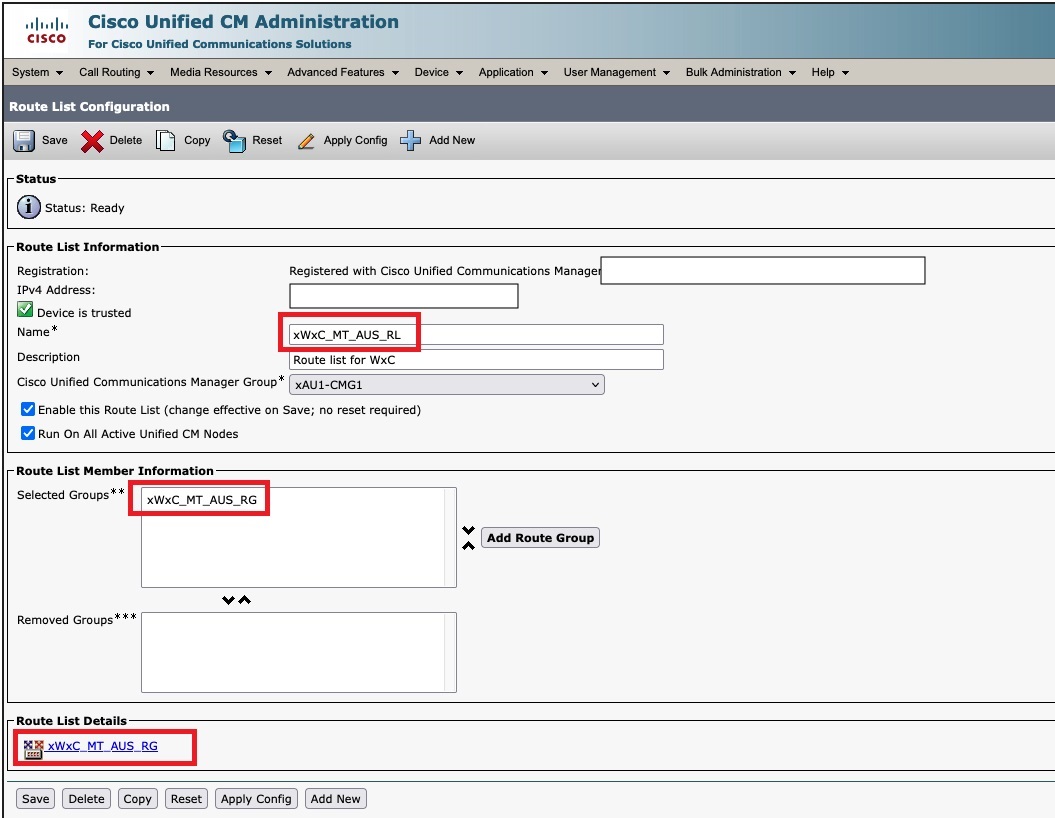 |


