- Home
- /
- Article

Multiplatform desk phone navigation, softkeys, buttons, and screen
 In this article
In this article Feedback?
Feedback?Phone buttons and screens
Your office phone has more features than your home or mobile phone, which you access using different physical buttons and softkeys. To get an overview of the basic hardware features of your phone, see these articles:
Review this article to learn how to navigate and interact with the phone buttons, softkeys, and user interface.
To check which phone model you have, press Applications ![]() and select . The Product name field shows your phone model.
and select . The Product name field shows your phone model.
Navigation
Use the outer ring of the Navigation cluster to scroll through menus and to move between fields. Use the inner Select button of the Navigation cluster to select menu items.
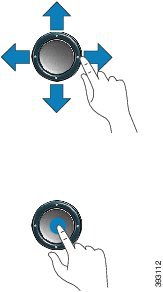
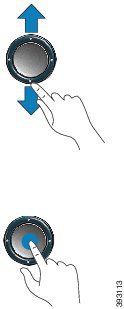
If a menu item has an index number, you can enter the index number with the keypad to select the item.
Softkey, line, and feature buttons
You can interact with the features on your phone in several ways:
-
Softkeys, located below the screen, give you access to the function displayed on the screen above the softkey. The softkeys change depending on what you are doing at the time. The More ... softkey shows you that more functions are available.
-
Feature and line buttons, located on either side of the screen, give you access to phone features and phone lines.
-
Feature buttons—Used for features such as Speed dial or Call pickup, and to view your status on another line.
Line buttons—Used to answer a call or resume a held call. When not used for an active call, used to initiate phone functions, such as the missed calls display.
-
Feature and line buttons illuminate to indicate status.
|
LED Color and State |
Status |
|---|---|
|
|
Line is idle. |
|
| Line is active or in use. |
|
| Line is on hold or there is an inbound call. |
|
| Line is unregistered (cannot be used). |
|
LED Color and State |
Normal Line Mode: Line Buttons |
Normal Line Mode: Feature Buttons Enhanced Line Mode |
|---|---|---|
|
|
Active call or two-way intercom call, held call, privacy in use |
Active call or two-way intercom call, privacy in use |
|
|
Not applicable |
Held call |
|
|
Incoming call, reverting call, one-way intercom call, logged into a Hunt Group |
One-way intercom call, logged into a Hunt Group |
|
|
Not applicable |
Incoming call, reverting call |
|
|
Remote line in use, Remote line on hold, Do Not Disturb active |
Remote line in use, Do Not Disturb active |
|
|
Not applicable |
Remote line on hold |
Your administrator can set up some functions as softkeys or as feature buttons. You can also access some functions with softkeys or the associated hard button.
Phone screen features (6800 series)
The phone screen shows information about your phone such as directory number, active call and line status, softkeys, speed dials, placed calls, and phone menu listings. The screen is made up of three sections: the header row, the middle section, and the footer row.
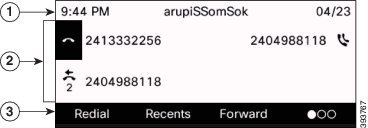
|
1 |
At the top of the screen is the header row. The header row displays the phone number, current date and time, as well a number of icons. The icons display when features are active. |
|
2 |
The middle of the phone screen displays the information associated with the line and feature buttons on the phone. When you select a line which has more than two registered lines, a black box highlight around the selected line is displayed. There will be no highlight for an active call. Active and incoming call screen supports more than 21 characters. The Cisco IP Phone can display 15 digits on the phone screen when line is inactive. |
|
3 |
The bottom row of the screen contains the softkey labels. Each label indicates the action for the softkey button below the screen. |
Phone screen features (7800 series)
The phone screen shows information about your phone such as directory number, active call and line status, softkeys, speed dials, placed calls, and phone menu listings. The screen is made up of three sections: the header row, the middle section, and the footer row.
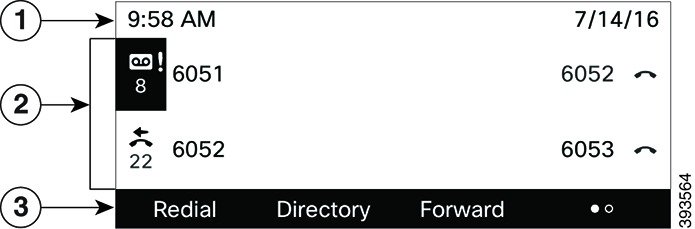
|
1 |
At the top of the screen is the header row. The header row displays the phone number, current date and time, as well a number of icons. The icons display when features are active. |
|
2 |
The middle of the phone screen displays the information associated with the line and feature buttons on the phone. When you select a line which has more than two registered lines, a black box highlight around the selected line is displayed. There will be no highlight for an active call. Active and incoming call screen supports more than 21 characters. The Cisco IP Phone can display 15 digits on the phone screen when line is inactive. |
|
3 |
The bottom row of the screen contains the softkey labels. Each label indicates the action for the softkey button below the screen. |
Phone screen features (8800 series Multiplatform Phone)
The phone screen shows information about your phone such as directory number, active call and line status, softkeys, speed dials, placed calls, and phone menu listings. The screen is made up of three sections: the header row, the middle section, and the footer row.
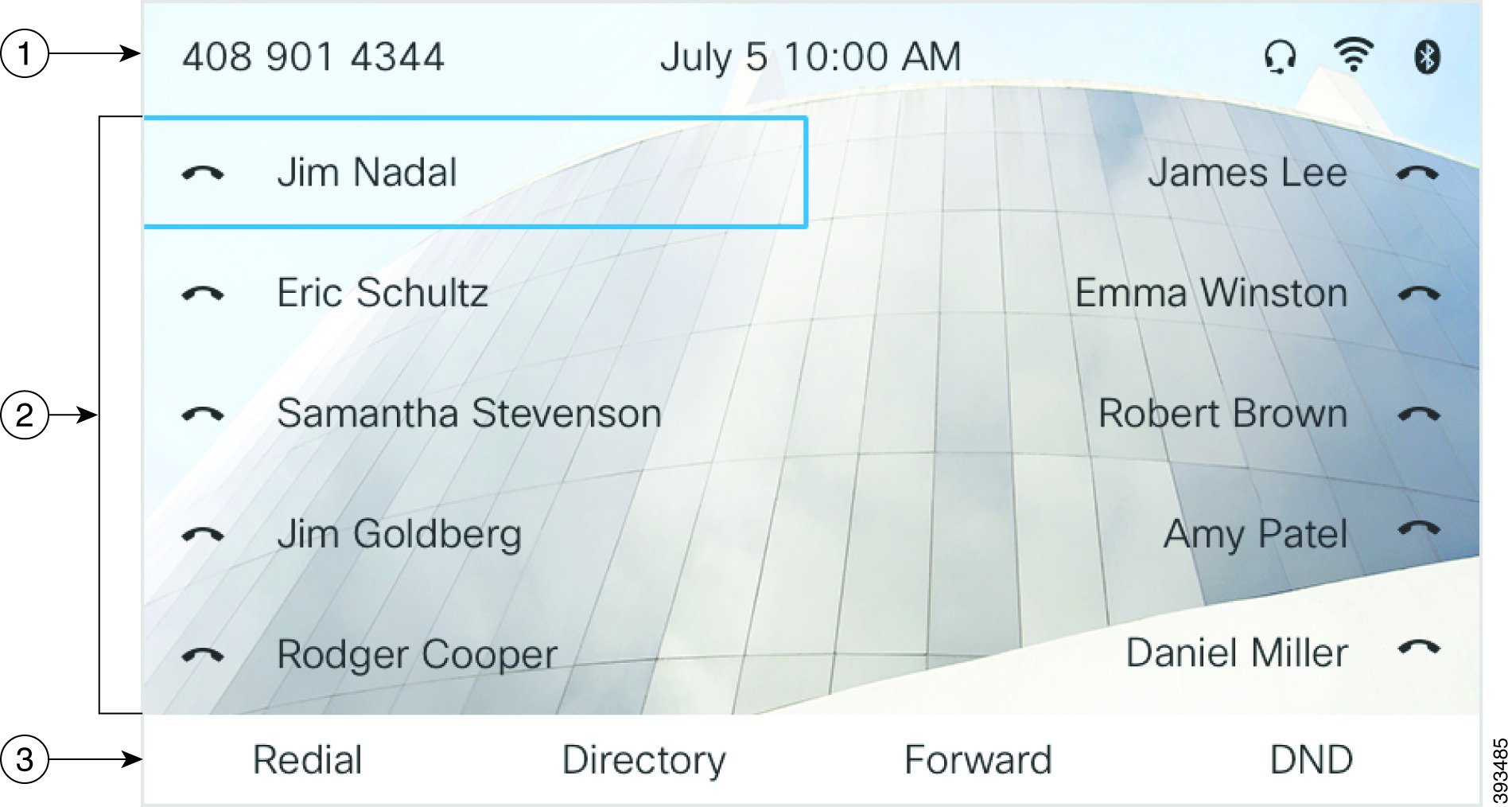
|
1 |
At the top of the screen is the header row. The header row displays the phone name, current date and time, as well a number of icons. The icons display when features are active. The header row can display phone number, XMPP user ID, or phone name according to the setting by your administrator. If you want to change the setting, contact your administrator. |
|
2 |
The middle of the phone screen displays the information associated with the line and feature buttons on the phone. When you select a line which has more than two registered lines, a black box highlight around the selected line is displayed. There will be no highlight for an active call. Active and incoming call screen supports more than 21 characters. The Cisco IP Phone can display 15 digits on the phone screen when line is inactive. |
|
3 |
The bottom row of the screen contains the softkey labels. Each label indicates the action for the softkey button below the screen. |


