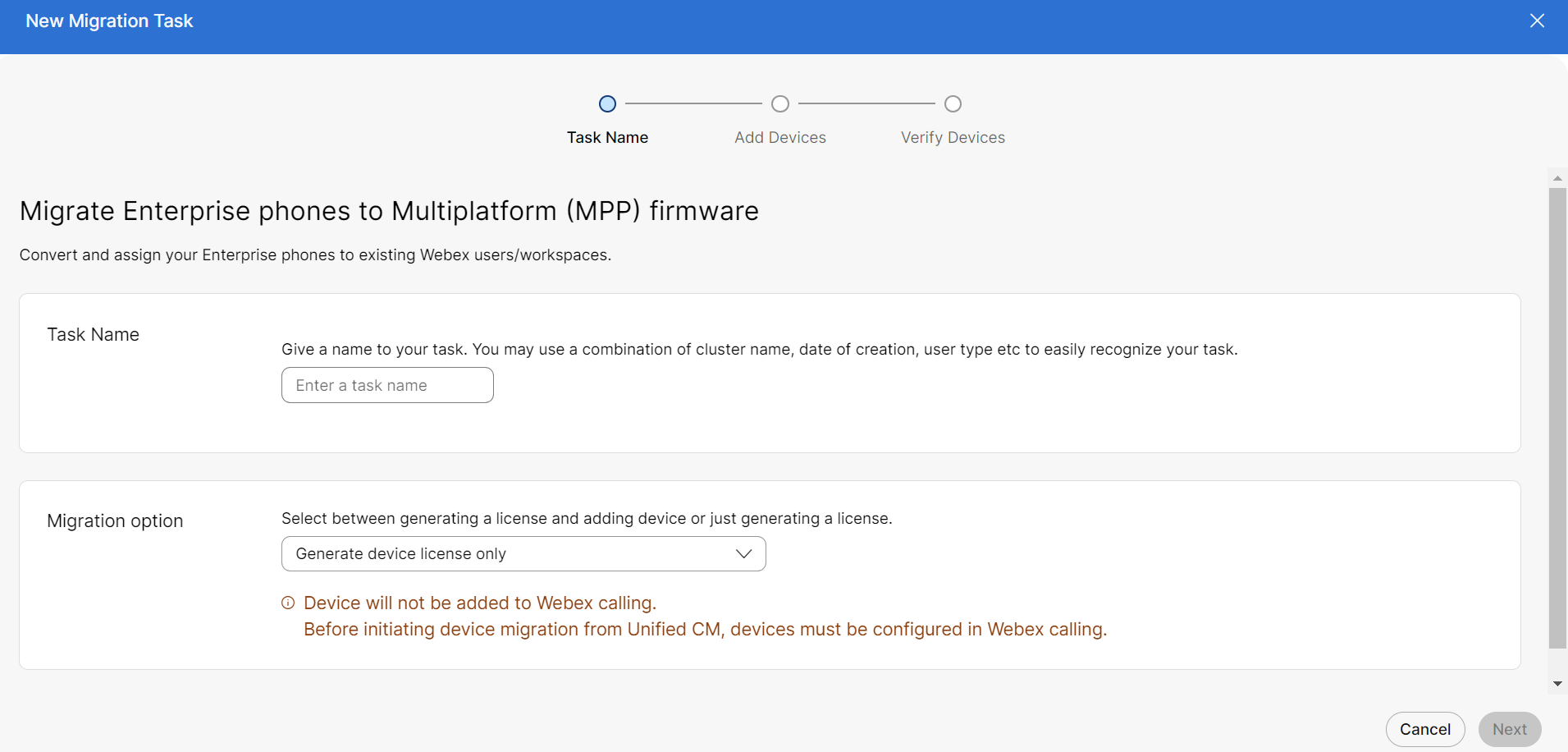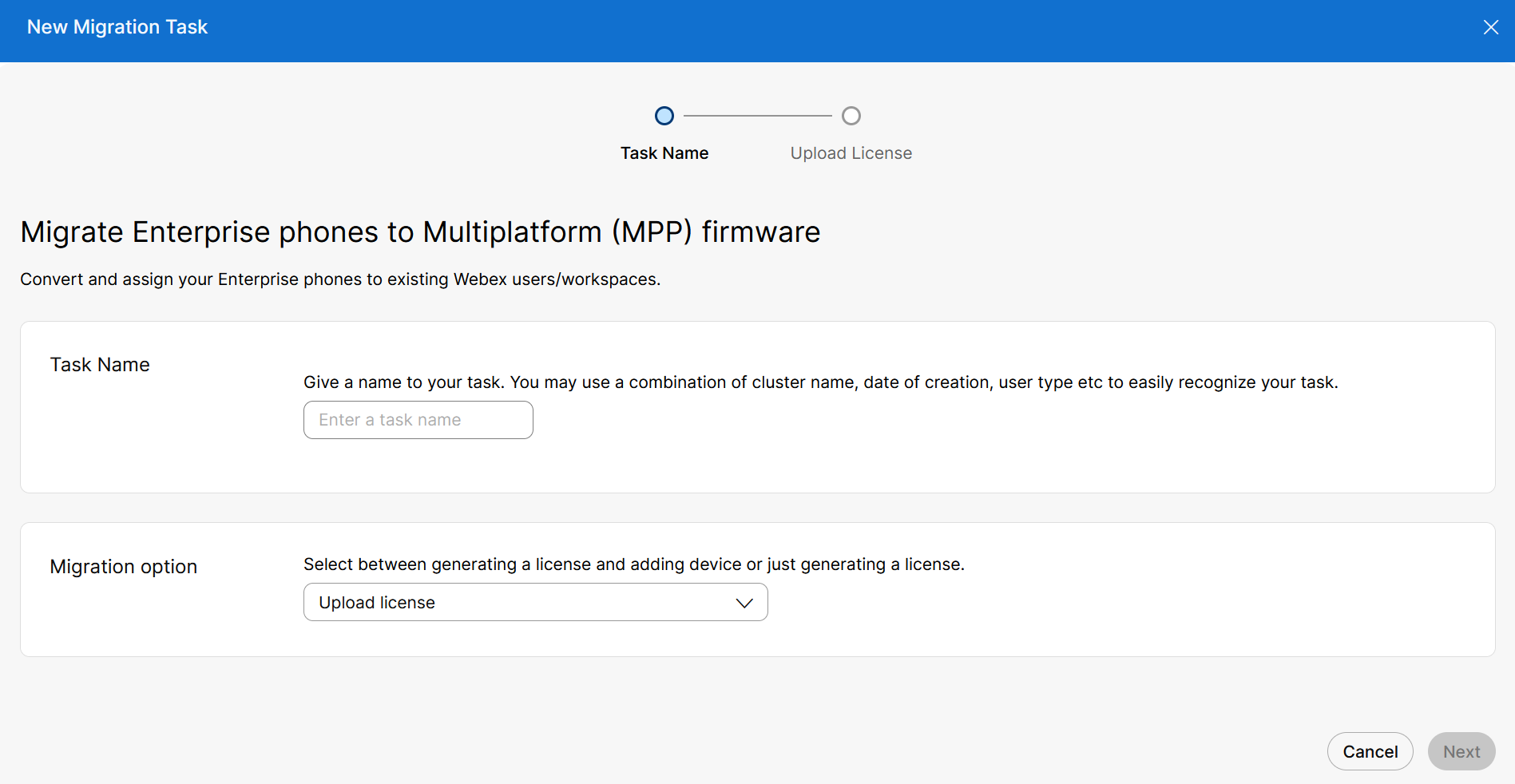- Home
- /
- Article



Migrate your Phone to Webex Calling
 In this article
In this article Feedback?
Feedback?This article helps to update the existing applicable migration services to be deployed to the Webex for Government environment.
Overview
The migration takes place at the FedRAMP environment, to allow for the usage of the following tools in FedRAMP:
Device Migration - "Migrate Enterprise phones to Multiplatform (MPP) firmware"
Personal Contacts Migration - "Migrate Personal Contacts to Webex App"
Migrate your Phone to Webex Calling
Perform the new and automated device firmware migration from Control Hub, so that you can migrate your enterprise devices to cloud. You can migrate the required Enterprise Firmware phones to Multiplatform Phone (MPP) Firmware from Control Hub under FedRAMP environment. MPP phones are powered by Webex Calling solutions.
Prerequisites
Before you perform the device firmware migration, make sure that you meet the following requirements:
- To generate license on FedRAMP, enable the "wxc-migration-services-fedramp-support-org" toggle in commercial org .
- To process the enablement of FedRAMP org, reach out to the Accounts team.
- Check the supported Cisco IP Phone models.
You can migrate only the supported Cisco IP Phone models. For more information, See Supported Cisco IP Phone Models.
License Generation
Generate the licence to prepare the devices on migration.
Use the migration wizard on Control Hub to prepare the devices for migration. Using the wizard you can perform tasks, such as create a migration task, add devices, generate device licenses, check the device eligibility, and so on
The task flow for Migration:
- Task Name
- Add Devices
- Verify Devices
Task Name
Add the task name to migrate your enterprise phones to webex users or workspace.
| 1 |
From the customer view in https://admin.webex.com. |
| 2 |
Go to Services and then Updates & Migrations. |
| 3 |
Click on the Migrate Enterprise phones to Multiplatform (MPP) firmware Card. |
| 4 |
Click Start new task+ to start a new migration task. At any given time, only one task is with the In Progress status is allowed. If you start a new task with its status In Progress and Prepare For Migration, a new task can be created but the button is disabled until the In Progress task completes. |
| 5 |
Enter the task name in the Task name field. You may use a combination of cluster name, date of creation, user type etc to easily recognize your task. Do not use a space in the migration task name. Replace the space with an underscore. |
| 6 |
Select the Generate Device License Onlymigration option from the drop-down list. |
Add Devices
Add the devices to migrate your enterprise phones to webex users or workspace.
| 1 |
Download and edit the CSV template file, and then upload the edited version to add devices. |
| 2 |
In the Add devices page, go to the Download template files section to download the CSV template. Refer to CSV file Parameters to know about the fields. |
| 3 |
Drag and drop the updated CSV file in the upload section. |
| 4 |
Click Next. |
Verify Devices
Verify the list of devices are eligible to migrate to Webex Calling. See Firmware Migration (Overview) to manually verify the device migration eligibility.
| 1 |
Once the list of devices is verified, click Prepare for Migration. In the Firmware Upgrade pane, you can see the status of the task. |
| 2 |
Click the three dots of the specific task and then click Download license file. |
License Upload
Upload the license for migration under FedRAMP environment.
The task flow for Migration:
- Task Name
- Upload Device
Task Name
Add the task name to migrate your enterprise phones to webex users or workspace.
| 1 |
Log in to https://admin-usgov.webex.com. |
| 2 |
Go to Services and then Updates & Migrations. |
| 3 |
Click on the Migrate Enterprise phones to Multiplatform (MPP) firmware Card. |
| 4 |
Click Start new task+ to start a new migration task. |
| 5 |
Enter the task name in the Task name field. |
| 6 |
Select the Upload License migration option from the drop-down list. |
Upload License
Upload the license to migrate your enterprise phones to webex users or workspace.
| 1 |
In the Upload License card, upload the Upload phone migration license file. |
| 2 |
Click Submit. |