- Home
- /
- Article


Configure agent notification tone for supervisor functions
 In this article
In this article Feedback?
Feedback?You can configure whether to play a notification tone to Webex Calling Call Queue and Customer Assist agents when a supervisor monitors, coaches, or barges in on the agent's call. This feature allows separate configuration of notification tones for regular barge-in and supervisor barge-in.
As an administrator, you can separately configure the notification tone for each supervisor function, such as monitoring, barge-in, and coaching. Depending on your configuration, the system may or may not play the notification tone for the agent when a supervisor invokes the functions.
With this feature, the regular barge-in setting, which is configurable at the user level, doesn't apply to the supervisor barge-in functionality of Webex Calling Call Queue and Customer Assist. Even if you enable the regular barge-in tone for a supervisor, the agent doesn't hear a notification tone when a supervisor barges in on their queue call.
To find more information about the regular barge-in configuration, see Allow users to barge in to other people's phone calls.
You can configure the notification tone at organization level and queue level.
Configure notification tone at organization level
The settings configured at the organization level automatically apply to all call queues (both Webex Calling Call Queue and Customer Assist) in the organization.
| 1 |
Sign in to Control Hub. |
| 2 |
Go to . |
| 3 |
Go to the Notification tones for agents section, and select the following options:
Selecting these options plays a notification tone for the agent when a supervisor monitors, coaches, or barges in on the call. 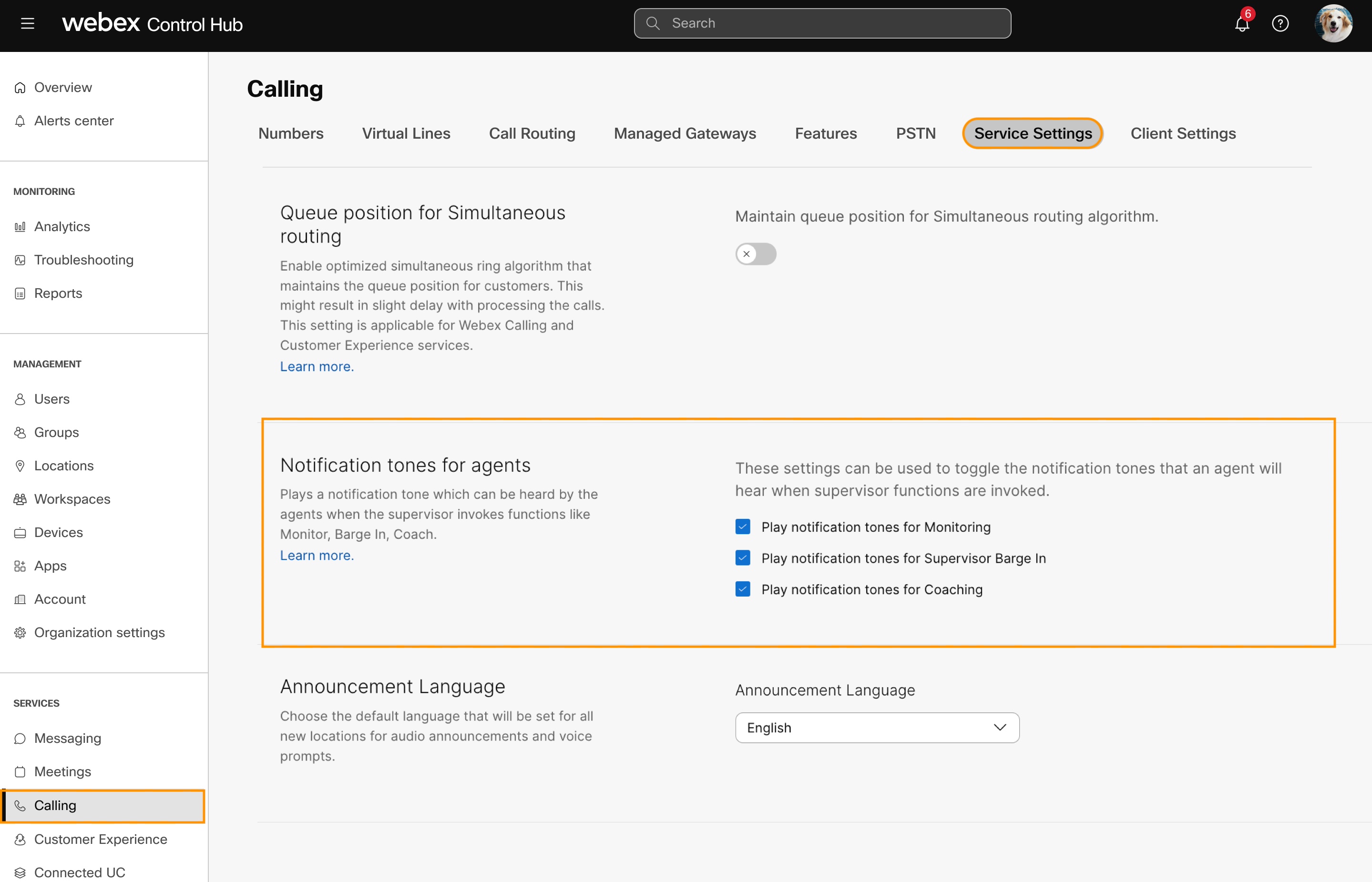
|
Configure notification tone at queue level
The queue level settings override the organization level settings.
Configure notification tone at Webex Calling Call Queue level
| 1 |
Sign in to Control Hub. |
| 2 |
Go to . |
| 3 |
Go to Call Queue and click Manage. |
| 4 |
Select a call queue. To create a new call queue, see Webex Calling Call Queue. |
| 5 |
Go to Overview section and click General settings. |
| 6 |
Under Notification tones for agents and choose the following options:
|
| 7 |
Click Save. 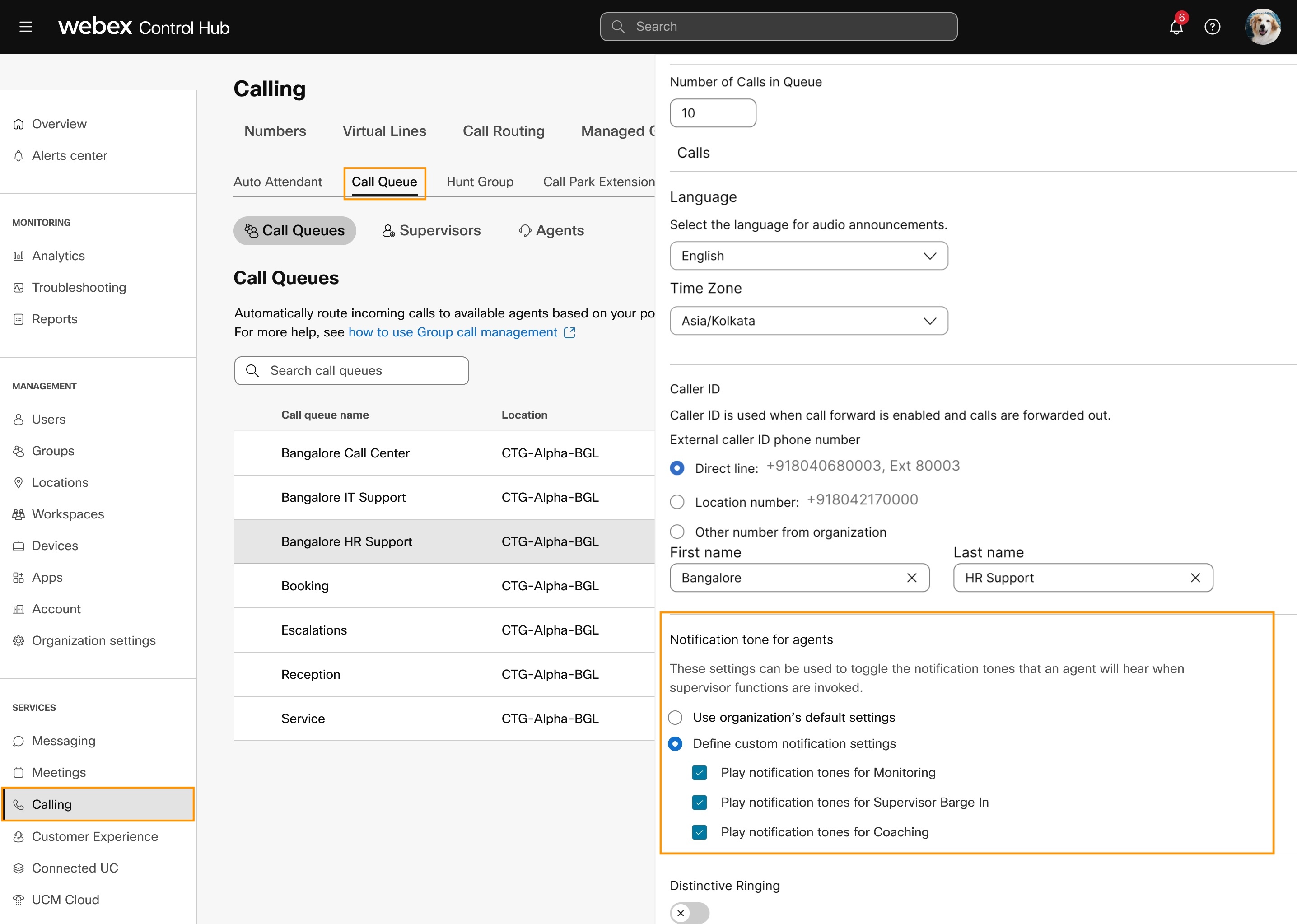
|
Configure notification tone at Customer Assist queue level
| 1 |
Sign in to Control Hub. |
| 2 |
Go to . |
| 3 |
Select a queue. To create a new queue, see Webex Calling Customer Assist. |
| 4 |
Go to Overview section and click General settings. |
| 5 |
Go to Notification tones for agents and choose the following options:
|
| 6 |
Click Save. |


