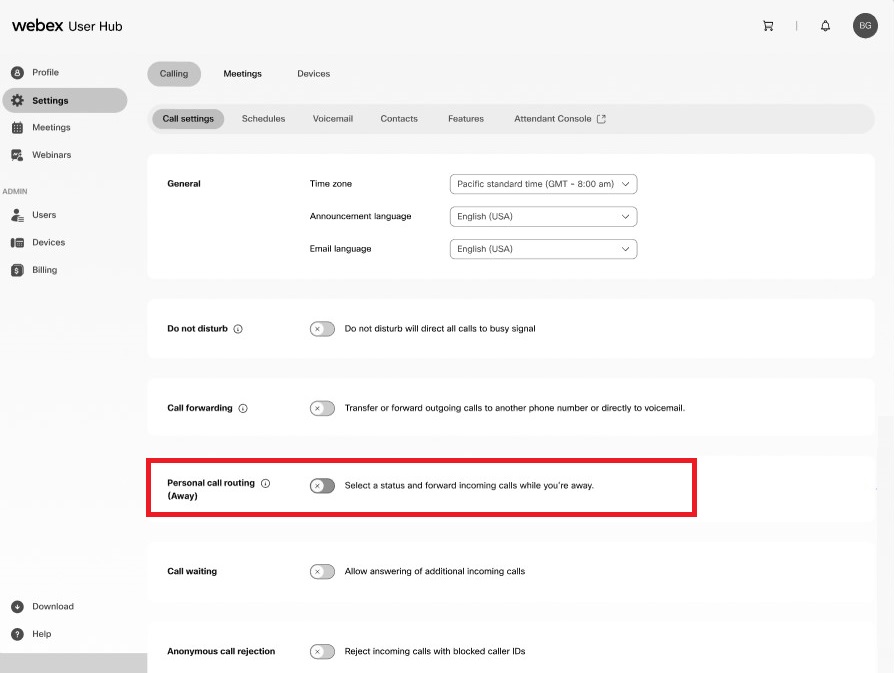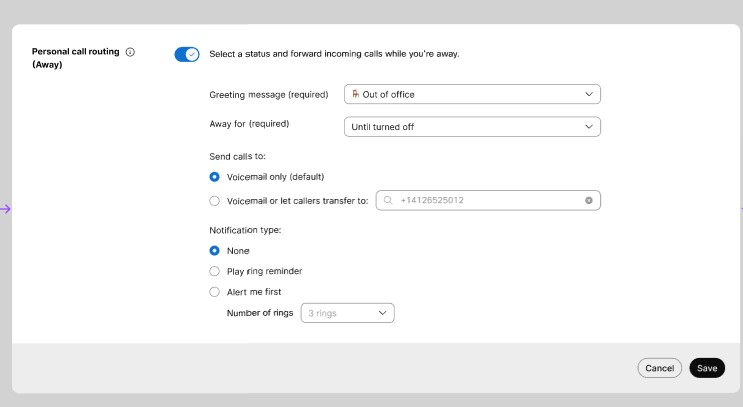- Početak
- /
- Članak

Konfiguriranje preusmjeravanja osobnih poziva u korisničkom središtu
 U ovome članku
U ovome članku Želite li poslati povratne informacije?
Želite li poslati povratne informacije?Kada odete, možete upotrijebiti usmjeravanje osobnih poziva za odabir statusa za prikaz i prosljeđivanje dolaznih poziva.
Postavite pravila usmjeravanja osobnih poziva kada niste na poslu i želite proslijediti pozive ili ih poslati na glasovnu poštu. Pozivatelji čuju pozdrav zbog čega ste odsutni i kada ste se vratili.
Omogući usmjeravanje osobnih poziva
Kada korisnici napuste ured, značajka Usmjeravanje osobnih poziva upravlja pozivima i postavlja status dostupnosti.
| 1 |
Za postavljanje usmjeravanja osobnih poziva idite na User Hub U Postavkama odaberite Postavke poziva. Prikazuje se zaslon s postavkama User Huba.
|
| 2 |
Kliknite Postavke poziva i pomaknite se do odjeljka Osobno usmjeravanje poziva . Povucite prekidač da biste omogućili ovu opciju. Ako su postavke značajke Ne ometaj (DND), Uvijek prosljeđivanje poziva ili Selektivno prosljeđivanje poziva aktivne, ne možete omogućiti značajku osobnog preusmjeravanja poziva. |
| 3 |
Na zaslonu Osobno preusmjeravanje poziva (udaljeno) konfigurirajte sljedeće postavke:
|
| 4 |
Kliknite na Spremi kako biste spremili postavke. |