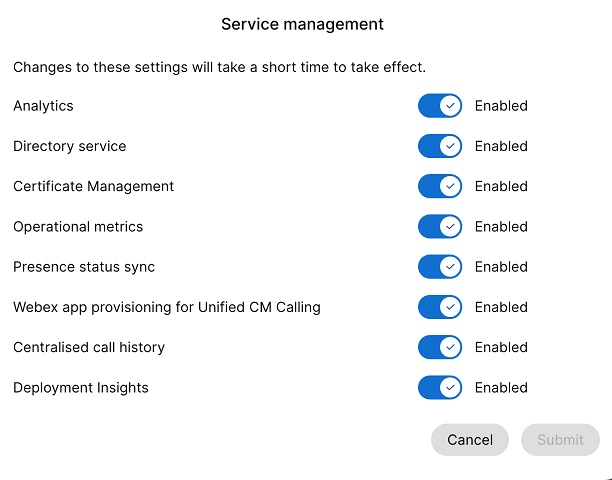- Hjem
- /
- Artikel



Konfigurer Cisco Call til Microsoft Teams
 I denne artikel
I denne artikel Har du feedback?
Har du feedback?Installer Cisco Call som standardopkaldsmulighed for alle brugere i din organisation.
Brug denne artikel til at konfigurere din Microsoft Teams-app med Cisco Call-indstillinger. Ikonet ![]() er tilføjet til venstre navigation og som en beskedudvidelse. Når indstillingen Teams-opkald er deaktiveret, bruger alle i organisationen den samme platform til at foretage og modtage opkald.
er tilføjet til venstre navigation og som en beskedudvidelse. Når indstillingen Teams-opkald er deaktiveret, bruger alle i organisationen den samme platform til at foretage og modtage opkald.
Forudsætninger
-
Sørg for, at du er Microsoft Teams-administrator.
-
Sørg for, at du har adgang til kontrolhub'en.
-
Bekræft, at brugere har tildelt licenseri Control Hub og er registreret hos Cisco Unified Communications Manager eller Webex Calling for at foretage opkald.
-
Brugere skal have Webex-appen og Microsoft Teams installeret.
-
For at Cisco Call til Microsoft Teams-integrationen kan fungere med Unified CM-opkaldskontrol-backend (on-premises, Webex Calling Dedicated Instance eller UCM Cloud), skal du sørge for, at du bruger Unified CM 12.5 SU7 eller 14 SU3, Cisco Unity Connection (CUC) 12.5 eller 14.
-
For kunder med On-prem Unified CM skal du sørge for Unified CM & CUC-klynger er onboardet til Webex Cloud-Connected UC (CCUC).
-
Brugerne skal enten synkroniseres fra den lokale Active Directory eller fra Cloud AD såsom Azure til Control Hub Common Identity (CI).
-
For lokale kunder, Webex Calling Dedicated Instance og UCM Cloud-kunder, Konfigurer Cisco Unified CM– Linjenummeret på Cisco Unified CM skal være knyttet til bruger-ID'et, for at opkaldshistorikken kan udfyldes med brugernavnet. Fra Cisco Unified CM Administration skal du brugeEnhed→Telefon, vælge telefonen og klikke påEnhedsnavn (linje)og derefter klikke på den ønskede linje fra paneletTilknytningfor at komme tilBruger tilknyttet linje.
-
Sørg for, at Unified CM Mail-ID matcher Control Hub Primær e-mail, som bruges til at hente det universelt unikke identifikator (UUID).
-
Virtuel skrivebordsinfrastruktur (VDI): Når Cisco Call-integration til Microsoft Teams bruges i et VDI-miljø, skal både Cisco Call og Microsoft Teams køre på den samme virtuelle maskine.
Microsoft Teams-konfiguration

| 1 |
Log ind på Teams Administration for at administrere dine apps og tillade Cisco Call. |
| 2 |
Administrer, hvem der kan installere Cisco Call. |
| 3 |
Installer Cisco Call, tilføj derefter ikonet til Webex-appen, og frigør den indbyggede opkaldsmulighed. |
| 4 |
Valgfrit – deaktiver den indbyggede opkaldsmulighed i hele organisationen, og gør Cisco Call til den eneste opkaldsmulighed:
|
Accepter tilladelser til synkronisering af tilstedeværelse
Gennemgå og accepter tilladelserne til synkronisering af tilstedeværelse i Microsoft Teams for at synkronisere brugerens tilstedeværelsesstatus tovejs mellem Microsoft Teams og Webex.
For at synkronisering af tilstedeværelse fortsat skal fungere, skal brugerne bruge Cisco Call-integrationen mindst én gang hver 90. dag.
| 1 |
I menuen Dashboard skal du gå til |
| 2 |
Indtast |
| 3 |
Klik på fanen Tilladelser, og klik derefter på Giv administratortilladelse. |
| 4 |
Kontroller om følgende tilladelser er inkluderet.
 |
| 5 |
Klik på Accepter for at acceptere tilladelserne. |
| 6 |
Sørg for, at nye tilladelser vises som givet:
Følgende tilladelser skal overholdes i administratortilladelsen:
Både tilladelserne
Hvis din organisation i øjeblikket bruger tilladelsen Hvis du kun vil flytte fra Når du har bekræftet tilladelserne, skal du aktivere synkronisering af tilstedeværelse i Control Hub. Se afsnittet Aktivér tovejssynkronisering af tilstedeværelse. For at undgå problemer med synkronisering af tilstedeværelse mellem Microsoft Teams og Webex anbefaler vi, at du indstiller indstillingen Tildeling kræves til Nej. For at opdatere indstillingen skal du gå til Microsoft Entry Administration eller Azure Portal og derefter gå til og vælg Nej. Hvis du af en eller anden grund skal beholde denne indstilling til Ja, skal du sørge for at tildele brugerne korrekt ved at følge trinnene i disse Microsoft-dokumenter: Tildel approller til applikationer & Administrer bruger- og gruppetildeling til en applikation. |
Tilpas Cisco Call-appen
Du kan oprette flere tilpasninger af Cisco Call-appen til Microsoft Teams-brugere baseret på din organisations behov. Du kan oprette en standardtilpasning af appen for alle brugere, eller oprette 10 yderligere tilpasninger af en enkelt app og tildele den til bestemte brugere eller grupper.
Du kan finde flere oplysninger i Tilpas Cisco Call-appen til Microsoft Teams-brugere.
Tilladelser til integration af Cisco Call og Microsoft Teams
Integrationstjenesten bruger Webex og Microsoft API'er til at få adgang til data, f.eks. opkaldshistorik, til at vise og opdatere statusser, f.eks. markere telefonsvarerbeskeder som læst, uden at gemme brugerdata. Alle dataoverførsler mellem integrationen og Webex/Microsoft backends forekommer over krypterede HTTPS-kanaler. Dermed sikrer tjenesten, at brugerdata ikke gemmes i skyen, hvilket styrker datasikkerheden og privatlivets fred.
Vi anmoder om de minimumskravede tilladelser fra Microsoft for at kalde Microsoft API for at aktivere integrationsfunktionen. Følgende tabel beskriver hver tilladelse, vi anmoder om, og hvorfor den er påkrævet.
| Tilladelse | Årsag |
|---|---|
|
offline_access |
Tillader integrationstjenesten at generere et nyt adgangstoken uden at bede brugeren om at godkende igen ofte. |
|
Bruger.Læs |
Tillader integrationstjenesten at læse brugerens grundlæggende oplysninger, f.eks. e-mailadressen. |
|
Bruger.LæseSkrive |
Tillader integrationstjenesten at gemme hurtigopkald i brugerprofiler. |
|
Bruger.Læs.Alle |
Tillader integrationstjenesten at søge efter brugere i Active Directory for at foretage opkald. |
|
Kontakter. Læs |
Tillader integrationstjenesten at søge efter brugerens Outlook-kontakt for at foretage opkald. |
|
ChannelMember.Read.All |
Tillader integrationsbeskedudvidelsen at læse medlemmer af en kanal, så brugeren kan søge efter et specifikt kanalmedlem at ringe til. |
|
Chat.ReadBasic |
Tillader integrationsbeskedudvidelsen at læse medlemmer af en gruppechat, så brugeren kan søge efter et bestemt medlem at ringe til. |
|
Tilstedeværelse.Læs.Alle |
Tillader integrationstjenesten at læse tilstedeværelsesoplysninger for alle brugere i mappen. |
|
Presence.Læs.Skriv.Alle |
Tillader integrationstjenesten at læse alle tilstedeværelsesoplysninger og skrive aktivitet og tilgængelighed for alle brugere i mappen. |
|
Presence.ReadWrite |
Tillader integrationstjenesten at læse tilstedeværelsesoplysninger og skrive en brugers aktivitet og tilgængelighed. |
Control Hub-konfiguration
Du kan konfigurere og aktivere følgende funktioner i Control Hub for at gøre dem tilgængelige for Microsoft Teams-brugere.
Skjul Webex-appvinduet
For organisationer, der har valgt at bruge Cisco Call-integrationen med Microsoft Teams, er integrationen brugernes primære grænseflade til Webex-tjenester. Når Webex-appen er konfigureret, er den stadig installeret og kører på dine brugeres computere, men vinduet vil som standard være lukket. Handlinger foretaget i Cisco Call-integrationen kan starte specifikke funktioner i Webex-appen, men generelt behøver brugerne ikke at interagere med Webex-appen.
Via Control Hub kan du skjule Webex-appvinduet på følgende niveauer:
-
Organisationsniveau
-
Brugergruppeniveau
-
Brugerniveau
Skjul Webex-appvinduet for en organisation
De indstillinger, der konfigureres på organisationsniveau, gælder automatisk for alle brugere i organisationen.
| 1 | |
| 2 |
Gå til . |
| 3 |
Klik på fanen Webex-app, gå til afsnittet Microsoft Teams-integration, og slå Skjul Webex-vinduertil.
Du kan også bruge den offentlige API til at skjule Webex-appvinduet for alle brugere i en organisation, der bruger Cisco Call-integrationen med Microsoft Teams. For detaljer, se Opdater en organisations MS Teams-indstillinger i developer.webex.com. |
Skjul Webex-appvinduet for en brugergruppe
For at skjule Webex-appvinduet for en brugergruppe skal du oprette en opkaldsskabelon og tildele den til en brugergruppe. Konfigurationen i skabelonen gælder for alle brugere i gruppen.
Sådan opretter du en ny skabelon for at skjule Webex-appvinduet:
| 1 | |
| 2 |
Gå til . |
| 3 |
Klik på Opret skabelon, vælg Opret en skabelon og klik på Næste. Hvis uddannelse er din forretningsvertikal, kan du anvende foruddefinerede skabeloner med brugerdefinerede indstillinger til elever eller lærere. |
| 4 |
I afsnittet Generelt skal du skrive skabelonnavn og beskrivelse. |
| 5 |
Gå til afsnittet Microsoft Teams-integration og slå Skjul Webex-vinduertil. |
| 6 |
Klik på Opret skabelon og derefter på Næste. |
| 7 |
Søg og vælg en gruppe til denne skabelon, og klik på Udført. Rediger eller slet en skabelon:
For at ændre en skabelon skal du klikke på skabelonen, ændre knapperne og klikke på Gem. For at slette en skabelon skal du klikke på skabelonen og vælge Slet fra rullelisten Handlinger. På siden Slet skabelon skal du markere feltet, der informerer dig om, at sletning af en skabelon er permanent, og derefter klikke på Slet. |
Overvejelser ved anvendelse af opkaldsskabeloner på en brugergruppe
-
Når en bruger er onboardet til en organisation, så overtager brugeren indstillingerne fra organisationsniveau.
-
Hvis brugeren tilføjes til en brugergruppe, gælder indstillingerne fra opkaldsskabelonen.
-
Hvis en bruger tilhører flere brugergrupper, har skabelonen med den højeste rang (Rang 1) den højeste prioritet, og den pågældende skabelons indstillinger gælder.
-
Hvis brugeren har individuelle brugerindstillinger, har disse indstillinger forrang frem for indstillinger på brugergruppe- eller organisationsniveau.
Se Konfigurer indstillingsskabeloner for at få flere oplysninger om administration af dine skabeloner.
Du kan anvende den eksisterende skabelon enten fra sektionen Gruppe eller sektionen Opkald.
- For at anvende skabelonen fra gruppesektionen, se Konfigurer indstillingsskabelon.
- For at ansøge fra sektionen Opkald skal du følge disse trin.
| 1 | |
| 2 |
Gå til . |
| 3 |
Klik på |
| 4 |
Skriv navnet på den gruppe, som du vil anvende skabelonen på, og vælg derefter gruppen. |
| 5 |
Klik på Udført. |
Skjul Webex-appvinduet for en bruger
De individuelle brugerindstillinger tilsidesætter indstillingerne på organisationsniveau og brugergruppeniveau.
| 1 | |
| 2 |
Gå til . |
| 3 |
Vælg en bruger, og klik på Opkald. |
| 4 |
Gå til Brugeropkaldsoplevelse og klik på Microsoft Teams-integration. |
| 5 |
Slå Skjul Webex-vinduertil.  Når du har konfigureret indstillingerne for en bruger, kan du yderligere ændre indstillingerne på brugerniveau. Brugerindstillinger vender ikke automatisk tilbage til en organisations standardindstillinger. Du kan bruge den offentlige API til at skjule Webex-appvinduet fra Microsoft Teams-klienten for en individuel bruger. Se Konfigurer en persons MS Teams-indstillinger og Hent en persons indstillinger for programtjenesten i developer.webex.com. |
Når du har konfigureret indstillingerne, skal brugerne genstarte deres Webex-app og logge ind for at se ændringen.
Hvis brugere ønsker at interagere med selve Webex-appen, kan de få adgang til den fra systembakken i Windows og menulinjen på Mac. Webex-appen er kun synlig i Windows-proceslinjen eller macOS-docken, når et vindue er aktivt og i brug.
|
Webex-appen i Windows-systembakken |
Webex-appen i Mac-menulinjen |
Aktivér vinduet for opkaldsdock
Vinduet Opkaldsdock (flere opkald) er et separat, flydende vindue, der hjælper brugerne med at administrere flere eller delte linjer i et enkelt vindue. Brugere kan foretage og modtage opkald, se status for alle linjer og have bedre adgang til funktioner som hold, overførsel og indbrydning uden at skifte til et andet vindue.
| 1 | |
| 2 |
Gå til . |
| 3 |
Klik på fanen Webex-app, gå til afsnittet Adgang til funktioner under opkald, og under Yderligere funktionerskal du aktivere Vis opkaldsdock og vælge en af følgende muligheder:
Du kan også konfigurere denne funktion på brugergruppeniveau og brugerniveau.
|
Optimer Webex-appen til Microsoft Teams-oplevelsen
Denne funktion giver brugerne følgende oplevelser:
-
Forenklede opkaldsindstillinger – Opkaldsindstillingerne viser kun de indstillinger, der er nødvendige for integration. Aktivering af denne funktion forenkler kun de opkaldsindstillinger, der er tilgængelige via opkaldsdocken. Opkaldsindstillingerne, der er tilgængelige fra Cisco Call-integrationen, forbliver som standard forenklede.
-
Slå lyden fra i Cisco-opkald – Indgående Cisco-opkald slås fra, når en bruger er i et Microsoft Teams-opkald eller -møde. For at denne funktion kan fungere, skal du aktivere den i Control Hub, og brugeren skal aktivere indstillingen Slå kun meddelelser fra, når jeg er i et møde eller i et opkald fra opkaldsindstillingerne i Cisco Call-integrationen.
Hvis du deaktiverer denne funktion i Control Hub, fungerer brugerindstillingerne kun, når brugeren er i et Cisco-opkald eller -møde. Hvis du aktiverer denne funktion, fungerer brugerindstillingerne, når brugeren er i enten et Microsoft Teams-opkald eller -møde eller et Cisco-opkald eller -møde.
-
Enkelt app-oplevelse – Når en bruger klikker på ikonerne for telefonsvarer og opkaldshistorik fra opkaldsdocken, omdirigeres de til Microsoft Teams Cisco Call i stedet for Webex-appen.
For Windows-brugere: Hvis du klikker på Webex-appen i systembakken, åbnes opkaldsdocken i stedet for Webex-appen.
| 1 | |
| 2 |
Gå til . |
| 3 |
Klik på fanen Webex-app, gå til afsnittet Microsoft Teams-integration, og slå Optimer Webex-app til Microsoft Teams-oplevelsentil.
Denne knap er deaktiveret, hvis du ikke har aktiveret knappen Vis opkaldsdock under afsnittet Adgang til funktioner under opkald. Du kan også konfigurere denne funktion på brugergruppeniveau og brugerniveau.
|
Aktivér synkronisering af telefonsvarer, opkaldshistorik og tilstedeværelse
Voicemail og opkaldshistorik
Funktionerne for telefonsvarer og opkaldshistorik er som standard aktiveret for Webex Calling-, Dedikeret instans- og UCM Cloud-kunder.
For mere information om aktivering af telefonsvarer for Webex Calling-brugere, se: Konfigurer og administrer voicemail-indstillinger for en Webex Calling-bruger.
Du kan finde flere oplysninger om aktivering af telefonsvarer for BroadWorks-brugere i Aktivering af telefonsvarer til Microsoft Teams-integration.
BroadWorks-administratorer skal aktivere Unified opkaldshistorik at sikre, at denne funktion fungerer korrekt. Se Webex til Cisco BroadWorks-konfigurationsvejledning for yderligere oplysninger.
Tovejssynkronisering af tilstedeværelse
Denne funktion muliggør tovejssynkronisering af tilstedeværelsesstatus mellem Microsoft Teams og Webex, hvilket understøtter flere Microsoft Teams-lejere i den samme Webex-organisation. Tilstedeværelsesstatussen inkluderer I et opkald, I et møde, Præsentererog Forstyr ikke.
Når en bruger foretager eller modtager et Webex-opkald, ændres deres Microsoft Teams-status til I et opkaldefter aktivering af denne funktion. Når de aktiverer Forstyr ikke i Webex-appen eller en hvilken som helst Webex-enhed, synkroniseres statussen automatisk med Microsoft Teams. På samme måde synkroniseres statusserne I et møde og Præsenterer mellem applikationer.
Når Forstyr ikke er aktiveret på brugerens Webex-app eller en hvilken som helst Webex-enhed, modtager de ingen besked om indgående opkald og beskeder i Webex-appen, Webex-enheden eller Microsoft Teams.
Du kan også bruge en offentlig API til at aktivere Webex-tilstedeværelsessynkronisering med Microsoft Teams-klienten. For detaljer, se Opdater en organisations MS Teams-indstillinger i developer.webex.com.
Følgende tabel viser den tovejs statussynkroniseringsrepræsentation mellem Webex og Microsoft Teams.
|
Webex-status |
Microsoft Teams-status |
|---|---|
|
|
|
|
|
|
|
|
|
|
|
|
I øjeblikket kan du kun konfigurere denne funktion på organisationsniveau.
| 1 | |
| 2 |
Gå til . |
| 3 |
Klik på fanen Webex-app, gå til afsnittet Microsoft Teams-integration, og slå Synkronisering af tilstedeværelsetil. Du kan aktivere Skjul Webex-vinduer for at få den bedste oplevelse, men det er valgfrit. |
| 4 |
Gå til sektionen Forstyr ikke (DND) Statussynkronisering og slå den til/fra.  |
Yderligere konfiguration for Unified CM-brugere
For at aktivere synkronisering af telefonsvarer, opkaldshistorik og tovejs tilstedeværelse for lokale Unified CM-kunder skal du udføre følgende trin:
Det tager maksimalt 12 timer at aktivere telefonsvarertjenesten for kunder på stedet.
| 1 | |||||
| 2 |
Gå til . På kortet UC Management skal du klikke på Lager. Listen over klyngegrupper vises med beskrivelser, status, klynger og noder. | ||||
| 3 |
Udfør følgende handlinger:
Siden Lager vises med listen over klynger, der tilhører den valgte klyngegruppe. | ||||
| 4 |
Klik på Detaljer ud for den klynge, som den specifikke produktnode tilhører. Nodenavnet med versionen, produktet og statussen vises. | ||||
| 5 |
Klik på ellipseikonet ⋮ ud for Hændelseshistorik, og vælg Administration af tjeneste. Siden Administration af tjeneste vises med listen over tjenester. | ||||
| 6 |
Brug til/fra-knappen til at aktivere Voicemail, Centraliseret opkaldshistorik og Synkronisering af tilstedeværelsesstatus.
| ||||
| 7 |
Klik på Indsend. | ||||
| 8 |
Hvis pop op-vinduet Bekræftelse af dataindsamling vises, skal du acceptere det ved at markere afkrydsningsfeltet og klikke på Send. |




 ud for en eksisterende skabelon, og klik på
ud for en eksisterende skabelon, og klik på