What's New With Hybrid Services
 Feedback?
Feedback?September 14, 2023
Serviceability Connector: Local logs and problem report collector
The Serviceability Connector can now keep copies of the logs that it collects. This feature is useful if you need to archive or audit your logs. There's also a disk resource monitor to alert you if space is running low.
You can use Serviceability Connector to collect problem reports from phones registered to your Unified Communications Manager nodes.
In both cases you can download the collected data and analyze it with Collaboration Soultions Analyzer. See Deployment Guide for Serviceability Connector for details.
July 5, 2022
Video Mesh: New bulk provisioning script
If you have to deploy many nodes in your Video Mesh deployment, the process is time-consuming. You can use the script at https://github.com/CiscoDevNet/webex-video-mesh-node-provisioning to deploy Video mesh nodes on VMware ESXi servers quickly. Read through the readme file for instructions on using the script.
April 29, 2022
Video Mesh: Keep your media on Video Mesh for all external Webex meetings
In previous releases, you controlled the use of Video Mesh for meetings only for your internal sites. For meetings that are hosted on external Webex sites, those sites controlled if Video Mesh could cascade to Webex. If an external site didn't allow Video Mesh cascades, your media always used the Webex cloud nodes.
With the Prefer Video Mesh for All External Webex Meetings setting, if your Webex site has available Video Mesh nodes, your media runs through those nodes for meetings on external sites. For details, see https://help.webex.com/en-us/article/nzvixgk/Keep-your-media-on-Video-Mesh-for-all-external-Webex-meetings.
April 22, 2022
Serviceability Connector: Import of subscribers for Unified CM publishers
If you use ECP for your Serviceability connector host, there's a new way to add subscribers to a serviceability cluster. When you add a Unified CM publisher to the cluster, the connector polls the publisher and automatically populates a list of its subscribers. For details, see the Deployment Guide for Serviceability Connector.
October 15, 2021
Hybrid Data Security: Docker Desktop license requirement
When you install and configure HDS nodes, you need Docker Desktop to run a setup app. Docker recently updated their licensing model. Your organization might require a paid subscription for Docker Desktop. For details, see the Docker blog post, " Docker is Updating and Extending Our Product Subscriptions".
June 30, 2021
Hybrid Call Service: EOL announcement for Expressway Call Connector architecture
As of June 30, 2021, Hybrid Call Service for users and personal mode devices which require PSTN access (Expressway Call Connector architecture) went End of Life (EOL) and is no longer supported.
See https://help.webex.com/n2q9085 for details.
April 23, 2021
Hybrid Calendar Service: Customized Meeting Invitation Templates
In Cisco Webex Control Hub, administrators can now choose which meeting join details the calendar service includes in meeting invitations:
-
Show or hide Join-by-Phone details.
When you include the dial-in details, you can also choose to add a link to global call-in numbers, a link to toll-free calling restrictions, or both.
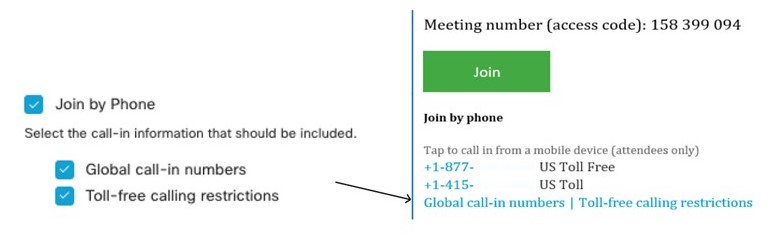
-
Show or hide details on joining from an application or video conferencing device.
When you include the video dialing details, you can also choose to include an IVR IP address, a Skype for Business join link, or both.
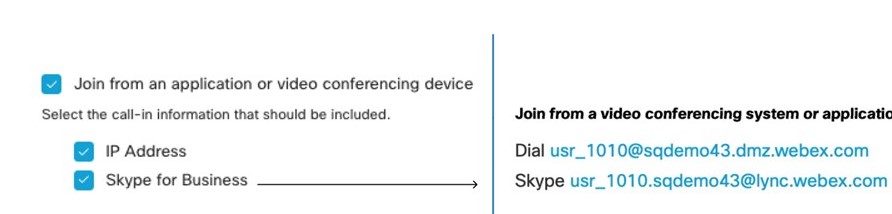
In addition, you can add a custom header and footer for any of the languages that the Hybrid Calendar Service supports (or use a particular language's header and footer as the default for languages that have none defined).
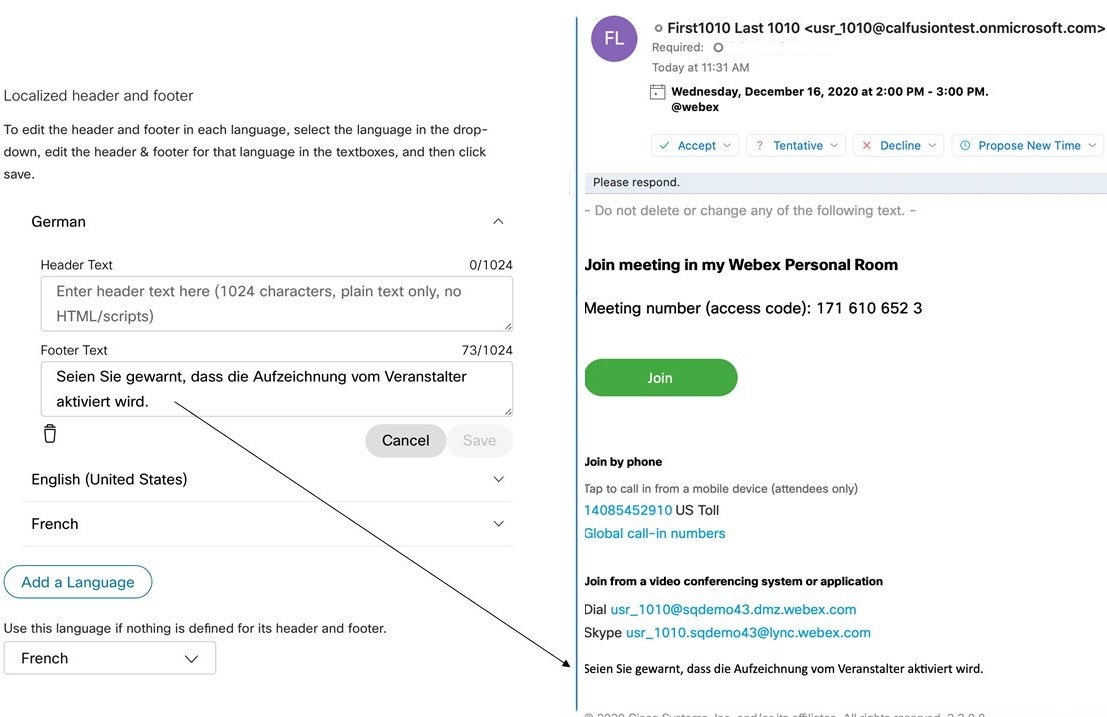
The header and footer values have a maximum of 1024 characters each (including spaces).
March 4, 2021
Serviceability Service: Monitor BroadWorks Xtended Services Platform
You can now monitor the Cisco BroadWorks Xtended Services Platform (XSP) with the Serviceability Connector.
See https://www.cisco.com/go/serviceability for details.
February 24, 2021
Serviceability Service: Connector Hosting on Enterprise Compute Platform
You can now use the Enterprise Compute Platform (ECP) to host the Serviceability Connector in your network. This means you do not need to use the Cisco Expressway for Serviceability.
See https://www.cisco.com/go/serviceability for details.
February 9, 2021
Hybrid Calendar Service: Removed Per-User License Requirement
Customer administrators can now enable the Webex Hybrid Calendar Service for unlicensed users in Control Hub. This change provides all users with a consistent calendar to join meetings in the Webex app.
February 2, 2021
Hybrid Data Security: Optionally Unmount ISO Files After HDS Configuration
HDS nodes now supports unmounting the ISO file after all your HDS nodes pick up the new configuration. For details, see the Deployment Guide for Cisco Webex Hybrid Data Security.
January 20, 2021
Hybrid Calendar Service: Updates to Microsoft Exchange Version Support
Added support for Exchange 2019 and removed official support for Exchange 2010.
December 21, 2020
End of Support (EoS) Announcement for Hybrid Call Service for End Users
Starting March 31, 2021, Hybrid Call Service for end users will be End of Support (EoS) for all customers. Going forward, customers must configure the Webex app to register directly to Cisco Unified Communications Manager (Unified CM) for enterprise calling capabilities for their users. Hybrid Call for devices will continue to work but must be migrated to the Device Connector solution.
See the EoS announcement for more information.
September 14, 2020
Serviceability Service for Hosted Collaboration Mediation Fulfillment (HCM-F)
The Serviceability Connector can now import data about HCS customers' infrastructure from HCM-F. The benefits of this feature are:
-
Automatically importing the inventory makes it much easier to enable Serviceability Connector for HCM-F deployments. The connector also synchronizes with the inventory, which reduces ongoing maintenance.
-
TAC can now associate devices with their clusters and customers, which further reduces time to resolution.
See https://www.cisco.com/go/serviceability for more details.
July 21, 2020 (updated August 19, 2020)
Domain and Address Requirements for Webex Room Devices (Google Calendar)
Webex room devices will no longer display the meetings list from Google Calendar unless you have verified your domains in Cisco Webex Control Hub, including the domain of the account that manages access control lists. We’re also requiring that Google email addresses for Webex room devices match the @resource.calendar.google.com format.
For example, if your room device email format uses a domain prefix and your email domain is company.com, you’ll need to verify the company.com domain and make sure that all Workspaces have an email address that uses the Google room resource format:
Example:
company.com__3130313639353739333032@resource.calendar.google.com
Newer resource email addresses may not include a domain prefix, as in the following example:
c_0803348627605091471198@resource.calendar.google.com
This change does not affect the ability to schedule meetings with keywords (@webex or @meet) or video addresses, and does not impact users' meetings lists in the Webex Teams app.
June 5, 2020
Hybrid Calendar : Default Language Setting Extended to Google and Office 365 Cloud-based Deployments
The global setting that controls the language of the join details that the Hybrid Calendar adds to invitations for your organization is now available for the cloud-based service. The setting appears in Control Hub, and affects your entire organization. We introduced the setting in October 2018, but only for the Expressway-based Calendar Connector. It now applies to all deployment types.
Before this change, the Calendar Connector read the language from one of the following values:
-
Google Calendar deployments—The locale setting from the user's calendar settings.
-
Office 365 (cloud-based deployments)—The "language":{"locale"} setting from the user's mailbox settings.
-
Microsoft Exchange or Office 365 (using the Expressway-based Calendar Connector)—The item.Culture property from each meeting invitation.
To keep the previous behavior, you can leave the setting at its default. The new setting lets you choose a specific language to use across your organization, in case you require a language that shouldn't or can't be controlled from these values.
If you have deployed the Hybrid Calendar with more than one type of calendar environment, keep in mind that the Default Language setting appears in multiple places in Control Hub (one for each type of calendar environment). If you set it in one location, you override what was previously set in any other location, and change the join details language for all meetings that the Hybrid Calendar processes.
June 4, 2020
Hybrid Data Security: Encrypted Connections with Microsoft SQL Server Databases
HDS nodes now support encrypted connections with Microsoft SQL Server databases using TLS. In earlier releases, we only supported TLS connections with Postgres databases. For details, see the section on creating ISO files in the Deployment Guide for Cisco Webex Hybrid Data Security.
May 15, 2020
Serviceability Connector: Deprecating User Credentials as a Method to Authenticate UploadsThe connector now raises an alarm if it’s configured to upload diagnostic information using cisco.com user credentials for authentication. We’re deprecating this method of authenticating uploads. You must change your Upload authentication method to Customer eXperience Drive to make sure that diagnostic uploads will succeed in future. See https://www.cisco.com/go/serviceability for more details.
May 5, 2020
Hybrid Data Security: VMware ESXi 6.5 or Later Required
We now require you to run your VMs on VMware ESXi 6.5 or later.
Hybrid Data Security: New Common Identity Hosts
We added a Common Identity host in the EU and a second host in the US. For details, see "External Connectivity Requirements" in the Deployment Guide for Cisco Webex Hybrid Data Security.
April 30, 2020
Starting on May 4, 2020, Hybrid Call Service for end users is limited to current customers only. No new customers can use this service. Going forward, new customers can configure the Webex Teams app to register directly to Cisco Unified Communications Manager (Unified CM) for enterprise calling capabilities.
For more information, see Changes to Hybrid Call Service.
February 11, 2020
Serviceability Connector: Upload to the Customer eXperience Drive (CXD)
The Serviceability Connector can now upload data to the Customer eXperience Drive. This service is our preferred upload option, and is the default for new installations of Serviceability Connector. CXD doesn’t require you to enter cisco.com credentials in the Serviceability Connector configuration.
The Customer eXperience Drive (CXD) is a multi-protocol file upload service. This service allows the Serviceability Connector to upload data directly to the active Service Request, using a unique set of credentials created for that Service Request.
If you’re installing the Serviceability Connector for the first time, you don’t need to configure anything to benefit from this feature.
If you previously configured the Serviceability Connector to use cisco.com credentials, you can change to CXD as follows:
-
Sign in to the connector host Expressway.
-
Go to .
-
Change the Upload authentication method to Customer eXperience Drive, then save.
Read more about implementing the Serviceability Connector at https://www.cisco.com/go/serviceability.
February 3, 2020
Serviceability Connector: Added Support for Cisco BroadWorks Servers
We've extended the Serviceability Connector to enable collection of diagnostic information from a selection of Cisco BroadWorks Servers. The newly supported servers are:
-
Cisco BroadWorks Application Server (AS)
-
Cisco BroadWorks Profile Server (PS)
-
Cisco BroadWorks Messaging Server (UMS)
-
Cisco BroadWorks Execution Server (XS)
You can add the new devices by signing on to the connector host, then going to .
Read more about implementing the Serviceability Connector with Cisco BroadWorks servers at https://www.cisco.com/go/serviceability.
November 19, 2019
Hybrid Data Security: Added Support for Blocked External DNS Resolution Environments
Many customers using proxy servers don’t allow external DNS resolution for internal clients. When you register a Hybrid Data Security node, the process tests DNS look-up and connectivity to the Cisco Webex cloud. Previously, in explicit proxy configurations where the node couldn't query DNS servers because of the network configuration, this check failed. As a result, the node didn't register.
The node can now detect this condition before registration and automatically go into Blocked External DNS Resolution mode. The DNS look-up and node registration then succeed. When you configure the explicit proxy and click Check Proxy Connection, the node detects whether your deployment requires this mode. After you reboot the node, you can check whether the mode is enabled by viewing the node's Overview page (https://[HDS Node IP or FQDN]/setup). When enabled, Blocked External DNS Resolution is set to Yes.

To turn off this feature, ensure that your internal DNS servers can resolve public DNS names. Then check DNS resolution by returning to the node setup URL Trust Store & Proxy page and running Check Proxy Connection again.
For more information on proxy configurations, see the resource applicable to your Hybrid Data Security deployment:
-
Existing deployments— Proxy Support for Hybrid Data Security and Webex Video Mesh (help article)
-
New deployments— https://www.cisco.com/go/hybrid-data-security (deployment guide)
November 15, 2019
Hybrid Calendar Service: Germany Instance of Microsoft Office 365
The cloud-based Hybrid Calendar Service with Office 365 now supports the Germany instance of Office 365, for new deployments. When you set up the service, you choose your Office 365 instance just before authorizing permissions for the service with Microsoft. We currently support only the Germany instance and the Worldwide instance.
September 17, 2019
Hybrid Calendar Service: Email Template Redesign and Simplification
We've updated the email templates for the Hybrid Calendar Service to match the email template redesign and simplification that was introduced for Webex Meetings in WBS39.5. Improvements include the following:
-
A single, clear green button to join your meetings.
-
A consistent, normalized invitation look and feel across all your schedulers (your calendar, Webex Desktop Application, and so on).
-
A one-tap-to-join using the mobile link across the templates, for mobile users who want to join the audio-only meeting quickly.
August 20, 2019
Hybrid Data Security: Proxy Support
Hybrid Data Security now supports explicit, transparent inspecting, and non-inspecting proxies so that you can secure and monitor enterprise to cloud traffic. You can use a platform admin interface on the nodes for certificate management and to check the overall connectivity status after you set up the proxy on the nodes.
For more information, see the resource applicable to your Hybrid Data Security deployment:
-
Existing deployments— Proxy Support for Hybrid Data Security and Webex Video Mesh (help article)
-
New deployments— https://www.cisco.com/go/hybrid-data-security (deployment guide)
August 16, 2019
Hybrid Calendar Service: Cisco TMS Integration for the Cloud-based Services (Office 365 and Google Calendar)
The Cisco TelePresence Management Suite (Cisco TMS) scheduling option allows the cloud-based Hybrid Calendar Service to leverage your on-premises resource management and conference hosting environment for simplified meeting scheduling. This integration also extends the One Button to Push (OBTP) meeting join experience to a wide range of video devices.
To deploy the integration, you first set up the cloud-based Hybrid Calendar Service. Then you install the Calendar Connector on your on-premises Expressway-C and configure the connector for the Cisco TMS scheduling option.
The integration doesn’t currently support hybrid Exchange deployments (Microsoft Exchange and Office 365 together). Once you configure the TMS scheduling option on an Expressway-C, you can’t link the same connector to Microsoft Exchange or the reverse.
For requirements, deployment tasks, and more information, see the applicable chapter of the deployment guide for Cisco Webex Hybrid Calendar Service:
Hybrid Calendar Service: Configurable Actions for @webex and @meet Keywords
The Control Hub administrator can choose the default action that the scheduling keywords @webex and @meet do:
-
Create a space in Webex App and add join details for it (default for
@meet). -
Use the scheduler's Cisco Webex Personal Room join details (default for
@webex) -
Use your on-premises resource management and conference hosting environment with Cisco TelePresence Management Suite (available only as an option for
@meet)The Cisco TMS integration currently works with the cloud-based Hybrid Calendar Service for Office 365 or the cloud-based Hybrid Calendar Service for Google Calendar. It’s not available for Microsoft Exchange or for hybrid Exchange and Office 365 deployments.
Each option adds the applicable join details to the body of the meeting invitation. You can find these settings on the Hybrid Calendar Service settings page in Control Hub ( https://admin.webex.com).
Power users can use compound keywords @webex:space or @webex:myroom to override the administrator default setting for the keyword. There are also compound keywords available for @meet, which are listed in the Control Hub setting.
Users with multiple Cisco Webex sites can still use @webex:<site> for the time being. However, we strongly recommend configuring the My Personal Room setting in the Cisco Webex Teams app to specify which site @webex uses. This setting provides One Button to Push to video devices and also indicates which site the app should monitor for participants entering the user's Personal Room lobby.
The @spark keyword also continues to work for the time being. However, if your organization is currently using @spark, we recommend using @webex (and changing the default to create a space) or @webex:space instead. We will remove @spark in the future, once usage drops.
July 23, 2019
Hybrid Message Service: Compatibility with Hybrid Data Security
The Hybrid Message Service is now compatible with Cisco Webex Hybrid Data Security.
We normally use the Cisco Webex Key Management System (KMS) for securing Hybrid Message Service, but you can use an on-premises instance of KMS with Hybrid Message Service.
See https://www.cisco.com/go/hybrid-data-security for details of Cisco Webex Hybrid Data Security deployment.
July 3, 2019
Hybrid Calendar Service: Out of Office for Office 365 Cloud and Google Calendar
Calendar Service users on Office 365 or Google Calendar can now share their out-of-office status with other users in Webex App. (We previously added this feature for Hybrid Calendar Service users on Microsoft Exchange.) When a user sets an automatic reply, other users in the organization can see the status in Webex App in these locations:
-
In @mentions directed at the out-of-office user.
-
In the People space for that user.
-
In search results for that user's name.
-
In the expanded people roster for a space.
Changes to the status can take up to 20 minutes to update in Webex App. Users can read Show When You're Out of Office for more information.
If you already deployed the cloud-based Hybrid Calendar Service with Office 365, no further configuration is required for Out of Office for your users.
If you already deployed with Google Calendar, you must authorize API access for the Calendar Service client in your Google Admin console ( https://admin.google.com). You need to add the client (get the client name from Control Hub) and authorize the following scopes for it, exactly as they appear below:
https://www.googleapis.com/auth/calendar,https://www.googleapis.com/auth/gmail.settings.basic
(See the topic Enable and Configure Hybrid Calendar Service with Google Calendar in https://www.cisco.com/go/hybrid-services-calendar.)
Hybrid Calendar Service: View Appointments in the Meetings List
In Cisco Webex Teams, you can now view details about your upcoming appointments in your meetings list, along with your upcoming meetings. (Appointments are calendar events that you schedule without adding any other invitees.)
If you include a scheduling keyword such as @webex or @meet in the appointment's location field, the Hybrid Calendar Service adds join details to the appointment, just as it would for a meeting. When the appointment is about to start, you'll see the Join button in your Webex Teams app, and can use it to call in to the meeting. Or, you can include a Webex meeting address (such as your Personal Room link) in the appointment body. If you include another Webex Teams user's Personal Room, they'll also see the Join button just before your appointment starts, although they won't see your appointment, and won't know who's trying to meet with them until you try to join.
July 2, 2019
Hybrid Services Notifications in a Webex Teams Space
After you deploy Hybrid Services, you, along with other people in your organization or outside your organization, may want to receive notifications about the service status, alarms, software upgrades, and so on. Previously, you could only get notifications through email. Now, you can subscribe people to receive Webex Teams bot notifications.
For more information, see Configure Notifications for Cisco Webex Hybrid Services.
June 21, 2019
Webex Serviceability Service Improves Diagnostics for Expressway
The Webex Serviceability Service has new, more granular options for collecting troubleshooting information from managed Cisco Expressway Series devices or clusters. Until now, the Technical Assistance Center (TAC) had to collect a full system snapshot to troubleshoot your managed Expressway.
The new options are:
-
Create and collect logs snapshot: Enables Cisco Technical Assistance Center staff (TAC) to create a snapshot of the logs from your managed Expressway, and securely upload the snapshot to your service request.
-
Create and collect system status snapshot: Enables TAC to create a snapshot of the current status of your managed Expressway, and securely upload the snapshot to your service request.
-
Gather diagnostic logs: Enables Cisco TAC to start and then stop diagnostic logging on your managed Expressway, and securely upload the resulting diagnostic log to your service request.
These new options make the uploading and storage of logs more efficient and, most importantly, they help TAC to more effectively target any problems with your managed Expressways.
April 5, 2019
Migrate Your SIP Addresses to webex.com
You can now migrate your Hybrid Call Service organization from ciscospark.com to webex.com SIP addresses.
For more information, see Migrate Cisco Spark Hybrid Call Service Organization to the Cisco Webex Domain.
March 26, 2019
Event History for Hybrid Services
We've added a new feature to help you manage your Hybrid Services deployment. With event history, you can access records of events and historical changes that were performed on hybrid service resources in your organization. The retained information in the event history shows statuses, settings, and alarms to help you isolate, debug, and troubleshoot issues, and it can be used for auditing purposes. The records go back as far as 30 days, and you have several ways to filter on the data that's relevant to you.
For more information on this feature and how to use it, see this article.
March 23, 2019
New Devices Supported by Webex Serviceability Service
The Serviceability Service increases the speed with which Cisco technical assistance staff can diagnose issues with your infrastructure. It automates the tasks of finding, retrieving and storing diagnostic logs and information into your Service Request (SR), so that TAC can more efficiently identify and resolve issues with your on-premises equipment.
Managed Devices
Serviceability Service can work with the following devices:
-
(New) Cisco Unified Contact Center Express (UCCX)
-
(New) Cisco Unified Border Element (CUBE)
-
Cisco Unified Communications Manager
-
Cisco Unified CM IM and Presence Service
-
Cisco Expressway Series
-
Cisco TelePresence Video Communication Server (VCS)
Related Reading:
-
Serviceability Service Deployment Guide ( https://www.cisco.com/go/serviceability)
-
Serviceability Connector Release Notes ( https://collaborationhelp.cisco.com/article/xr0cql)
March 4, 2019
Removal of CTI Device Monitoring from Hybrid Call Service
To improve the deployability and quality of Hybrid Call Service, constant monitoring of a user’s Unified CM devices was removed from Hybrid Call Service. This change reinforces the primary value of Hybrid Call Service: connecting calls between Unified CM and Webex Teams apps and devices. See this article for the original announcement and see the deployment guide at https://www.cisco.com/go/hybrid-services-call for more information.
February 26, 2019
Hybrid Data Security: TLS Encryption for PostgreSQL Database Connections
Hybrid Data Security nodes now support encrypted connections with PostgreSQL database servers. The Deployment Guide for Cisco Webex Hybrid Data Security has been updated at https://www.cisco.com/go/hybrid-data-security.
To enable TLS encryption with PostgreSQL in an existing deployment, set up your PostgreSQL deployment for TLS. Then, run the HDS Setup Tool with a copy of your current configuration ISO. The new fields display on the Database Credentials screen when Database Type is set to PostgreSQL.
You can choose from the following options for TLS Database Connection Mode:
|
Mode |
Description |
|---|---|
|
Prefer TLS (default option) |
HDS nodes don’t require TLS to connect to the database server. If TLS is enabled on the database server, the nodes attempt an encrypted connection. |
|
Require TLS |
HDS nodes connect only if the database server can negotiate TLS. |
|
Require TLS and verify certificate signer |
Use the Database root certificate control below the drop-down to upload the root certificate for this option. |
|
Require TLS and verify certificate signer and hostname |
Use the Database root certificate control below the drop-down to upload the root certificate for this option. |
When you select one of the Require TLS modes, upload the root certificate if necessary, and click Continue, the HDS Setup Tool immediately tests the TLS connection to the database server. The tool also verifies the certificate signer and hostname, if applicable. If a test fails, the tool shows an error message describing the problem. You can choose whether to ignore the error and continue with the setup. (Because of connectivity differences, the HDS nodes may be able to establish the TLS connection even if the HDS Setup Tool machine cannot successfully test it.)
Once you update and distribute the new ISO configuration file, the nodes use the new TLS mode. For instructions, see " Change the Node Configuration" in the Deployment Guide for Cisco Webex Hybrid Data Security.
Hybrid Data Security: SSL Encryption for Logs
Hybrid Data Security now supports an encrypted logging connection to a TLS-capable syslog server.
To enable TLS encryption with the syslog server in an existing deployment, first verify that your syslog server supports TCP connections. Then, run the HDS Setup Tool with a copy of your current configuration ISO and check the SSL encryption check box on the System Logs screen. You may also need to change the syslog server URL to specify TCP instead of UDP.
If you notice problems with the syslog server receiving logs from your Hybrid Data Security nodes, there may be a mismatch between what your syslog server supports in terms of TLS and how the nodes try to connect with your server. To troubleshoot, run the HDS Setup Tool with a copy of your current configuration ISO, and verify that the SSL encryption check box is in the correct state for your syslog server.
For more information, see https://www.cisco.com/go/hybrid-data-security.
January 25, 2019
Hybrid Calendar Service with Microsoft Exchange: Enable SCP Record Lookup for Autodiscovery
We've added the Enable SCP record lookup option to the Discovery section of the Microsoft Exchange configuration page on the Expressway connector host. The option controls whether the Calendar Connector queries Active Directory as the first step in the Autodiscover process. The option is available (and enabled by default) for configurations of type Microsoft On-premises.
For more information on SCP record lookup and the Autodiscover process, see the Cisco Webex Hybrid Calendar Service with Microsoft Exchange Integration Reference. For troubleshooting help, see Test Microsoft Exchange Autodiscovery and Impersonation.
January 25, 2019
Hybrid Data Security: MS SQL Server Enterprise Support
Hybrid Data Security now supports Microsoft SQL Server Enterprise as a key data store. The Deployment Guide for Cisco Webex Hybrid Data Security has been updated at https://www.cisco.com/go/hybrid-data-security.
Microsoft SQL Server support is intended for new deployments of Hybrid Data Security only. We don’t currently support migration of data from PostgreSQL to Microsoft SQL Server in an existing deployment.
As of release time, the requirements are:
-
SQL Server 2016 Enterprise with Service Pack 2 and Cumulative Update 2 or later, installed and running.
-
Mixed Mode Authentication selected during setup. Windows Authentication mode is not supported.
-
Minimum 8 vCPUs, 16 GB main memory, sufficient hard disk space and monitoring to ensure that it is not exceeded. (2 TB recommended if you want to run the database for a long time without needing to increase the storage.)
The JDBC drivers that Hybrid Data Security uses support SQL Server Always On ( Always On Failover Clusters and Always On availability groups).
January 16, 2019
Serviceability Connector First Release
This connector increases the speed with which Cisco technical assistance staff can diagnose issues with your infrastructure. It automates the tasks of finding, retrieving and storing diagnostic logs and information into a Service Request (SR), and triggering analysis against diagnostic signatures so that TAC can more efficiently identify and resolve issues with your on-premises equipment.
The Serviceability Connector is a small piece of software hosted on an Expressway in your network ('connector host'). It receives TAC-initiated requests via Cisco Webex, and uses the APIs of your on-premises equipment to collect the requested data. It then securely uploads the requested data to the SR file store, where it is attached to your Service Request.
Subscribe to the Serviceability Connector Release Notes ( https://collaborationhelp.cisco.com/article/xr0cql) to stay informed of future upgrades.
Managed Devices
Serviceability Connector can work with the following devices:
-
Cisco Unified Communications Manager
-
Cisco Unified CM IM and Presence Service
-
Cisco Expressway Series
-
Cisco TelePresence Video Communication Server (VCS)
December 7, 2018
Hybrid Calendar Service: Webex Team Meeting Invitee Processing
We've changed the behavior when you schedule a Webex team meeting by using a keyword (such as @webex:space, @meet, or @spark) and you invite someone whose email address doesn't match an account in Webex Teams:
-
The Hybrid Calendar Service no longer attempts to invite the person to join Webex Teams.
-
You get an email telling you that some invitees couldn't be added to the space. For privacy reasons, we don't list the specific invitees, so you'll have to check the invitee list against the People list in the new space to see who's missing. You can manually add missing invitees to the space.
As before, invitees without accounts can still join the meeting as guests.
November 9, 2018
Hybrid Message Service is released
This service is ideal for organizations that have users on Cisco Webex Teams who need to exchange messages with users on Cisco Unified Communications Manager IM and Presence (UCM IM&P) Service. Hybrid Message Service enables exchange of 1-to-1 instant messages between Cisco Webex Teams client and Cisco Jabber client registered to Unified CM IM and Presence service. Hybrid Message Service enables Cisco Jabber users to see the presence status of Cisco Webex Teams users based on their Teams client activity.
To deploy the new service, see the Message Service deployment guide at https://www.cisco.com/go/hybrid-services-message.
October 12, 2018
Default Language for Hybrid Calendar Deployments with the Calendar Connector
We added a global setting for your organization that controls the language of the join details that the Hybrid Calendar Service adds to invitations. The setting applies to Microsoft Exchange and Office 365 integrations that use the Expressway-based Calendar Connector.
Before this change, the Calendar Connector read the language from the item.Culture property in the meeting invitation. To keep the previous behavior, you can leave the setting at its default. The new setting lets you choose a specific language to be used across your organization, in case you require a language that shouldn't or can't be controlled from item.Culture.
This setting does not apply to Google G Suite integrations with the Hybrid Calendar Service or to the new cloud-based Office 365 service. See How the Hybrid Calendar Service Localizes Meeting Details for the settings that each type of integration uses.
September 24, 2018
Multiple SIP Destinations for Global Call Service Connect Deployments
We released a new feature that lets you specify multiple Expressway Es as SIP destinations for Call Service Connect. Previously, if you had a global deployment and uses a single SIP destination, traffic from Cisco Webex to enterprise went through a single DNS SRV and couldn't be routed to an Expressway cluster based on the location of the caller or called. This caused media to hairpin through the node even if the caller and called users were on the other side of the world, causing potential latency overhead.
With Multiple SIP Destinations for Hybrid Call Service Connect, when a call is made from Cisco Webex to the enterprise, Cisco Webex looks up the DNS SRVs associated with the Call Connector of the calling user. This relationship points at an Expressway (SIP Destination) near the caller. If a DNS SRV is not defined for a given Call Connector, then the default SIP destination is used.
This deployment options provides the benefit of letting you control the downstream route selection.
For more information on how this feature works and how to configure it, see the Deployment Guide for Hybrid Call Service at https://www.cisco.com/go/hybrid-services-call.
September 14, 2018
Hybrid Calendar Service: Microsoft Exchange Autodiscovery Redirect URL Trust List
We've added an Expressway configuration page that administrators can use to allow or block Autodiscover redirection URLs. Running an Autodiscover test automatically adds URLs to the list in pending state, or administrators can add URLs to the list manually. Pending URLs are blocked unless an administrator chooses to allow them.
To navigate directly to the trust list on the Expressway, go to .
August 30, 2018
Hybrid Calendar Service: New Office 365 Cloud-Based Service
You can now set up the Hybrid Calendar Service to connect your Office 365 tenant directly to the Webex cloud without needing to install an on-premises Calendar Connector.
The cloud-based service can scale beyond the 1000 user limit for Office 365 users and is simpler to deploy and maintain. If you deploy it alongside the Calendar Connector, your Office 365 users automatically move to the cloud-based service (unless they are in resource groups). As of initial release, it supports all of the features that the Calendar Connector does, except for out-of-office status which is coming soon.
To deploy the new service, see the Calendar Service deployment guide at https://www.cisco.com/go/hybrid-services-calendar.
For information about how the service integrates with Office 365, see the Cisco Webex Hybrid Calendar Service with Office 365 Integration Reference.
August 17, 2018
Hybrid Calendar Service: New Keyword and Modifiers
We've introduced @meet as a new keyword, and new keyword modifiers :space and :myroom to control the behavior of the @meet and @webex keywords.
The keyword @meet and the compound keywords @meet:space or @webex:space all create a space in Webex App.
The compound keywords @meet:myroom and @webex:myroom work the same way as @webex, using the user's Cisco Webex Personal Room. Each option adds the appropriate join details to the body of the meeting invitation.
Users with multiple Cisco Webex sites can still use @webex:<site> for the time being, but we strongly recommend configuring the My Personal Room setting in the Cisco Webex Teams app to specify which site @webex uses. This setting also indicates which site the app should monitor for participants entering the user's Personal Room lobby.
The @spark keyword will also continue to work for the time being. However, if your organization is currently using @spark, we recommend instead using @webex:space or @meet because @spark will eventually be removed at a future time once usage drops.
July 6, 2018
Easy Configuration and Cluster Cascade Bandwidth Usage for Video Mesh
We added new steps to the Video Mesh node registration process. Now, when you register a new node to the cloud, you can configure the following settings:
-
Set an upgrade schedule
-
Subscribe to email notifications
-
Enable 1080p 30fps video for meetings hosted on a Webex Video Mesh node
We also added a new report to Webex Control Hub called Cluster Cascade Bandwidth Usage. Shows the bandwidth used across all Webex Video Mesh clusters when cascades are established between on-premises and the cloud.
For more information about these features, see the Video Mesh deployment guide at https://www.cisco.com/go/video-mesh.
Room Sync with Cisco Directory Connector
With the room sync feature, you can synchronize on-premises room information from Active Directory into the Cisco Webex cloud. After you synchronize the room information, the on-premises room devices with a configured, mapped SIP address show up as searchable entries on cloud-registered room devices, such as a Cisco Webex Room Device or Cisco Webex Board.
After you synchronize the room information, when you do a search on a Cisco Webex Room Device or Cisco Webex Board, you'll see the synchronized room entries that are configured with SIP addresses. When you place a call from the Webex device on that entry, a call will be placed to the SIP address that has been configured for the room.
For more information about this feature, see the Directory Connector deployment guide at https://www.cisco.com/go/hybrid-services-directory.
April 24, 2018
Cisco Directory Connector 3.0
We released Cisco directory connector version 3.0. For an existing installation, you'll see an upgrade prompt; for a new installation, get the latest version by going to the customer view in https://admin.webex.com, clicking Users, and then choosing .
This release contains the following feature updates and enhancements:
-
Support for Active Directory deployments with multiple domains in a single forest or in multiple forests (without the need for AD LDS)
-
Proxy NTLM support
-
userPrincipalName (Active Directory attribute) can be mapped to uid (cloud attribute)
-
TLS 1.2 support
For more information about these features and the documentation updates, see the New and Changed section of the Deployment Guide for Cisco Directory Connector at https://www.cisco.com/go/hybrid-services-directory.
April 20, 2018
View Expressway Resource Capacity
You can now use Cisco Spark Control Hub to view a percentage value of the current user capacity of each of your Hybrid Services Expressway resources. You can also see a color bar that indicates whether the capacity is within acceptable limits. This view lets you evaluate the health of your hybrid service deployments and guides you as to when you need more Expressways.
For more information about this feature and to see update capacity numbers for Calendar and Call, see User Capacity Limits for Expressway-Based Cisco Spark Hybrid Services.
April 9, 2018
Hybrid Call Service for Cisco Spark Devices
If you have Hybrid Call Service set up for your organization, you can now provide Hybrid Call Service functionality to Cisco Spark devices (room, desk, and Cisco Spark Board devices) that are added to Cisco Spark Places in Cisco Spark Control Hub. Cisco Spark devices are registered to the cloud, and when they are enabled with Hybrid Call Service Connect, they have visibility in to the enterprise.
For example, although the devices are registered to the cloud, you can provide them with a line and PSTN service that is served through your Unified CM deployment. People can call these devices to join a meeting; people can also use these devices to dial other extensions or numbers.
For more information about setting up Hybrid Call Service for your organization and for Cisco Spark Devices in a place, see the Deployment Guide for Cisco Spark Hybrid Call Services. For configuring new places and adding services, see Add Shared Devices to a Place; for existing places, see Add Services to an Existing Place with Cisco Spark Room Devices.
February 12, 2018
Multistreaming Support for All Participants in Cisco Spark and Cisco WebEx Meetings
Once your organization has been upgraded to Cisco WebEx video platform version 2.0, you’ll benefit from multistreaming features that improve people's meeting experiences whether they join from Cisco WebEx, Cisco Spark app, Cisco Spark Board, room or desk devices, or other video devices such as the IX5000. For more information, see Multistreaming Support for All Participants in Cisco Spark and Cisco WebEx Meetings
November 28, 2017
Hybrid Connectivity Test Tool for Cisco Spark Hybrid Call Services
We've added the Hybrid Connectivity Test Tool to help your Hybrid Calling deployment setup go smoother. When you enter the address for your Expressway-E, the tool initiates a TLS connection to determine whether the Expressway-E is reachable and secure. If something goes wrong, you'll also get some helpful troubleshooting tips. For more information, see the Deployment Guide for Cisco Spark Hybrid Call Services


