- Home
- /
- Article

Add your customer-managed device
 In this article
In this article Feedback?
Feedback?Enterprise administrators can add third-party SIP devices like door phones, overhead pagers and ATAs, and digital fax solutions.
Get started with customer-managed devices
The customer must provision the devices manually and owns the SIP Authentication credential. The customer is responsible for any fraud created due to failure to secure these credentials.
When adding devices in bulk, customer managed devices are not supported.
The following specifications apply when adding third-party SIP devices:
-
Assign customer-managed devices to user or workspaces. Also you can assign each device to multiple users or workspaces.
-
All third-party device must support the Webex Calling Security requirements. See Security requirements for Webex Calling.
-
There are minimum firmware requirements in place. Check the third-party documentation for details.
-
Customer Managed Devices now offers two generic SIP profiles, which are Generic SIP Phone and Generic SIP Gateway. These profiles allow SIP-TLS 1.2 compliant devices to connect to Webex Calling, without adding the specific device name in the Control Hub. Similar to the other Customer Managed devices, Cisco Technical Support doesn’t investigate issues with devices connecting through this provisioning option.
Add customer-managed device to user
| 1 |
From the customer view in https://admin.webex.com, go to . You can also add a device to the user from the Users section by navigating to > select a user > . |
| 2 |
Choose Personal usage to assign a device to a user and then click Next. |
| 3 |
Enter either the username or the actual name of the phone's owner, choose the user from the results, and then click Next. |
| 4 |
Choose Cisco phone, ATA, or 3rd party device. |
| 5 |
Choose Customer Managed Devices from the Select device drop-down menu. |
| 6 |
Choose a Device Vendor from the Device Vendor drop-down menu, and enter the MAC address. The line ID information can be found under Device Management. The SIP username or password and Outbound proxy values are the same as the data in the details section. If you've selected a fax service, then the MAC address field is automatically populated with a fake MAC address and it’s read-only. |
| 7 |
Read the disclaimer and click the confirmation box. Then, click Save.
Provision the device to use DNS SRV, which resolves the domain provisioned for Outbound Proxy. |
| 8 |
The confirmation screen shows important information that you need to finish the provisioning process of your Customer-Managed Device. Note your SIP Username and Password as you need this information to finish setting up your customer-managed device. You can also download this information in a CSV file for your records. This is the last time that you can see the password in full. |
Add customer-managed device to new workspace
Before you begin
- You can add up to 5 customer-managed devices to a workspace with professional
workspace license.
You can add multiple devices to a professional workspace only from the new workspace page. You need to toggle on Try new Workspaces from the upper right corner of the workspace page to use the new workspace page.
- You can add only one device to a workspace with common area workspace license.
| 1 |
From the customer view in https://admin.webex.com, go to . You can also add a device to a new workspace from the Workspaces section by navigation to .
|
| 2 |
Choose . |
| 3 |
Enter a name for the workspace (such as the name of the physical room), select room type and add capacity, and then click Next. A workspace name can't be longer than 30 characters and it can't have %, #, <, >, /, \, and " characters. |
| 4 |
Click Cisco phone, ATA, or 3rd party device. |
| 5 |
Choose Customer Managed Devices from the Select device drop-down menu. |
| 6 |
Choose a Device Vendor from the Device Vendor drop-down menu and enter the MAC address. If you've selected a fax service, then the MAC address field is automatically populated with a fake MAC address and it's read-only. |
| 7 |
Read the disclaimer and click the confirmation box. Then, click Next.
Provision the device to use DNS SRV, which resolves the domain provisioned for Outbound Proxy. |
| 8 |
Click the Calling service, and choose the subscription and license type that you want to assign to the workspace.
To find out more about the features that are available with the licenses, see Features available by license type for Webex Calling. |
| 9 |
Assign a Location and Phone Number (determined by the location that you choose), and then click Save. You also have the option of assigning an extension. |
| 10 |
The confirmation screen shows important information that you need to finish the provisioning process of your Customer-Managed Device. Note your SIP Username and Password as you need this information to finish setting up your customer-managed device. You can also download this information in a CSV file for your records. This is the last time that you can see the password in full. If you want to add additional devices to a professional workspace, you can do it in any one of the following ways:
|
Add additional users or workspaces to a customer-managed device
| 1 |
From the customer view in https://admin.webex.com, go to . |
| 2 |
Select an existing device. |
| 3 |
From the Device Management tile, click Configure Lines. |
| 4 |
Click the + sign to add shared a port configuration. |
| 5 |
From the drop-down menu, select Customer Managed Device. |
| 6 |
Click Save. |
| 7 |
The device is added and is listed under Device Management. The SIP username or password and Outbound Proxy values saved from the first line is used for this line when provisioning the physical device. |
Reset the SIP username or password for customer-managed device
Before you begin
-
Copy Button is only shown after going through the reset dialog—this reverts to reset the password which is hidden when revisiting the side panel.
| 1 |
From the customer view in https://admin.webex.com, go to . |
| 2 |
Select the customer-managed device. 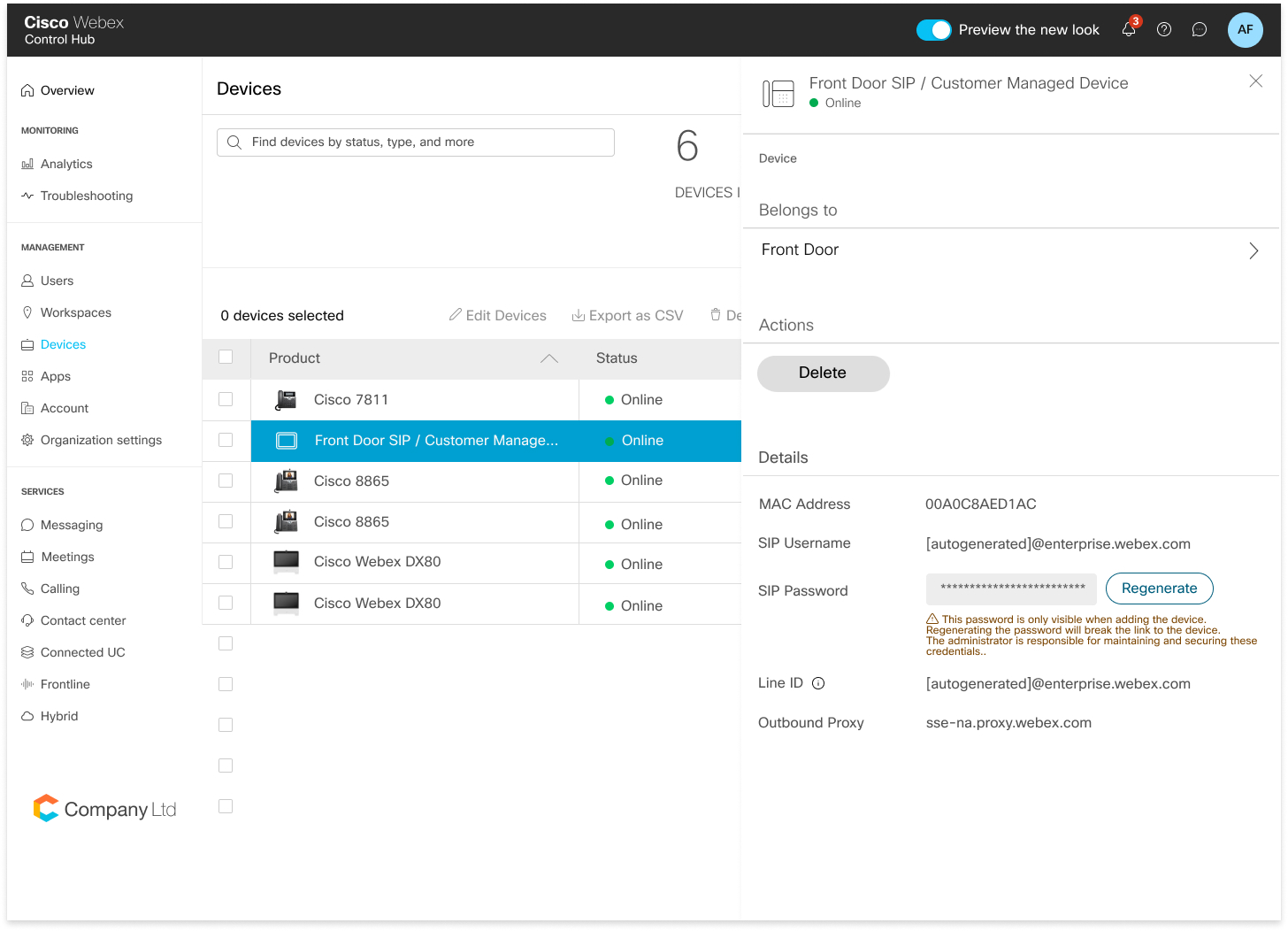
|
| 3 |
Under Details, click Reset Password. |
| 4 |
Click Reset to confirm your password. |
| 5 |
Your newly generated password is shown in the field. The administrator for this device is responsible for maintaining these credentials. This is the last time that you can view the password in full. Copy and keep this information for your records and future use. |
Delete your customer-managed devices
You can now delete your customer-managed devices or delete a shared line from the customer-managed devices using the Configure lines page.
| 1 |
From the customer view in https://admin.webex.com, go to . |
| 2 |
Select a user and click Devices to view the list of devices that is associated with the user. |
| 3 |
Select the device to view the details. |
| 4 |
To remove devices or shared lines for a user, click Configure Lines from the Device Management. |
| 5 |
From the Configured Lines page, click the Delete icon of the respective shared line. You can click the Remove all to remove the all the lines.
The administrator must remove all SIP line data from the physical device for all SIP lines that are removed. |
| 6 |
Select the device to delete and click the Delete action. Once the delete action is selected, a pop-up displays to inform the administrator to remove the SIP registering data from the physical device. |
Search for devices
| 1 |
From the customer view in https://admin.webex.com, go to . |
| 2 |
Type your device name. Results will auto-populate in the table below the search field.
|
| 3 |
Locate and select the customer-managed device to make changes. |

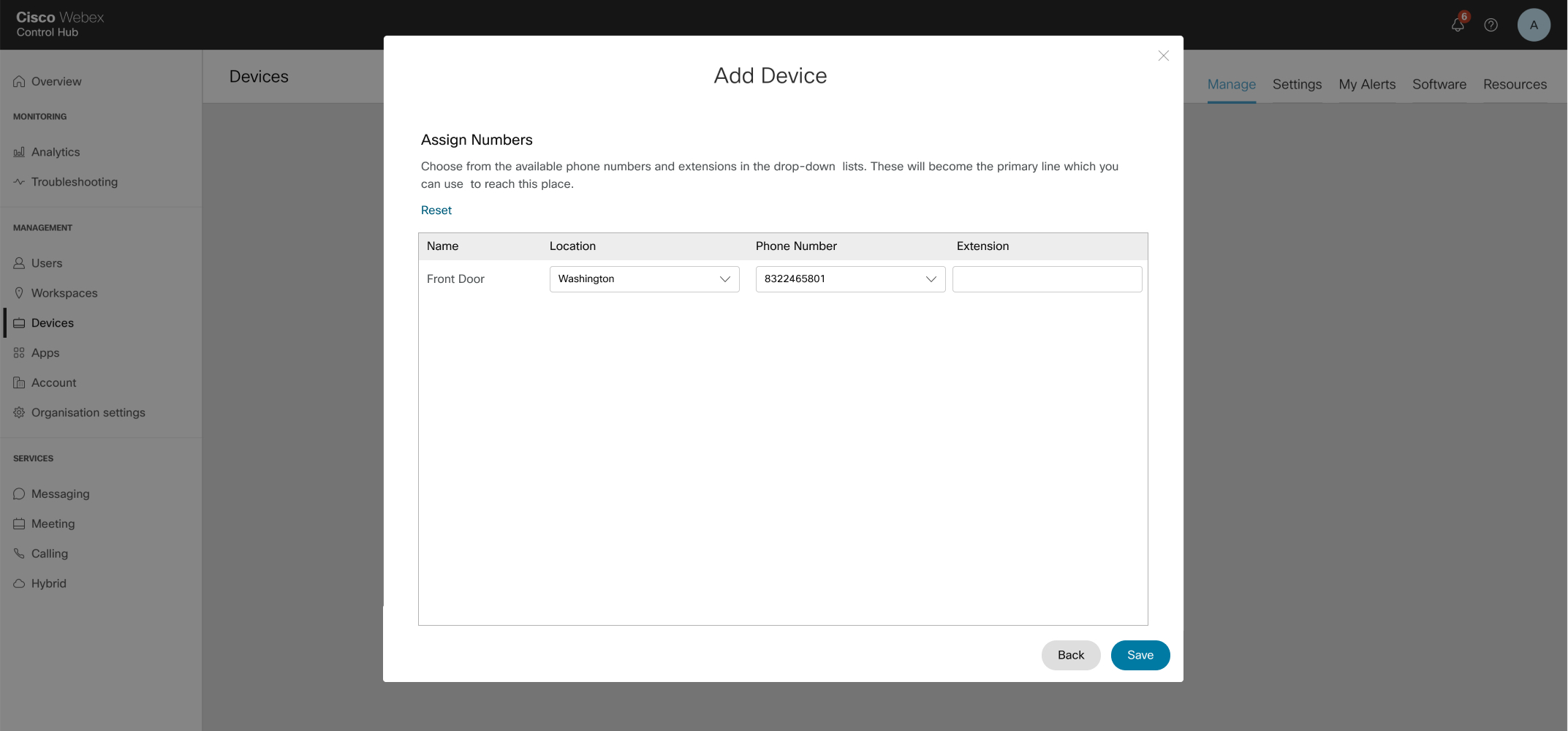
 under the
under the 
