- Home
- /
- Article

Device alerts in Control Hub
 In this article
In this article Feedback?
Feedback?Keep up to date with your devices by setting up alerts. With device alerts, you can view all important events and updates in one place.
You can configure alerts to be delivered through email, webhooks, or in a Webex App space. Regardless of the delivery channel configured, all alerts will always appear in Control Hub. Read more about Alert center and alerts.
For devices, you can create rules to get alerts for:
-
Offline and online events. An event is registered after a device has been offline for approximately 10 minutes or has come back online for approximately 10 minutes ago.
-
Issues that are detected or resolved events. You can select if you want to receive all alerts or mute the ones that you don't wish to receive.
-
RoomOS operational alerts: Receive alerts on bugs and security-related information, and changes to release dates.
-
Software version expiry: When you’re using Advanced Software Control, you can set an alert to be explicitly notified when their devices are running a software version that is about to go out of support.
| 1 |
Sign in to Control Hub at https://admin.webex.com and select which option to follow. |
| 2 |
From Service select Devices. Then select the Type and Severity level. You can give the alert a Title to make it easier to recognize. If you choose a Webex App space as a deliver method, the title is used as the name for that space. 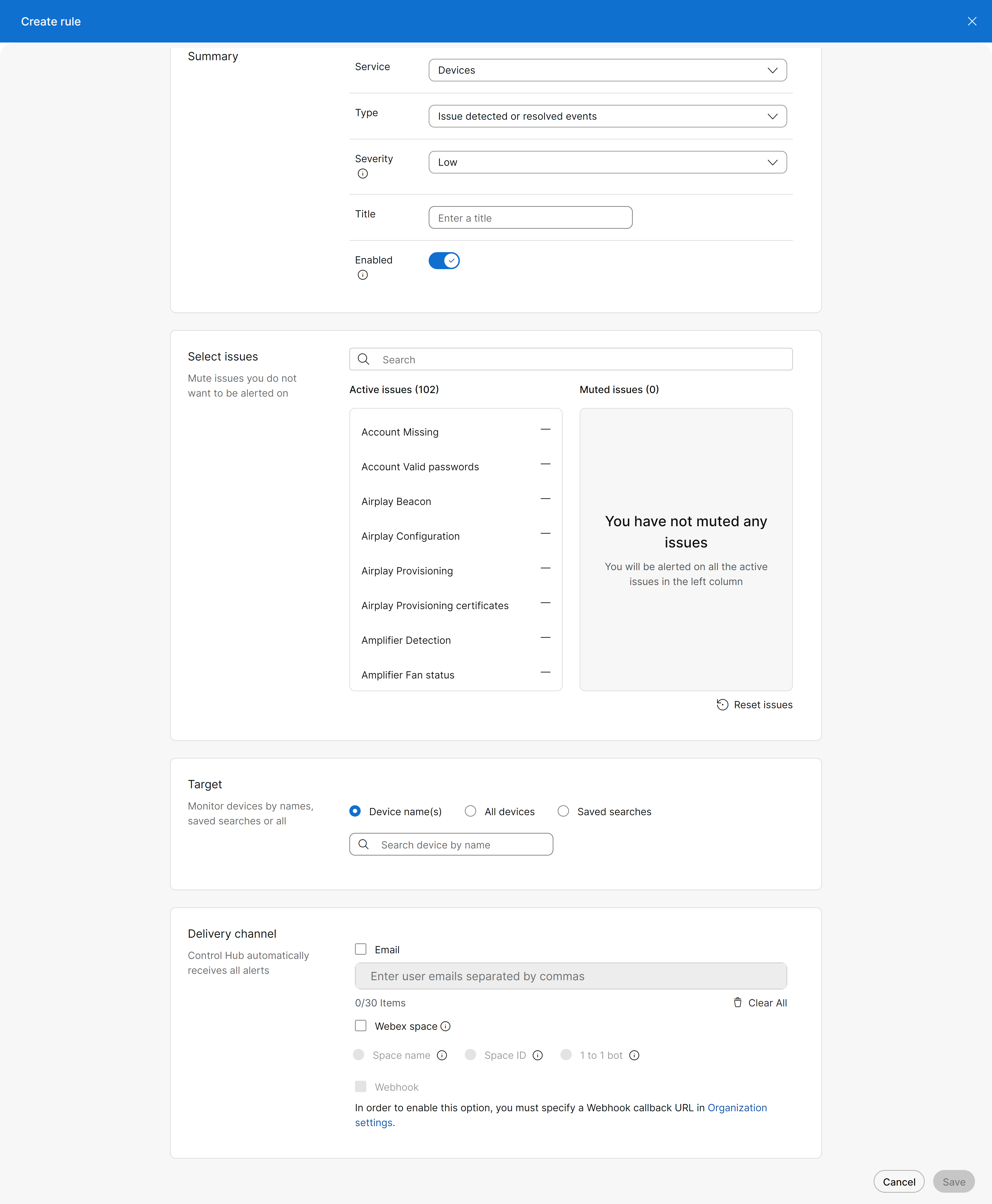
|
| 3 |
Select the devices that you want to receive alerts from.
If you have selected one or more devices from the Devices page, the devices names show up here automatically. |
| 4 |
If you are setting the alert for Issues detected or resolved events, you can choose to mute alerts you don't want to receive. Click the minus (-) icon next to the name in the Active issues list to move the issue to the Muted issues list. To move an issue back to the Active issues list, click the plus (+) icon next to the issue in the Muted issues list. |
| 5 |
Choose the delivery channel that you want to use to receive the alerts. Choose between Email, Webex App space, Webhook, or a combination. To use the Webex space option, you must enable bots. To use the webhook option, you must enable webhooks for alerts. Note that the webhook payload should be included in a webhook envelope payload and be within the 'data' property of the webhook payload. Read more about Handling requests from Webex. |
| 6 |
Click Save to create the rule. You can find the rules you’ve created under the Manage tab. If you want to delete a rule you’ve created, select the rule, and click Delete rule. |
Webhook parsing examples
Online and offline events:
{
"id": "<base64_id>",
"name": "controlHubAlerts",
"targetUrl": "<configured_webhook_url>",
"resource": "controlHubAlerts",
"event": "created",
"orgId": "<base64_id>",
"createdBy": "<base64_id>",
"appId": "<base64_id>",
"ownedBy": "org",
"status": "active",
"created": "1970-01-01T00:00:00.000Z",
"data": {
"summary": "<alert_summary>",
"severity": "<HIGH | MEDIUM | LOW>",
"emailIds": null,
"notificationAttributes": {
"RULE_NAME": "<rule_name>",
"ORGANIZATION_NAME": "<org_name>",
"deviceId": "<base64_id>",
"deviceName": "<device_name>"
},
"overrideExistingSubscriptionRecipients": false,
"actionUrl": "https://admin.webex.com/devices/view/<device_id>",
"type": "Devices",
"orgId": "<id>",
"audit": false,
"callbackUrl": null,
"notificationId": "<id>",
"subType": "Offline and online events",
"ruleId": "<id>",
"category": null
}
} Issues detected and resolved:
{
"id": "<base64_id>",
"name": "controlHubAlerts",
"targetUrl": "<configured_webhook_url>",
"resource": "controlHubAlerts",
"event": "created",
"orgId": "<base64_id>",
"createdBy": "<base64_id>",
"appId": "<base64_id>",
"ownedBy": "org",
"status": "active",
"created": "1970-01-01T00:00:00.000Z",
"data": {
"summary": "<alert_summary>",
"severity": "<HIGH | MEDIUM | LOW>",
"emailIds": null,
"notificationAttributes": {
"RULE_NAME": "<rule_name>",
"ORGANIZATION_NAME": "<org_name>",
"deviceId": "<base64_id>",
"deviceName": "<device_name>",
"issues": {
"detected": ["issue1"],
"resolved": ["issue2"]
}
},
"overrideExistingSubscriptionRecipients": false,
"actionUrl": "https://admin.webex.com/devices/view/<device_id>",
"type": "Devices",
"orgId": "<id>",
"audit": false,
"callbackUrl": null,
"notificationId": "<id>",
"subType": "Issues detected and resolved events",
"ruleId": "<id>",
"category": null
}
} RoomOS operation alerts:
{
"id": "<base64_id>",
"name": "controlHubAlerts",
"targetUrl": "<configured_webhook_url>",
"resource": "controlHubAlerts",
"event": "created",
"orgId": "<base64_id>",
"createdBy": "<base64_id>",
"appId": "<base64_id>",
"ownedBy": "org",
"status": "active",
"created": "1970-01-01T00:00:00.000Z",
"data": {
"summary": "<alert_summary>",
"severity": "<HIGH | MEDIUM | LOW>",
"emailIds": null,
"notificationAttributes": null,
"overrideExistingSubscriptionRecipients": false,
"actionUrl": null,
"type": "Devices",
"orgId": "<id>",
"audit": false,
"callbackUrl": null,
"notificationId": "<id>",
"subType": "RoomOS operational alerts",
"ruleId": "<id>",
"category": null
}
}Software version expiry:
{
"id": "<base64_id>",
"name": "controlHubAlerts",
"targetUrl": "<configured_webhook_url>",
"resource": "controlHubAlerts",
"event": "created",
"orgId": "<base64_id>",
"createdBy": "<base64_id>",
"appId": "<base64_id>",
"ownedBy": "org",
"status": "disabled",
"created": "1970-01-01T00:00:00.000Z",
"data": {
"summary": "<alert_summary>",
"severity": "<HIGH | MEDIUM | LOW>",
"emailIds": null,
"notificationAttributes": null,
"overrideExistingSubscriptionRecipients": false,
"actionUrl": "https://admin.webex.com/devices/software/roomos",
"type": "Devices",
"orgId": "<id>",
"audit": false,
"callbackUrl": null,
"notificationId": "<id>",
"subType": "Software version expiry",
"ruleId": "<id>",
"category": null
}
} Alerts for devices running RoomOS
The alert content depends on how you have chosen to receive the alerts. In the tables in this article, we cover all content types.
-
Control Hub: You receive Type and Message.
-
Webhooks: You receive Type and Code.
Account
| DisplayName | Code | Type | Message |
|---|---|---|---|
| Account missing | accountmissing | The owner of this device cannot be found | The user or place that this device was associated with is no longer in your organization. Perform a factory reset on the device itself. You can then activate it for a different user or place. Alternatively, delete the device to remove it from this organization. |
| Valid passwords | validpasswords | Passphrase vulnerability | One or more user accounts on this device does not have a passphrase set. Log into Local Device Controls and ensure all user accounts have passphrases. |
AirPlay
| DisplayName | Code | Type | Message |
|---|---|---|---|
| Beacon | airplaybeacon | AirPlay beacon requires Bluetooth | AirPlay is set to broadcast a beacon, but Bluetooth is not enabled. |
| Configuration | airplayconfiguration | AirPlay requires RoomOS 11 | AirPlay is enabled, but won't be available until the RoomOS 11 GUI experience is enabled as well. |
| Provisioning | airplayprovisioning | AirPlay provisioning failure | Unable to start AirPlay. Make sure you are connected to the Internet. |
| Provisioning certificates | airplayprovisioningcertificates | AirPlay provisioning failure | There was an issue validating the hardware module certificates. Disable AirPlay and/or contact your Cisco technical support representative. |
Amplifier
| DisplayName | Code | Type | Message |
|---|---|---|---|
| Detection | amplifierdetection | Audio amplifier not found | The amplifier is required but was not detected. Users may lack audio. Verify the amplifier has power and check the connection between the amplifier and the device. |
| Fan status | amplifierfanstatus | System fan not working | One or more of the system fans is not working. The camera may overheat. Contact your Cisco technical support representative. |
Audio
| DisplayName | Code | Type | Message |
|---|---|---|---|
| Internal speaker disabled | audiointernalspeakerdisabled | Internal speaker disabled | The internal speaker is disabled. It is possible to enable it again in 'All Configurations'. |
| Pairing interference | audiopairinginterference | Signal interference from other devices | Audio pairing - Interference from other ultrasound sources. If you are prevented from pairing between this device and phones or laptops, try turning off the ultrasound on interfering devices, for example, other video devices. |
| Pairing noise | audiopairingnoise | Signal interference from other devices | There is an ultrasound signal interference in this room from other devices (for example other video systems) that could prevent pairing with your phone and laptop. To resolve, try turning off the ultrasound on interfering devices. |
| Pairing rate | audiopairingrate | Unable to verify the ultrasound signal | Unable to verify the ultrasound signal which enables pairing with phones and laptops. This could be due to a missing or faulty speaker, an external speaker that doesn't support ultrasound, the volume on an external speaker being too low, sub-optimal microphone placement, or interference from other ultrasound sources. |
| Pairing signal to noise ratio | audiopairingsnr | Audio pairing interference | Audio pairing - Low signal to noise ratio. To resolve, try turning off the ultrasound on interfering devices. |
| Pairing token decode | audiopairingtokendecode | Audio pairing self token not decoded | Audio pairing - Self token not decoded. This could be due to a missing or faulty speaker, an external speaker that doesn't support ultrasound, the volume on an external speaker being too low, sub-optimal microphone placement, or interference from other ultrasound sources. |
| Ec reference delay | ecreferencedelay | Audio delay | The audio loop delay detected is at least: {{delay}} ms. There seems to be an audio delay introduced by the external equipment connected to the Collaboration device. This may reduce the quality of your meeting experience. Example: If an output TV/monitor is connected, try to find a low latency mode, usually this mode is called gaming or PC. Change the monitor settings to a suitable mode (for example Game mode). |
| Microphone overloaded | microphoneoverloaded | Microphone overload | Overload detected on microphone {{OverloadedMicrophone}}. Overload of microphones will result in bad audio quality for people calling in to this system and may cause echo issues as well. Please reduce the microphone input level to solve this issue. To resolve, try moving the microphone further away from the sound source and/or reduce the level on any externally connected audio devices, such as mixers, DSPs. |
| Microphone reinforcement | microphonereinforcement | Microphone reinforcement misconfigured | Microphone reinforcement will not work with current configuration. To fix this, go to Device Configurations > Audio, and check that local reinforcement has been enabled on both the wanted inputs and outputs. Otherwise, disable the setting. |
| Microphone connected | microphonesconnected | No microphones connected | No microphones are connected to this device. |
Battery
| DisplayName | Code | Type | Message |
|---|---|---|---|
| Stylus battery | stylusbattery | Pen batteries low | Replace the batteries soon. |
Call protocol
| DisplayName | Code | Type | Message |
|---|---|---|---|
| Ip stack platform compatibility | callprotocolipstackplatformcompatibility | Incompatible call protocol | The device is configured to call using {{CallProtocolIPStack}}, but only {{IPStack}} is available. Log into Local Device Controls and verify the Conference 1 CallProtocol Stack and Network IPStack match or Network IPStack is set to Dual. |
| Vcs provisioning compatibility | callprotocolvcsprovisioningcompatibility | Incompatible VCS protocol | The device is configured to call over {{CallProtocolIPStack}} which is incompatible with the {{prov}} address of the VCS. Log into Local Device Controls and verify that Conference CallProtocolIPStack matches the address type of Provisioning ExternalManager Address. |
| Default registered | defaultcallprotocolregistered | Call protocol misconfigured | The device may not be able to receive or place calls as it is not registered on the default call protocol. Register the device with the selected default call protocol or log into Local Device Controls and change the default. |
| Invalid sip transport config | invalidsiptransportconfig | Unified CM security mode misconfiguration | The security mode configured by Unified CM is unsupported or incompatible with the configured SIP transport. Verify the Unified CM security mode configuration. Log into Local Device Controls and see Diagnostics page for more details. |
| Sip encryption | sipencryption | Encrypted SIP unavailable | The device does not support encryption. Setting SIP Transport to TLS will not work. |
| Sip ice and anat conflict | sipiceandanatconflict | SIP ICE and ANAT incompatible | SIP ICE and Alternative Network Address Types (ANAT) are both enabled. You can only have one enabled at the time. Log into Local Device Controls and disable either SIP ICE or ANAT. |
| Sip listen port and registration | siplistenportandregistration | Potential high connection load | There may be a high connection load on this device because the SIP ListenPort is on. |
| Sip or h323 but not both enabled | siporh323butnotbothenabled | Dual registration unsupported | This device has both H.323 and SIP enabled, but these cannot be combined. It will always use SIP. Set either SIP Mode or H323 Mode to Off. |
| Sip profile registration | sipprofileregistration | SIP registration failed | SIP registration failed. Check connectivity to the SIP proxy, and verify via Local Device Controls that the SIP configuration is correct. Log into Local Device Controls and see Diagnostics page for more details. |
| Sip profile type | sipprofiletype | SIP type mismatch | This device may have problems calling because SIP Type is {{profile}} and vendor is {{vendor}}. Log into Local Device Controls and change configuration SIP Type to Cisco if registered to a CUCM, and to Standard if not. |
| Sip connection | wxcsipconnection | SIP not registered Webex services connected | SIP not registered, Webex services connected. |
| Webex connection | wxcwebexconnection | SIP registered Webex services not connected | SIP registered, Webex services not connected. |
| WebRTC calling | webrtccalling | Joining WebRTC calls will fail | The organization is provisioned to use WebRTC to join meetings, but this device has WebEngine Mode turned off and cannot join meetings using WebRTC. Turn on Web Engine Mode in Device Configurations. |
Camera
| DisplayName | Code | Type | Message |
|---|---|---|---|
| Pairing | camerapairing | Lost connection with camera | The system can't connect to its camera. Check the cable connection, or download device logs and examine the camera.log file. |
Companion mode
| DisplayName | Code | Type | Message |
|---|---|---|---|
| Incompability local | companionmodeincompatibilitylocal | Device incompatible with companion mode | There may be unexpected behavior with this device because it is configured for Companion Mode, but it does not support it. Verify this is the only device activated in the place, or replace the device with one that is compatible with Companion Mode. |
| Incompability remote | companionmodeincompatibilityremote | Incompatible companion device | There may be unexpected behavior with this device because it is configured for companion mode, but the companion device does not support it. Verify this is the only device activated in the place, or replace the other device with one that is compatible with Companion Mode. |
Configuration
| DisplayName | Code | Type | Message |
|---|---|---|---|
| Configured for test automation | configuredfortestautomation | Configured for test automation | Metrics and log reporting are affected. |
| Cucm and cloud configurability | cucmandcloudconfigurability | Cloud configurations could be overwritten | This device has Control Mode set to Unified CM on the Unified CM. If Allow Control Hub to manage configurations is ever disabled in Control Hub, Unified CM will undo any configuration changes made in Control Hub. |
| Cucm vendor configuration file | cucmvendorconfigurationfile | Unified CM vendor configuration error | Unified CM was unable to process the vendor configuration file. Refer to Unified CM documentation. |
Display
| DisplayName | Code | Type | Message |
|---|---|---|---|
| Missing display | missingdisplay | Display not found | One or more of the required displays was not detected. Users may not see remote participants or the shared content. Check the connections to all displays. |
| Missing third display | missingthirddisplay | Third display not found | The third display is not connected. Users may not see shared content. Check the connection to the display. |
| Monitor delay | monitordelay | Monitor audio delay | The monitor connected to this device is adding a delay to the audio. Change the monitor settings to a suitable mode (for example Game mode). |
Macro
| DisplayName | Code | Type | Message |
|---|---|---|---|
| Error logged | macroserrorlogged | Macro errors logged | One or more of the device's macros have logged errors. See the Macro Editor in Local Device Controls or the Macros window in the device details page in Control Hub for details. |
| Provisioning status | macrosprovisioningstatus | Macro provisioning failed | The device failed to apply one or more of its provisioned macros. This is usually caused by the macro source code containing invalid JavaScript. See the macro provisioning page in Control Hub and the device logs for further details, and then use Control Hub to correct the problematic macro. |
| Runtime crashes | macrosruntimehashadcrash | Macro runtime crashes | The macro runtime has reported one or more crashes. Some of the device's macros may not behave as expected. See the device logs for further details. |
| Runtime responsiveness | macrosruntimeresponsiveness | Unresponsive macro runtime | The macro runtime is unresponsive, or its status cannot be read. The device's macros may not be running. See the device logs for further details. |
Media
| DisplayName | Code | Type | Message |
|---|---|---|---|
| Blocking detected | mediablockingdetected | Network ports blocked | Firewall may be blocking media on UDP and TCP. Call quality may be impacted. For information regarding the network port requirements see the article Network Requirements for Cisco Webex Services. |
| Protocol | mediaprotocol | Network ports blocked | Firewall may be blocking media on UDP. Call quality may be impacted. For information regarding the network port requirements see the article Network Requirements for Cisco Webex Services. |
| Tcp media fallback | tcpmediafallback | Network ports blocked | Firewall may be blocking media on UDP. Call quality may be impacted. For information regarding the network port requirements see the article Network Requirements for Cisco Webex Services. |
Network
| DisplayName | Code | Type | Message |
|---|---|---|---|
| Current network quality | currentnetworkquality | Reduced audio and video quality | Network issues might cause participants to experience reduced audio and video quality. |
| H320 gateway status | h320gatewaystatus | ISDN link pairing failed | The ISDN link pairing failed, or the ISDN link is in an error state. Log into Local Device Controls and see ISDN Link and H.320 Gateway Status for more details. |
| H320 gatekeeper status | h323gatekeeperstatus | H.323 registration failed | H.323 registration failed. Check connectivity to the H.323 gatekeeper and verify that the H.323 configuration is correct. |
| Isdn link ip stack | isdnlinkipstack | Wrong IP stack for ISDN link | The device cannot connect to ISDN Link because IPStack configuration is set to IPv4. IPv6 is required for an ISDN Link connection. |
| Itl installation | itlinstallation | ITL verification failed | The Initial Trust List could not be installed because its signature failed verification. Log into Local Device Controls and see Diagnostics page for more details. |
| Quality | networkquality | Packet loss detected | During the last call we detected a level of packet loss that may have impacted the call quality. Packet loss is typically caused by network congestion. |
| Switch configuration | networkswitchconfiguration | Ethernet switches misconfigured | The device has more Ethernet switches for peripherals configured than detected. Verify the configuration Peripherals Profile NetworkSwitches. |
| Thousand eyes status | thousandeyesstatus | ThousandEyes configuration error | Please contact your ThousandEyes administrator. |
| Tls verify required certs | tlsverifyrequiredcerts | SIP encryption missing CA certificate | Encrypted SIP has been enabled, but no CA certificate is installed. Log into Local Device Controls and add Security Certificates CA to fix TLS verification, or disable TLS verification in the SIP Configuration for unencrypted SIP traffic. |
| Vcs | anatonvcs | VCS proxy does not support ANAT | The device has Alternative Network Address Types enabled, but is registered with a VCS proxy which does not support ANAT. Disable ANAT on the device. |
| Cap filter configuration | capfoperationstate | SIP registration blocked | A Certificate Authority Proxy Function operation is still pending. This must completed before SIP registration will succeed. |
| Cap filter operation state | capsetfilterconfiguration | Possible media setup issues | The capset filter configuration is set. This affects what media codecs get negotiated on SIP/H.323 calls and may cause media setup issues. Only use this in agreement with Cisco. If you experience media setup issues, clear the configured xConfiguration Conference CapsetFilter value. |
| Certificate expiry | certificateexpiry | Certificate expiration | A certificate has expired or is about to expire. Update the certificate. Log into Local Device Controls and see Diagnostics page for more details. |
| Ctl installation | ctlinstallation | CTL verification failed | The Certificate Trust List could not be installed because its signature failed verification. Log into Local Device Controls and see Diagnostics page for more details. |
Provisioning
| DisplayName | Code | Type | Message |
|---|---|---|---|
| Developer options | provisioningdeveloperoptions | Software upgrade override | This device has been configured to not automatically upgrade by an engineer. Check if this is intentional as outdated software can cause problems. This configuration is available to change in the xAPI as {{xconfigpath}}. |
| Mode and status | provisioningmodeandstatus | Provisioning failed | Provisioning this device failed. Log into Local Device Controls and see Diagnostics page for more details. |
| Webex and webex edge enabled | provisioningstatus | Provisioning error | Device activation failed due to a provisioning error. Log into Local Device Controls and see Diagnostics page for more details. |
Room scheduling
| DisplayName | Code | Type | Message |
|---|---|---|---|
| Configuration | roomschedulingconfiguration | Hybrid Calendar not enabled | The system is configured for room scheduling, but hybrid calendar is not enabled. |
Signage
| DisplayName | Code | Type | Message |
|---|---|---|---|
| Bad video format alert | signagebadvideoformatalert | Failed to play a signage video | A video configured in signage could not be played because the format is unsupported. Verify all videos configured in Device Signage are mp4 files with a maximum resolution of 1920×1080. |
| Failed to load | signagefailedtoload | Failed to load signage | The web site used as signage could not be loaded. Check that the URL is correct and working. Signage is temporarily disabled and standard half-wake state is shown until this issue has been resolved. |
| Terminated unexpectedly | signageterminatedunexpectedly | Signage terminated unexpectedly | The web site used as signage caused the web engine to terminate unexpectedly. The web site might be using too much resources. Signage is temporarily disabled and standard half-wake state is shown until this issue has been resolved. |
Software
| DisplayName | Code | Type | Message |
|---|---|---|---|
| Out of date | softwareoutofdate | Software is out of date | If this issue persists, start the update from the device's user interface or contact Cisco support. Outdated software is a security liability. |
| Upgrade availability | softwareupgradeavailability | Software is not available for this product | There is no available software for this product in the current channel. The device will not upgrade automatically. Please assign the device to a channel with supported software. |
| Upgrade compatibility | softwareupgradecompatibility | RoomOS release incompatibility | Microsoft Teams Rooms is only supported on software channels with RoomOS March 2023 or newer releases. This device is automatically adjusted to support the latest compatible release for the selected channel. Change the software upgrade channel, or upgrade the RoomOS release of the selected channel for this device to use a compatible version. |
| Upgrade keeps failing | softwareupgradekeepsfailing | Failed to download new software | The device has repeatedly failed to download new software. Check that the device has a working network connection, that DNS is configured and it is not blocked by firewalls or proxies. |
| Update available | webexsoftwareupdateavailable | Software update available | A software update is available for this device. Apply it to stay up-to-date with our latest features and security patches. Read more |
System
| DisplayName | Code | Type | Message |
|---|---|---|---|
| Configuration file | configurationfile | Configuration failed | The configuration file received by the endpoint is either malformed or its signature failed verification. Log into Local Device Controls and see Diagnostics page for more details. |
| First time wizard not completed | firsttimewizardnotcompleted | First time wizard not completed | The first time wizard is still active. Stop it by running the SystemUnit FirstTimeWizard Stop command. |
| HDMI cec mode no sound | hdmicecmodenosound | HDMI CEC mode off | CEC mode is turned off on video in HDMI 1. This will result in no sound from the internal loudspeaker. To solve this issue, set CEC mode back to On. |
| Soon to be deactivated | soontobedeactivated | Device credentials will soon expire | A device that has been offline for a year will lose its Webex registration. Make sure the device comes online within {{expireInDays}} days to avoid having to reregister it. |
| Connection | controlsystemconnection | No control system connected | The device is configured to have a control system connected, but none are detected at the moment. Please check if there is a control system connected, and whether the connection is working as it should. |
| Missing encryption key | missingencryptionkey | Missing encryption option key | Please add an encryption option key. |
| Ntp status | ntpstatus | Time server not reachable | The connection to an NTP server could not be established. The time displayed on your endpoint may be wrong. |
Temperature
| DisplayName | Code | Type | Message |
|---|---|---|---|
| Check | temperaturecheck | High temperature | Device temperature is too high. |
Touch panel
| DisplayName | Code | Type | Message |
|---|---|---|---|
| Connection | touchpanelconnection | Touch panel required | There is no touch panel connected to the device. Check the cable connecting the touch panel to the device. |
Ultrasound
| DisplayName | Code | Type | Message |
|---|---|---|---|
| Config settings | ultrasoundconfigsettings | Ultrasound pairing may fail | Automatic pairing with this device via ultrasound may not work. Log into Local Device Controls and increase the ultrasound volume on the device. |
| Speaker availability | ultrasoundspeakeravailability | No embedded ultrasound speaker | Automatic pairing with this device via ultrasound will not work because the device does not have an embedded ultrasound speaker. |
Video
| DisplayName | Code | Type | Message |
|---|---|---|---|
| Osd video output | osdvideooutput | Main display not detected | Verify that the main display is turned on and connected to the correct display output on the video device. |
Web view
| DisplayName | Code | Type | Message |
|---|---|---|---|
| Failed to load | embeddedwebviewfailedtoload | WebApps page failed | The web page displayed by WebApps could not be loaded. Log into Local Device Controls, see WebApps configuration and verify the configured web pages are accessible. |
| Terminated unexpectedly | embeddedwebviewterminatedunexpectedly | WebApps page terminated | A web page displayed by WebApps has terminated unexpectedly. |
Webex Edge for devices
| DisplayName | Code | Type | Message |
|---|---|---|---|
| Status | provmodewebexandwebexedgeenabled | Provisioning conflict | The device is configured for both Webex and Webex Edge connectivity, which cannot be combined. Verify configuration for Provisioning Mode is Auto, CUCM, Edge, Off, TMS or VCS and then set Provisioning WebexEdge to On |
| Account plus webex edge enabled | webexaccountpluswebexedgeenabled | Incompatible Webex activation | The device is configured for Webex Edge, but is using a Webex account. Reactivate with a new Webex Edge activation code for on-premises device, or configure Provisioning WebexEdge to Off and Provisioning Mode to Webex for cloud registration. |
| Account plus provisioning mode | webexedgeaccountplusprovmodewebex | Incompatible Webex Edge activation | The device is configured for Webex, but is using a Webex Edge account. Reactivate with a new Webex activation code for cloud registration, or change provisioning mode and configure Provisioning WebexEdge to On for on-premises device. |
| Must upgrade software | webexmustupgradecesoftware | Software upgrade required | The current software is unsupported for Webex Edge for Devices. Upgrade software to restore Webex Edge functionality. Read more |
| Should upgrade software | webexshouldupgradecesoftware | Software upgrade recommended | Webex Edge for Devices requires up to date software to maintain maximum functionality. The current software on this device is older than recommended; there is a chance some Webex Edge for Devices functionality may stop working in the future if no action is taken. Read more |
xAPI
| DisplayName | Code | Type | Message |
|---|---|---|---|
| Access denied | internalxapiaccessdenied | Internal xAPI access denied | Internal xAPI access was requested and denied. Contact accessmodeinternal@cisco.com to learn more. |
| Usage | internalxapiusage | Internal xAPI usage | Internal xAPI access was requested. This feature is deprecated and will be removed in future software releases. |


