Automatic deletion of organizations with no activity in Control Hub
 Feedback?
Feedback?Conditions to have an organization marked to be deleted
Organizations that meet the following conditions will get marked for automatic deletion:
- All trial and paid subscription licenses have been fully removed.
- Partner organization doesn't manage any customers.
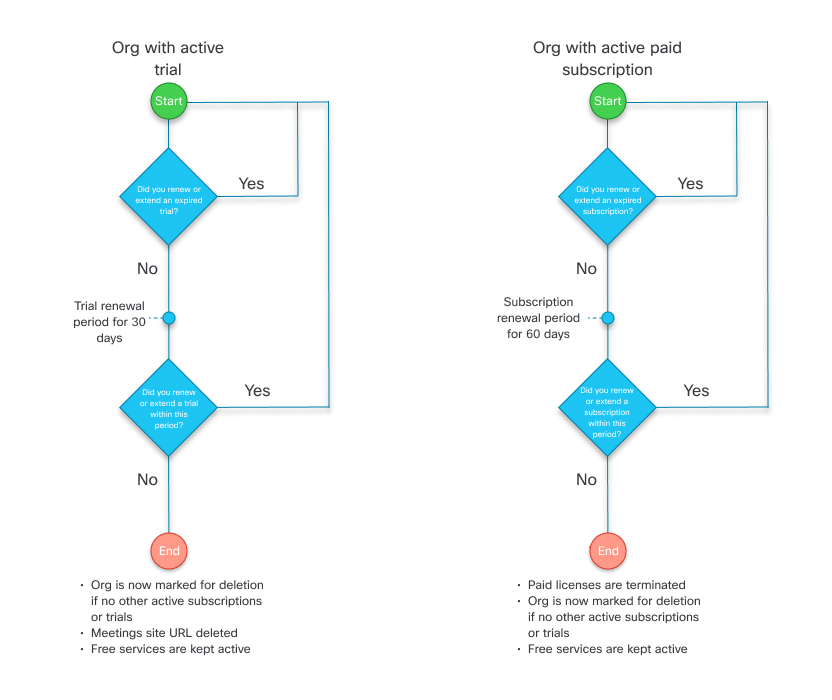
After the renewal period ends, the licenses will be removed from the organization and all Webex meeting data, including recordings and Webex Meetings URLs, will be deleted. Once an organization is marked for deletion, a To be deleted tag is added next to the organization name in the customer list of Partner Hub. A banner is also shown in Control Hub. After 30 days of no user activity in the organization have passed, full administrators of the customer organization will receive an email to let them know that the organization will be deleted in 30 days.
When the 30 days is up and the organization gets deleted, all data associated with the organization is permanently deleted, including data for all users. You'll lose data like Webex App messages and files.
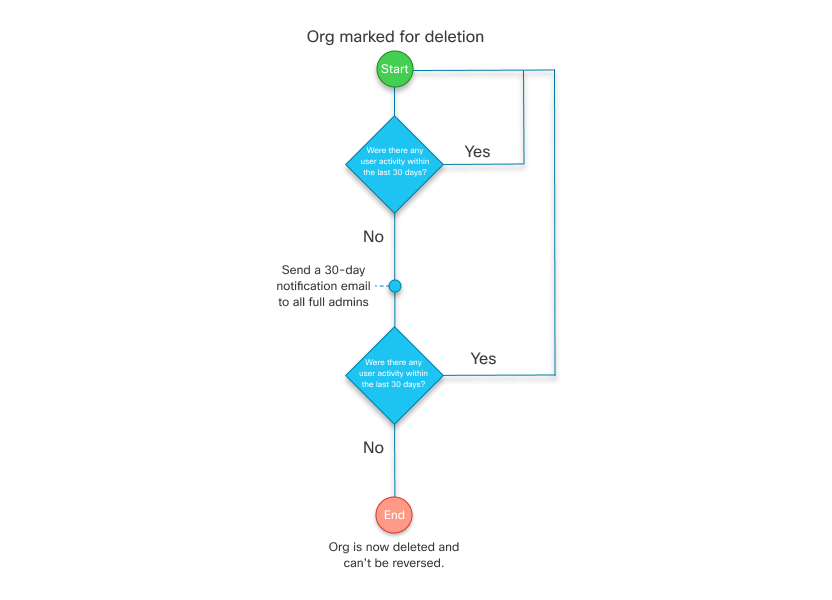
How to stop an organization from being marked for automatic deletion
If you want to keep an organization from getting deleted, you can:
- Request a new trial on the same organization.
- Purchase a subscription on the same organization.
- Sign in at least once to the Control Hub organization to delay deletion for another 60 days.
Any user activity in the marked organization will also reset the countdown. Even though the organization is marked for deletion, users can still access the free version of Webex products. User activities include:
- Signing in to the Webex App.
- Sending or receiving messages.
- User token refreshes.
- Customer administrators signing in to the organization in Control Hub.
As an example, an organization is marked for deletion and there was no activity within 30 days, so an email is sent to all customer full administrators. The customer will have an additional 30 days from when the email was sent to decide if they want to keep the organization.
If any user activity happens within that 30-day period after the email is sent, then the countdown resets back to the beginning of the process. The customer will receive another email in 30 days if there is no activity, and they have an additional 30 days from when the email is sent to stop the organization from getting deleted.
Q. What happens when a paid subscription or a trial expires?
A. When a paid subscription expires, its licenses are suspended for a 60-day renewal period. When a trial expires, its licenses are suspended for a 30-day renewal period. During the renewal period, users will remain in the organization and can utilize free services, such as free messaging, free meetings, and free calling. However, paid and trial licenses and the Webex Meetings site are suspended. All user-generated content, messages, and Webex recordings are still available during the renewal period.
Q. How do I reinstate paid or trial licenses?
A. You can reinstate licenses with a new paid subscription or by extending the trial before the 30- or 60-day renewal period ends.
Q. What happens if the Control Hub organization has no user activity after the 30-day warning email?
A. The organization and all user-generated content in that organization will be deleted and can't be reversed.
Q. My customer didn't receive the warning email and the organization was deleted. What can I do?
A. Once an organization is deleted, this action can't be reversed. It's highly recommended to make sure that you monitor all your customer subscriptions and trials, enter their expiration date in your calendar, and ask your customer to do the same.
Q. How do I know when my customer’s Webex trial will end?
A. You can sign in to Partner Hub with your partner account, and in the customer list, select your customer's name. The trial should be visible, along with the expiration date. You can also click on View Customer, select Accounts on the left-hand menu, and check your customer's subscriptions from there.
Q. I started a Webex trial for my customer, will I receive an alert on when the Control Hub organization is marked for deletion?
A. Partner Administrators will see an alert notice in Partner Hub next to the customer's name. However, an email is only sent to customer administrators.
Q. Can a partner administrator filter to see just the organizations that are marked for deletion?
A. Yes, there's a filter in the customers list in Partner Hub that can be selected labeled To be deleted. A visual label is also shown next to the customer's name so you can take action as needed.
Q. Can I have an exception for my customer to keep their Control Hub organization active, but not have to sign in every 30 days?
A. There are no exceptions to this process.
Q. My customer wants to have their Control Hub organization deleted immediately. How is that done?
A. Customers can delete their organization, along with all content, by following this procedure.


