Specify contact information for the Webex site administrator
 Feedback?
Feedback?Use Control Hub to specify your contact information for CI-linked sites.
The information that you specify appears for each of the following scenarios:
-
When a user selects .
-
When a user selects .
-
When a Webex Support user selects Support > Contact Us > Contact Support .
-
When a host tries to log in to their locked or deactivated account.
If your site has a customized Help URL in the left navigation, this feature isn’t available.
| 1 |
Sign in to Site Administration, and go to . |
| 2 |
In the Contact Info dialog box, enter the contact information for the site administrator. You can create a custom message and provide details such as the name, phone number, and email address of the site administrator. A preview of the message appears in the box following your entry. |
| 3 |
Select Update . Here's an example of where the information appears: 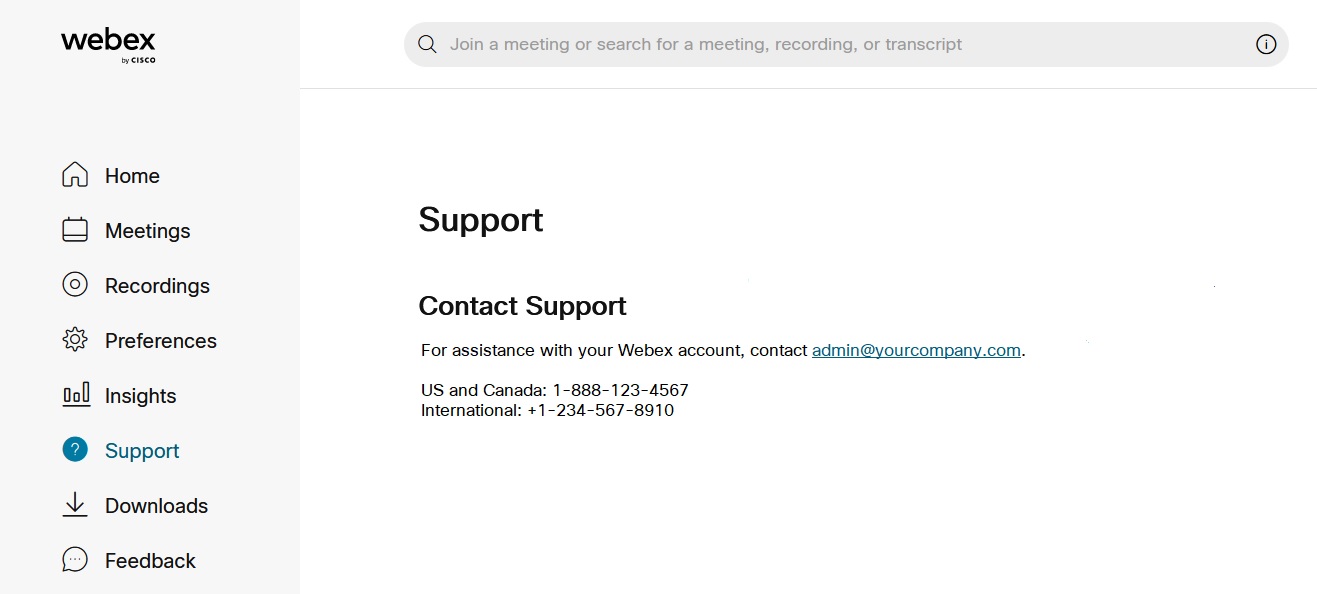 |
| 1 |
Sign in to Control Hub. |
| 2 |
In the left navigation pane, under Management, click Organization Settings. |
| 3 |
In the Help and support information section, enter your organization's Contact support URL, Description, and Help Site URL. |
| 4 |
Click Save. To ensure your customers open support cases using the details above and not with the Cisco Technical Assistance Center (TAC), see Adjust settings in Get Started with Control Hub. |


