- Home
- /
- Article

Webex features available on Cisco IP Phones
 In this article
In this article Feedback?
Feedback?You can onboard Cisco IP phones, which include Cisco PhoneOS phones and Cisco MPP devices that are registered to Webex Calling, to also connect to the Webex Cloud.
Additional features available when connected to the Webex Cloud are device type dependent, but include the following:
- One Button to Join,
- Webex Meetings access
- Webex Directory and Contact searches
- Webex User Presence
- Serviceability request
| Webex feature | Feature description | Supported devices |
|---|---|---|
| Webex Onboarding* | Devices are automatically onboarded to Webex as part of the Webex Calling onboarding process. |
All MPP Series (8800/7800/6800) Cisco PhoneOS phones (including 8875/9800 series) |
| Webex Directory | Fully synchronized directory experience across all Webex devices and Webex Apps. |
MPP 8800 Series only Cisco PhoneOS phones (including 8875/9800 series) |
| Webex Call History | Unified call history across all Webex devices and Webex App. |
MPP 8800 Series only Cisco PhoneOS phones (including 8875/9800 series) |
| Webex Lifecycle Management | Support for Reboot and Report Problem (Upload PRT requests) |
All MPP Series (8800/7800/6800). See Manage a device for a user for details. Cisco PhoneOS phones (including 8875/9800 series) |
| Webex Directory Search | MPP devices can search the Webex Directory for Webex Contacts. |
All MPP Series (8800/7800/6800) Cisco PhoneOS phones (including 8875/9800 series) |
| Webex Unified Call History |
MPP devices receive Call History from Webex, calls from all Devices including Webex Video devices and Webex App. Webex Unified Call History isn’t supported for workspaces. To enable call history on the workspace device, administrators must use the Device Settings feature and set the Call History parameter to Local Call History for the device. |
All MPP Series (8800/7800/6800) Cisco PhoneOS phones (including 8875/9800 series) |
Onboard a Cisco IP phone device
You can onboard Cisco PhoneOS IP phone devices and Cisco MPP devices to the Webex Calling platform using the following methods:
-
Onboard a new device to Webex Calling platform using a MAC address or activation code. While onboarding, device connects to both Webex Calling platform and Webex Cloud.
For more information on how to onboard using Control Hub, see Configure and manage Webex Calling devices.
-
Onboard the device already registered on Webex Calling platform, connect it to Webex Cloud also.
The Cisco MPP device indicates the Webex connection by displaying the Cloud icon as shown in the following image:

Following are the steps to see Webex connection status on a phoneOS device:
-
Select cog button.
-
Select Issues and Diagnostics.
-
Select Webex connection details.
List of various Webex connections along with their status is displayed.
Status indicators for Cisco PhoneOS phone and MPP devices
In device page, Control Hub displays both the SIP registration status and Webex connection status.
| 1 |
Sign in to Control Hub. | ||||||||||||||||||||||||||||||||||||
| 2 |
Go to Devices and select a device that you want to check. On Devices page, list of devices are displayed with its current status. You can search
a device by giving required filters.
| ||||||||||||||||||||||||||||||||||||
| 3 |
Check current status of your device below the device name. Available statuses are as follow:
PhoneOS IP phone displaying the registration issues 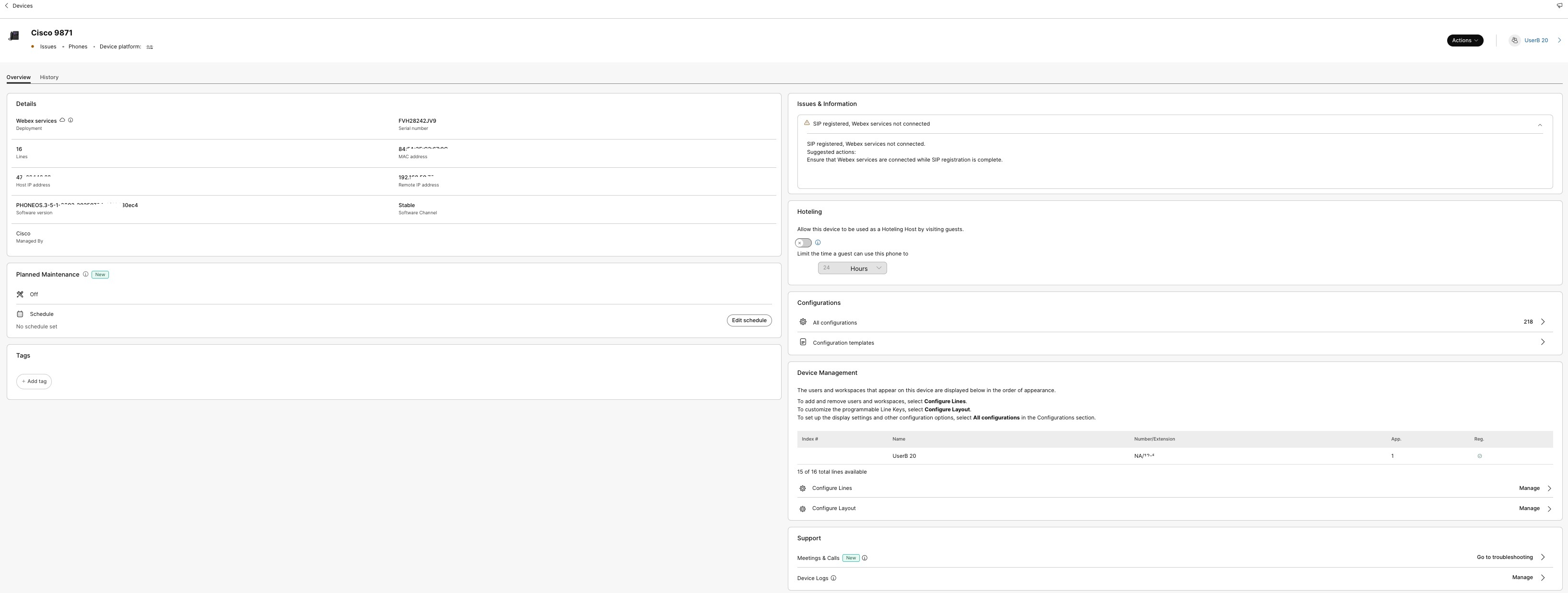
MPP Phones does not display Issues | ||||||||||||||||||||||||||||||||||||
| 4 |
In theDetails section of the selected device, the value of Webex Services is shown as Deployment, which indicates that the device is connected to Webex services. If a device is not Webex Connected, ensure that the Webex feature domains are enabled
per the Port
Reference Information for Cisco Webex Calling and the MPP Webex Aware Onboarding Announcement articles.
If problems still persist, contact Cisco TAC support.
| ||||||||||||||||||||||||||||||||||||
| 5 |
Under Device Management section, you can view the status of the SIP registeration. 
This image shows the device status in the red box and the SIP line registration status in the blue box.
| ||||||||||||||||||||||||||||||||||||
| 6 |
On the device page, the Issues and Information section displays various useful information about the device, which includes any SIP registration status issues and Webex connectivity issues. 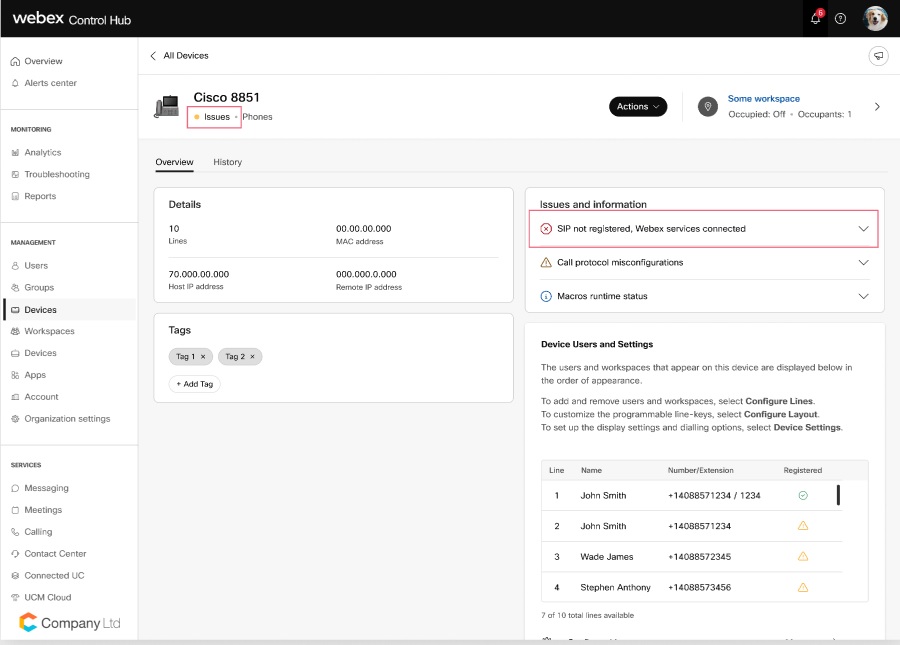
Registration statuses scenarios are as follow:
| ||||||||||||||||||||||||||||||||||||

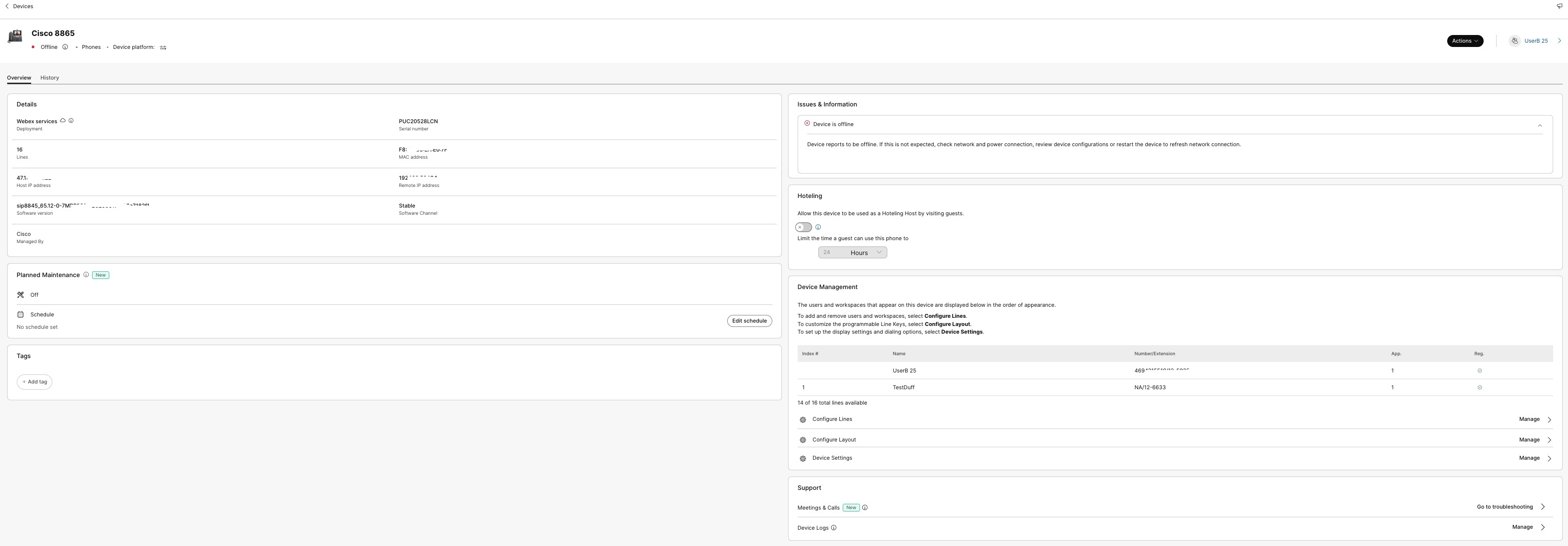
 – This indicates that the line on the device is registered to Webex Calling.
– This indicates that the line on the device is registered to Webex Calling.
 – This indicates that the line on the device isn’t registered to Webex Calling.
– This indicates that the line on the device isn’t registered to Webex Calling.

