Check voicemails on 9800/8875 (Unified CM)
 Feedback?
Feedback?
When you have new voice messages on your phone, you can see the following indicators on the phone:
-
If enabled, the Top 360 LED on Cisco Desk Phone 9841, 9851, and 9861 and the Front Arc LED on Cisco Desk Phone 9811 light up in heartbeating red.
Your administrator can enable or disable the LED from Cisco Unified CM.
- The voicemail icon
 and a message count display.
and a message count display.For the phone with a single line, the indicators display on the phone home screen.
For the phone with multiple lines, the indicators display next to the line.
To access your voice messages, do the following:
The steps might vary depending on the features that your administrator has configured on the phone.
Before you begin
Your administrator has configured the voicemail account for you and set up your phone to access the voicemail system.
| 1 |
Press Favorite
You can also press the Messages softkey to access the voice messages if your administrator enables the softkey on your phone.
|
| 2 |
If the voicemail feature and other features (for example, help desk, personal message, or both) are configured on the phone, the navigation path to the voice messages might be different, choose one of the following actions accordingly:
|
| 3 |
Follow the voice instructions to access your messages. |
When you have new voice messages on your phone, you can see the following indicators on the phone:
- The Top 360 LED on the phone lights up in heartbeating red.
Your administrator can enable or disable the LEDs from Cisco Unified CM.
- For the phone with multiple lines, the voicemail icon
 and a message count display next to the line that has voice messages.
and a message count display next to the line that has voice messages.The voicemail icon
 and message count don't display on the phone with a single line. You can check if any digit appears on the Recents
and message count don't display on the phone with a single line. You can check if any digit appears on the Recents
 .
. - A digit appears on the Recents
 when your phone has new missed calls, voice messages, or both. The digit represents the total number of new missed calls and voice messages on the phone (including all lines). To view voicemails from call history, see 8875 for details.
when your phone has new missed calls, voice messages, or both. The digit represents the total number of new missed calls and voice messages on the phone (including all lines). To view voicemails from call history, see 8875 for details.
To access your voice messages, do the following:
The steps might vary depending on the features that your administrator has enabled on the phone.
Before you begin
Your administrator has configured a voicemail account for you and set up your phone to access a voicemail system.
| 1 |
Press Favorite
You can also select on a line where the voicemail icon |
| 2 |
If the voicemail feature and other features (for example, help desk, personal message, or both) are configured on the phone, the navigation path to the voice messages might be different, choose one of the following actions accordingly.
|
| 3 |
Follow the voice instructions to access your messages. |
When you have unread voicemails on your phone, you can see the following indicators on the phone:
- The strip LED on the phone handset lights up if your administrator has configured the handset LED indicator.
- A digit appears on the Recents
 button . It appears also when there are new missed calls on the phone.
button . It appears also when there are new missed calls on the phone. - In the Recents list, the voicemail icon
 appears. The digit on the icons show the total number of the messages.
appears. The digit on the icons show the total number of the messages.
To access your voice messages, you can either press Messages
 or use the touchscreen by following theses steps:
or use the touchscreen by following theses steps:
Before you begin
Your administrator has configured a voicemail account for you and set up your phone to access a voicemail system.
| 1 |
On the phone home screen, tap Recents
The digit on Recents
The icon next to the current line shows that the phone (including all lines) has new missed calls |
| 2 |
If your phone has multiple lines and you want to check the voice messages on another line, tap the Expand button > (next to All Lines or the current line) to open the Lines list, and then select a line from the list. For example: 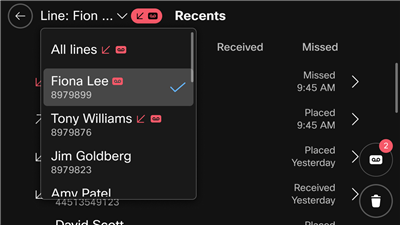
This example shows the following information:
|
| 3 |
In the Recents list, tap
|
| 4 |
Follow the voice instructions to access your messages. |

 .
. or voice messages
or voice messages  , or both
, or both  .
.
