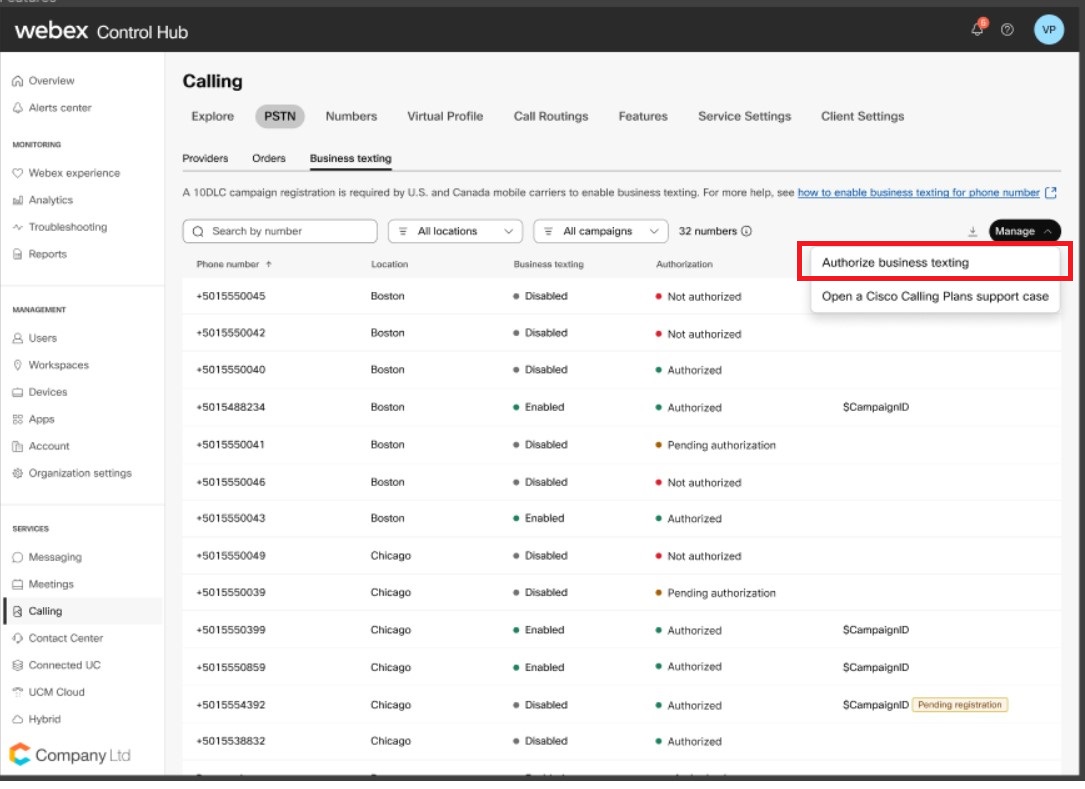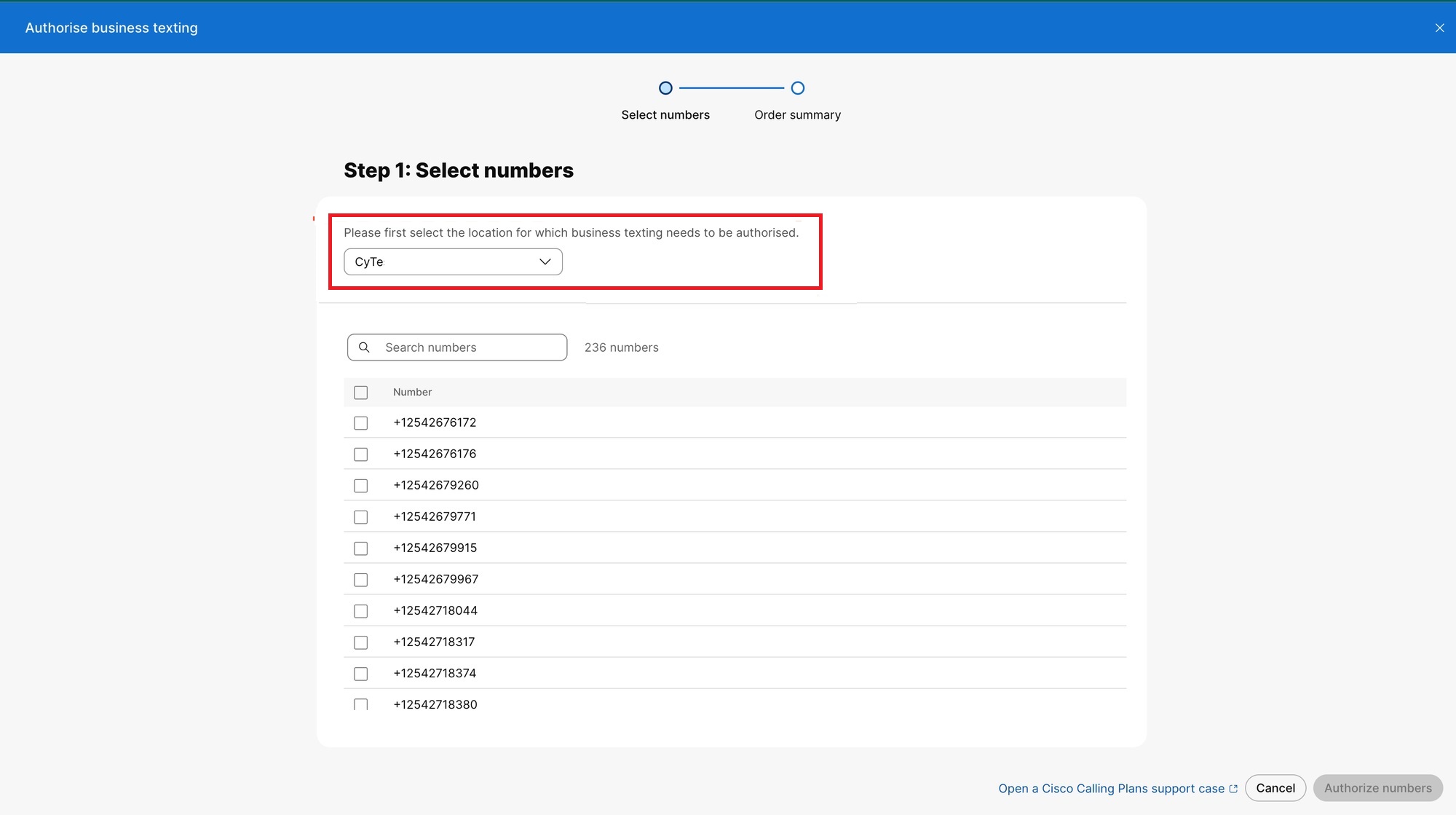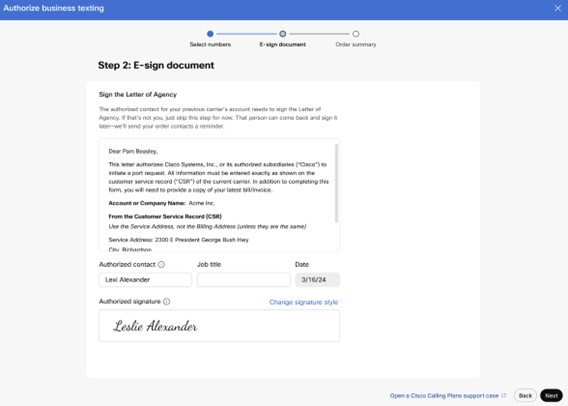- Home
- /
- Article

Enable business texting
 In this article
In this article Feedback?
Feedback?Business texting seamlessly integrates into the Webex App. This feature provides a flexible communication method to embrace a hybrid work environment. Users can send text messages by typing in a mobile number using the Webex App.
Business texting
All Cisco Calling Plan customer administrators can centrally provision and manage business texting in Control Hub.
Prerequisite for using business texting:
-
You must have a Cisco Calling Plan in the U.S. or Canada to use the feature.
-
This feature is available only to Enterprise customers. Online customers and trail customers are currently not eligible to use business texting.
-
Every user must have a primary telephone number (TN) assigned by Cisco Calling Plan in U.S. or Canada locations, else you can't use business texting.
-
Ensure you’re on Webex App version 42.12 or higher.
-
Ensure to configure the location with Cisco PSTN.
-
You must register to the 10 DLC campaign registration for using business cloud Calling services for text messaging. See the Business Texting 10DLC registration FAQ and video for details.
-
Purchase the Business Texting Add On license with Cisco Calling Plans to register and campaign your brand. Work with your partner to purchase the Business Texting Add-On license.
The Business texting tab displays only on purchase of the Business Texting Add-On license.
Here are a few benefits of using business texting:
For End Users
-
Be reachable and reach out to your customers using texting, which is a universal and effective modality.
-
Use your business persona and work phone number as opposed to your personal identity.
-
Access business texting from the familiar and efficient Webex App, an environment that you have and are comfortable.
For an Administrator
-
Easy to configure and manage the feature using Control Hub.
-
Adds the critical customer-facing channel to ease collaboration
-
Business texting enjoys the same business compliance and retention capabilities as other modalities.
Business texting doesn’t support HIPAA compliance for Healthcare Customers.
Register for the 10DLC campaign
Ensure that you purchase the Business Texting Add On license from your partner to register and campaign your brand. If you don’t have the Add on license for Business Texting, then the Business Texting tab isn’t visible. This is a requirement for 10DLC campaign registration. See the Business Texting 10DLC registration FAQ and video for details.
Ensure that the organization has an existing Cisco Calling Plan customer in the United States or Canada.
Only authorized numbers can register to the 10 DLC campaign. Any new numbers added or ported if not in the authorized state, then Open a support case with Cisco Support case to complete the 10DLC campaign registration by following these steps:
| 1 |
From the https://admin.webex.com, go to Calling and select PSTN. |
| 2 |
Select Business Texting and click Manage. From the drop-down, select Open a Cisco Calling Plan support case.
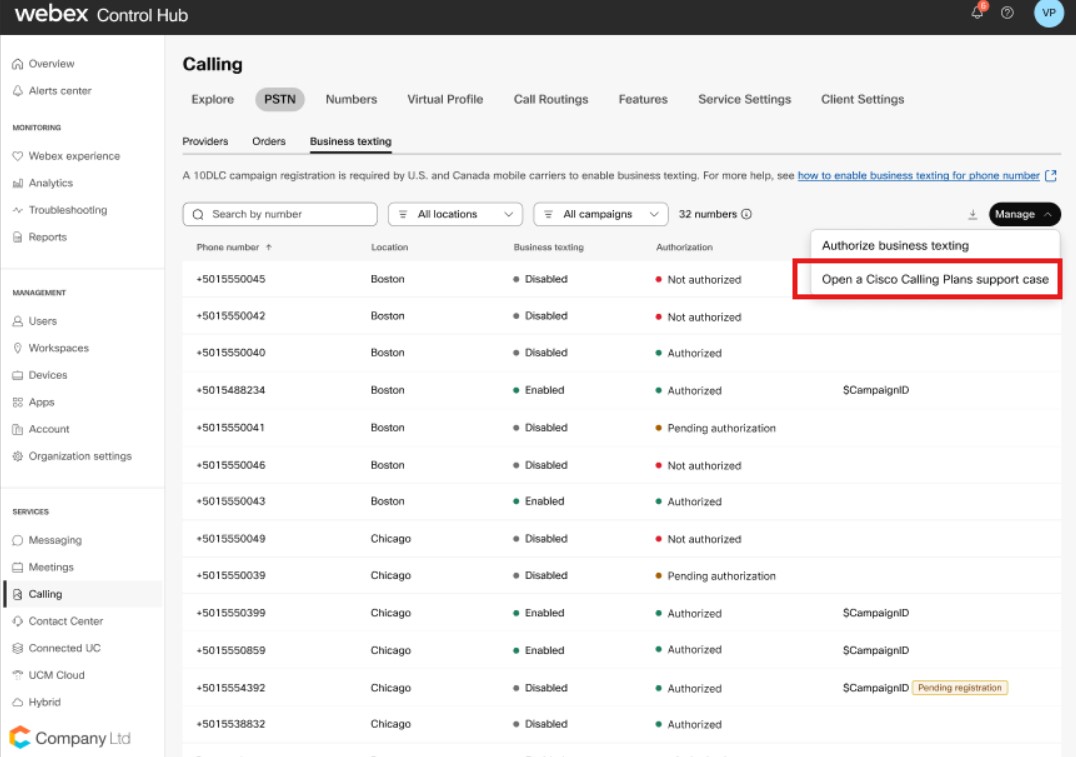 |
| 3 |
The Cisco PSTN Technical support team sends the 10DLC registration form. Complete and submit the registration process. The registration process takes close to four weeks for completion.
Existing Business texting customers must note these important pointers:
|
Authorize business texting
Webex Calling business texting is now a A2P service. Any customers using Business Texting must register their brand and campaigns. Assign all numbers to a registered campaign so that the mobile carriers don't block these messages. See
Only authorized numbers can register to the 10 DLC campaign. An administrator chooses the numbers to Authorize using the procedure. Once the numbers are authorized, the administrator can open the case for 10 DLC registration.
| 1 |
From the Control Hub, go to Services PSTN. |
| 2 |
Select Business texting and click on Manage. Use the drop-down to select Authorize business texting. The Authorize business texting page displays.
|
| 3 |
Select the Cisco Calling Plan location to authorize using business texting. The Control Hub displays the numbers available in the location that can be authorized for Business Texting. |
| 4 |
The order summary screen displays with the list of numbers ordered. |
Limitation for business texting
Here are the known limitations with this feature:
-
Webex Calling Business Texting is fully compliant and is a critical feature. By default, all customers have 400 days of retentions for Business Texting.
Initially, you can’t customize the retention time frame in Control Hub.
-
eDiscovery is currently not available.
-
MMS and International Texts (both incoming and outgoing) aren’t supported.
-
The business texting feature doesn’t provide unlimited texting.
-
Cisco, our vendors, or destination carriers may block or throttle texting traffic that doesn’t conform to appropriate usage, including but not limited to fraudulent, excessive volume or bursts, SPAM, unauthorized or inappropriate content, and so on. This decision to block business texting is at the sole discretion of Cisco or the vendor.
Refer to the Offer Document for authorized use of Business Texting.
More information
If you suspect you’re getting SPAM messages from a Webex Calling user, fill this form http://cs.co/spam.