- Home
- /
- Article


Supervise your agents and teams
 In this article
In this article Feedback?
Feedback?On the Team Performance Details page, you can see real-time information about an agent and a consolidated view of an agent’s performance as part of the team. View and monitor agents, send one-on-one messages using Webex App, and monitor an agent call.
-
For optimal performance, we recommend a maximum of 500 agents across all managed teams in the supervisor view of the Team Performance Details page. This ensures you can access all the information that you need without delay or performance issues.
-
Desktop profile has an option to explicitly specify buddy teams. We recommend that when you explicitly specify buddy teams, ensure that the number of agents available in those buddy teams doesn't exceed the maximum limit of 1000.
-
Explicitly configure wrap-up codes and idle codes for Desktop profiles. We recommend that the maximum values don't exceed 50.
-
We recommend that you explicitly specify the managed queues and managed teams in the profile. Ensure that the maximum values for managed queues and managed teams don't exceed 250 and 100 respectively.
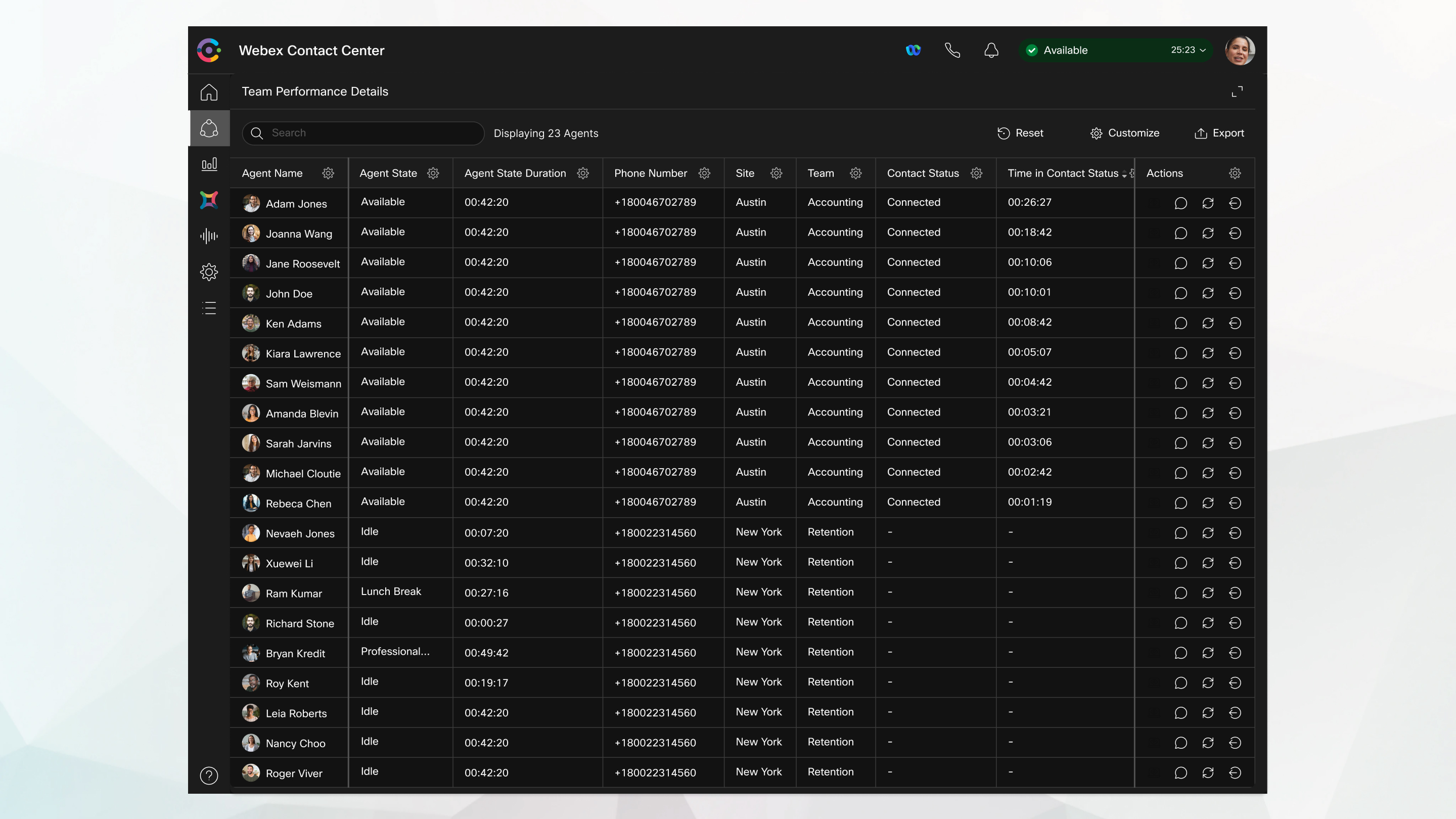
View team performance
View the details of the agents with their current state, time in a specific state, call state, time in a call state, channel capacity, and actions that can be performed for an agent.
Before you begin
-
You must be assigned to a team.
-
The Team Performance Details only contains the list of agents who are signed in on your assigned teams.
| 1 |
Click |
| 2 |
Use the search field to filter the list by using the search criteria such as agent name, agent state, queue, channel, and so on. Your search results are retained, even if you switch to another page and return to the Team Performance Details page. |
Team performance details
The Team Performance Details page supports only the Voice Channel.
| Column name | Description |
|---|---|
|
Agent Name |
Displays the name and profile picture (Webex image) of the agent. |
|
Agent State |
The work status while using Supervisor Desktop. The agent availability state includes Available, Idle codes, or RONA. |
|
Agent State Duration |
The time that the agent has been in the current state. The state timer format is hh:mm:ss (for example, 01:10:25). |
|
Phone Number |
Dial number or extension of the agent signed in. |
|
Site |
Name of the site with which the agent is associated. |
|
Team |
Name of the team with which the agent is associated. |
|
Skill Profile |
This displays the skill profile assigned to each individual agent, where the details of their skills can be viewed. |
|
Channels |
The mode of communication through which an agent can communicate. For example, voice call. |
|
Contact Queue |
Name of the queue that the agent routes the request to. |
|
Contact Status |
The status of the agent in an active call. For example, Connected, Consulting, Conference, or Wrap up. |
|
Time in Contact Status |
The time spent by an agent in an active call. For example, the time an agent is in a conference call. |
|
Interaction Duration |
The total duration of the interaction between the agent and the contact from when the call is connected, including all states such as On Hold, Consult, and Conference, but excluding Wrap-up. This metric helps you determine if the agent is spending more time than necessary with the contact and may need assistance in handling the customer. |
|
Total Contact Duration |
Total duration of the contact from when it was first connected (including any other state like Consult or Conference in the same contact). The time elapsed since the agent accepted the request. The connected timer format is hh:mm:ss (for example, 01:10:25). |
|
Sign In Time |
The time an agent has signed in to the Supervisor Desktop. The date and time format is dynamic and displays according to location. By default, the table rows sort according to the sign-in time. The most recent sign-in time appears at the top of the list. |
|
Action |
Based on your user profile privileges, set by your administrator, you can perform the following actions from the Actions column:
|
Monitor agents on a call
Review and track an agent's performance without affecting an ongoing call.
Before you begin
As a supervisor, you can listen to real-time conversations between agents and customers as a silent participant in the call. Monitor conversations to ensure that quality service is delivered to your customers. You can only monitor one agent at a time. If another supervisor tries to monitor the same agent, the Listen button is disabled. If multiple supervisors try to monitor an agent simultaneously, monitoring is initiated for one supervisor and the system displays an error for the other supervisors.
Additionally, you can now monitor how the agents handle personal callbacks. This includes tracking their adherence to scheduled callback times and their efficiency in completing these high-priority interactions. Refer to the Webex Contact Center Analyzer for detailed reports on personal callback performance.
| 1 |
Click |
| 2 |
Click |
| 3 |
In the active interaction details modal, click Listen. The monitoring request pop-over appears. If there's an ongoing monitoring session or if you decrease the width of the
Actions column, click |
| 4 |
Answer the call. The monitoring control pane appears. You can listen to the call between the agent and the customer. |
| 5 |
(Optional) Click Pause to temporarily mute the call. Click Resume to resume monitoring the call. |
| 6 |
(Optional) Click Barge In to barge into the call that you're monitoring. The mic turns on and you join the interaction with the customer.
|
| 7 |
When finished, click End Listen to end the monitoring activity. |
What to do next
You must complete monitoring of a call before you sign out of Supervisor Desktop.
Send a message to an agent
On the Team Performance Details page, you can send messages to one agent at a time. If you'd like to send a message to multiple agents at once using Webex App in Supervisor Desktop, see Send broadcast messages to your agents.
Before you begin
-
You and the agent must have access to Webex App.
-
The Webex App is disabled by default. For information about configuring the Webex App in the desktop, see the section webexConfigured in the Webex Contact Center Setup and Administration Guide.
| 1 |
Click |
| 2 |
Click |
| 3 |
Enter your message in the compose box. Your message can't exceed the 1000 character limit. The compose box displays the current character count in the bottom-right corner. For example, 150/1000. |
| 4 |
Click Send. |
What to do next
If the agent replies to your message, a notification appears at the top-right corner. Click the notification to view the message in Webex App.
Change an agent's state
On the Team Performance Details page, you can change an agent state.
| 1 |
Click |
| 2 |
Click |
| 3 |
Change the agent state as required. |
When the agent is involved in an active interaction, the agent state changes after the active interaction ends.
Change skill profile
On the Team Performance Details page, you can change an agent's skill profile.
| 1 |
Click |
| 2 |
Click Change skill profile in the Actions column. The Change skill profile pop-up appears.
This option appears in the Actions column only if the administrator selects the Manage skill profile assignments checkbox in the User Profiles section of Control Hub. For more information, see Desktop Experience. For the current skill profile, the available skills are listed. |
| 3 |
From the Select profile drop-down list, choose a new skill profile. The system enables the Review changes button and displays a message at the bottom after the skill listing. This has three scenarios:
|
| 4 |
Click Review changes. The system highlights the summary of changes at the top and lists the number of queues added and removed as part of the skill profile change. |
| 5 |
Click Confirm changes. A notification displays the successful skill profile change with the new agent name.
When you click the Cancel button or close the pop-up window after changing the skill profile, the system prompts you to either reconsider your action and proceed or discard the changes. |
Other scenarios
Some other scenarios that you may encounter when you're changing the agent skill profile include:
- Search for the skill profile—Type three characters in the search box, and the system populates the options for selection. If no skill profiles match, no data populates.
- Assign none as a skill profile—During a skill change, if you select
Noneand confirm the changes, the system displays a warning message stating that the agent isn't routed using queue-assigned skills but is still routed using flow-assigned skills. - Assign a new skill profile when none exists currently—If you select a different skill profile from
None, the system displays the respective number of queues added and removed. - Only one agent with the skill profile—If you attempt to change the skill profile of an agent who is the sole owner of that profile, the system displays a warning. It alerts you to proceed with caution, as removing the skill profile could leave critical tasks unassigned. It highlights the affected queue with a warning icon.
- Show or hide column—To choose which columns to display or hide on the listing page, click Settings > Show/Hide Columns.
- No change in skill profile on queue assignment changes—If a skill profile change doesn’t include any related queue assignment changes, the system keeps the agent's queue assignments unchanged.
- Error messages—The system displays an error message when the skill profile update fails due to network issues or an invalid selection.
Sign out an agent
On the Team Performance Details page, you can sign out an agent who isn’t actively interacting with a customer. You can’t sign out the agents who have left for the day while in a wrap-up state, are still marked as available (causing calls to be routed to them), or have accepted an asynchronous interaction, such as an email.
When the agent is involved in an active interaction, you can sign out the agent only after the active interaction ends.
When a sign out request is being processed, and the agent receives a call or interaction, a "Confirm Force Sign Out" pop-up appears. Signing out may end or redirect these interactions.
| 1 |
Click |
| 2 |
Click |
| 3 |
Click Sign Out Agent. The Confirm Sign Out pop-up appears.
|
| 4 |
Click Sign Out to proceed. If the system fails to sign out an agent, an error icon appears on |
Export a list of your agents
Export a list of agents assigned to your teams in an Excel or CSV format.
| 1 |
Click |
| 2 |
Click the Export icon. |
| 3 |
Choose Excel or CSV to download a file to your local folder. |
View interactions
The Interactions tab in Webex Contact Center provides a comprehensive view of customer engagements. This tab allows supervisors to monitor and manage ongoing and past interactions.
Following are the interaction types:
-
Interaction States: The tab organizes interactions into distinct categories:
-
Active: Displays interactions currently in progress.
-
Queued: Shows interactions waiting to be handled by an agent.
-
Completed: Lists interactions that have concluded.
-
Interaction Count: A summary indicates the total number of interactions in the currently selected state (for example, 60 interactions for the Active tab).
-
Filtering and Sorting: Options are available to filter and sort the interactions list based on various criteria.
Details displayed for each interaction in the list view include:
- Customer ID: A unique identifier for the customer involved in the interaction.
-
Channel: The communication method used for the interaction, indicated by specific
icons:
- Email (envelope icon)
- Messenger (Facebook Messenger icon)
- Chat (speech bubble icon)
- Call (phone icon)
- SMS (SMS icon)
- WhatsApp (WhatsApp icon)
- Queue: The specific queue to which the interaction was routed.
- Required skills: This displays the skills required for each interaction, as specified by the queue’s flow or routing configuration.
- Channel: The communication method used for the interaction, indicated by specific icons:
- Team: The team assigned to handle the interaction.
- Contact status: The current connection status of the interaction (for example, Connected).
- Agent: The name of the agent currently handling or who handled the interaction.
- Handle time: The duration of the interaction.
- Actions: Provides options to perform actions related to the interaction, such as "View" for more details or play recording for call recordings.
You can customize the columns displayed in the interactions window by using the settings button. Following is a list of available columns you can choose from:
| Direction | Recipients | Transfer | Timestamp |
| Channel | CC Recipients | Transferred to queue | Total contact duration |
| Site | Attachments | Transferred by agent | Handle time |
| Entry point | Customer name | Transfer reason | Interaction duration |
| Skills | Interaction ID | Blind transfer | Hold time |
| Queued from | Customer ID | Agents assisting wrap up | Wrap up time |
| Queue | Business ID | Wrap up reason | Wrap up summary |
| Team | Contact status | Wait time | CSAT |
| CAD Variables | Required skills |

 .
. )—Silently monitor and review agent calls.
)—Silently monitor and review agent calls. )—Send a one-on-one message to an agent.
)—Send a one-on-one message to an agent. )—Change an agent's state.
)—Change an agent's state. )—Sign an agent out when they are not actively interacting with a customer.
)—Sign an agent out when they are not actively interacting with a customer. to access the additional icons for actions.
to access the additional icons for actions. under the
under the  in the
in the 
