- Home
- /
- Article

Webex App | PagerDuty bot
 In this article
In this article Feedback?
Feedback?PagerDuty helps teams all over the world proactively manage and respond to business-critical incidents. When connected to Webex App, users can automate incident management and come together to resolve issues even faster.

Add the PagerDuty bot to a Webex space
PagerDuty requires a manager, administrator, user or owner role for linking a PagerDuty account with the bot.
If you need help with this integration, please contact devsupport@webex.com.
To add the PagerDuty bot to Webex:
- Click
 in the Webex App bar, then select Send direct
message.
in the Webex App bar, then select Send direct
message. - Type
PagerDuty02@webex.botand select PagerDuty bot, then select Add. The bot responds with a card in the space. - Select Link PagerDuty account and login with your PagerDuty credentials. This
triggers an OAuth flow to link to your PagerDuty account:

- Once you're logged in the bot responds with a card to select a service and connect to the
space:
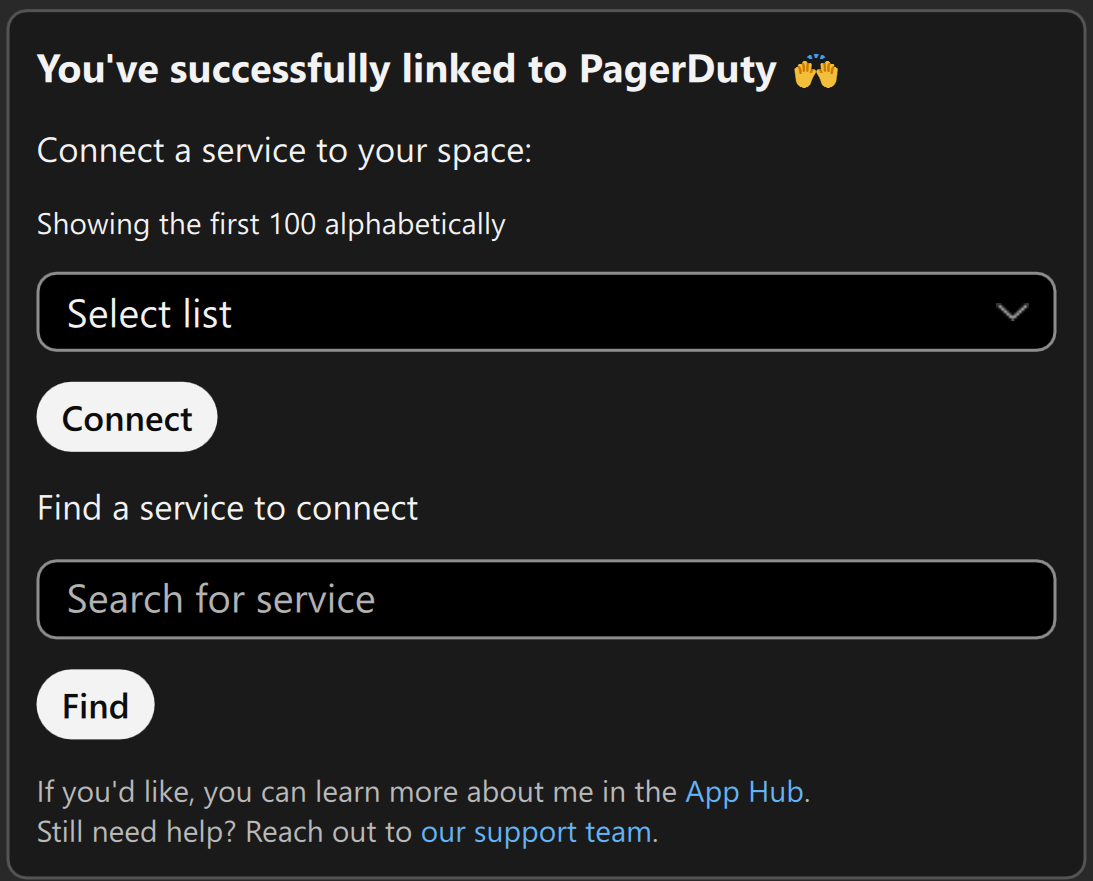
- Choose or search for the service you want to connect to, then select Connect.
You can now create a new PagerDuty incident or manage notifications.
There are several commands you can use to interact with the PagerDuty bot in Webex. To see
the complete list, enter help once you have linked your pager duty account
as described in the Add the bot tab:

There are also some special commands available when the user is in a war room created by the bot:

Creating a war room is covered in the Manage incidents tab.
You can create new notifications or manage existing notifications for actions in PagerDuty, which trigger Webex app notifications.
To manage PagerDuty bot notifications:
- In the space containing the PagerDuty bot, enter
helpand send the message. - Select Manage Notifications or, in the bot space, enter
manageand send the message.You can also send a direct message,
@PagerDuty Manage, to manage notifications in group spaces. - Select the generated link to go to the PagerDuty notifications dashboard:
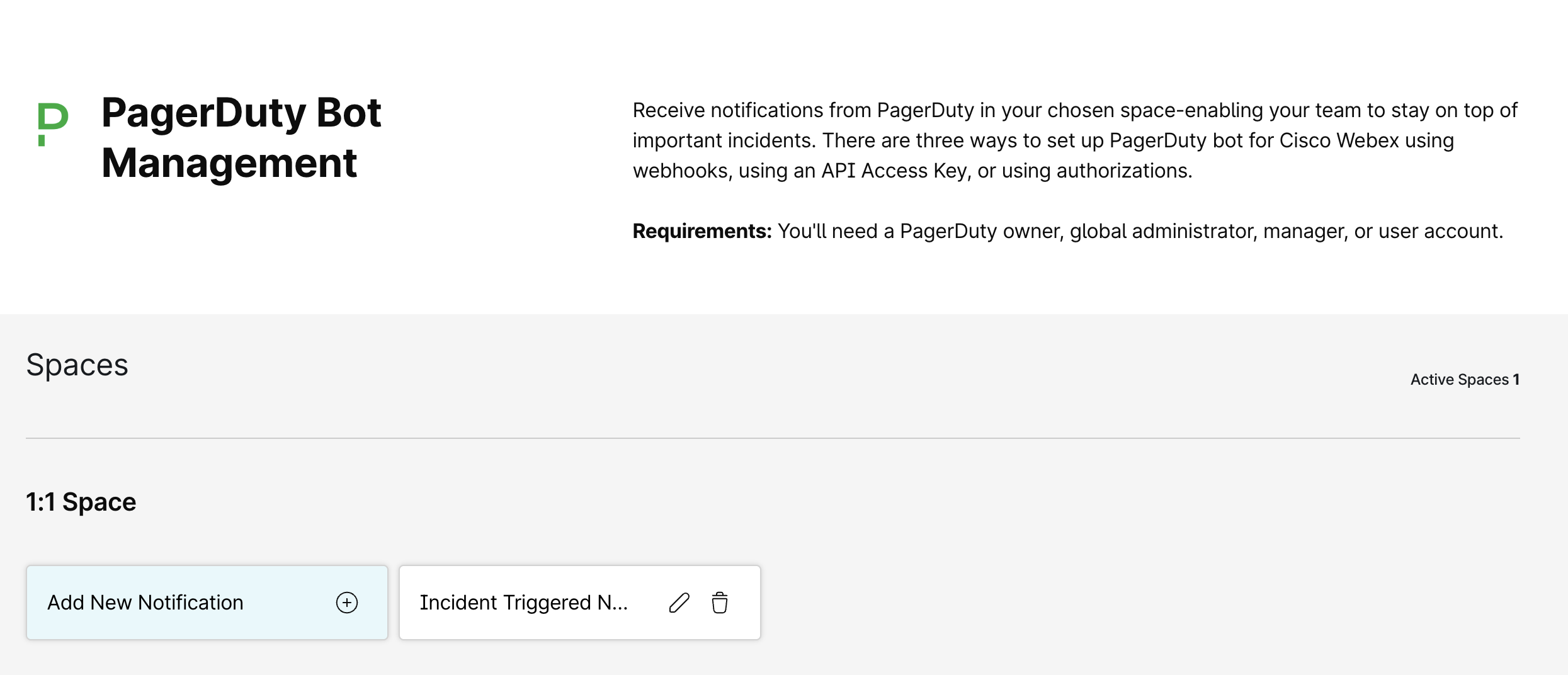
- From the dashboard you can:
- Edit existing: Edit notifications configured for any space where the PagerDuty bot is a member.
- Add new: Select Add new notification, then choose the notification type and service.
- The list of events for which the PagerDuty Bot can notify users are:
- Incident Triggered
- Incident Acknowledged
- Incident Escalated
- Incident Reassigned
- Incident Resolved
- Incident Unacknowledged Timeout
- Incident Escalation Policy Updated
To create and manage incidents from a Webex App space:
- In the bot space, enter
createand send the message.If you are in a group space, enter
@PagerDuty, select the PagerDuty Bot, and then enter your command. - Complete the following fields in the Create new incident form and then
select Create.
- Title: Name of the incident and its resolution space.
- Description: More details about the incident.
- Urgency: The urgency of the incident, either high or low.
Create a resolution space for this incident (optional): Add all users associated with the service to a new space. This creates a war room mentioned in the PagerDuty bot commands tab.
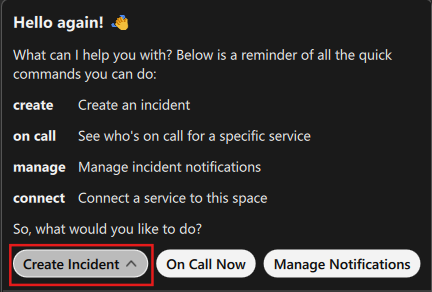
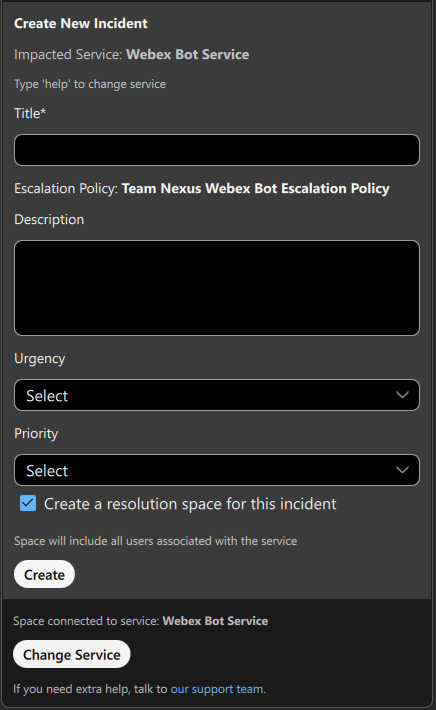
- The bot creates an incident card with the latest status of the incident. Use the buttons
in the card to manage the status and add notes:
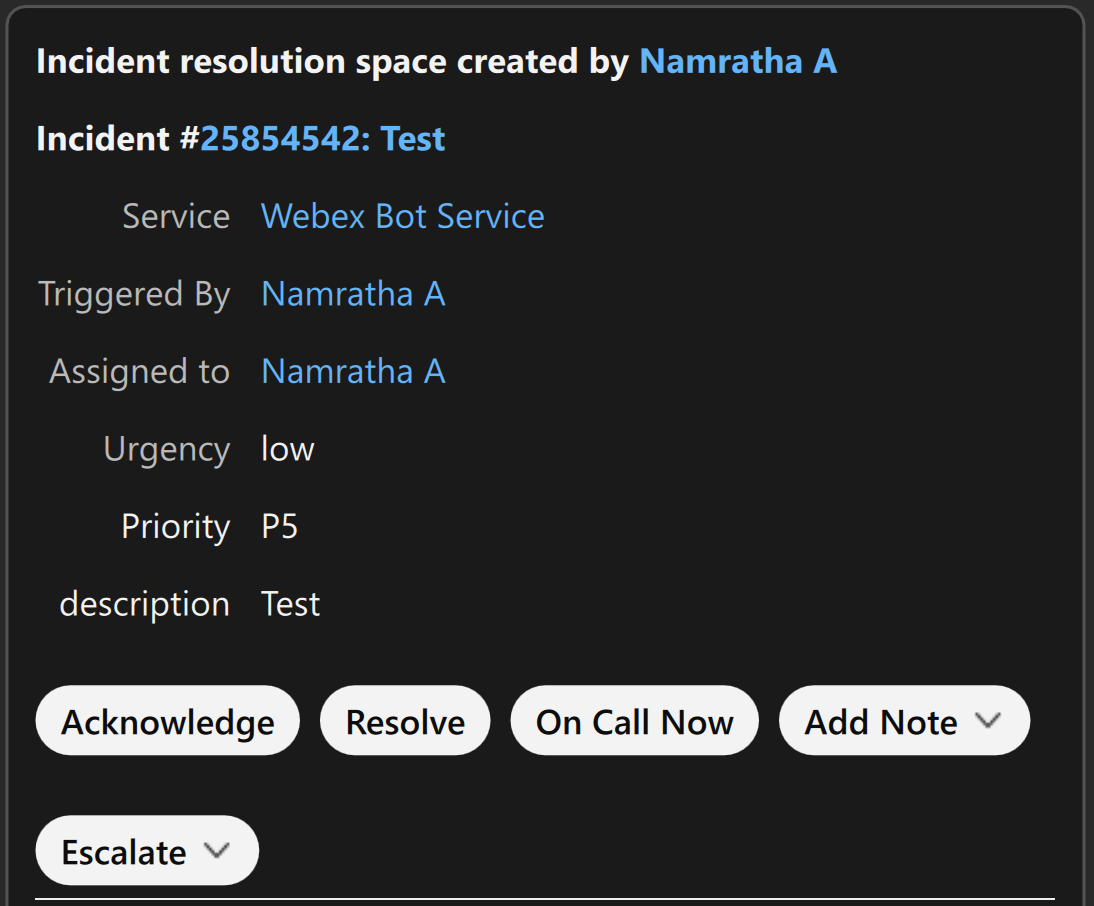
When creating a new notification, you might see an error message indicating that you’ve reached the PagerDuty service limit for integrations. To clear the error:
- Visit your PagerDuty Account Service Directory at
https://<your-account-url>.pagerduty.com/service-directory. - Locate your service in the search bar for which you want to create new notifications and select it. You might have to switch the Teams filter to All Teams.
- Navigate to the Integrations tab and scroll all the way to bottom and select Add or manage webhooks for this service.
- Delete any unnecessary webhooks to make room for more.
If you were using the older Webex Bot (PagerDuty.Bot@webex.bot) and want to clear Webhooks set up for it, the endpoint will begin with botworkflows.webex.com and those should be safe to delete.


