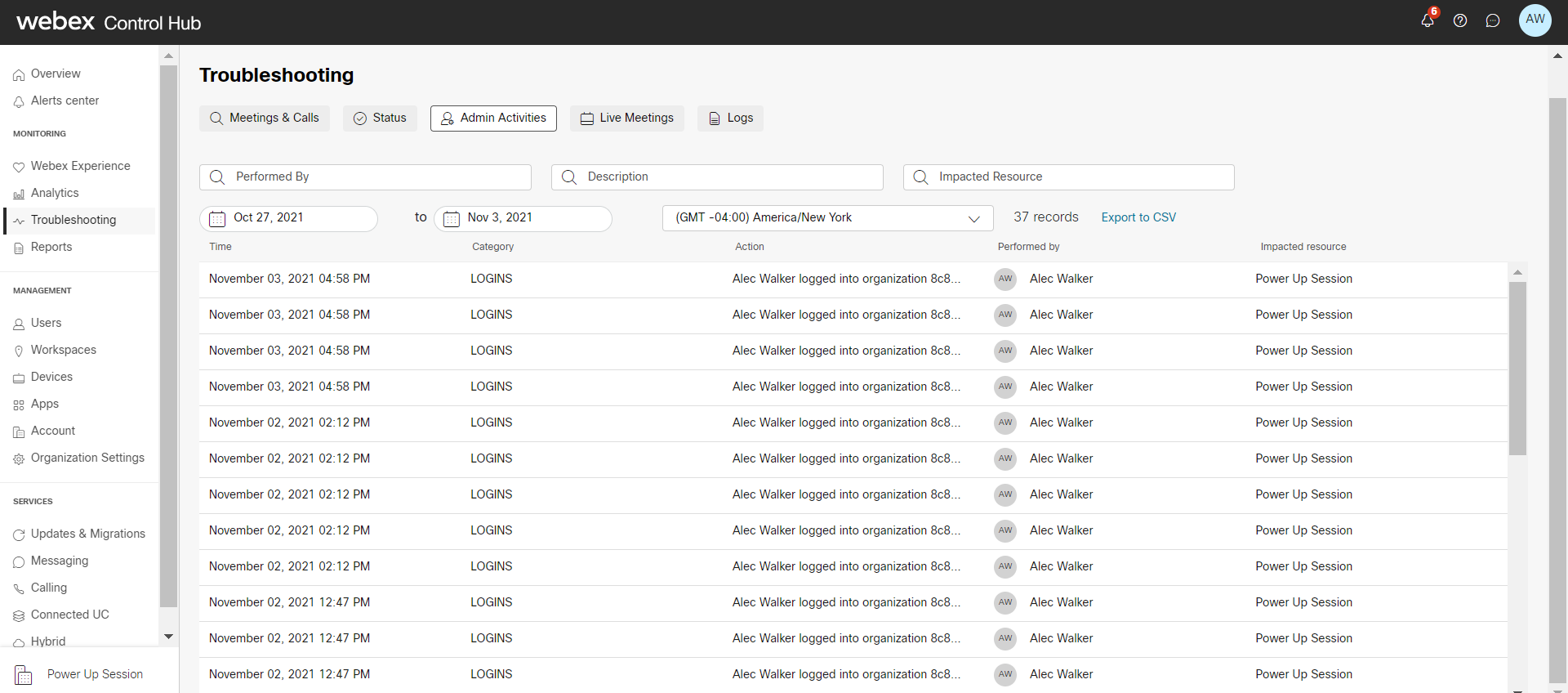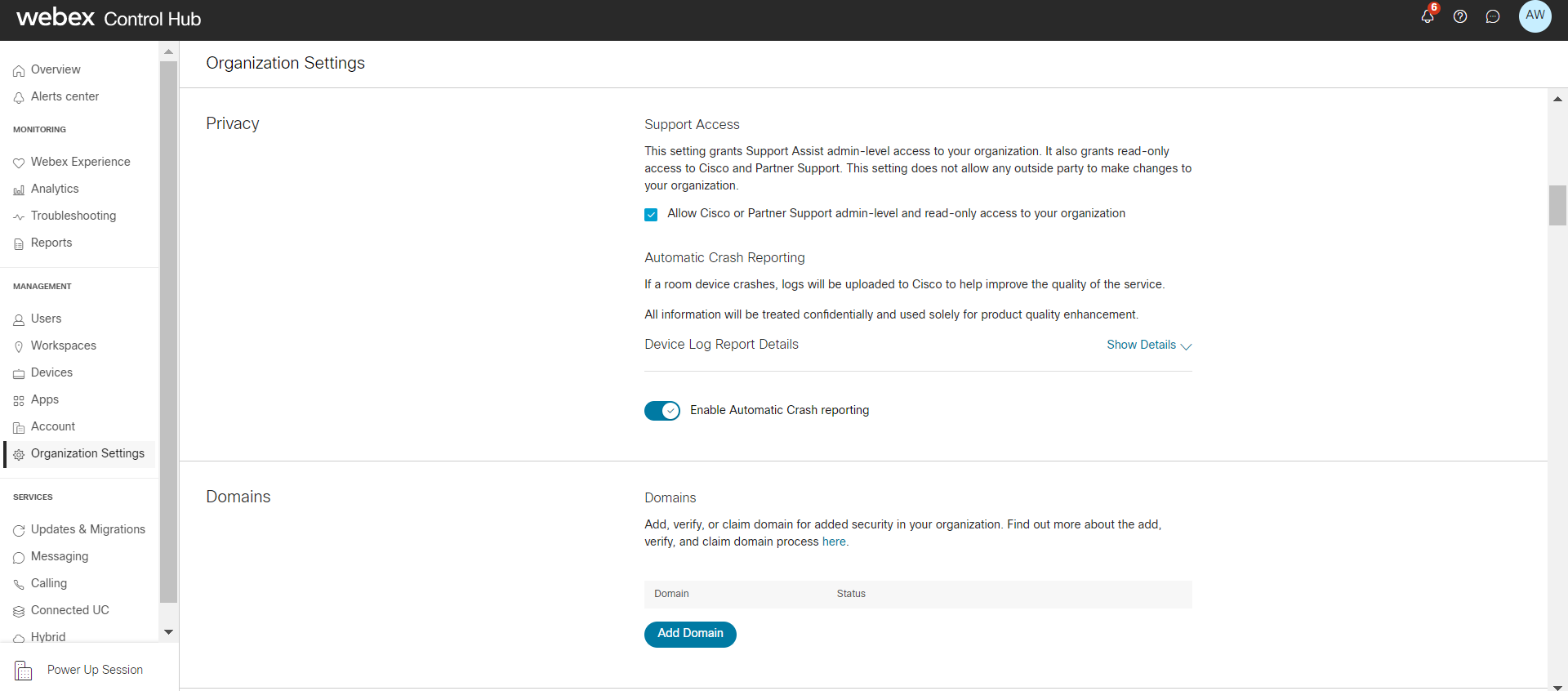- Home
- /
- Article

Get assistance for Webex Calling deployments with Webex Setup Assist
 In this article
In this article Feedback?
Feedback?Webex Calling partners and customers are provided assistance with the migration (existing customers) and implementation (new customers) of Webex Calling services through the Webex Setup Assist offer, made available to partners and customers who want to take advantage of Cisco experts in deploying Webex Calling.
Order Webex Setup Assist
Partners can order Webex Setup Assist and request access to the Webex Setup Assist team by selecting A-FLEX-CALL-ASST in the Cisco Commerce Workforce (CCW). They can also select it as an add-on through the FLEX offers.
Once ordered, the Webex Setup Assist team provides a concierge onboarding service that works through the following Webex Calling deployment phases:
-
Customer discovery and assessment
-
Solution design
-
Migration plan development
-
Implementation execution (includes test plan development)
-
Migration execution (includes test plan execution)
-
Operations handoff
-
Post migration support
Engaging Webex Setup Assist is a four-step process:
-
Partner orders Webex Setup Assist through CCW.
-
The Webex Setup Assist team requests admin access through Cisco Help Desk to enable full administrative access to the customer’s organization for up to 6 months.
-
The Webex Setup Assist team accesses the organization and starts configuration of Webex services.
-
Post configuration, the customer can audit and modify the setup of their services through Control Hub. The Webex Setup Assist team can review configuration changes made by the customer.
-
Webex Setup Assist team’s access can be revoked by the customer at any time.
-
For service description, see Cloud Calling Setup Assist Add-Ons.
-
Audit the activities of the Webex Setup Assist team
Customers can audit the activities of the Webex Setup Assist team in Control Hub.
| 1 |
Sign in to Control Hub. |
| 2 |
Go to . |
| 3 |
Select Admin Activities. |
| 4 |
View all recent activities performed for the organization. |
Remove Webex Setup Assist access
| 1 |
Sign in to Control Hub. |
| 2 |
Go to . |
| 3 |
Scroll down to Privacy and toggle on Allow
Cisco or Partner Support read-only access to your
organization. |