- Home
- /
- Article




Supervise and manage Contact Center queues
 In this article
In this article Feedback?
Feedback?In a Contact Center, effectively managing call volumes, minimizing call abandonment, and addressing RONA (Ring No Answer) incidents require real-time monitoring of queue performance and agent availability, along with adjusting agent assignments as needed. This article provides an overview of queue-level statistics, providing valuable insights into queue performance and health, as well as how to manage agent assignments. Understanding these statistics enables optimized resource allocation, improved service level agreement (SLA) compliance, and enhanced customer experience.
View queues
On the Queue Statistics page, you can see the real-time information about the overall queue performance including:
- The number of active calls in each queue
- The status of agents associated with those queues
- Queue performance metrics such as total calls presented, handled calls, abandoned calls, average wait time, average handle time.
Prerequisites
In Control Hub:
- Supervisor user profile is configured with the appropriate access rights to queues (enabled by Administrators).
- Manage agent queue assignments option is enabled in the User Profiles section (enabled by Administrators).
Enabling this option doesn’t allow supervisors to manage assignments for all agents or all queues. Supervisors can only manage assignments for the teams and queues to which they are already assigned and have access rights.
View Queue KPI card
- Click
 to view the list of queues displayed with default metrics in
list view.
to view the list of queues displayed with default metrics in
list view.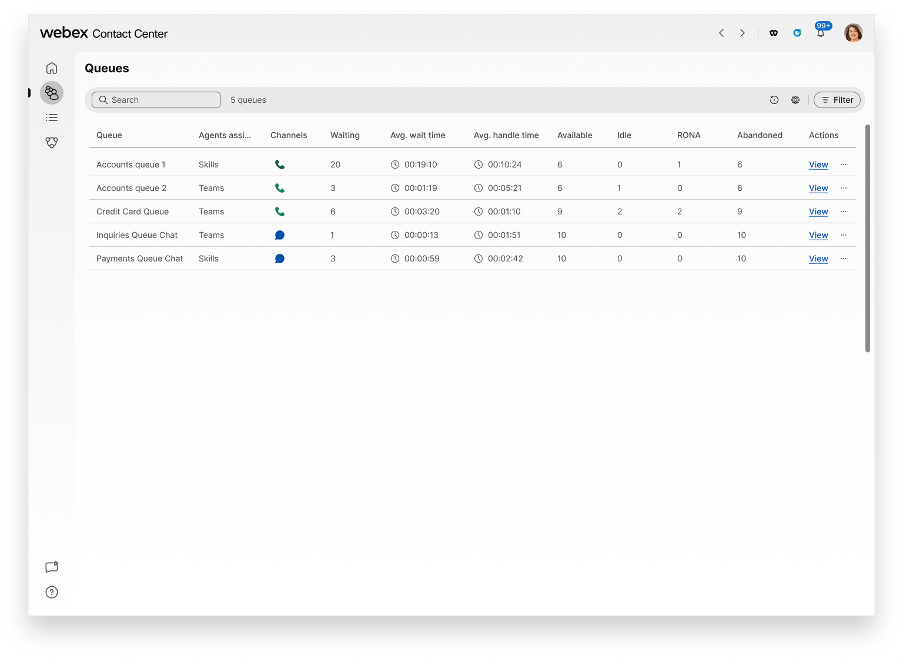
- Use the Search field or Filter option to search and filter the queue
list.
- Use the Filter option to search for or choose criteria from the All or Recent filters list, then click Apply.
- To customize columns (metrics) in the list view, click
 , and choose the appropriate columns to be added or removed to
and from the list, and then click Apply.
, and choose the appropriate columns to be added or removed to
and from the list, and then click Apply.
The following table outlines the real-time metrics available in the Queue KPI card.
|
Column |
Description |
|---|---|
|
Queue |
The name of the queue. |
|
Agent assigned by |
The type of queue assigned to an agent. . Interactions in the queue are routed to one of the following queue types:
|
|
Channels |
The media type of the contact, such as telephony, email, or chat. |
|
Waiting in queue |
The number of contacts currently waiting in the queue. |
|
Avg. wait time |
The average wait time in a given queue. This also includes ringing time. |
|
Avg. handle time |
The average time the agent handles a caller in real time. The average time includes the connected time and wrap-up time for a call. |
|
Available |
The number of agents currently available in the queue. |
|
Idle |
The number of agents currently idle in the queue. |
|
Engaged |
The number of agents currently engaged in the queue. |
|
RONA |
The number of interactions reassigned today because the originally assigned agent didn’t answer or accept them. This metric is calculated since midnight. |
|
Abandoned |
The total number of interactions that overflowed or transferred after being handled today. This metric is calculated since midnight. |
|
Longest waiting in queue |
The number of longest waiting contacts in the queue. |
|
Total presented interactions |
The total number of contacts that entered the queue today, including waiting, handled, dropped, abandoned, and RONA. This metric is calculated since midnight. |
|
Total handled interactions |
The number of contacts that were picked up and handled by an agent. |
|
Transferred interactions |
The number of contacts that are transferred from primary agent to secondary agent or external DN. |
|
Ringing interactions |
Interactions that are currently ringing at the agent. |
|
Actions |
Based on your user profile privileges, set by your administrator, you can perform the following actions from the Actions column:
|
Manage agent's queue assignments
On the Queue statistics page, you can assign or unassign agents to or from a specific queue, as needed. Only agents from the teams that you manage can be added or removed to or from the queue.
Prerequisites
Manage agent queue assignments option needs to be enabled for the Supervisor user profile on Control Hub. If you don't see the Manage agents option on Supervisor Desktop, contact your administrator.
Assign agents to queue
- Click
 to view the list of queues.
to view the list of queues. - To assign or unassign agents to a specific queue, go to the intended queue, and click the ellipsis symbol from Actions column.
- Click Manage agents. Manage agents pane appears with the list of available and assigned agents for the queue.
- Choose the agents to assign to or unassign directly from queue:
- To assign the agents to the queue, click the Add icon from the Available agents column. Currently, the maximum number of agents that can be assigned to the agent-based queue is 1,000.
- To unassign the agents from the queue, click the minus icon from the Assigned agents column.
Last updated by shows the real-time log of the most recent changes made to an agent's queue assignments. You can quickly see who (or which system) made the last update and exactly when it occurred.
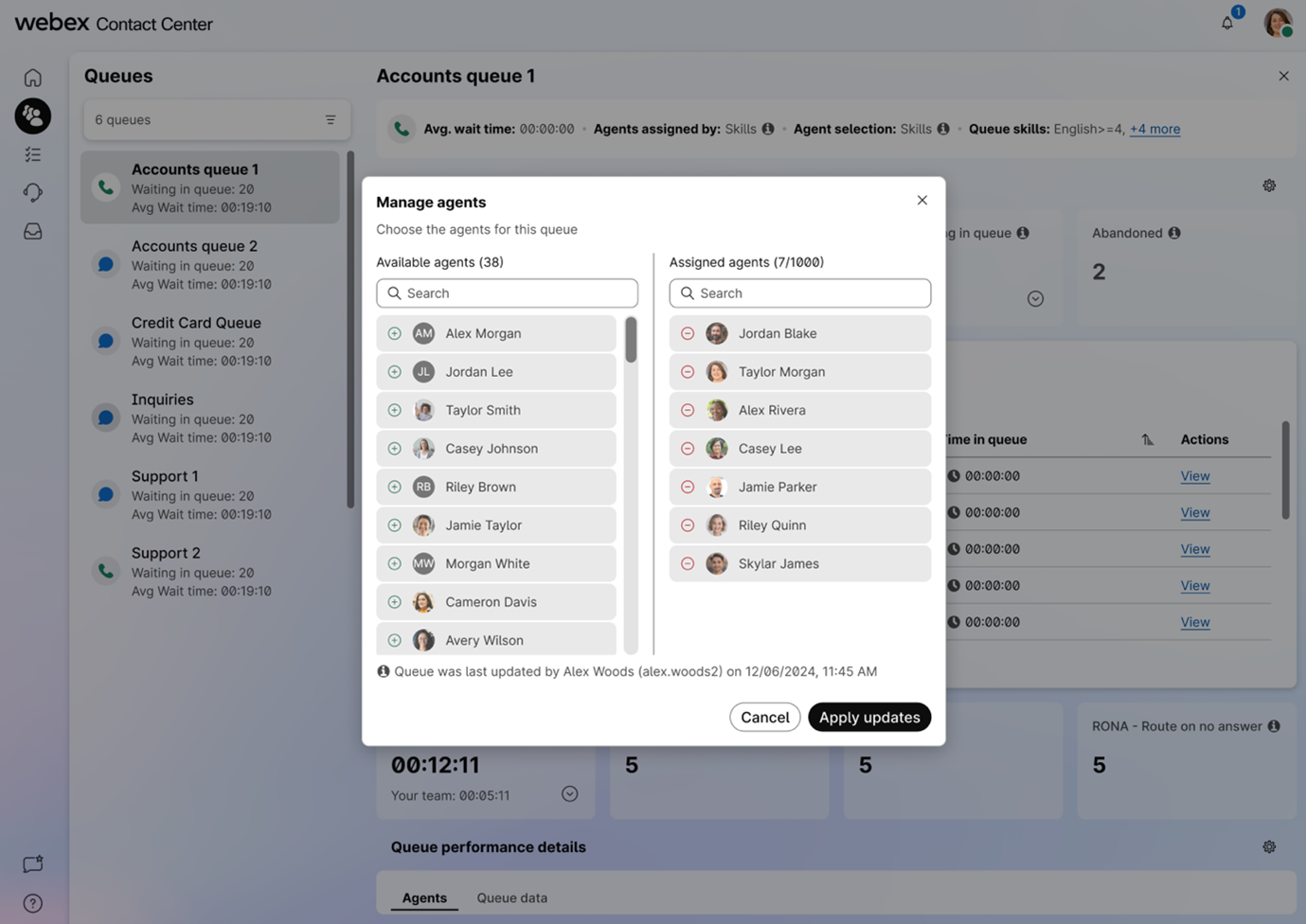
- Click Apply updates to confirm the changes.
- Queue assignment changes to agents who are currently handling interactions will take effect only after their ongoing interactions are completed, ensuring that active interactions are not disrupted.
- Queue assignment changes can take effect immediately for agents in an Idle state.
- Queue assignment changes can’t be made while an agent is in a RONA state.
- The agent is notified in the Agent Desktop when a supervisor changes their queue assignments. This ensures the agent is aware and prepared to handle new interactions. The notification appears either as a pop-up (if the Desktop is in the background) or in the notification panel.
- Queue assignments cannot be added or removed for agents in a Signed Out state.
View queue details
You can view additional details about a specific queue by drilling down. In the Queue KPI card, Click View under Actions column for the intended queue to view the following sections:
Queue performance overview
This section shows various cards for queue metrics calculated across all teams and agents.
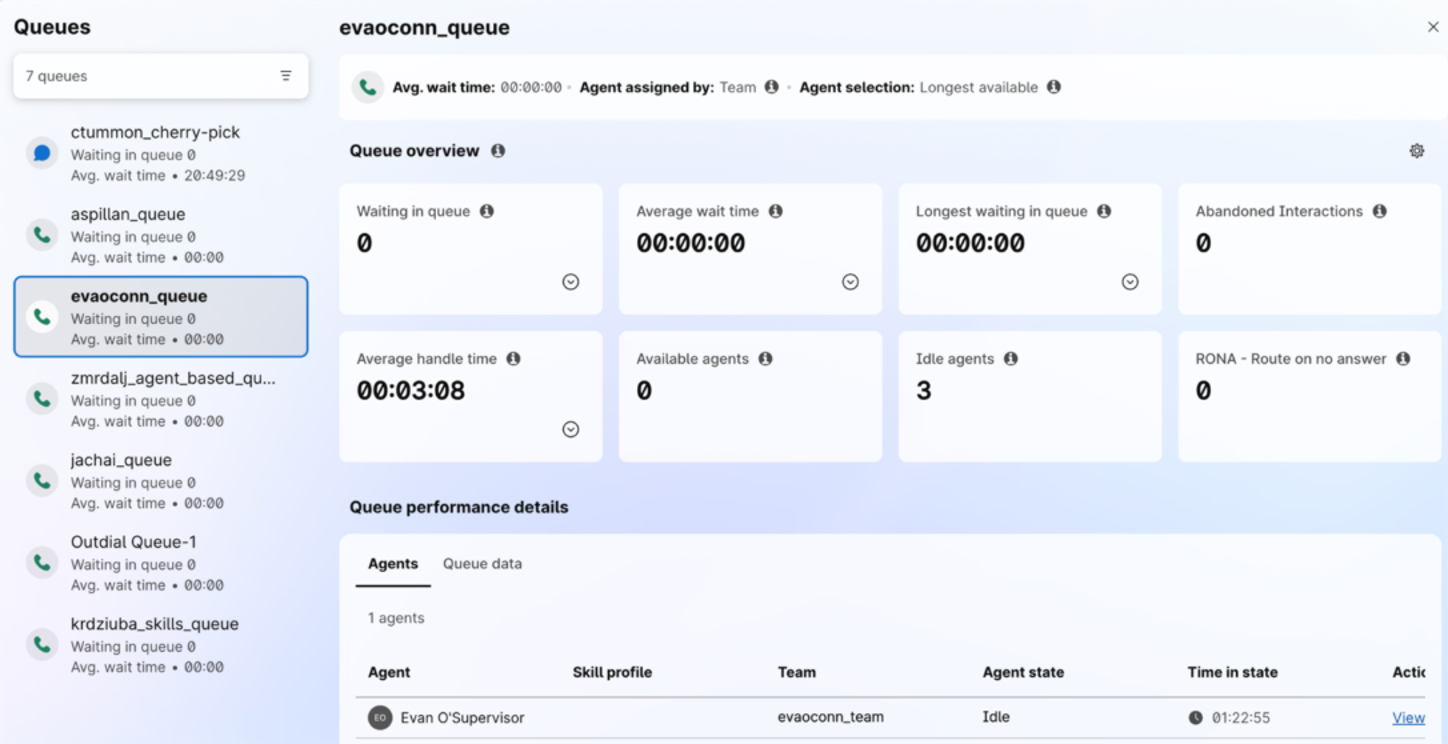
The following are the primary cards available for each queue:
|
Column |
Description |
|---|---|
|
Waiting in queue |
Number of active interactions in the current queue. |
|
Average wait time |
The average time contacts have waited in this queue. This metric is calculated since midnight, derived based on the Tenant timezone set at org level. |
|
Average handle time |
The average time the agents have taken to handle and wrap up customer queries. This metric is calculated since midnight, derived based on the Tenant timezone set at org level. |
|
Longest waiting in queue |
The number of longest waiting contacts in the queue. |
|
Available agents |
The number of agents currently available in the queue. |
|
Idle agents |
The number of agents currently idle in the queue. |
|
Abandoned interactions |
The total number of interactions that overflowed or transferred after being handled today. This metric is calculated since midnight, derived based on the Tenant timezone set at org level. |
|
RONA |
The number of interactions reassigned today because the originally assigned agent didn’t answer or accept them. This metric is calculated since midnight, derived based on the Tenant timezone set at org level. |
You can also filter queue statistics by required skills on each of the cards that have either active or queued interactions. This allows supervisors to quickly identify which skill groups may be understaffed or have higher contact volumes. The skills filter is available in both real-time queue statistics and interactions views.
Customize card view
You can customize the card view by clicking  . Choose the appropriate metric tiles to be displayed, and click
Apply.
. Choose the appropriate metric tiles to be displayed, and click
Apply.
You can choose either 4 or 8 metric tiles to card view.
You can choose the other cards for quality metrics in customized view:
|
Column |
Description |
|---|---|
| Total presented interactions | The total number of interactions that entered the queue, including waiting, handled, dropped, abandoned, and RONA. This metric is calculated since midnight. |
| Completed interactions | The number of interactions handled by agents. This metric is calculated since midnight |
| Transferred interactions | The number of interactions sent to overflow or transferred after being handled. This metric is calculated since midnight. |
| Occupancy |
The percentage of time agents in this queue have spent actively handling interactions since midnight.
|
| Ringing interactions | The number of assigned interactions currently waiting for an agent to accept them. |
| Interactions in progress | The number of interactions currently being handled by agents. |
View Interactions by specific queue metric
To view the list of interactions by specific queue metric, click View on the desired card.
|
Column |
Description |
|---|---|
|
Customer ID |
A unique identifier that identifies a contact. |
|
Total contact duration |
Total duration of the contact from when it was first connected (including any other state like Consult or Conference in the same contact). The time elapsed since the agent accepted the request. The connected timer format is hh:mm:ss (for example, 01:10:25). |
|
Time in queue |
Duration of the contact in the current queue. |
| Required skills | Displays the list of skills required for the interaction, as defined by the queue’s flow configuration. You can use the Skills filter to search and display only interactions matching specific skill requirements. |
|
Actions |
Click View to see detailed interaction details, such as agent name, IVR transcript, and additional information. For more information, see View interaction details. |
|
Column |
Description |
|---|---|
|
Customer ID |
A unique identifier that identifies a contact. |
|
Total contact duration |
Total duration of the contact from when it was first connected (including any other state like Consult or Conference in the same contact). The time elapsed since the agent accepted the request. The connected timer format is hh:mm:ss (for example, 01:10:25). |
|
Handle time |
The time the contact is handled by agents in the current queue. |
|
Agents |
The agent who handled the interaction. |
View interaction details
To drill-down to additional details about specific interaction from the list, click View under Actions column.
You can see the following interaction details:
- Agent name: The name of the agent who handles the current interaction in the queue.
- IVR transcript: The conversation history between a contact and the virtual assistant (IVR) before handling the call.
- Additional information: Shows customer journey details and other interaction data.
Queue performance details
This card shows the queue performance metrics, such as agent name, agent availability statuses, skill profile, assigned team, active interactions, and other queue data.
|
Column |
Description |
|---|---|
|
Agent |
The name of the agent assigned to handle the contact. |
|
Skill profile |
The skill profile assigned to the agent. |
|
Team |
The name of the team the agent belong to. |
|
Status |
The current status of the agent. |
|
Time in Status |
The duration for which the agent is in current status. |
|
Active interactions |
The number of contacts that are currently active and engaged by agent. |
The Queue data tab shows various real-time metrics available in the Queue KPI card.
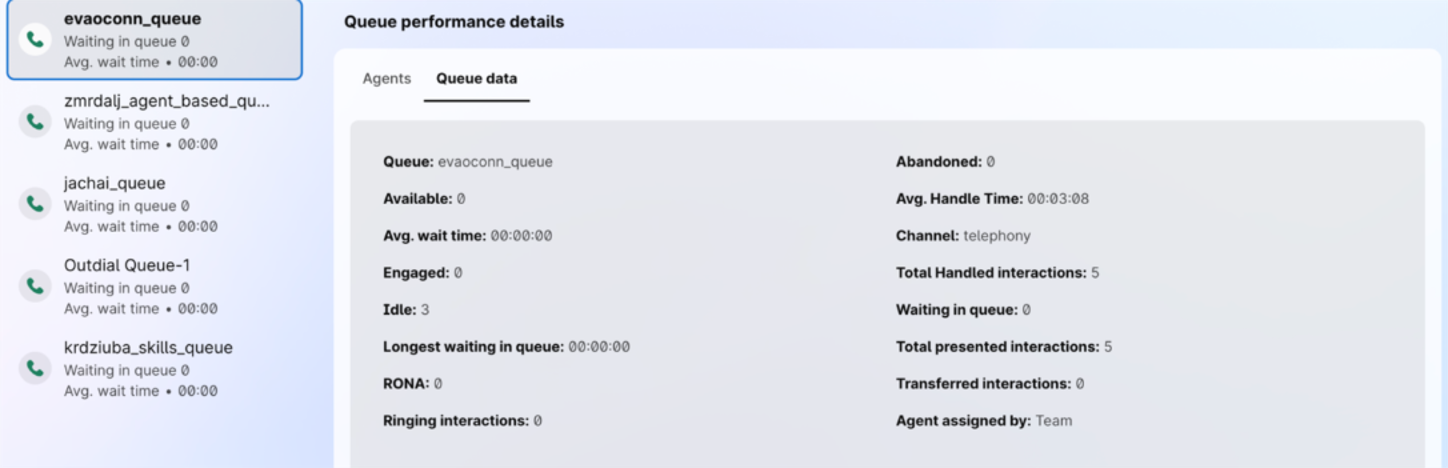
To add or remove agents to or from a queue, click Manage agents. For more information, see the Manage agent’s queue assignments section.


