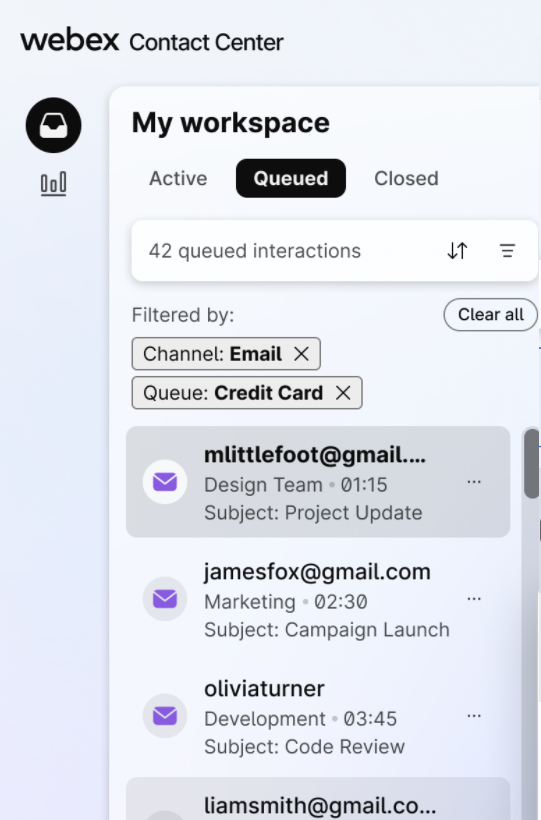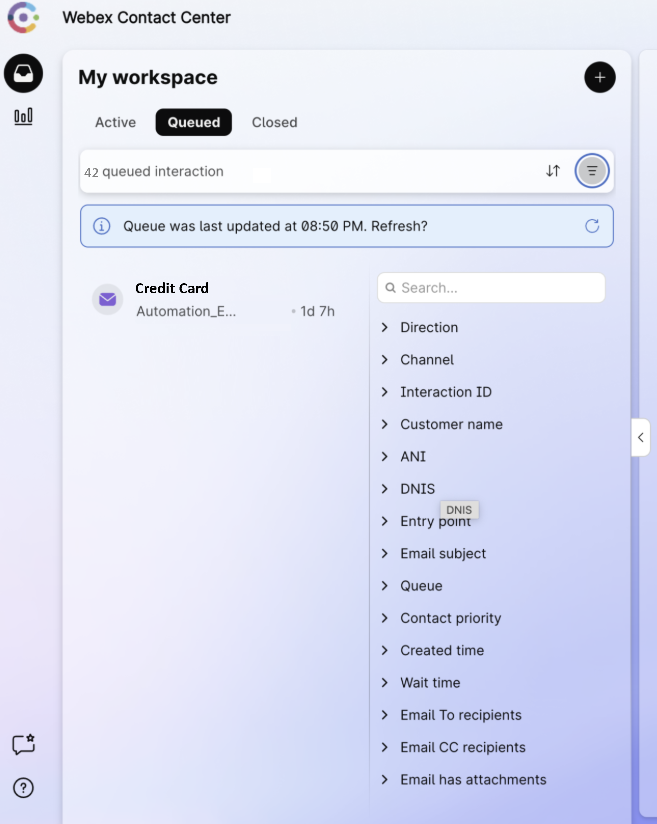Self-assign digital interactions (cherry picking)
 Feedback?
Feedback?As an agent, you can search, preview (in read-only mode), and manually assign digital interactions waiting in the queue. You can view and filter digital interactions using valuable interaction metadata such as customer information, wait time, communication channel, priority, email subject, and the date the task was created.
Before deciding to pick up an interaction, you can preview transcripts of queued tasks, helping you make informed choices.
If your administrator has enabled self-assignment permissions and you have not reached your self-assignment capacity, you can pick and assign these tasks to yourself.
The preview of the interaction helps you go through the transcript, figure out if you’re the right agent for this activity and take ownership before assigning it to yourself.
This feature empowers you to proactively handle conversations where your expertise brings the most value, instead of waiting for the system to assign them to you
To self-assign an interaction from the queue, do the following:
| 1 |
Sign in to Agent Desktop. To know more about sign in, see Sign in to Agent Desktop. |
| 2 |
In My Workspace, click the Queued tab. This displays a list of interactions that are waiting in queues.
In this context, the queue refresh happens based on the following criteria:
|
| 3 |
Click the sorting icon to apply one of the following options:
|
| 4 |
Click the filter icon to open the filter modal.
You can use one or more filters:
Currently, the Queued tab shows a maximum of 250 interactions. If you don't see your results in the first 250, apply other filters to narrow down the search result, bring it under 250 and then search again. |
| 5 |
Hover over an interaction brick to open the interaction modal. 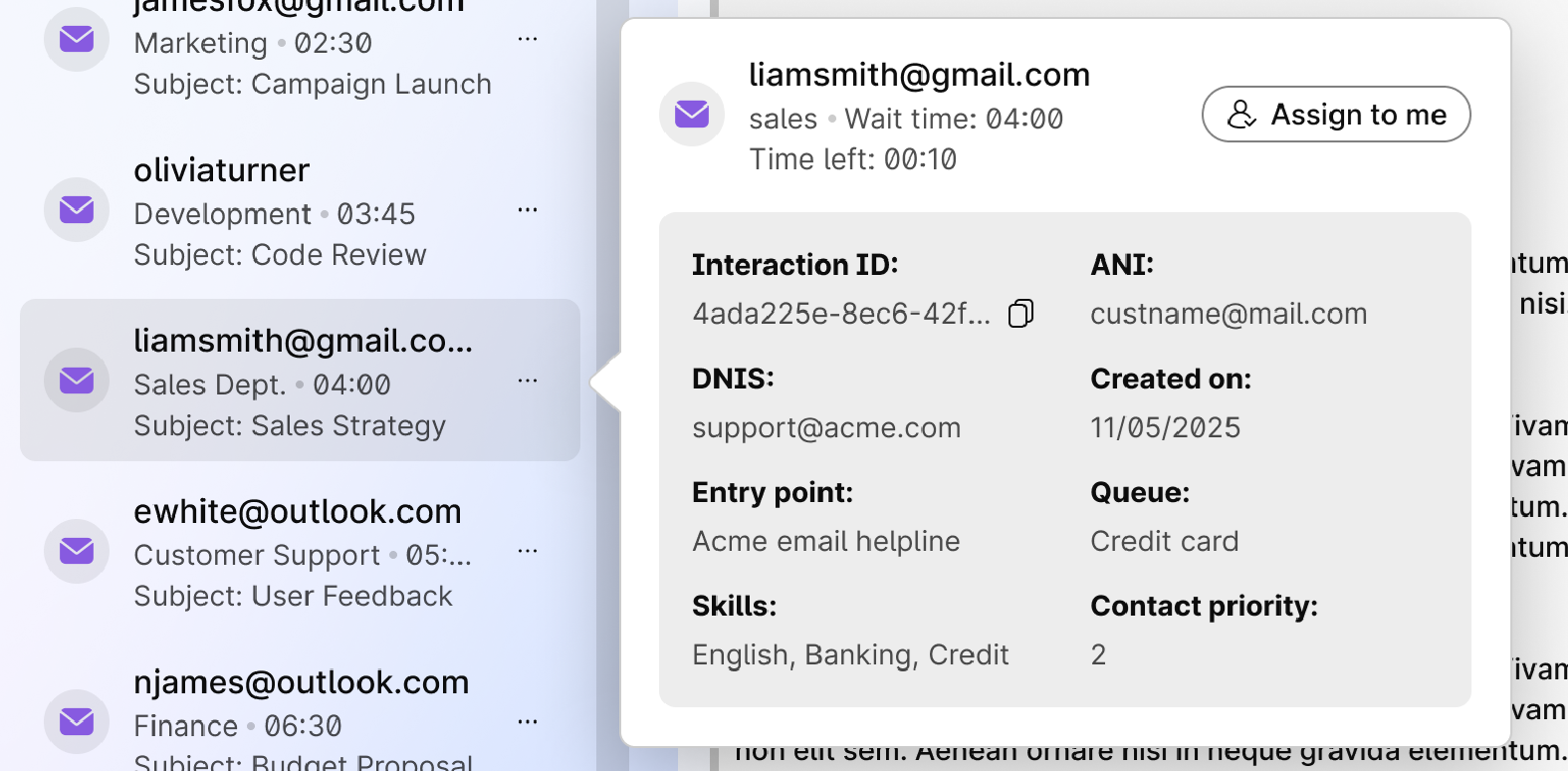
This modal provides a sneak peek of the chosen interaction with the following information:
For example, if you choose an email interaction, this modal will display the customer’s name, Email address, and other relevant ANI depending on the channel type. Similarly for WhatsApp and SMS, you can see the contact number of the customer. Alternatively, you can click on the interaction brick to load the transcript for preview in its current shape and form. However, you cannot perform any action such as Reply, Forward, etc. because it is read-only. |
| 6 |
Click Assign to me in the interactive modal or on the top left corner of the screen to move the interaction to the Open tab. |
| 7 |
A confirmation modal pops up. Click Assign to me to confirm. This shows there is no need to manually accept the task. The system offers and accepts interaction automatically. |