As a supervisor, review your agents and queues. View realtime data and review any historical data for agents and queues.
Sign in to Webex App
| 1 |
Click Webex, or download the app. |
| 2 |
Click Sign in, enter your email address, and then click Next. Follow the steps for your organizations sign in. |
Monitor all agents
Your administrator sets you up with agents in queues. Monitor all the agents and review their information in real time.
| 1 |
Click Customer Experience
Agent information displays including: name, state, state duration, queue, contact status, and time in contact duration. 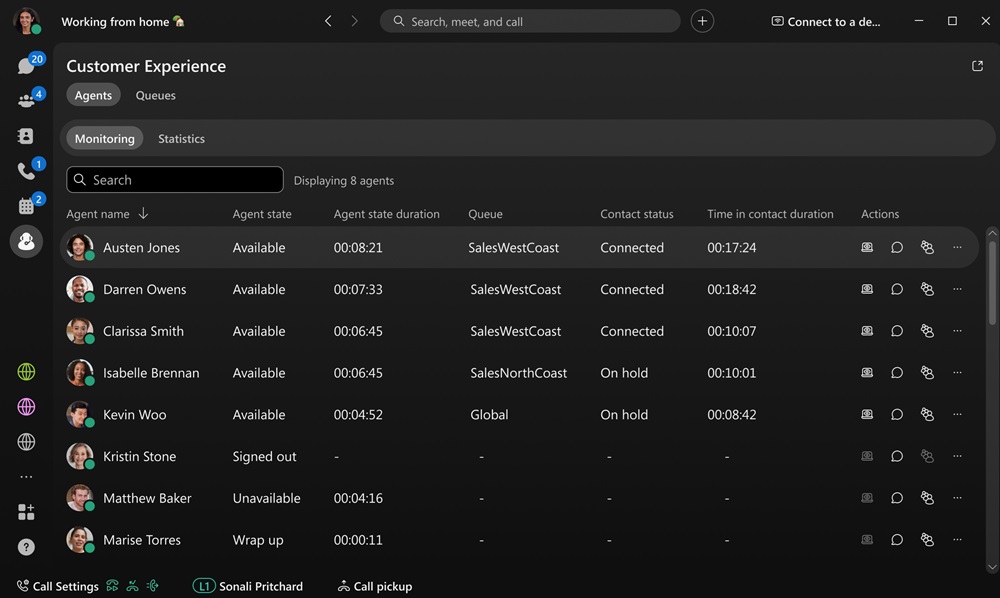
|
| 2 |
Choose how you want to view the agents:
|
Monitor an agent on a call
Listen in to a conversation between an agent and a customer in real time.
| 1 |
Click Customer Experience
|
| 2 |
Click an agent in the list, then click Monitor The agent hears a notification tone when you join their call. 
|
| 3 |
(Optional) Click Pause to temporarily mute the call. Click Resume to resume monitoring the call. |
| 4 |
Click |
Send a message to an agent
Chat with an agent, you can send and receive messages directly with them.
| 1 |
Click Customer Experience
|
| 2 |
Click an agent in the list, then click Chat Your space with the agent opens. |
Manage agents in queues
Agents are assigned to queues and you can choose to join or unjoin the agents to queues. When agents join queues and are available, they start to receive calls.
| 1 |
Click Customer Experience
|
| 2 |
Click an agent in the list, then click Join agent to queue

|
| 3 |
For each queue in the list, you can check the queue checkbox and the agent joins that queue. You can also uncheck a queue checkbox, to unjoin the agent from the queue. |
Change agent status
Choose whether your agents are available or unavailable to take calls in their queues.
| 1 |
Click Customer Experience
|
| 2 |
Click an agent in the list, then click 
|
| 3 |
Click Change Agent state and then choose either Available or Unavailable. |
Sign out an agent
| 1 |
Click Customer Experience
|
| 2 |
Click an agent in the list, then click 
|
| 3 |
Click Sign out Agent. |
View agent statistics
Review the performance of your agents over a period of time. Analyze the available agent information such as connected counts, average handle time, average inbound connection time, average inbound hold time and many more.
| 1 |
Click Customer Experience
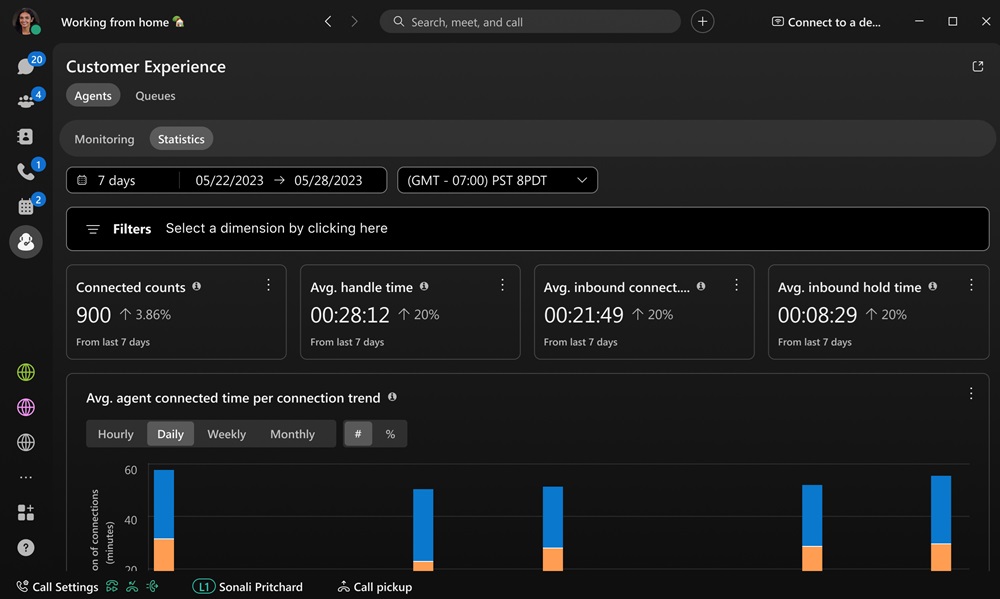
|
| 2 |
Choose a date range, or a time range to narrow your view. |
| 3 |
Choose a filter to view specific information. |
Agents statistics
KPIs
KPIs are available at the top of the page to show you details about how agents are handling calls. The KPIS available are:
- Connected counts—Number of connected calls answered by agents over the selected date range.
- Avg. handle time—Average amount of time that agents spent handling calls over the selected date range.
- Avg. inbound connected time—Average amount of time that agents spent connected with calls over the selected date range.
- Avg. inbound hold time—Average amount of time that agents put an inbound call on hold over the selected date range.

Avg. agent connected time per connection trend
This chart shows a trend of inbound status times of agents per connection over the selected date range. This chart helps you see if hold times are increasing over time because there aren't enough agents or if calls are getting answered in a timely manner.

Avg. inbound connected time by agents
This chart shows the agents with the longest average inbound connected times in ascending or descending order over the selected date range. You can use this chart to see if there are any outliers in how long calls can take.

Avg. inbound hold time by agents
This chart shows the agents with the longest average inbound hold times in ascending or descending order over the selected date range. You can use this chart to see if more agents are needed in a specific call queue if calls are getting put on hold for longer than average.

Contact queue agents
This table shows details of the agents that have been assigned to call queues in your organization. You can use this table to see which agent gets the most calls and information about their calling stats. The details available are:
- Agent name—Name of the agent.
- Queue name—Name of the call queue.
- Location—Location assigned to the call queue.
- Connected count—Number of calls that the agent answered.
- Total presented calls—Number of inbound calls to the agent that were distributed by the call queue.
- Connection duration—Amount of time that the agent spent on connected calls.
- Avg. inbound connect time—Average amount of time that the agent spent connected with calls.
- Hold duration—Amount of time that callers were put on hold.
- Avg. inbound hold time—Average amount of time that the agent put calls on hold.
- Total handle time—Total time that an agent spent handling calls. Handle time is calculated as Hold duration + Connected duration = Total handle time.
- Avg. handle time—Average time that an agent spent handling calls.

View call queues in real time
Review queues and see how they are progressing. Analyze the available information, such as the average wait time, number of calls in each queue and how many agents are available for answering call.
| 1 |
Click Customer Experience
Queue information displays including: name, calls in queue, longest wait time, agents total, agents idle, agents available, and agents unavailable. 
|
| 2 |
Choose how you want to view the queues:
|
Queue realtime
Live contacts in queue trend
This chart shows how many callers are currently waiting in a queue. You can use this chart to see when the peak calling times are so that you can adjust call queues or reassign agents as needed.

Live queue stats
This table shows details of agent statuses and the number of contacts waiting in queues. You can use this table to see if you need to adjust the number of agents in certain queues. The details available are:
- Queue name—Name assigned to the call queue.
- Contacts currently in queue—Number of callers that are waiting for an agent to be available.
- Total agents—Number of agents assigned to the call queue.
- Agents staffed—Number of agents that are currently working in the call queue.
- Agents idle—Number of agents that aren't on a call.
- Agents unavailable—Number of agents that are on a call.

View historical data for queues
Review the performance of queues over a period of time. Analyze the available queue information, such as data for answered, abandoned, average hold time, average queue wait time, and much more.
| 1 |
Click Customer Experience

|
| 2 |
Choose a date range, or a time range to narrow your view. |
| 3 |
Choose a filter to view specific information. |
Queues historical
KPIs
KPIs are available at the top of the page to show you the high-level status of call queues. The KPIs available are:
- Answered—Number of calls that agents answered over the selected date range.
- Abandoned—Number of calls where the caller hung up or left a message before an agent became available over the selected date range.
- Avg. hold time—Average time that agents put callers on hold over the selected date rage.
- Avg. queue wait time—Average time that callers spent waiting for the next available agent to answer the call over the selected date range.

Incoming calls for queues and trend
These charts categorize incoming calls based on their statues. You can use this chart to get a general overview of how call queues are performing.

Avg. queue wait time per call
This chart shows the call queue with the longest average wait time per call by ascending or descending order over the selected date range. You can use this chart to see which call queue needs more agents assigned to it to help reduce the wait time.

Avg. queue hold time per call
This chart shows the call queue with the longest average hold time per call by ascending or descending order over the selected date range. You can use this chart to see when callers were put on hold for longer than average.

Queue details
This table shows details about call queues that have been set up in your organization. You can use this chart to see how agents in each call queue are performing. The details available are:
- Queue name—Name of the call queue.
- Hold duration—Amount of time that callers were put on hold.
- Avg hold time—Average amount of time per call that callers were put on hold.
- Connected duration—Amount of time that callers talked to agents.
- Inbound avg. connected duration—Average amount of time per call that callers talked to agents.
- Handle time—Amount of time that agents spend handling calls. Handle time is calculated as Hold duration + Connected duration = Handle time.
- Avg. handle time—Average amount of time that agents spent handling calls.
- Queue time—Amount of time that callers spent waiting for the next available agent to answer the call.
- Avg. queue wait time—Average time that callers spent waiting for the next available agent to answer the call.
- Answered—Number of calls answered by agents.
- Abandoned—Number of calls where callers hung up or left a message before an agent became available.
- Total calls—Total number of incoming calls.

 , click
, click 
 .
. to end monitoring.
to end monitoring. .
. .
. .
.
