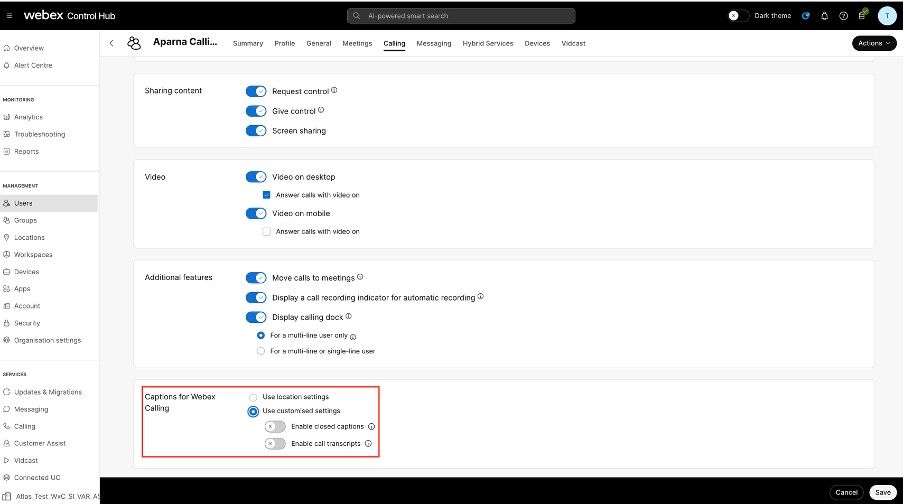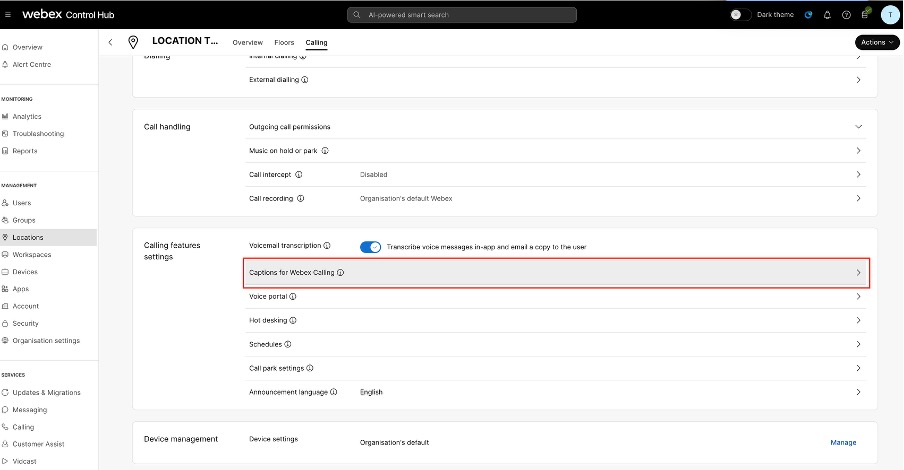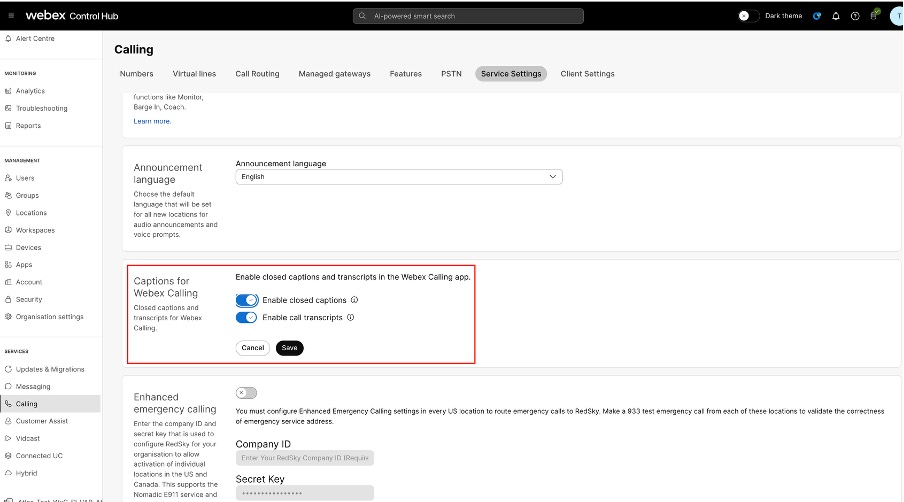- Home
- /
- Article

Enable and manage closed captions and call transcriptions
 In this article
In this article Feedback?
Feedback?Closed captions and call transcriptions in Webex Calling improve accessibility and support inclusive conversations for users with diverse language proficiencies.
Closed Captions (CC) display the spoken content as text during a live call. Call transcription converts spoken language into written text in real time, but it typically includes only the spoken words, not sounds or signals. It updates instantly as participants speak during the live call. Each user in a call can enable the call transcription independently, and it appears only for that user.
Only an administrator can enable the closed captions and call transcriptions functionality at organization, location, and user level.
Closed captions and call transcription make live calls more accessible and inclusive for hard-of-hearing users. They also help users with diverse language proficiencies have more engaging and productive conversations.
Closed captions and call transcriptions are only available to Webex Calling Professional licensed users.
Closed captions and call transcriptions are available in the following languages:
| Languages | Supported in Webex | Supported in Webex for Government |
|---|---|---|
|
English (default) | ✓ | ✓ |
|
Arabic | ✓ |
— |
|
Chinese Mandarin (Simplified) | ✓ |
— |
|
Chinese Mandarin (Traditional) | ✓ |
— |
|
Danish | ✓ |
— |
|
Dutch | ✓ |
— |
|
French | ✓ | ✓ |
|
German | ✓ | ✓ |
|
Hindi | ✓ |
— |
|
Italian | ✓ | ✓ |
|
Japanese | ✓ |
— |
|
Korean | ✓ |
— |
|
Polish | ✓ |
— |
|
Portuguese | ✓ |
— |
|
Spanish | ✓ | ✓ |
|
Turkish | ✓ |
— |
The supported clients are Webex App on Desktop, IOS, and Android. Language settings are accessible only after closed captions are turned on. For more details, see Webex App | Turn on closed captions for calls.
Enable closed captions and call transcriptions at user level
To configure settings for an individual user:
| 1 |
Sign in to Control Hub. |
| 2 |
Go to . Select the user for whom you want to enable the closed captions and call transcriptions. |
| 3 |
Click the Calling tab. |
| 4 |
Under User call experience, click In-call feature access and scroll to the Captions for Webex Calling section at the bottom of the page. |
| 5 |
Enable the closed captions and call transcriptions to allow the selected user to use these features during a call, then click Save.
If you use the customized settings and click Save, a banner appears asking whether you want to override the location settings for captions, since the user inherits closed captions and call transcriptions settings from the location settings.
|
Enable closed captions and call transcriptions at location level
To configure settings for a specific location:
| 1 |
Sign in to Control Hub. |
| 2 |
Go to . Select the location for which you want to enable the closed captions and call transcriptions. |
| 3 |
Click the Calling tab. |
| 4 |
Under Calling features settings section, click Captions for Webex Calling. |
| 5 |
Enable the closed captions and call transcriptions for the selected location, then click Save.
By default, the location inherits the closed captions and call transcriptions settings from the organization settings. If you use the customized settings and click Save, a banner appears asking whether you want to override the organization settings for captions, since the location inherits closed captions and call transcriptions settings from the organization settings. |
Enable closed captions and call transcriptions at organization level
To configure settings for the entire organization:
| 1 |
Sign in to Control Hub. |
| 2 |
Go to . |
| 3 |
Go to Captions for Webex Calling section and enable the closed captions and call transcriptions for the entire organization as per your requirement, then click Save.
By default, each location inherits settings from the organization, and users inherit settings from their location. If the closed captions and call transcriptions are enabled at the organization level, all users in that organization can use them. Limitations Currently, the Captions for Webex Calling feature is supported only on Webex App on Desktop and isn’t available for "Call received or made on shared lines". Users in India location currently can't access the Closed captions and call transcriptions feature. |