- Home
- /
- Article


Manage Suspended Subscriptions for Cisco Calling Plans in Control Hub
 In this article
In this article Feedback?
Feedback?You can move all locations from a suspended subscription to an active one without reaching out to our support team.
Overview
Locations using Cisco Calling Plans require a subscription from Cisco to use. You can now move locations between subscriptions with a Calling License without contacting our support team.
If subscriptions with Calling license are suspended,you see the following:
-
A warning displays to the user to move the locations to an active Calling subscription.
You can reassign the location to another subscription only if there are additional subscriptions available for calling else you need to contact your partner to proceed further.
-
An email notification is sent to the user with details of the suspended subscription and the locations associated with it.
Move subscription
To move locations between subscriptions with a Calling License from Control Hub, perform one of the following:
Move subscription for an existing Cisco PSTN connection
- Sign in to Control Hub
-
Go to Services > Calling >PSTN.
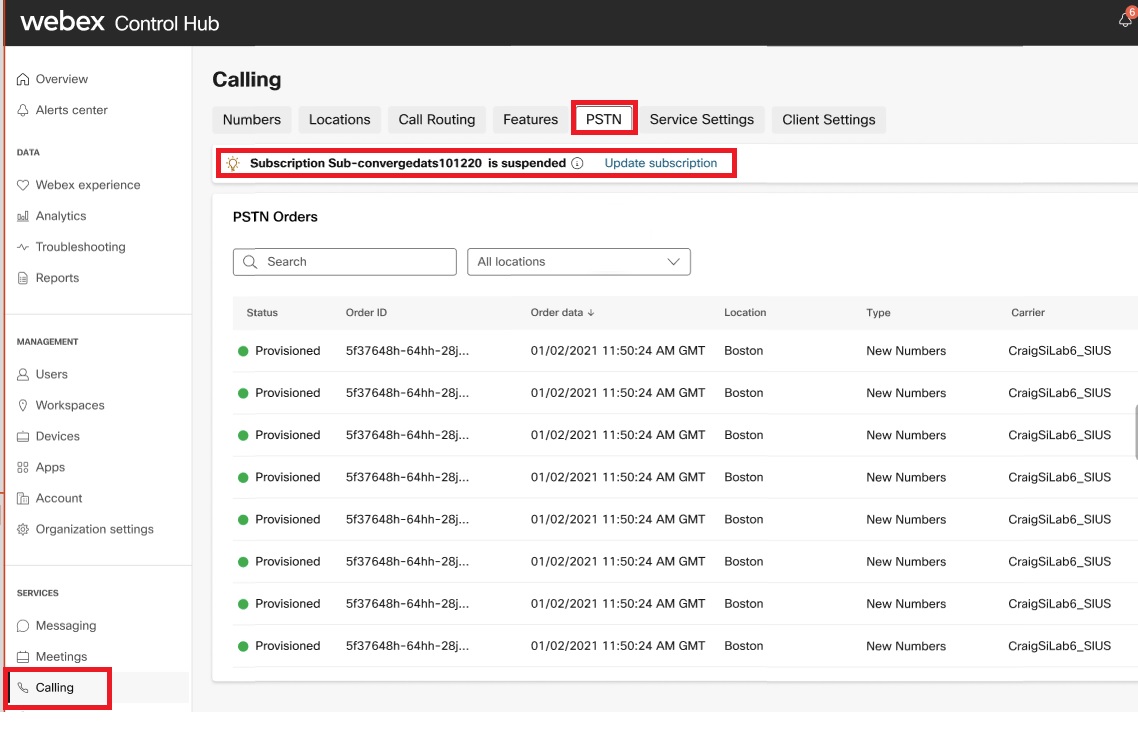
-
A banner displays at the top of the screen with the suspended subscription and a link to update the subscription. Click the link to update the subscription.
-
In the Update subscription page select the Subscription ID to reassign the location to another active subscription.
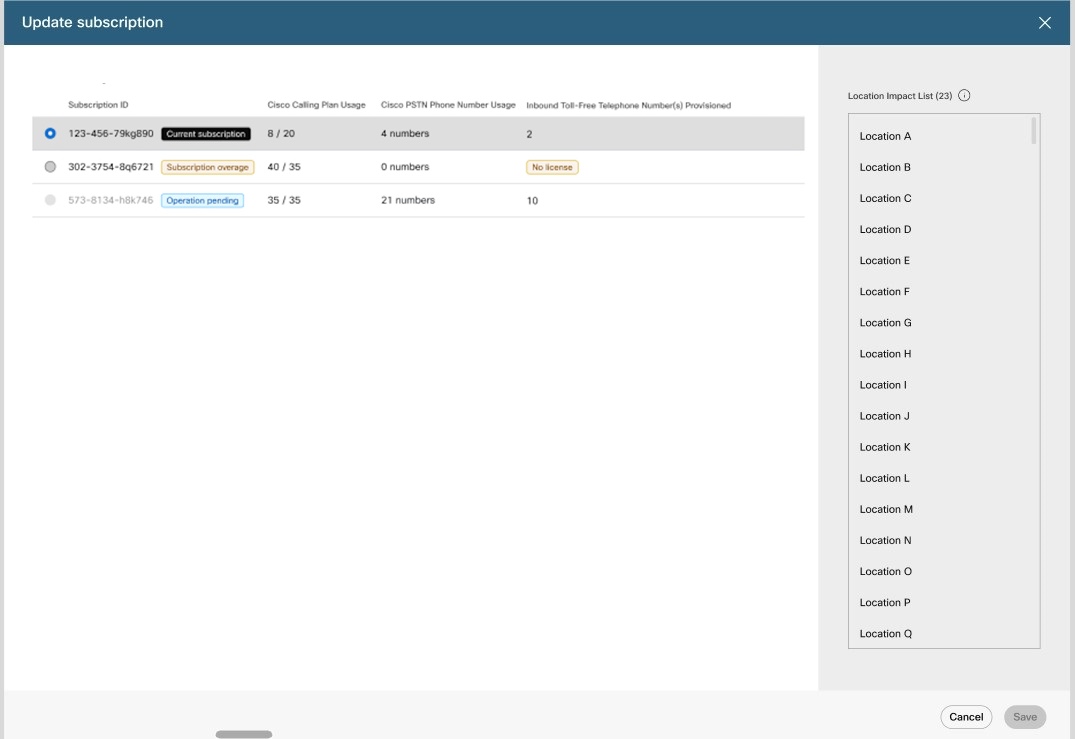
-
This page displays the list of locations associated with the selected subscription.
-
Any change to the subscription will be applied to all location in this list.
-
The subscription must have an active Calling License and must not be in an Operations Pending status. Only subscriptions that are available for the location to move are enabled; all other subscriptions are shown as grayed out
-
-
Click Save and then click Close on the Your subscription has been updated page.
Move subscription from location with PSTN connection
- Sign in to Control Hub
-
Go to .
Select the location on which you need to modify or update the subscription and click Calling.
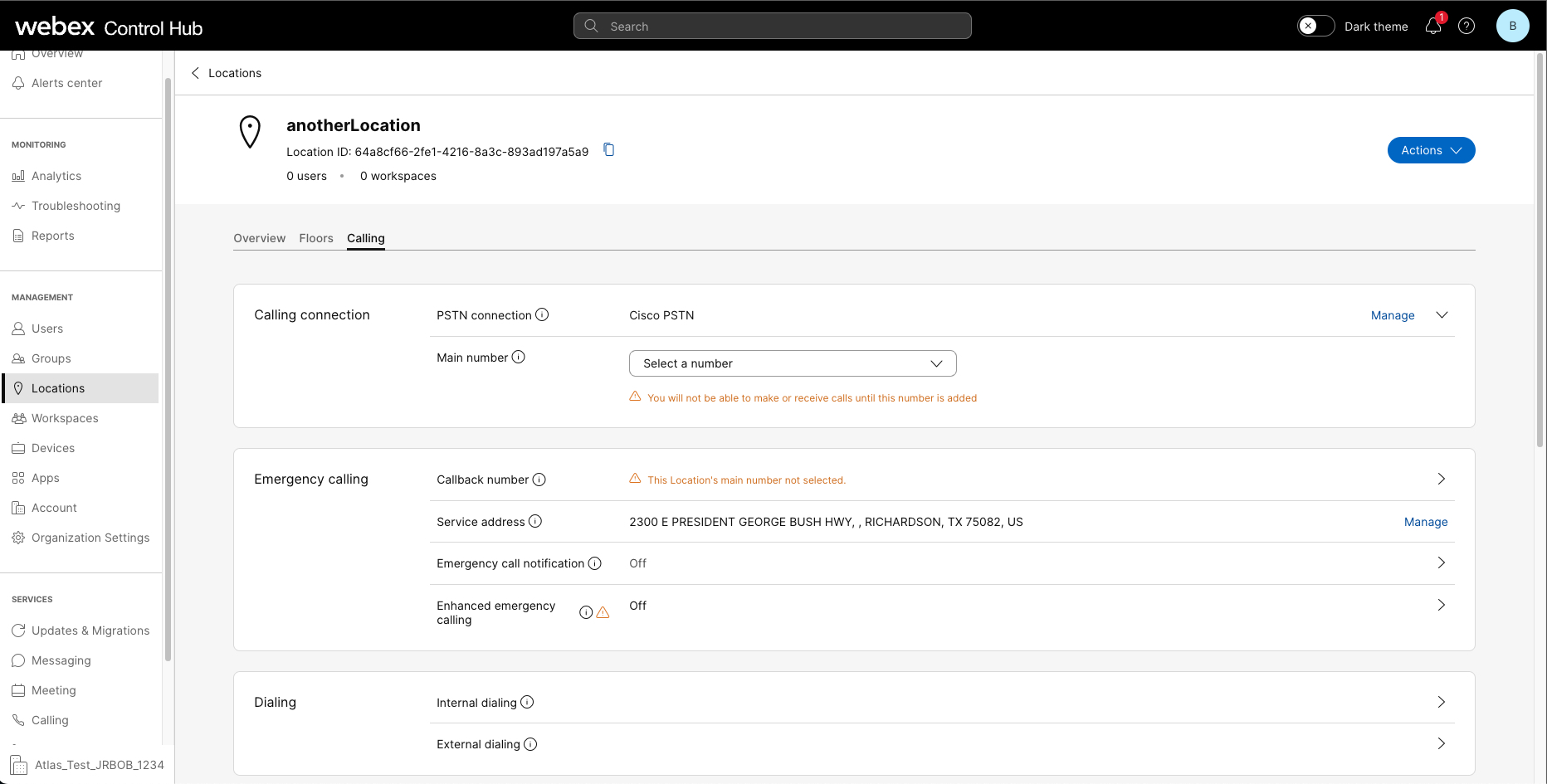
-
Click Manage in the Calling connection section.
-
Click Edit next to Subscription ID.
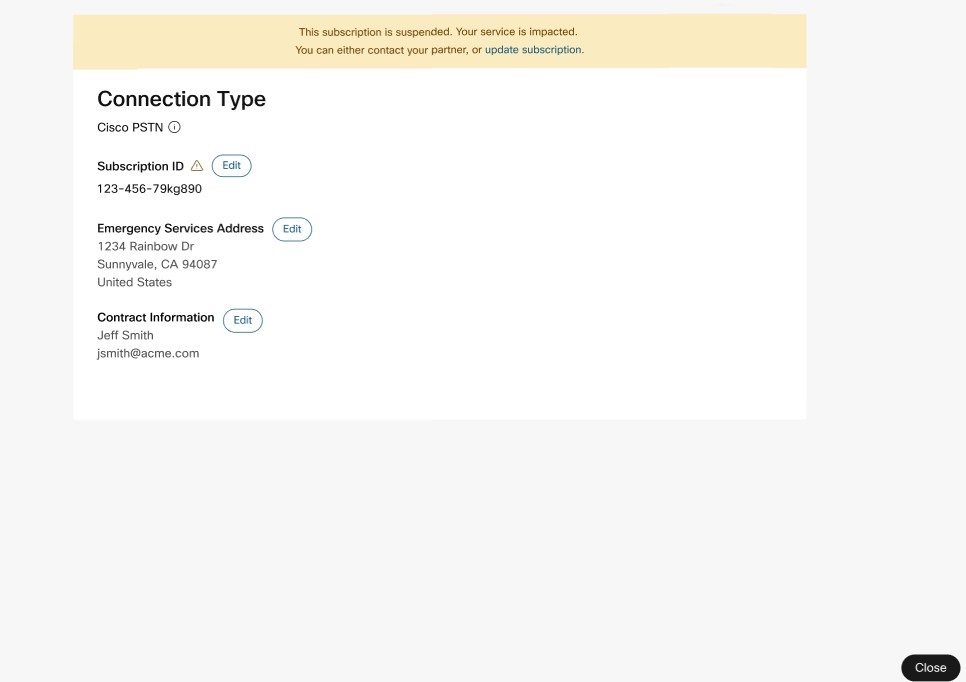
Select the active subscription to which the location is to be moved.
The subscription must have an active Calling License and not Operations Pending status. Only subscriptions that the location can be moved to are enabled. All other subscriptions are grayed out.
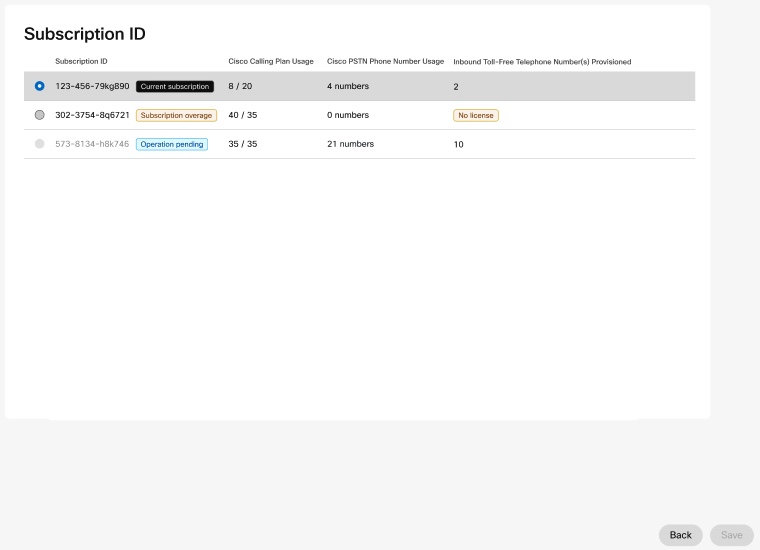
-
Click Save and then click Close upon update successful pop-up message.
Update suspended subscription
You can move the suspended subscription from one location to another active subscription.
- Sign in to Control Hub
-
Go to .
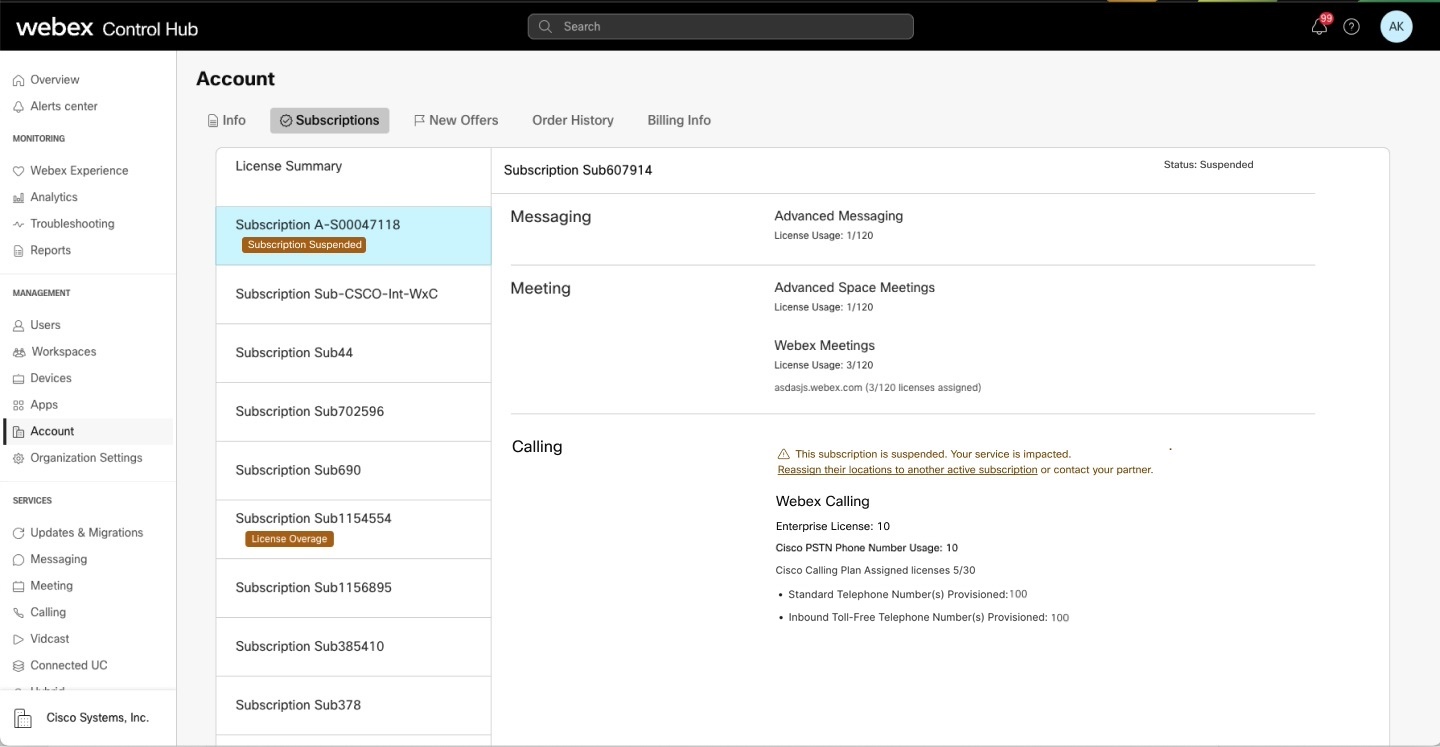
-
The suspended subscriptions have a warning message and a link to update the subscription. Click the link to update the subscription.
The link to update the subscription is available only when there are additional subscriptions available for calling, else you need to contact your partner.
-
In the Update subscription page, select the Subscription ID by which you can reassign the location to another subscription.
-
Click Save and then click Close on the Your subscription has been updated page.
Email notification
You’ll receive an email with the suspended subscription ID and the list of impacted locations. If there are additional subscriptions available for calling, you’ll see a link to update the subscription, else you need to contact your calling partner to proceed further.



