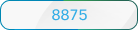- Home
- /
- Article

Configure the programmable softkeys on 9800/8875 (Control Hub)
 In this article
In this article Feedback?
Feedback?The programmable softkeys (PSKs) on phones provide quick access to features or applications. The information on this page applies to Cisco Desk Phone 9800 Series and Cisco Video Phone 8875 registered to Webex Calling.
Configure the programmable softkey buttons
The softkeys can be found located at the bottom of the phone screen. You can associate the softykeys with a service to provide a quick access for users.
| 1 |
From the customer view in Control Hub, go to Devices, and then select your phone. |
| 2 |
Select . |
| 3 |
Navigate to the Phone section and select Programmable Softkeys. |
| 4 |
Enable the Programmable Softkeys feature by setting Enable to Yes. |
| 5 |
Enter required keywords for each parameter to associate a softkey with a specific service. For more information on the parameters and softkey keywords, see Parameters for Programmable Softkeys
and Keywords.
|
| 6 |
Select Next. |
| 7 |
Review your changes and select Apply. |
| 8 |
Select Close to close the page. |
Parameters for programmable softkeys
Your phones come with default key list settings that provide access to features in different sates of the phone. When customizing the key lists, make sure to enter the correct keyword for the supported feature using the proper syntax.
A configured softkey may not take effect or appear if any of the following conditions are met:
- The feature is disabled.
- The feature isn't supported in the key list to which it's added.
- An incorrect keyword is added.
- An incorrect syntax is used.
| Parameter | Default and options | Description |
|---|---|---|
| Conferencing Key List |
Default syntax:
Configurable keywords: hold, endcall, join, phold, crdstart, crdpause, crdresume, crdstop, dnd, dir, back, home |
Specifies the softkeys and the order in which they are available when a conference call is in progress. For example, on 9841, the |
| Connected Key List |
Default syntax:
Configurable keywords: audiomute, audiounmute, hold, endcall, newcall, conf, adhocparticipants, xfer, call_info, bxfer, park, disp_code, trace, emergency, phold, crdstart, crdpause, crdresume, crdstop, dnd, settings, dir, back, home adhocparticipants is for 8875 only. |
Specifies the softkeys and the order in which they are available on the phone screen when a call is connected. |
| Connected Meeting Key List |
Default syntax:
Configurable keywords: endcall, meetings, participants, audiomute, videomute, layout, pip, home, captionsoff, ai_assistant videomute, videounmute, and pip are for 8875 only. |
Specifies the softkeys and the order in which they are available on the phone screen when a calendar meeting is in progress. |
| Connected Video Key List (8875 only) |
Default syntax: Configurable keywords: hold, endcall, adhocparticipants, pip, conf, xfer, call_info, bxfer, park, disp_code, trace, emergency, phold, crdstart, crdpause, crdresume, crdstop, dnd, unpark, settings, dir, back, home |
Specifies the softkeys and the order in which they are available during a connected video call and video conference. |
| Dialing Input Key List (9841, 9851, 9861, and 9871 only) |
Default syntax:
Configurable keywords: abc, line, dial, delchar, cancel, call, endcall, settings, back, home abc, line, and delchar are for 9841, 9851, and 9861 only. |
Specifies the softkeys and the order in which they are available when a user must enter dialing data. |
| Device Key List (8875 and 9871 only) |
Default syntax: Configurable keywords: calls, meetings, recents, settings, dir, redial, emergency_call |
Specifies the softkeys and the order in which they are available on the Home screen of touch phones. |
| Enable |
Default value: No Options: Yes|No |
Enables or disables the programmable softkeys. Set this field to Yes to enable the programmable softkeys. |
| Hold Key List |
Default syntax:
Configurable keywords: resume, endcall, newcall, adhocparticipants, redial, recents, dir, cfwd, dnd, settings, back, home adhocparticipants is for 8875 only. |
Specifies the softkeys and the order in which they are available when one or more calls are on hold. |
| Idle Key List |
Default syntax:
Configurable keywords: calls, acd_login, acd_logout, astate, disp_code, trace, agents, redial, dir, cfwd, dnd, pickup, gpickup, unpark, guestin, guestout, hoteling, newcall, recents, selfview, callretrieve, bridgein, meetings, hotdesk, hotdesk_signout, calendar, meeting, emergency_call, queues, redial, call pull
|
Specifies the softkeys and the order in which they are available when the phone is idle. |
| Off Hook Key List (9841, 9851, 9861, and 9871 only) |
Default syntax:
Configurable keywords: redial, dir, cfwd, dnd, unpark, pickup, gpickup, endcall, cancel, settings, recents, back, guestin, guestout, acd_login, acd_logout, astate, disp_code, home guestin, guestout, acd_login, acd_logout, astate, and disp_code are for 9871 only. |
Specifies the softkeys and the order in which they are available when the phone is on Off-Hook state. For example, the |
| PSK1 through PSK16 |
Default syntax: Empty |
Programmable softkey fields. Enter a string in these fields to configure softkeys that display on the phone screen. For example, the
Example syntax psk1: |
| Processing Key List |
Default syntax:
Configurable keywords: endcall, settings, back, home |
Specifies the softkey that are available when a call is attempting to connect. For example, the |
| Releasing Key List |
Default syntax:
Configurable keywords: endcall, settings, back, home |
Specifies the softkeys available when a call is disconnecting. |
| Ringing Key List |
Default syntax:
Configurable keywords: answer, ignore, ignoresilent, call_info, settings, dir, back, ignoreall, home, decline |
Specifies the softkeys available when a call is incoming. For example, the |
| Shared Active Key List | ||
| Shared Held Key List | ||
| Start Conference Key List |
Default syntax:
Configurable keywords: hold, endcall, conf, dnd, redial, settings, dir, back, home |
Specifies the softkeys available when a conference call has been initiated. For example, the |
| Start Transfer Key List |
Default syntax:
Configurable keywords: hold, xfer, endcall, dnd, redial, settings, back, home, dir |
Specifies the softkeys available when a call transfer has been initiated. For example, the |
Keywords
|
Keyword |
Key Label |
Description |
Phone state |
|---|---|---|---|
|
adhocparticipants (8875 only) |
Participants |
Opens the participants list in conferences. |
Connected, Hold |
|
acd_login |
AgtSignIn |
Logs user in to Automatic Call Distribution (ACD). |
Idle |
|
acd_logout |
AgtSignOut |
Logs user out of ACD. |
Idle |
|
ai_assistant |
AI Assistant |
Allows the Webex meeting hosts and participants to get the meeting summaries with AI Assistant. |
Connected |
|
answer |
Answer |
Answers an incoming call. |
Ringing |
|
astate |
Agt Status |
Checks the ACD status. |
Idle |
|
audiomute |
Mute |
Allows meeting participants to mute themselves in a Webex meeting. |
Connected |
|
audiounmute |
Unmute |
Allows meeting participants to unmute themselves in a Webex meeting. |
Connected |
|
barge |
Barge |
Allows another user to interrupt a shared call. |
Shared-Active, Shared-Held |
|
bargesilent |
BargeSilent or BargeSlnt |
Allows another user to interrupt a shared call with the mic disabled. |
Shared-Active |
|
bxfer |
BlindXfer |
Performs a blind call transfer (transfers a call without speaking to the party to whom the call is transferred). Requires that Blind Xfer Serv is enabled. |
Connected |
|
calendar |
Calendar |
Opens the Meetings list |
Idle |
|
call |
Call |
Always displays at the first position when the phone is registered. |
Dialing Input or On-Hook |
| call pull | Call Pull | Allows a user to pull a call from another device. |
Connected |
|
captionsoff |
Captions on/off |
Allows the Webex meeting participants to show or hide the real-time transcription on the phone screen. By default, the closed captions are turned off. If the parameter Programmable Softkey Enable is set to No, the softkey or soft button Captions displays instead. |
Connected |
|
cancel |
Cancel |
Cancels a call (for example, when conferencing a call and the second party is not answering. |
Off-Hook |
|
cfwd |
Forward / Clrfwd / Call forward |
Forwards all calls to a specified number. |
Idle, Off-Hook, Shared-Active, Hold, Shared-Held |
|
crdpause |
PauseRec / Pause record |
Pauses recording. |
Connected, Conferencing |
|
crdresume |
ResRec / Resume record |
Resumes recording. |
Connected, Conferencing |
|
crdstart |
Record |
Starts recording. |
Connected, Conferencing |
|
crdstop |
StopRec / Stop record |
Stops recording |
Connected, Conferencing |
|
conf |
Conf / Conference |
Initiates a conference call. Requires that Conf Server is enabled and there are two or more calls that are active or on hold. |
Connected |
|
delchar (9841, 9851, and 9861 only) |
delChar - backspace Icon |
Deletes a character when entering text. |
Dialing Input |
|
dir |
Contacts |
Opens the directory menu. |
Idle, Connected, Hold |
|
dnd |
DND |
Sets Do Not Disturb to prevent calls from ringing the phone. |
Idle, Off-Hook, Hold, Shared-Active, Shared-Held, Conferencing, Start-Conf, Start-Xfer |
|
endcall |
End call |
Ends a call. |
Connected, Off-hook, Progressing, Start-Xfer, Start-Conf, Conferencing,Releasing, Hold |
|
hold |
Hold |
Puts a call on hold. |
Connected, Start-Xfer, Start-Conf, Conferencing |
|
ignore |
Decline |
Ignores an incoming call. |
Ringing |
|
ignoresilent |
Ignore |
Silences an incoming call. |
Ringing |
|
join |
Join |
Connects a conference call. If the Conferencing conference host is user A and users B & C are participants, when A presses Join, A will drop off and users B & C will be connected. |
Conferencing |
|
meetings |
Meeting |
Returns to the active Webex meeting screen. |
Conferencing |
|
newcall |
New call |
Begins a new call. |
Idle, Hold, Shared-Active, Shared-Held |
|
park |
Call park |
Puts a call on hold at a designated "park" number. |
Connected |
|
participants |
Participants (n) |
Displays the meeting participant list, where (n) represents the count of the person who have joined the meeting. |
Connected |
|
pip (8875 only) |
PIP icon |
Allows user to move PIP to one of the four corners of the screen or turn PIP off. |
Connected Video |
|
recents |
Recents |
Displays the All calls list from call history. |
Idle, Off-Hook, Shared-Active, Shared-Held |
|
redial |
Redial |
Displays the redial list. |
Idle, Connected, Start-Conf, Start-Xfer, Off-Hook (no input), Hold |
|
resume |
Resume |
Resumes a call that is on hold. |
Hold, Shared-Held |
|
settings |
Settings |
Provides access to phone menus. |
All |
|
unpark |
Call unpark |
Resumes a parked call. |
Idle, Off-Hook, Connected, Shared-Active |
|
xfer |
Transfer |
Transfers a call. Requires that Attn Xfer Serv is enabled and there is at least one connected call and one idle call. |
Connected, Start-Xfer, Start-Conf |