- Home
- /
- Article



Interactions details view in Supervisor Desktop
 In this article
In this article Feedback?
Feedback?The Supervisor Desktop now features a comprehensive, full-page Interactions Details page, providing a unified view of all customer interactions. This enhanced view integrates various data points and media types into a single, intuitive interface, allowing supervisors to gain deeper insights into every customer engagement.
This feature provides supervisors with richer data for improved monitoring, analysis, and a deeper understanding of customer engagements, facilitating better coaching and performance management.
Features
-
Detailed interaction display: Provides a comprehensive display of customer interactions, including live and completed transcripts for all omni-channel types.
-
Data panel components: Includes real-time transcripts, an interaction data panel (displaying timings, duration, hold time, and handle time), and a customer journey view across different channels and days.
-
Unified data view: Consolidates all interaction data into a single interface.
View interactions details
Before you can access the Interactions Details page, your administrator must configure your user profile with appropriate permissions. Supervisors with view access for recordings will have access to both recordings and transcripts.
To view the details of a specific interaction, click View in the Actions column for the interaction in the Interactions pane, or the Team Performance Details. Clicking View opens the corresponding interaction details page, where you can access detailed information about the selected interaction. This detail page supports all omni-channel types—voice, chat, email, and social—offering a consistent and rich user experience for both live and completed interactions.
User interface layout
The Interactions Details page is designed for comprehensive oversight, presenting all relevant information in a structured layout.
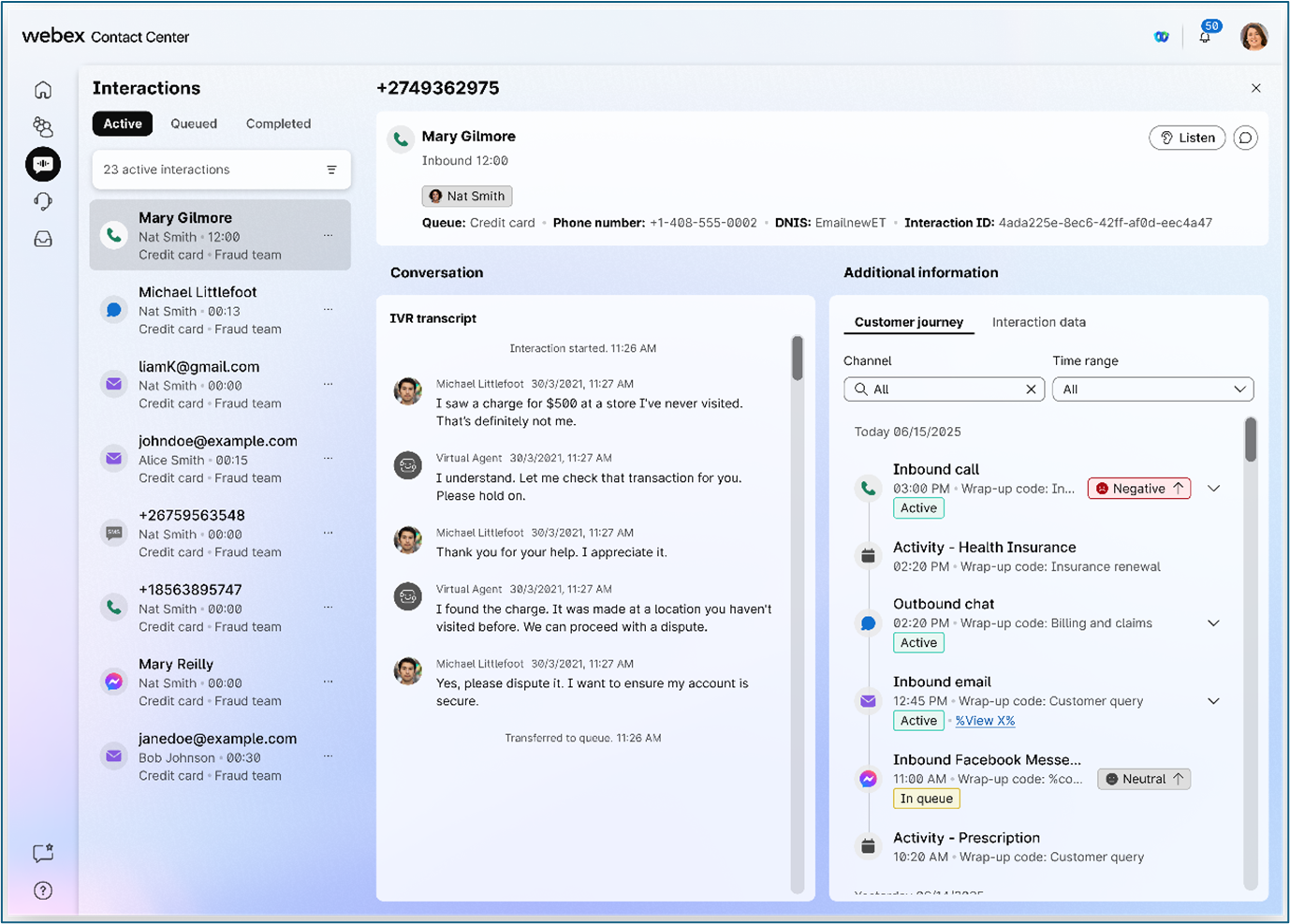
Metadata area
Located at the top of the page, this area provides essential high-level information about the interaction. It includes key identifiers such as the Queue Name, Entry Point (EP), Agent Name, and the unique Interaction ID.
The agent's name is displayed when the Mid-Call Monitor check box is enabled. If the check box is disabled, the agent's name appears as ****.
Key metrics section
This section dynamically displays crucial performance metrics relevant to the interaction's current state:
-
For live (ongoing) interactions:
-
Current interaction duration: The elapsed time of the ongoing interaction.
-
Contact status and duration: Details on the current status (e.g., connected, on hold) and how long the contact has been in that state.
-
Hold duration: The cumulative time the customer has been on hold during the current interaction.
-
Consult/Conference status: Information on any active consults or conferences.
-
-
For completed interactions:
-
Total interaction duration: The overall length of the completed interaction.
-
Hold duration: The total time the customer was on hold during the interaction.
-
Wrap-up duration: The time spent by the agent in the wrap-up state post-interaction.
-
Wrap-up reason: The reason code applied by the agent at the end of the interaction.
-
CSAT: Displays the Customer Satisfaction score for the interaction, which can be an actual survey score or an AI-generated prediction. You can leverage these scores for understanding customer satisfaction and identifying training needs and auditing interactions.
-
-
For in-queue interactions:
-
Current wait time: The duration the interaction has been waiting in the queue.
-
Transfer origin: Details on where the interaction was transferred from, if applicable.
-
Transcripts area
This central area supports all omni-channel types (voice, chat, email, and social media conversations), ensuring a unified view of the entire conversation stream, including historical interactions if they are part of the same conversation. The area provides the core conversation details:
-
For live interactions: Displays real-time transcripts of the ongoing conversation, providing immediate context.
-
For completed interactions: Offers full conversation transcripts, complete with sentiment analysis (highlighting emotional tone) and chapter markers. These markers allow for quick navigation to specific points of interest within the conversation.
Recordings area
For completed voice interactions, this area provides direct playback functionality for call recordings. Similar to transcripts, recordings also feature chapter markers, enabling supervisors to easily jump to key moments like hold segments, consults, or specific parts of the conversation.
Right-hand panels
These panels are consistently available across all interaction states (live, completed, and in-queue), offering additional context and data:
-
Interaction data panel: Displays key metrics such as interaction timings, total duration, hold time, and handle time.
-
Customer journey widget: Provides historical context of the customer's interactions across different channels and days, offering a holistic view of their engagement history.
-
Contact history view: Shows details of transfers that occurred within a specific interaction, providing insight into the interaction's routing path.
Performing actions
From the Interactions Details page, supervisors can perform various actions depending on the interaction's state:
For live interactions
-
Send message to agent: Send a direct message to the agent handling the interaction.
-
Listen: Silently listen to the live conversation between the agent and the customer.
-
Join/Barge in: Join the live conversation, allowing you to speak with both the agent and the customer.
-
Coach agent: Provide real-time, private coaching to the agent without the customer hearing.
For in-queue interactions
-
Send message to agent: Send a message to an agent who might be assigned to or interacting with the queue.
-
Assign to themselves: Take ownership of an interaction currently in queue.
Limitations
Voice recording and transcript downloads are not available directly from Supervisor Desktop presently. Users with appropriate permissions will need to access the Tenant Management Portal (TMP) for these downloads.


