Change your role in Supervisor Desktop
 Feedback?
Feedback?
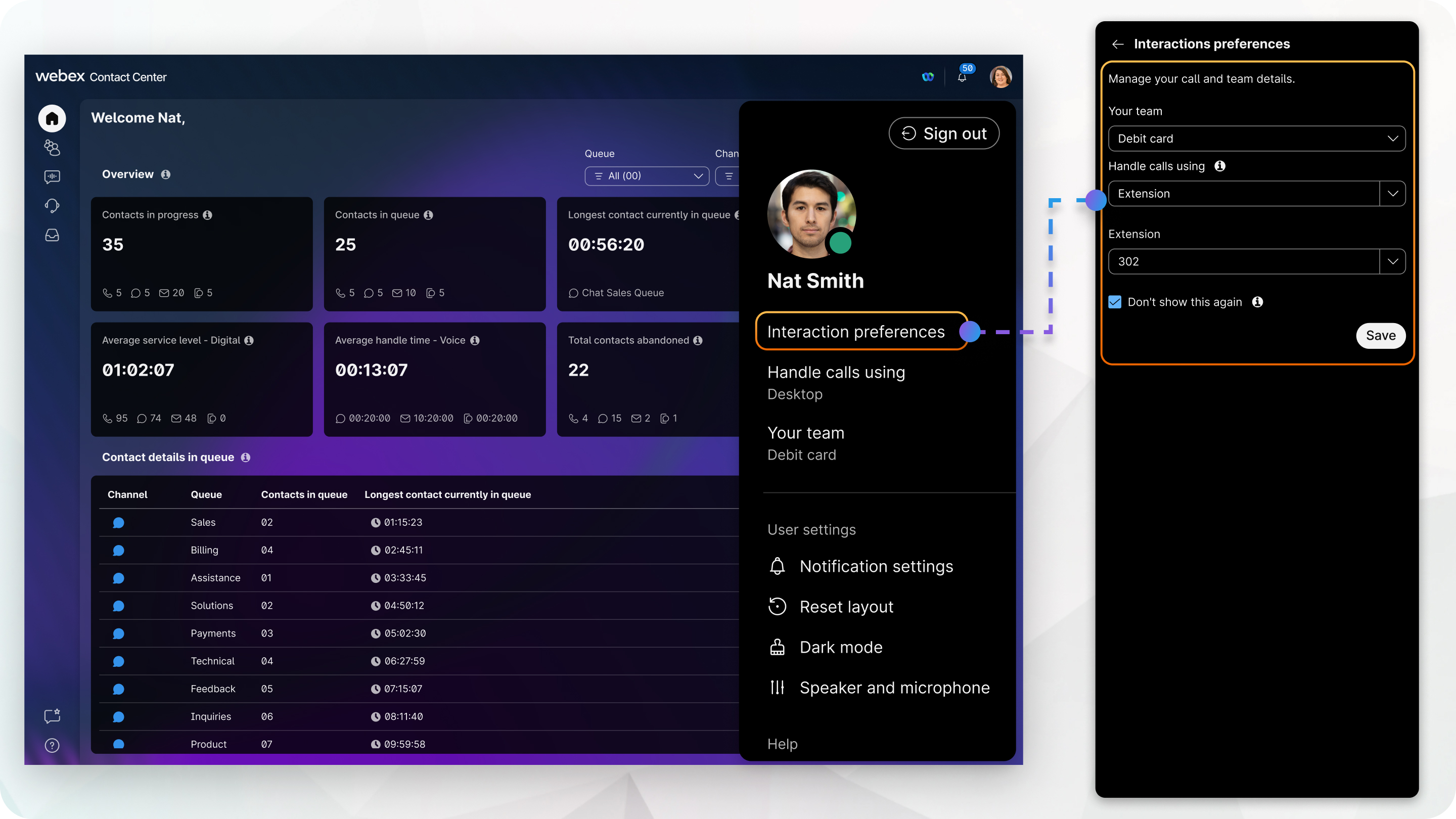
Change your role
By default, the Role section displays the role you chose in the interaction preferences dialog box when you signed in. After you’ve signed in, you can change your role.
Before you begin
-
Your user role must be configured by the administrator as Supervisor and Agent in order to switch your role.
-
If you have active tasks, interactions, ongoing monitoring tasks, or incoming task requests, you can’t change your role.
To change your role:
| 1 |
Click User Profile at the top-right corner. |
| 2 |
Click Profile Settings. |
| 3 |
Select an option from the Role drop-down list:
When you change the role from Supervisor to
Supervisor and Agent, you must select a
Dial Number or an Extension
and a team from the Team drop-down list.
|
| 4 |
Click Save, then click Confirm. |
User roles and available fields
The fields or sections available in Supervisor Desktop depends on your user profile, permissions, and privileges assigned by the administrator. The following tables outline what is available for each access level.
Interaction preferences dialog box
The following fields are available in the interaction preferences dialog box, depending on your role, permissions, and privileges.
| User access | Role | Dial number/extension | Team | Notes |
|---|---|---|---|---|
|
Supervisor—No team assigned and call monitoring disabled |
No |
No |
No |
|
|
Supervisor—Call monitoring enabled |
No |
Yes |
No |
The Dial Number/Extension field is available when the Call Monitoring feature is enabled. |
|
Supervisor and Agent—Selected role is Supervisor with call monitoring disabled |
Yes |
No |
No |
|
|
Supervisor and Agent—Selected role is Supervisor with call monitoring enabled |
Yes |
Yes |
No |
|
|
Supervisor and Agent—Selected role is Supervisor and Agent |
Yes |
Yes |
Yes |
|
User profile sections
The following sections are available in the user profile.
| User access | Managed teams | Profile settings: Role | Profile settings: Dial number/extension | Profile settings: Team | Channel capacity |
|---|---|---|---|---|---|
|
Supervisor |
Yes |
No |
No |
No |
No |
|
Supervisor—Call monitoring enabled |
Yes |
No |
Yes |
No |
Yes |
|
Supervisor and Agent—Selected role is Supervisor |
Yes |
Yes |
No |
No |
No |
|
Supervisor and Agent—Selected role is Supervisor with call monitoring enabled |
Yes |
Yes |
Yes |
No |
Yes |
|
Supervisor and Agent—Selected role is Supervisor and Agent |
Yes |
Yes |
Yes |
Yes |
Yes |
|
Supervisor and Agent—Selected role is Supervisor and Agent with call monitoring feature |
Yes |
Yes |
Yes |
Yes |
Yes |


