Control Hub FLEX True Forward reports Enterprise agreement and Active user
 Feedback?
Feedback?Control Hub FLEX True Forward reports enterprise agreement and active user.
Purpose
This document provides directions on accessing Control Hub and underlying reports and data used to populate True Forward applicable values in Consumption Details View accessible through Cisco Commerce Workspace (CCW) and Subscription User Interface (Cloud/SaaS Subscriptions).
The automation of the True Forward policy uses the Webex Control Hub data passed to Cisco Commerce Workspace. This data is then compared to the current Subscription and if the account is overconsumed, an order to increase licenses to the minimum compliant quantity will be processed on the True Forward Anniversary Date.
Control Hub and corresponding values within the Consumption Details View are applicable only to those items within the current True Forward Automation scope:
- Collaboration Spark Active User Meetings - Webex Meetings
- Collaboration Flex Plan Active User Meetings - Webex Meetings
- FLEX Enterprise Agreement 3.0 – Webex Meetings, Webex Calling, and Webex Meetings & Webex Calling Pack
Before you begin
CONSUMPTION DETAILS VIEW AND CONTROL HUB ARE THE SOURCES OF TRUTH FOR TRUE FORWARD.
Additional resource available for adoption, utilization, and consumption values NOT applicable to the True Forward calculation and True Forward automation. Please consult the appropriate portals owner for more information on their purpose.
- SuccessPortal
- HealthCheckBot
- Health Check portal
- Subscription Workbench Usage (tab) – historical Audio and Meetings guidance information
Consumption Details View
Within Subscription Workbench -> Consumption Details View displays a “Consumption Health” indicating if the subscription is:
- Over Consumed: Active Users or Enterprise Users are more than current purchase entitlements
- Within Entitlements: Active Users are within current purchase entitlements
Additional Analytics and Details can be accessed on the Average Active Hosts and Deployed Hosts via the Health Check icon.
The Details information and a Downloadable Report on the following:
- Subscription Months: subscription term month
- Usage End Date: running month and day aligned to the True Forward Anniversary Date on which the Average Active Host total is reflected
- Average Active Hosts: rolling 90-day Average Active Users1
- Deployed Hosts: current Knowledge Workers enabled with Meetings or Calling at each Usage End Date
External Reseller (Partner, Distributor, Service Provider, and Cisco Seller) information via Consumption Details View (Health, Details, and Analytics) are internally accessible to the Webex Control Hub End Customers or additional users i.e., Resellers provided external admin access via the True Forward Reports.
True Forward Reports
Within Control Hub the following True Forward Reports can be accessed:
- True Forward Active User Rolling Average
- True Forward Enterprise Agreement
Accessing Control Hub True Forward Reports
- Log into Cisco Webex Admin

- Enter Site Name, End Customer Name, Web Order ID, an organization ID

- Access Webex Control Hub via the View End Customer (confirm Webex “licenses” align to subscription)
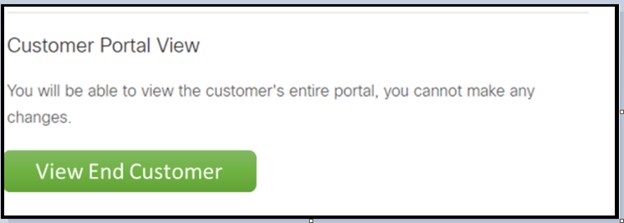
- Select “Reports”
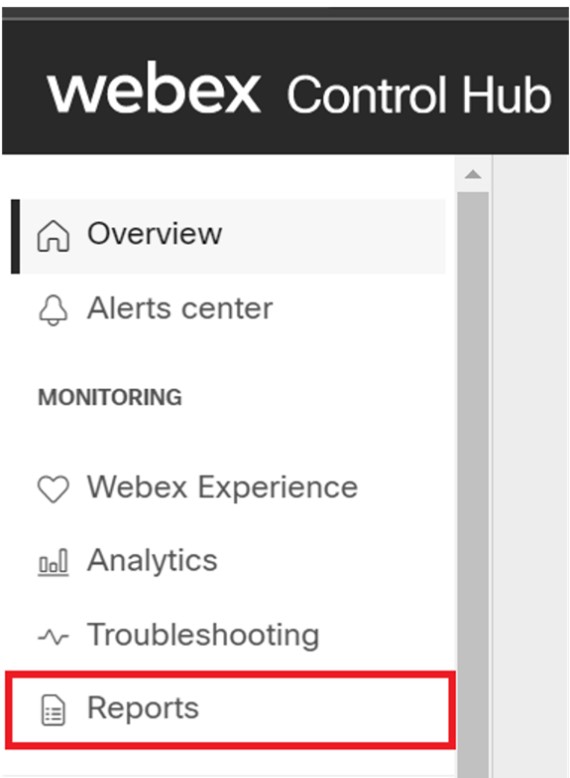
- Select Type of report “Meetings Active User Rolling Average” for AU. The 90 Day Average Active Users report consolidates and reflects Active User information across all applicable sites.

- From the Generate Report window select the date range and click Generate Report. Be sure to include the end of Month 11 in your range.
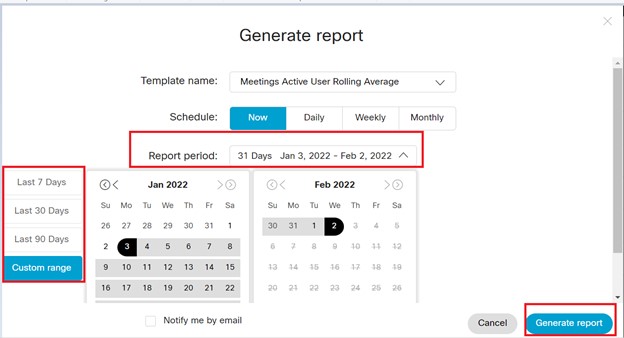
The generated reports go into the list of reports. Once it's done processing click on the ellipses and download the report.
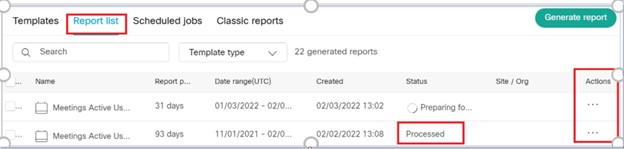
Additional and related information regarding subscription Cloud users and utilization can be found at:
- Analytics for Your Cloud Collaboration Portfolio can be found via the Analytics for Your Cloud Collaboration Portfolio
- Subscription summary on License and Usage can be found via the Subscriptions in Cisco Webex Control Hub
True Forward Active User Rolling Average Report
The Report generates an MS Excel file format with the following fields:
- Date: day on which workload consumption is calculated
- Subscription ID: subscription identification
- Product: workload
-
Provisioned License Quantity: purchase entitlement quantity (inclusive of 20% additional initial provisioning)
- Allocated License Quantity: unique user assigned a workload service
- Unique Active Hosts per day: count of days unique Active Hosts
- Unique Active Meeting Hosts for past 30 days (including current day): listed days count of unique Active Users over the past 30-days (including the day of)
- 90 Day Rolling Average Unique Active Meetings Hosts (90-Day Average Active Users): continuous 90-day average of past three (3) 30-day periods

True Forward Active User Rolling Average – Active Host Validation
Validation of the 90-Day Average Active Users can be accomplished per running individual and separate “Webex Active_Host” (Webex Active Host) reports for the 3-month used in the 90-day Average Active User count.
IMPORTANT: As the Webex Active Host report contains Personal Identifiable Information (names, emails, etc.) this report should not be shared and information listed here is general guidance to help the end customer admin, reseller with admin access, or internal Cisco parties on how the Average Active User (Rolling 90 day) values can be validated against individual user information.
- Identify the validation value and day on which the 90-Day Average Active Users
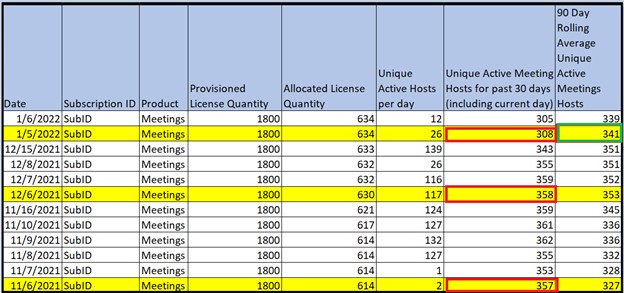
For example, in this case the True Forward Anniversary Date (TFAD) 2/6/22.
- The first step is to identify the end of month 11 – in this case, 1/5/22
- Then determine past three 30-day periods used to generate the 90-Day Average Active Users.
- Month 11: 12/7/21- 11/5/22
- Month 10: 11/7/21 - 12/6/21
- Month 9: 10/8/21 - 11/6/21
- TF number = (308+358+357)/3= 341
If a Partner would like to drill down further into reports to validate data, Active User Reports can be generated although the information is represented in the Rolling average Report.
- Per the existing Control Hub admin log in navigate to the “Reports” > “Meetings Active Host” Report

- Select the site for the Webex Active Host report and Enter in the first date range to run the report e.g., 12/7/21 - 01/05/22. Once the date range and site have been selected > Generate Report
IMPORTANT: As each site deployment requires a user to have a Meetings license and counts the unique Meeting Host per each site, any user deployment on multiple sites is counted as a unique Active User per the site, in order to obtain the total Active Host count used to generate the 90-Day Average Active Users the Active Host count must be run for each applicable site that has an Active User and Meeting Host count.
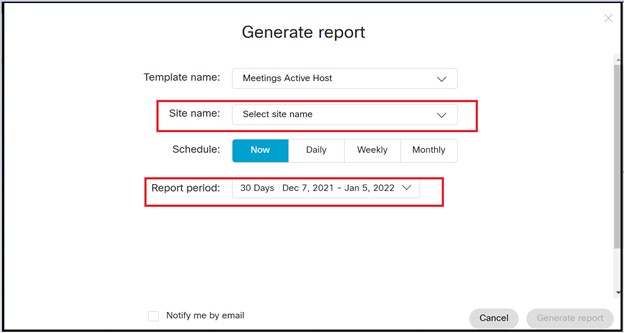
Note: Customers with multiple sitesl have most of their usage on a single production site i.e., test, support, etc., sites may have a limited Active User count but must be factored in for a complete value.
- Repeat process for additional date ranges and sites as needed
- Calculate the total user count per each date range report

Total unique user count for each period across all websites is 1023
- Average= Unique active hosts for (1st 30 Day Period + 2nd 30 Day Period + 3rd 30 Day Period) / 3 (308+358+357)/3= 341
- While the “Count of meetings hosted” shows the total number of Meetings Hosted by each user, each unique user is only counted once during each period
- Once the Active Host report has been run for each date range and each site – total and average the values e.g., for a single site 1st 30 Day Period + 2nd 30 Day Period + 3rd 30 Day Period / 3
- Summation and Average of the Active Host reports equal the 90-Day Average Active User value
- 1023/3 = 341 which matches the TF number calculated using the “Meetings Active User Rolling Average” Report.
IMPORTANT: In the event the Active Host reconciliation does not align with the 90-Day Average Active User values certain end customer actions may impact value alignment, including but not limited to: Deletion of sites during a measurement period
Name changes of users during the measurement period
Multiple assignment and hosted meetings across sites
Further validation of the data requires understanding of customer actions, impacts, and further individual manual reconciliation specific to the use case.
True Forward Enterprise Agreement
Q. When is an account considered Overconsumed?
A. An EA account is Overconsumed when the number of Entitled Users in Control Hub exceeds the number of EA Licenses purchased plus a 20% growth allowance.
Q. How is the True Forward Calculated?
A. The True Forward amount is the difference between the Purchased Licenses + Growth Allowance and the Entitled Users one month before the TFAD.
Q. When does True Forward occur?
A. A True Forward Order is processed on the True Forward Anniversary Date (TFAD).
Enterprise Agreement
In Control Hub, Use Reports > “Enterprise Agreement” Report (also contains Calling) to confirm the number of licenses assigned to users.
The last day of the 11th Lifecycle month is the last day to adjust licensing (See User License Management).
All Meetings (Host) and Calling licenses are counted regardless of user status.
The Report generates an MS Excel file format with the following fields:
- Date: day on which workload consumption is calculated
- Subscription ID: subscription identification
- Product: workload Calling or Meetings4
- Provisioned License Quantity: purchase entitlement quantity (inclusive of 20% additional initial provisioning)
- Allocated License Quantity: unique user assigned a workload service
- Consumption Quantity: consumed quantity sent to Consumption Details View (CCW/SubUI)

Control Hub: Subscription Overview
- From the customer view in Cisco Webex Control Hub Admin, go to:
- Accounts > select Subscriptions
- The “My Company” overview page shows all current allocations. For the purposes of the Deployed Knowledge Workers used in the True Forward either:
- Meetings: Webex Enterprise Edition > value of licenses assigned e.g., 65/999 would identify the 65 as the Deployed Knowledge Worker value
- Calling (Cloud): Cloud Calling > value of licenses assigned Only Cloud (Spark Calling, Webex Calling, or Webex Calling for SP) are managed within Control Hub and are used for the Deployed Knowledge Worker value. As Calling and Meetings require a singular Knowledge Worker value on any one subscription, the greater Deployed Knowledge Worker value between Meetings and Calling are used.
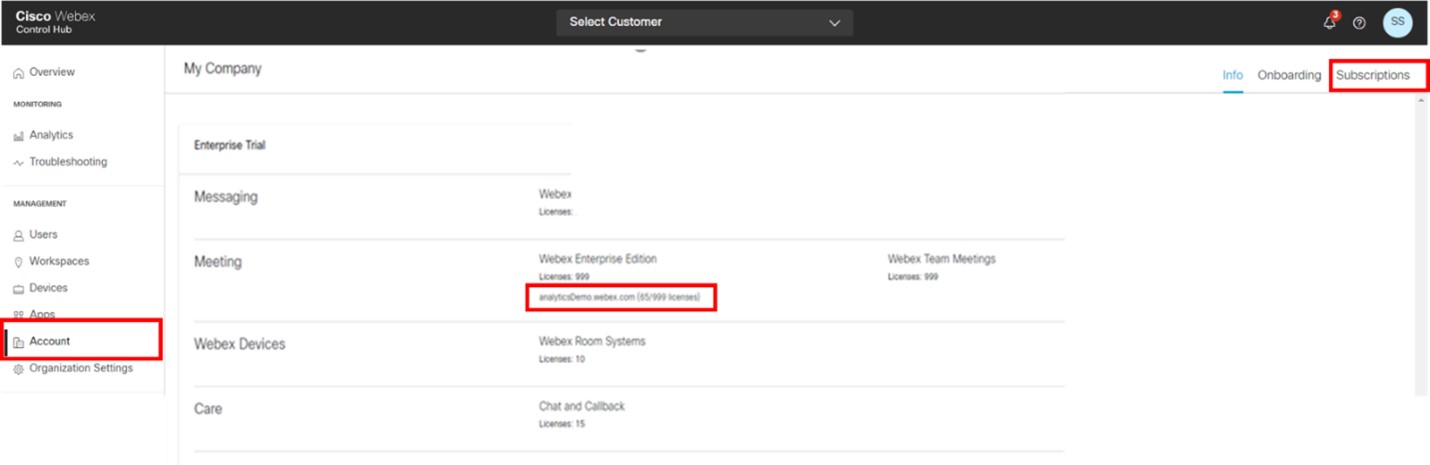
- Exporting a report on the total profiles enabled (Deployed Knowledge Workers) can be done by via:
- Users > Manage Users

- Export and filter:
- Export User List
- Filter the “analyticsDemo.webex.com” i.e., WebEx Enterprise Edition > TRUE

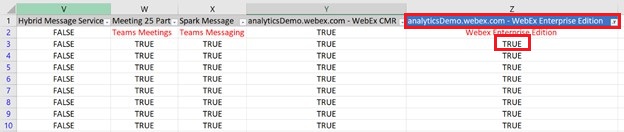
IMPORTANT: The “All” value on the Users landing page is indicative of the TOTAL number (All) the users in that organizations provisioned licenses. This does not represent any one workloads license allocation i.e., this is NOT just the Meetings total which needs to be obtained per the steps above.

Frequently Asked Questions - Control Hub Reporting
Q. What is the source of truth of Average Active Users and Deployed Knowledge Worker values in Consumption Details View?
A. All information related to unique Cloud Webex Meeting host users (Active Users) and total profiles/users enabled with Cloud Webex Meetings and/or Cloud Calling (Deployed Knowledge Workers) are sourced directly from Control Hub.
Q. How frequently is this information updated (refreshed)?
A. Information on consumption (Active Users or Deployed Knowledge Workers) is updated daily.
Q. My partner or end customer wants to validate, audit, or is asking for information on the individual users used to generate the consumption and True Forward values?
A. Historical reports are standard in Webex Control Hub and per the steps outlined above can be manually reconciled.
Q. Can I, as a Cisco internal persona, or my partner directly access this information and reporting in Control Hub?
A. Obtaining information (reporting) from Control Hub is dependent on access as a full administrator, read-only administrator, or support administrator of an organization.
Q. Why is this information not more widely available or accessible?
A. Cisco cannot share Personal Identifiable Information (PII) data and obtaining such information is dependent on the organization admin or admin access the organization has granted externally.
Q. How long is historical information available in Control Hub?
A. Standard retention policy is 6 months, work with your administrator or consult the Cisco Webex Help Center for up-to-date retention policy and information.
Q. Are there any instructions in Control Hub for obtaining reporting from Control Hub?
A. Please reference the Analytics for Your Cloud Collaboration Portfolio page for reporting instructions.


