- Home
- /
- Article

Answer calls for your coworkers on 9800/8875 (Unified CM)
 In this article
In this article Feedback?
Feedback?This Help article is for Cisco Desk Phone 9800 Series and Cisco Video Phone 8875 registered to Cisco Unified Communications Manager (Unified CM).
If you share call handling responsibilities with your coworkers, the Call Pickup feature allows you to answer a call that is ringing on their phones. You can answer calls for your coworkers both within or outside of your call pickup group.
To use this feature, your administrator must add your directory number to at least one call pickup group and configure the feature key on your phone.
Answer a call for a coworker within your group (Pickup)
When there's an incoming call on your group members' phone, a notification appears on your phone. Even if the notification disappears, you can still answer the call as long as it's still waiting to be answered.
If multiple calls are available for pickup, you'll answer the call that has been ringing the longest.
Before you begin
Your administrator has assigned you to a call pickup group and configured the feature key on your phone.
| 1 |
When you receive the notification on your phone, do one the following actions that's applicable to your phone settings:
|
| 2 |
Press Answer when the call rings on your phone. If your administrator has enabled auto answer, the call is automatically answered when you press Pickup.
|
Answer a call for another group (Group pickup)
Group pickup allows you to answer a call to a phone outside your designated call pickup group. You can redirect the call to your own phone using the group pickup number or the number of the phone line that is ringing. This is helpful if you're responsible for answering calls for multiple groups.
Before you begin
Your administrator has assigned you to a call pickup group and configured the feature key on your phone.
| 1 |
When you receive the notification on your phone, do one the following actions that's applicable to your phone settings:
|
| 2 |
Enter the number of the other call pickup group or the directory number of the phone line that is ringing. |
| 3 |
Press Answer when the call rings on your phone. |
Answer a call for an associated group (Other Pickup)
If your administrator has associated your call pickup group with another, you can redirect a call that rings on a phone from that group to your own phone. If you are responsible for answering the calls for that group, use the Other pickup feature to answer the call.
Before you begin
Your administrator has assigned you to a call pickup group and configured the feature key on your phone.
| 1 |
To answer a ringing call for an associated group, do one the following actions that's applicable to your phone settings:
|
| 2 |
Press Answer when the call rings on your phone. |
Monitor and answer calls for your coworkers
The BLF feature (with both speed dial and call pickup) provides you a visual indicator on the status of the monitored line. With this feature, you can do the following actions:
- Check the status of the monitored line (idle, alerting pickup, or in-use)
- Answer the incoming call for the monitored line
- Quickly dial the number of the monitored line
| Icon (9841) | Icon (9851) | Icon (9861 / 9871/8875) | Line key LED | Status | Description |
|---|---|---|---|---|---|
 |  |  |  LED off | Idle |
The monitored line is in idle mode. You can select the line to call the monitored line. |
 |  Solid amber |
Alerting · Pickup Or Alerting · Pickup enabled | There's an incoming call waiting for picking up. You can select the line to answer the call for the monitored line. | ||
|
|  |  |  Solid red | In use | The monitored line is in use. You can select the line to call the monitored line. |
For more information about BLF with speed dial, see Use speed dials on your phone.
Before you begin
Your administrator has assigned you to a call pickup group and configured the Busy Lamp Field (BLF) feature on your phone.
|
Do one of the following actions that is applicable to your phone settings:
|

 Press the line key that you want to use and then press
Press the line key that you want to use and then press
 On the line that you want to use, select
On the line that you want to use, select 
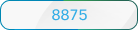 On the line that you want to use, select
On the line that you want to use, select 

