- Home
- /
- Article

Answer calls for your coworkers on 9800/8875 (Multiplatform)
 In this article
In this article Feedback?
Feedback?This Help article is for Cisco Desk Phone 9800 Series and Cisco Video Phone 8875 registered to Cisco BroadWorks or Webex Calling. There are multiple call pickup options on the phone.
If you share call handling responsibilities with your coworkers, the Call Pickup feature allows you to answer a call that is ringing on their phones. You can answer calls for your coworkers both within or outside of your call pickup group.
To use this feature, your administrator must add your directory number to at least one call pickup group and configure the feature key on your phone.
Answer calls for a specific coworker (Pickup)
You can answer calls for specific coworkers either within or out of your pickup group. You must know the coworkers' extension numbers before you answer calls for them.
Before you begin
Your administrator has configured the feature key on your phone.
|
Do one of the following actions to answer a call for someone:
|
Answer a call for coworkers within your group (Group Pickup)
You can answer a call that rings on another phone within your call pickup group. If multiple calls are available for pickup, you'll answer the call that has been ringing the longest.
For the primary line on a phone registered to Webex Calling, the handset LED flashes red and ringtone plays for incoming calls to other members in the group. The ringtone notification changes with phone statuses, such as idle or on a call.
Before you begin
Your administrator has assigned you to a call pickup group and configured the feature key on your phone.
|
Do one of the following actions to answer a call for someone in your pickup group:
|
Monitor and answer calls for your coworkers (BLF with Call Pickup)
The BLF feature provides you a visual indicator on the status of the monitored line. By using BLF, you can quickly determine whether a colleague is available or on a call.
If your administrator has configured BLF with call pickup, you're able to answer incoming calls for the monitored line.
The following tables show the status indicators of the monitored line.
| Icon (9841) | Icon (9851/9861/9871/8875) | Line key LED | Status | Description |
|---|---|---|---|---|
 |  |  LED off | Idle | The line is configured with call pickup. The monitored line is in idle mode. |
 |  Solid amber |
Alerting · Pickup Or Alerting · Pickup enabled | There's an incoming call waiting for picking up. You can select the line to answer the call for the monitored line. | |
 |  Solid red | In use | The monitored line is in use. |
If a BLF key is configured with both call pickup and speed dial, the status indicators on the monitored line will be a little different:
| Icon (9841) | Icon (9851) | Icon (9861 / 9871/8875) | Line key LED | Status | Description |
|---|---|---|---|---|---|
 |  |  |  LED off | Idle |
The monitored line is in idle mode. You can select the line to call the monitored line. |
 |  Solid amber |
Alerting · Pickup Or Alerting · Pickup enabled | There's an incoming call waiting for picking up. You can select the line to answer the call for the monitored line. | ||
|
|  |  |  Solid red | In use | The monitored line is in use. You can select the line to call the monitored line. |
For more information about BLF with speed dial, see Use speed dials on your phone.
Before you begin
Your administrator has assigned you to a call pickup group and configured the Busy Lamp Field (BLF) feature on your phone.
|
Do one of the following actions that is applicable to your phone settings:
|
Configure call pickup from your phone
You can configure the BLF with call pickup feature on any idle line key. After the feature is configured on the line key, you can press it to answer incoming calls to the monitored line.
You can't add BLF from the Cisco Desk Phone 9871 or Cisco Video Phone 8875 directly. Contact your administrator for configurations.
Before you begin
Your administrator has configured Busy Lamp Field (BLF) with call pickup feature and allows you to configure the feature for your phone.
| 1 |
Press any idle line key on your phone for at least two seconds. |
| 2 |
To create a new BLF with call pickup feature on the line key, do the following: |
| 3 |
To monitor a new user on the line key configured with BLF with call pickup feature, do the following: |
| 4 |
To replace an existing feature on the line key with a new BLF with Call pickup feature, select Replace with BLF + Call pickup, and then enter the required information. |
| 5 |
To remove the BLF with Call pickup feature from the designated line key, long press the line key, select Remove, and then confirm the removal. |

 Press the line key that you want to use, press
Press the line key that you want to use, press
 On the line that you want to use, select
On the line that you want to use, select 
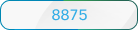 On the line that you want to use, select
On the line that you want to use, select 

