Hold and resume calls on 9800/8875 (Unified CM)
 Feedback?
Feedback?Put a call on hold
You can put an active call on hold and then resume it when you're ready. When you are on a call and receive an incoming call, answering the call automatically puts the active call on hold. In this situation, you can swap between the active and held calls.
On Cisco Video Phone 8875, when you place a video call on hold, video transmission is blocked until you resume the call.
Do the following actions to put a call on hold and resume the held call.
| 1 |
Select Hold or press If someone uses the call barge feature to join the active call, the person will be disconnected automatically when you hold the call. This behavior doesn't apply to the barged conference call.
|
| 2 |
(Optional) If you want to return to the home screen, do the following:
You can find that the line shows the On Hold icon To return to the held call, press the line key.
You can find that the line shows the |
| 3 |
To resume a held call, select Resume or press If you return to the phone home screen, the line shows the Active
Call icon |
Swap between calls
When your have two calls or more on a line, you can see the count of current calls on the calls list. For example, All calls (3) means that there are total 3 current calls on the phone. The current calls include active, held, incoming, silenced calls, and so on.
On the phone home screen, the line status icon shows the status of the current call. If the line that has multiple calls, the symbol "+<digit>" displays under the line status icon. The symbol indicates the remaining quantity of the calls on the line. For example, "+2" means that the line has total 3 calls.
| 1 |
On the phone home screen, press the line key to open the calls list. |
| 2 |
On the calls list, use the Navigation Cluster to select a desired call. You can also press the line key to go through the calls list. |
| 3 |
Perform the action as needed with the available buttons, such as resume a held call, put the active call on hold, and answer, reject, or ignore an incoming call. |
| 4 |
(Optional) For the inline call label enabled scenario, if you want to highlight a specific inline call label on the home screen, do the following:
|
When you have one or more calls on a line, you can see the calls bar displaying at the bottom of the phone screen. The calls bar also displays the count of all calls and the count of each type of calls on the phone. You can open the calls list by tapping or swiping up on the calls bar.
The calls bar can include the following types of call:
- Active call
- Held call
- Incoming call waiting for pickup
- Shared call
- Barged call
- Conference call
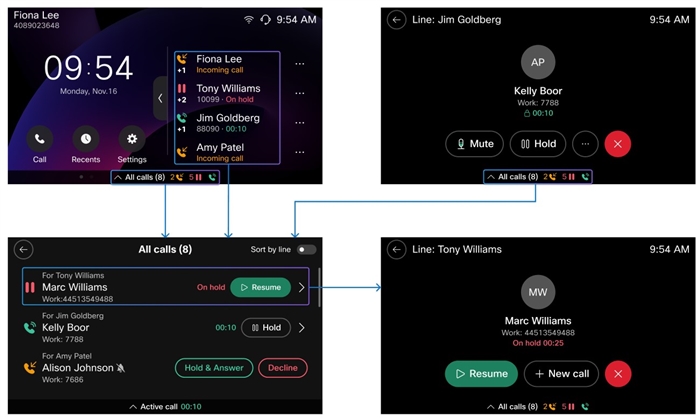
The example shows that there are total of 8 current calls on the phone. The calls contain 2 incoming calls, 5 held calls, and 1 active call. The symbol (showed as +<digit>) displays below the call status icon of a line indicates the remaining count of calls on the line.
| 1 |
Tap or swipe up on the calls bar to open the calls list when you can find the bar displaying at the bottom of the screen. Typically, the calls bar can display on the phone home screen, in-call screen, phone settings screen, and so on. |
| 2 |
Perform the action as needed with the available buttons, such as resume a held call, put the active call on hold, and answer, reject, or ignore an incoming call. |
| 3 |
(Optional) Select the desired call entry to open its in-call screen, and perform the actions as needed. |

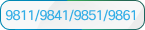 Select
Select  . Phones with greyscale screens display this icon in
greyscale.
. Phones with greyscale screens display this icon in
greyscale. Press the Home button or select
Press the Home button or select  .
. status and call duration. Phones with greyscale screens
display this icon in greyscale.
status and call duration. Phones with greyscale screens
display this icon in greyscale.
