- Home
- /
- Article




Enable Webex Calling in India
 In this article
In this article Feedback?
Feedback?Learn how to deploy Webex Calling in India with on-premises PSTN and cloud PSTN while meeting regulatory compliance.
Webex Calling has served businesses in India and Multinational companies (MNC) with branch offices in India by enabling them to subscribe to the service using an on-premises PSTN option.
The Webex Calling service hosted in data centers in India as a regulated offer under Department Of Telecommunication (DOT) Unified Telecom license marks a progression in this journey. This service provides customers with the flexibility to purchase Webex Calling licenses from Cisco Value-Added Reseller (VAR) partners, and PSTN services and numbers from their preferred telecommunications provider.
Also, customers with offices in India, and MNC customers with branch offices in India can now subscribe to Cloud Connected Partner PSTN (CCPP) from the leading telecommunications provider in India.
The following services are available under the regulated offer:
-
Webex Calling
-
Webex Calling Customer Assist—Empowers any employee to assist customers with AI-powered tools in the Webex App.
Webex Calling Customer Assist users must have the Other Service Provider (OSP) certification.
Overview of Regulations
The regulatory offer of Webex Calling in India requires customers to adhere to these regulatory requirements:
-
Regulatory Document Compliance: Customers must submit Customer Acquisition Form (CAF) and supporting Know Your Customer (KYC) documents before they can use Webex calling service.
-
Number portability between different PSTN providers is not supported. Customers can migrate on-premises E.164 numbers to Cloud PSTN only if they retain the same PSTN provider.
-
Other Service Provider (OSP) Certification: Organizations providing voice related services like call centers, BPO’s, must get OSP certification.
-
Toll Bypass: Ensure to enforce policy that prevents direct interconnection of PSTN calls over the IP network to long distance and international users.
-
All media related to PSTN calls such as, user media, Music-on-Hold (MOH), greetings, announcements must be retained and processed within India. Customers must connect their offices in India to the Webex network in India.
-
Data Residency: Subscriber information for customers in India; call detail records (CDR), audit/syslog data, and user-generated content for users in India must be stored within India
Types of supported PSTN
The following PSTN types are supported with the regulated offer:
-
Bring your own PSTN with Local Gateway (LGW)—Provides the flexibility to use your existing PSTN provider. The PSTN trunk (SIP or PRI) is connected to the Local Gateway which is then integrated with Webex Calling using either a certificate-based trunk or a registration-based trunk.
-
Cloud Connected Partner PSTN(CCPP)—CCPP is supported for all organization types in India including those with headquarters and branch offices in India.
After obtaining the numbers from the telecommunications providers, administrators must add the numbers to Control Hub and configure Zone and Trusted Network Edge for toll bypass compliance.
The following number types are supported:
-
Fixed line numbers
-
Internet Telephony numbers (from Tata Communications Limited)
-
Toll Free numbers
Network Connection to Webex Data Centers
Organizations in India are required to connect their office locations within India to the Webex network within India. This ensures that call media for Webex Calling users remains entirely within the country, in line with the regulatory requirements. Webex Calling does not require any special connection other than reliable internet connectivity to provide excellent user experience. Webex Calling supports two connectivity models in India:
-
Internet-based connectivity
-
Dedicated network connection (such as MPLS) for voice traffic plus an internet connection for other Webex traffic. The dedicated network connection can be procured from approved service providers such as Airtel, Tata Communications Ltd, and Tata Tele Business Services.
Customers must consult their Telecom Service Provider (TSP) for information on the appropriate network connectivity to Webex to meet the regulatory compliance.
Toll bypass support
Webex Calling supports toll bypass policies that apply to both Sell-In customers and MNC customers with branch offices in India under this offer. Customer administrators are responsible for configuring Webex Calling locations in India to ensure compliance with toll bypass regulatory requirements.
Apply toll bypass policy configuration on Webex Calling
To be compliant with these regulations, you must follow specific instructions to configure Webex Calling locations in India. This article explains how to add Webex Calling locations for enterprises in India, and to create and configure a trunk for a PSTN connection for each Webex Calling location in India.
You can use the following diagram as a helpful visual, while walking through the steps:
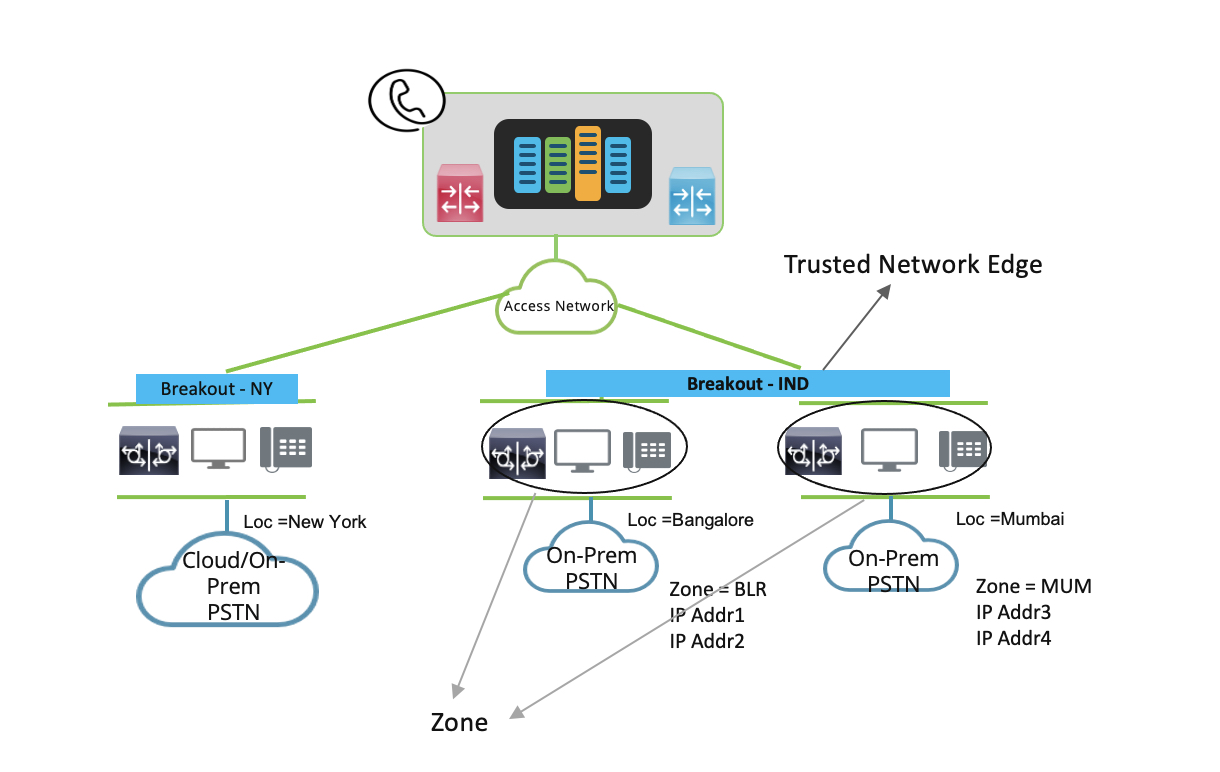
Before you begin, let’s define some key terms:
-
Trusted Network Edge: It is a collection of IP addresses that represents internet facing external IP addresses of the enterprise network. This is used to determine whether a user is roaming to other Webex Calling location. Create trusted network edges at the organization level up to a maximum of 1,000 per organization.
-
Zone: It is a collection of IP addresses that represents devices or users behind an edge. Zone represents a Telecom circle in India. Within each circle, calls are treated as local calls. Create zones at the organization level up to a maximum of 1,000 zones per organization. Multiple zones can share the same network edge.
-
Location: A Webex Calling location in India that needs a PSTN connection must have a zone assigned to it. If you don’t assign a zone to a Webex Calling location with a PSTN connection, then toll bypass restrictions don’t apply to the Webex Calling location. Multiple Webex Calling locations can share the same zone. All users, workspaces, features (such as auto attendants), and trunks within a Webex Calling location use the Webex Calling location’s zone.
You can’t assign zones to Webex Calling locations outside of India.
Add a Webex Calling location
To add a new Webex Calling location, make sure you have the location address ready. For more information on adding a Webex Calling location in India, see: Add a location.
Premises-based PSTN (local gateway) is the only option for a location in India.
Create a Trusted Network Edge
Before you begin
Trusted network edge is a collection of IP addresses that represents edge breakout node(s) to Webex Calling service.
| 1 |
Sign in to Control Hub. |
| 2 |
Go to . |
| 3 |
Select . |
| 4 |
Configure the settings to create network edge:
You can import up to 200 IP addresses, range of addresses or subnet in CIDR notation format at a time. To add more all at once, use Import CSV to add IP addresses in bulk option. |
| 5 |
Click Create. |
Create a zone
Before you begin
Zones define different PSTN areas and apply to locations in India only. Once a zone is created, visit the locations page to assign it to a location.
| 1 |
Sign in to Control Hub. |
| 2 |
Go to . |
| 3 |
Select . |
| 4 |
Configure the settings to create zone:
You can import up to 200 IP addresses, range of addresses, or subnet in CIDR notation format at a time. To add more all at once, use Import CSV to add IP addresses in bulk option. |
| 5 |
Click Create. |
Associate a Zone to a PSTN connection set up for India location
| 1 |
Log in to Control Hub https://admin.webex.com, go to . |
| 2 |
Select the location that you want to assign a Zone. |
| 3 |
Click PSTN Connection. |
| 4 |
In the PSTN Zone drop-down, select the Zone. |
| 5 |
(Optional) In the Routing Choice drop-down, select the trunk or route group to manage the premises-based PSTN. |
| 6 |
Check the terms and conditions for PSTN calls and that Demo India Location. |
| 7 |
Click Next to save the PSTN connection:
|
| 8 |
Click Save. The Webex Calling location created in India doesn't have a Zone assigned to it, making it noncompliant with toll bypass regulations. To ensure compliance with toll bypass regulations, the Webex Calling administrator must assign a Zone to this location. Watch this video demonstration on how to configure your Trusted Network Edge, create a zone and PSTN connection set up for India location in the Control Hub. |
Create trunk for on-premises PSTN
Once you add a Webex Calling location, and before you configure premises-based PSTN for a Webex Calling location, you must create a trunk.
Before you create a trunk, review the following requirements specific to route groups and PSTN connection interactions for Webex Calling locations in India:
-
All trunks in a route group must belong to the same zone (including zones not associated to a Webex Calling location).
-
When a location’s PSTN connection is set to premises-based PSTN, the selected trunk or route group must belong to the same zone (including no assigned zone) as the Webex Calling location.
If you need to change the Webex Calling location’s zone, make sure to consider the following:
-
If there are route groups using trunks in Webex Calling location and other locations, the zone is rejected. Change the route group first so that only trunks in the same zone belong to it.
-
If there are other Webex Calling locations using trunks from this Webex Calling location as their PSTN connection directly or through a route group, it rejects the changes to the zone. Change the other locations Route Group so that they do not use Webex Calling location for which zone change is intended.
-
If the PSTN connection for this Webex Calling location is using the trunk or route group from other Webex Calling locations, the changes to the zone are rejected. To use the Webex Calling location, change the PSTN connection or route group first so that trunks or route group.
For more information on creating a trunk and selecting a trunk, see: Configure Webex Calling for your organization.
Configure Cloud PSTN connection for Webex Calling locations in India
Add a new connection type
Before you begin
To add a new connection type, ensure that a new location is created. To add a new location, see Add a location.
| 1 |
Sign in to Control Hub. |
| 2 |
Go to . |
| 3 |
From the location list, select the newly created location for which the connection type isn't assigned. |
| 4 |
Click Calling, and then click Set up calling. |
| 5 |
In the Connection Type screen, choose the Cloud Connected PSTN connection type. |
| 6 |
Click Next. |
| 7 |
In the Select a Provider screen, select Tata Communications Limited (IN). Click Next. |
| 8 |
In the Select a Zone screen, choose a zone from the drop-down list to make sure that the call routing is in compliance with the toll bypass regulations. See Create a zone to manage zones. |
| 9 |
If you choose None from the drop-down list, it prompts a No Zone Selected warning message. Click Continue to skip adding a zone. The location which you are adding won't be in compliance with the toll bypass
regulations.
|
| 10 |
Click Next to complete adding the PSTN connection for the location. |
| 11 |
Choose whether you want to activate the numbers now or later. |
| 12 |
(Optional) Click Add Numbers Now. If you prefer to add numbers later, skip to the next step.
|
| 13 |
Click Done (add numbers later). You would navigate to the calling page of that specific location.
|
Update zone for Cloud Connected PSTN connection type
| 1 |
Sign in to Control Hub. |
| 2 |
Go to . |
| 3 |
Select the location that you want to assign a zone. |
| 4 |
Go to and click Manage. |
| 5 |
In the Edit PTSN connection for the location screen, from the PSTN Zone drop-down list, choose a zone. |
| 6 |
If you choose None from the drop-down list, a No Zone Selected warning message appears. Click Continue to skip adding a zone. The location that you are adding won't be in compliance with the toll bypass
regulations.
|
| 7 |
Click Save. |
Update connection type for an Indian location
You can change your PSTN connection type from Cloud Connected PSTN to a premises-based PSTN or vice versa. During this process, you can also update the Zone associated with the connection type.
| 1 |
Sign in to Control Hub. |
| 2 |
Log in to the Control Hub at https://admin.webex.com, |
| 3 |
Go to . If you see a Caution symbol next to a location, it means that you haven't configured a telephone number for that location yet. You can't make or receive any calls until you configure the number. |
| 4 |
Select the location for which you want to change the connection type. Click Calling. |
| 5 |
In , click Manage. Select the Main Number to reach the main contact of the location. Main number is required only if you are assigning extensions to all Webex Calling users. |
| 6 |
In the Edit PTSN connection for the location screen, for Connection Type, click Edit. |
| 7 |
Check the check boxes and confirm the PSTN connection change. Click Next. Before changing the provider, make sure that you have received confirmation from both current and new providers. |
| 8 |
Select either Cloud Connected PSTN or Premises-based PSTN (local gateway), depending on which one you've already configured. Premises-based PSTN supports both PSTN Zone and Routing Choice configurations. |
| 9 |
In the Select a Provider screen, choose the provider. Click Next. |
| 10 |
(Optional) In the Select a Zone screen, choose a zone from the drop-down list to make sure that call routing is in compliance with the toll bypass regulations. See Create a zone to manage zones. While changing the connection type, you can also update the zone in the process. |
| 11 |
If you choose None from the drop-down list, it prompts a No Zone Selected warning. Click Continue and skip adding a zone. The location that you're adding won't be in compliance with the toll bypass
regulations.
|
| 12 |
Click Next. |
| 13 |
After a successful PSTN connection type update, you can choose to add the numbers from the service provider or choose to add the numbers later and exit. |
Examples demonstrating configurations to prevent toll bypass
Here are examples of call scenarios where users are in a Webex Calling location with a zone and trusted network edge that illustrate how to prevent toll bypass. In these examples, consider the following:
-
Webex Calling zone: A location in India that is set up with a zone and trusted network edge.
-
Outside Webex Calling zone:
-
Webex Calling location in India that is set up with a different zone and trusted network edge.
-
Webex Calling location that is not set up with a zone and trusted network edge.
-
-
Roaming: User, who is outside the organization, for example, a user working from home.
The term endpoint in the following examples refers to the user’s desk phone or Webex App.
Webex Calling user places an outbound call to PSTN
The network location of user’s endpoint determines how a call is routed when a Webex Calling user calls a PSTN user:
|
Network location of endpoint |
Routing of outbound call |
|---|---|
|
User’s endpoint is in a Webex Calling zone. |
Call routes using a PSTN connection are set up for that zone’s location. |
|
User’s endpoint is roaming. |
PSTN calling is not possible. Users can use Webex Calling’s call back feature to call PSTN users. |
Webex Calling user receives an inbound call from PSTN
The Webex Calling user’s endpoints must be inside the organization’s premises to receive inbound calls from PSTN users. If there are OSP organizations, then the remote agent can connect to the enterprise network using a VPN to be in the zone.
For calls that do not route to the user’s endpoint, the administrator can set call forward not available settings. For example, the call forward settings can be set up to route calls to voicemail.
|
Network location of endpoint |
Routing of inbound PSTN call |
|---|---|
|
User’s endpoint(s) are inside the Webex Calling zone. |
Call routes to the user’s endpoint. |
|
User’s endpoint(s) are roaming. |
Call does not route to the user’s endpoint. |
Webex Calling user transfers or forwards incoming PSTN call to another Webex Calling user
There is no limitation to transfer or forward calls between Webex Calling users. However, there are limitations to transfer or forward calls to a user in the India PSTN network. The general rule is that transfer and redirect of an incoming PSTN call to a user in the same Webex Calling zone as the transferring or forwarding user is allowed and is restricted to a user in a different Webex Calling zone.
The following table shows whether call transfer and call forward are allowed or restricted:
|
Endpoint location of target user |
Call transfer |
Call forward |
|---|---|---|
|
Is in same Webex Calling zone as the user that is transferring or forwarding. |
Call transfer is successful. |
Call forwards to the other user. |
|
Is in different Webex Calling zone as the user that is transferring or forwarding. |
Call transfer is unsuccessful. |
Call forward is unsuccessful. |
|
Is roaming. |
Call is not transferred to roaming endpoints. |
Call is not transferred to roaming endpoints. |
Webex Calling user transfers or forwards calls to a PSTN user in India
Transferring and forwarding an inbound VoIP call from another Webex Calling user to the PSTN must honor the toll bypass restrictions for both the caller and called users.
The following table shows how toll bypass affects the routing of a call initiated by a Webex Calling user to another Webex Calling user who transfers or forwards the call to a PSTN endpoint in India.
|
User initiating transfer or forward | Transfer to PSTN |
Forward to PSTN |
|---|---|---|
|
Is in same Webex Calling zone as the calling user. |
Transfer is successful.Uses the PSTN connection of the transferring user's Webex Calling location. |
Call forwards to the PSTN; Uses the PSTN connection of the forwarding user's Webex Calling location. |
|
Is in different Webex Calling zone as the calling user. |
Call transfer to the PSTN endpoint is unsuccessful. |
Call forward to the PSTN endpoint is unsuccessful. |
|
Is roaming. |
Consult call transfer to the PSTN endpoint is unsuccessful. |
Call is forwarded if calling user is in same location as forwarding user, else the call is not forwarded. |
Webex Calling user conferences a PSTN user
The conference that includes a Webex Calling user on VoIP and one or more PSTN endpoints must honor the toll bypass restrictions. The following table shows how toll bypass affects the 3-way/N-way conference feature in Webex Calling.
|
Initial call before conference | User initiating conference |
Conference with PSTN endpoint |
|---|---|---|
|
Both users’ endpoints are in the same Webex Calling zone. |
User 1 initiates a conference to a PSTN endpoint. |
Attempt to escalate to conference is successful. |
|
Both users’ endpoints are in different Webex Calling zones. |
User 1 initiates a conference to a PSTN endpoint. |
Attempt to escalate to conference fails. |
|
User 1 who is in a Webex Calling zone is in active call with a roaming user. |
User 1 initiates a conference to a PSTN endpoint. |
Attempt to escalate to conference fails. |
Single Number Reach (Office Anywhere)
With this feature, an incoming call to a Webex Calling user simultaneously rings on the user’s PSTN endpoint. To prevent toll bypass, the geographic location of the calling party and the Webex Calling location of the called party is analyzed to determine whether to route the call to the PSTN endpoint.
The routing behavior when a Webex Calling user in a geographic location makes a VoIP call to a user in a different Webex Calling location with a single number reach set to a PSTN endpoint.
|
Called user Webex Calling Zone |
Single Number Reach (SNR) target |
|---|---|
|
Is same as the Webex Calling user. |
The PSTN endpoint alerts simultaneously, uses the PSTN connection of the user's Webex Calling location that has configured Single number reach/office anywhere. |
|
Is different than the Webex Calling user. |
The PSTN endpoint does not alert simultaneously. |
Inbound calls to call queue, hunt group, or auto attendant
PSTN callers can connect to users in a call queue, hunt group, or auto attendant. Once the user answers the in-call queue, hunt group, auto attendant, the call transfers to users within the same Webex Calling zone as the user who answered the call.
Executive-Assistant
When you configure the Executive-Assistant feature, it is recommended that both the executive and assistant are set up in the same Webex Calling zone.
If an admin has configured a pool of assistants for an executive and some of the assistants are in a different Webex Calling location with a zone that is different than the zone of the executive, then the following rules apply:
-
For an inbound call from a PSTN endpoint, the assistant's endpoint is not alerted.
-
Assistant cannot make outbound PSTN calls on behalf of the executive.
Supported endpoints
-
Webex App (desktop, mobile, tablet)
Support for Webex Calling Customer Assist in India
The Webex Calling Customer Assist is now available to MNC customers with branch offices in India and customers in India.
The following are the supported deployment types:
-
India-based agents servicing domestic customers—This enables India-based agents to assist domestic customers with fast, efficient, and personalized support from agents who understand the local context. This is suitable for customers with offices in India.
-
India-based agents servicing domestic and international customers from the same number—This enables India-based agents can serve both domestic and international customers using the same phone number. This approach simplifies communication and ensures consistent service regardless of location. Businesses benefit from improved operational efficiency and the ability to deliver responsive, personalized support to all customers across global markets.
Agents in India answering incoming calls from customers
When a domestic customer on PSTN calls a Customer Assist service number, agents in the same telecommunication zone can answer the call on the Webex App. After answering the call, the agent can transfer the call on-net to any other Webex Calling user, agent, or supervisor within India.
-
If a branch office has agents in India and outside India, domestic customer calls don’t reach the agents located outside India.
-
If an international caller calls the domestic Customer Assist service number, the agent in India can answer that call."
If the caller is from outside India, agents in India can receive and answer that call. After answering the call, the agent can transfer it on-net to any other Webex Calling user, agent, or supervisor, but can’t connect it to an external PSTN number.
Agents in India Placing outbound calls to customers
Agents in India always place customer calls using the PSTN connection of their zone. This aligns with the standard PSTN call handling in Webex Calling.
Data residency regulations
Data residency is a key part of compliance while operating under the Unified Telecom license. The following data types are stored in India:
- System-generated content—User Identity information, Call Detailed Records (CDR), Audit logs/syslogs.
- User-generated content—Call Recordings and Call Recordings transcription, summary and action items, Voicemail and Voicemail transcription.
Customers in India are required to fulfill specific obligations to comply with data residency requirements. They should download Call Detail Records (CDRs) and audit logs from their organization’s Control Hub and store them on-premises.
Download the Call Detail Record (CDR) file from Control Hub
India regulations require that the administrator of an OSP center has their CDR files on a local server for one year. Webex allows CDR field to access and download in the Control Hub. To download CDR files, see: Reports for Your Cloud Collaboration Portfolio.
The time zone in CDR is UTC. Use a script to convert it to India time.
Calling India PSTN users while Webex calling user is roaming
Many organizations in India use the Extend and Connect feature with Unified CM calling, which enables their users to call PSTN users while they are roaming (for example when working from home). This feature is also available to Webex Calling users on the Webex App. Calls in the user’s Webex Calling business number do make it to PSTN using the call back feature. For more information on the call back feature, see: Webex App | Make work calls using Call Back.
Call recording
Webex recording is the supported recording solution. Choose Webex as the recording provider and India as the storage region. These settings are available at the organization level or the location level. For more information, see Manage call recording for Webex Calling.
Internet Telephony Numbers for Webex Calling in India
In India, Department of Telecom (DOT) assigns special numbers known as Internet Telephony Numbers (ITN) or mobile numbers to PSTN providers. Organizations with these numbers can access Webex Calling services through the internet. Additionally, Webex Calling users in India who are assigned with these numbers are exempted from toll bypass regulations as long as they remain within India.
Webex Calling supports Internet Telephony Numbers (ITNs) from both Tata Communications Limited and Tata Tele Business Services. Customers using either provider as their PSTN service can obtain ITNs directly from them and assign these numbers to users, features, workspace devices, and virtual lines, just as they would with standard fixed-line numbers. ITNs are 10-digit numbers beginning with '9'. In Webex Calling locations within India, customers may use a mix of standard fixed-line numbers and ITNs, or create locations using only ITNs. For locations with both number types, Zone and Trusted Network Edge must be configured as they would for standard fixed-line numbers. If a location uses only ITNs, configure Zone and Trusted Network Edge but do not specify subnets in Zone and Trusted Network Edge. For details, see Internet Telephony Numbers for Webex Calling in India.
Limitations
The following limitations apply in India:
-
Attempts to call a PSTN number or receive a call from a PSTN number, when the user is roaming to a different enterprise location than their assigned enterprise location isn’t currently supported.
-
For organizations using a centralized VPN, users appear to connect from the VPN gateway’s network location. As a result, the system cannot determine the users' actual geographic locations, causing toll bypass policies to be applied inaccurately.
-
Ensure to set the Call routing between Webex Calling and on-premises to
Standard. This setting is the accurate toll bypass policy for inbound calls routing if an organization has Webex Calling locations in India. -
A Webex Room Device that is not registered directly with Webex Calling is considered to be outside the enterprise network, so roaming policies apply.
-
The endpoints with IPv6 addresses are not supported.
-
To route calls from Webex Calling user to on-premises users on Cisco Unified Communication Manager (UCM), use the enterprise dial plan to match patterns on Unified CM.
-
Customers who want to retain media on their local network need to configure ICE-Lite on the Cisco Unified Border Element (CUBE). For details, see ICE-Lite Support on CUBE.
-
Partner recording solutions like Dubber aren’t supported (Webex recording is supported).
-
Sending and receiving Fax from a device that uses the T.38 protocol isn't supported.
Process to buy regulated licenses
Customer with first location in India (Sell-In)
The customer purchases the following services through separate contracts:
-
Webex Calling and Webex Calling Customer Assist license from VAR partner.
-
PSTN service and DID numbers from an Indian Telephony Service Providers (TSPs) such as, Airtel, Tata Communications Limited, and Tata Tele Business services.
-
For customers that need dedicated network connection, network connection from network services operator, such as Airtel or Tata Communications Limited.
Customers purchase the Webex Calling and Webex Calling Customer Assist licenses through VAR partners. While placing the order in the Cisco Commerce Workspace (CCW) portal, the partner adds an India regulated SKU, which triggers a compliance hold.

The partner then submits the Customer Acquisition Form (CAF) and supporting Know Your Customer (KYC) documents. Download the Customer Acquisition Form (CAF) and supporting documents from SalesConnect. Partners work with the customers to complete all the required documents. The customer must email the completed documents to webexindiakyc@cisco.com, including the Subscription ID in the subject line. Also, copy (cc) the Cisco account team on the email. The compliance hold is released once the submitted forms are approved. The partner can then proceed to provision Webex Calling locations and users in the Control Hub.
If the partner selects India from the dropdown while onboarding a customer using the First Time Setup Wizard without submitting the CAF and KYC documents, the system displays a banner notifying the partner to complete the document submission before proceeding with onboarding.
For details related to India regulatory compliance, send an email to webexindiakyc@cisco.com.
MNC customers with branch offices in India
The customer purchases the following services through separate contracts:
-
Procure Webex Calling and Webex Calling Customer Assist licenses from the global account.
-
MNC organization’s India entity procures the PSTN service from an Indian TSPs such as, Airtel, Tata Communications Limited, and Tata Tele Business services.
-
If the India entity of the MNC organization needs a dedicated network connection, they can procure from a network services operator such as Tata Communications Limited or Airtel.
MNC customers may have skipped adding the India regulated SKU to their Webex Calling order. New customers who don’t include the regulated SKU can’t create Webex Calling locations in India. Partner or customer should complete a change order to their Webex Calling subscription and submit the CAF and KYC forms to meet regulatory requirements when creating Webex Calling locations in India.
The customer or partner downloads the Customer Acquisition Form (CAF) and supporting documents from SalesConnect. Partners should work with their customer's India entity to complete all required documents. The customer or partner must then email the completed documents to webexindiakyc@cisco.com , including the Subscription ID in the subject line, and copy (cc) the Cisco account team on the email.
If an existing customer hasn’t submitted the CAF and KYC documents, Control Hub displays a banner on their Webex Calling locations in India, prompting them to complete the submission process to comply with the regulated SKU requirements.
For details related to India regulatory compliance, send an email to webexindiakyc@cisco.com.
Webex Calling India price list
For the regulated price list for Webex Calling in India, see Webex Calling India tariff plan
There is no change in pricing for all Multinational Corporation customers with branch offices in India.


