What's new in Webex Calling
 Feedback?
Feedback?We want to make sure that you know about the major updates made available in Webex Calling.
January
January 13, 2026
Webex Calling market expansion
Market reach for Webex Calling will be expanded to support sell-in to these countries:
-
French Polynesia
-
Maldives
-
Palau
-
Saint Martin (French part)
-
Saint Barthelemy
-
Seychelles
For details, see Where is Webex available? and Dial plans by country.
Toll-free and non-geographical numbers support
Webex Calling now supports toll-free and non-geographical numbers for the following countries:
-
Estonia
-
Ukraine
For details, see Dial plans by country and Toll-free and non-geographical numbers support for Webex Calling.
Webex Calling supports ASC Technologies as a Call Recording Provider
Webex Calling supports multiple call recording providers. ASC Technologies is now a supported call recording provider for Webex Calling organizations hosted in the United States region. ASC Technologies is a cloud-native voice recording solution that offers regulatory compliance capability.
For details, see Manage call recording for Webex Calling
Configurable Voicemail Storage region
Enhance your voicemail management by selecting the storage region for your voicemails. This capability lets you do the following:
-
Data Sovereignty: Choose a storage region that meets your business requirements and complies with local data residency regulations.
-
Improved Performance: Store voicemails closer to your main operations to reduce latency and speed up access.
-
Customizable Flexibility: Easily update your storage preferences as your business grows or as regulatory needs evolve.
You can manage voicemail data efficiently, securely, and in alignment with your operational and compliance needs.
For details, see Configurable data storage region for user generated content in Webex Calling
We want to make sure that you know about the major updates made available in Webex Calling.
December
December 19, 2025
Integrating Webex Calling with external certified caller reputation service
Telephony networks are increasingly threatened by spam calls and distributed denial-of-service (DDoS) attacks, affecting enterprises, small businesses, and consumers. Spam calls waste valuable business time, while DDoS attacks can disrupt critical services such as banking, healthcare, and government operations.
To address these challenges, Webex Calling now integrates with leading certified caller reputation (anti-spam) providers through a standards-defined API interface. This enhancement strengthens existing spam prevention capabilities, enabling a robust, scalable solution that improves the detection and mitigation of spam calls. As a result, customers benefit from more effective protection against unwanted and potentially harmful calls.
See Secure Calling and Spam mitigation and Reports for Your Cloud Collaboration Portfolio for more details.
Webex Go AT&T User Guide and support link for AT&T representative in Control Hub
If customers have Webex Go mobile numbers provisioned through AT&T, the AT&T User Guide will be displayed in Control Hub on the Add Numbers screen.
Customers must acknowledge that they have read this document before they can authorize their account for the first time. Additionally, a Google Form link is provided for customers to contact their AT&T representative if they encounter any issues.
If the account is authorized, these links will remain available in Control Hub under the Add Numbers section whenever AT&T is selected as the mobile operator, for reference.
For details, see the following articles:
End-to-end encryption for Webex Calling calls on the Webex App
End-to-End Encrypted (E2EE) internal calls are now supported in the Webex App. Use this feature for end-to-end encryption for all applicable Webex calls, using Messaging Layer Security (MLS) for enhanced security.
For details, see End-to-end encryption for Webex Meetings and Webex Calling
December 10, 2025
Migration Tool device eligibility updates for supported phones
Cisco is updating the list of devices supported by the Migration Tool to match the current list of eligible devices.
For details, see Migrate Your Phone to Webex Calling and Migration insights
December 4, 2025
Local Gateway status and troubleshooting Improvements
This feature provides the connectivity status including call failures and certificate issues in the troubleshooting information.
For details, see Configure trunks, route groups, and dial plans for Webex Calling
Local Gateway status alerts in Control Hub
Local gateway status alerts include notifications for concurrent call limit, LGW offline status, and certificate expiration.
For details, see Alert Center in Control Hub
December 1, 2025
Support for Cisco Unified Communication Applications v15SU3a in Dedicated Instance
The Dedicated Instance supports v15SU3a of the Cisco Unified Communication Applications, including Cisco Unified Communications Manager, Cisco Unity Connection, Cisco IM and Presence, Cisco Expressway, and Cisco Emergency Responder (AMER only). All new Dedicated Instance customers will be deployed exclusively on v15SU3a, and software upgrades for the Unified Communication applications will be available only to v15SU3a.
For details, see Partner operations guide
November
Enhanced CDR delivery and historical data access
We are introducing the cdr_stream endpoint API, which enables customers to collect call detail records (CDRs) immediately after a call ends—typically within one minute. This API also automatically retrieves and delivers any late records as soon as they are processed in the Webex Calling cloud, ensuring reliable and timely CDR delivery.
Additionally, we have enhanced the existing partner and customer APIs to support queries for records from the past 30 days, an increase from the previous 48-hour limit. This enhancement gives users greater flexibility in accessing historical data.
For details, see the following articles:
Reports: Detailed Call history
November 20, 2025
Create customizable Hold Music playlists in Call Queues and Webex Calling Customer Assist
Admins can now configure playlists for the Hold Music at Call Queues or Webex Calling Customer Assist Customer Assist queues. This allows callers to have a refreshingly new experience for the Hold music. Customer administrators can create playlists at the organization level and reuse them across multiple queues. Custom playlists allow admins to advertise multiple discounts and deals to their callers. A random selection of the playlist file during playback ensures that a different promotional message is played back to callers each time.
For details, see the following articles:
Provisioning APIs: Support for MWI and DND for Common-Area workspaces
Introducing a Message Waiting Indicator API and Do Not Disturb management for Common-Area workspaces in the Webex for Developers Platform.
For details, see Turn on do not disturb for users and workspaces and Webex for Developers API change logs
Supporting additional languages in Webex Calling for closed captions and live transcription
Webex Calling supports the following languages for closed captions and live transcription: Arabic, Chinese Mandarin (Simplified), Chinese Mandarin (Traditional), Danish, Dutch, Hindi, Korean, Polish, Portuguese, and Turkish.
For details, see Enable and manage closed captions and call transcriptions
November 19, 2025
Unified Call History for multiple lines and shared records for delegates
This feature allows Webex Calling users with multiple lines to access a call history view that’s consistent across all assigned devices. Also, users with shared line configurations can view details of the individual who answered or initiated the call.
For details, see Multi line support in Webex Calling using virtual lines
November 17, 2025
Submit and track Dedicated Instance operations requests in Control Hub
You can now submit all Dedicated Instance Day-0 or Day-1 operations service requests directly from Control Hub and track their progress in a detailed status view.
Supported request types include:
-
Network configuration changes — such as Domain Name System (DNS) updates, firewall rule changes, and Call Detail Record (CDR) destination updates.
-
Cloud connectivity changes — for example, migrating between different peering connectivity types.
-
Unified Communications (UC) application management — including lifecycle assistance, capacity changes, and resizing requests.
-
Updating the Dedicated Instance to Multi-Tenant (DI–MT) Interoperability (Inter-op) Session Initiation Protocol (SIP) Trunk location in multi-tenant environments.
-
Direct communication with the Dedicated Instance Operations team through Control Hub
For details, see How to raise service request.
November 14, 2025
Regulated Offer of Webex Calling in India
Cisco has expanded its presence in India by offering a fully regulated Webex Calling service hosted in Indian data centers that comply with India’s Telecom Regulatory requirements. This service supports both Webex Calling and Webex Calling Customer Assist solutions. In addition to the existing On-premises PSTN option, customers in India can now use Cloud Connect for PSTN calling through the PSTN partner Airtel. This offering will soon be expanded to include Tata Communications Limited and Tata Tele Business Services.
For details, see the following:
October
October 31, 2025
Configurable Retention for Webex call recording
Webex Calling administrators can manage the retention settings for call recordings. Customers can purchase a paid add-on for additional storage for call recordings beyond the default allocation, if Webex is the call recording provider. Administrators can track and monitor storage usage directly from the Control Hub.
For details, see Ensure regulatory compliance of Webex Calling content.
PSTN trunking support on Webex Calling
This feature enables users on an on-premises PBX system (such as Cisco UCM or Avaya) to connect seamlessly to the PSTN. It supports the following use cases:
- PSTN Migration: Helps on-premises customers transition their PSTN services to cloud PSTN using Cisco Cloud PSTN Peering (CCPP) and to on-premises PSTN using a local gateway, even before migrating their users to Webex Calling.
- Application Integration: Allows integration of Webex Calling with specialized applications—such as financial turrets, fax servers, nurse stations, and retail telecom systems. This allows users within these applications to connect to cloud PSTN using CCPP and on-premises PSTN using local gateway.
For details, see the following articles:
October 24, 2025
Toll-free and non-geographical numbers support
Webex Calling now supports toll-free and non-geographical numbers for following countries:
-
Algeria
-
El Salvador
-
Solomon Island
-
Vietnam
-
Zimbabwe
For details, see Dial plans by country.
Toll-free and non-geographical numbers support
Webex Calling now supports toll-free and non-geographical numbers for following countries:
-
Bolivia
-
Chile
-
Honduras
-
Peru
-
Uruguay
For details, see Dial plans by country.
October 22, 2025
Ability to bulk resync devices on-demand
Administrators can bulk resync devices on demand from the Device tab in Control Hub. Only devices that are SIP-registered and active are eligible for resync.
For details, see Resync Webex Calling devices in Control Hub
Cisco Calling Plans port out support
You can use an automated process to facilitate port out requests from Cisco Calling Plans.
For details, see Porting out a PSTN number
Device settings support for Cisco ATA devices
Webex Calling supports configuring Cisco ATA device settings using Control Hub.
For details, see Configure and modify device settings in Webex Calling
Enhanced Supervisor Visibility: Monitor Both Inbound and Outbound Agent Calls
Supervisors in Customer Assist can have comprehensive oversight of agent call activity. They can seamlessly monitor both inbound calls and outbound calls made by agents using the Call Queue’s Caller ID. This enhancement provides a complete view of agent availability and engagement, enabling supervisors to effectively improve team performance and service quality.
Managing phone numbers in Control Hub with a Cloud Connected PSTN Provider (CCPP)
When your organization’s phone numbers are managed by a Cloud Connected PSTN Provider (CCPP), Webex Calling prevents conflicts by restricting certain actions in Control Hub. Administrators cannot add, delete, activate, or modify these externally managed numbers through Control Hub. Make all changes to these numbers directly with your CCPP vendor.
For details, see Manage external numbers with Control Hub
Relay E911 address of fixed phone using PIDF-LO to qualified PSTN providers
Webex Calling now includes the ability to relay the address of fixed phones as Presence Information Data Format - Location Object (PIDF-LO) content within the SIP INVITE. This information is added to the SIP INVITE when an emergency call is placed, provided the PSTN provider for the location is qualified by Webex Calling to accept this header. Currently, Pure IP and Sinch are the qualified PSTN providers.
Webex Calling will validate the location address to ensure that they are valid emergency address. Locations with addresses that cannot be validated will display a warning message. This feature does not affect customers using RedSky for their enhanced 911 services.
For details, see Configure trunks, route groups, and dial plans for Webex Calling
Site Survivability support for multiple locations per gateway
This feature allows customer administrators to map multiple Webex Calling locations within a campus to a single Site Survivable Gateway. This deployment ensures that campus endpoints have backup calling capabilities while optimizing gateway resource utilization. Additionally, it reduces the administrative overhead associated with managing multiple gateways.
For details, see Site Survivability for Webex Calling
Webex Calling supports AudioCodes devices
Webex Calling will support the following AudioCodes devices as Cisco Managed Devices:
| Device type | Supported models |
|---|---|
|
Phones |
|
|
Conference Phones |
AudioCodes RX50 Conference Phone |
|
ATAs |
|
For details, see the following articles:
Webex Calling Customer Assist: New Agent activity report
The new Agent Activity Report in Webex Calling Customer Assist provides detailed insights into agent activity at both the shift and session levels. This report allows administrators and supervisors to access key metrics such as agent performance, sign-in and sign-out times, agent availability, the number of calls received and answered, and more. These insights help organizations assess agent efficiency and make informed decisions about capacity planning and agent training to improve overall operational performance.
October 13, 2025
Webex Calling market expansion
Webex Calling expands its presence in Gibraltar.
For details, see Where is Webex available? and Dial plans by country.
Suspend announcement for non-emergency calls made on suspended subscriptions
For non-emergency calls made on suspended subscriptions, a suspend announcement will play before connecting the call. This announcement notifies users or workspaces assigned to a suspended subscription about an issue with their license or subscription. Contact your administrator to resolve the issue and prevent service disruption.
For details, see Move Calling service from one subscription to another
October 07, 2025
Support displaying unicode character for Caller ID on MPP phones
Webex Calling devices supports displaying Caller ID in Unicode format.
For details, see the following articles:
October 3, 2025
Templates for Webex Calling user features
Webex Calling is introducing a Calling Template feature that enables administrators to set default values for specific Webex Calling features. This template can be created and assigned to user groups in Control Hub, allowing consistent calling behavior settings to be applied across all users in the group.
For details, see Configure settings templates in Control Hub
September
September 29, 2025
New CDR fields for reporting Webex Calling Detailed Call History
To enhance the Analytics and Billing needs in Webex Calling, eight new fields are added to both CSV reports in Control Hub and CDR APIs. These new fields enable partners and customers to utilize the Detailed Call History reporting effectively.
They provide insights into various call flow occurrences, such as Call Park Recall, Call Hold Time, Call Queue Types, Auto Attendant Key Pressed, Route List Overage, Click-to-Call, and Calls Answered by Different Agents.
For details, see Webex Calling detailed call history report and Webex for developers API change logs
September 25, 2025
Closed captions and live transcription for Webex Calling
Webex Calling offers closed captions and a live transcription panel to make every call clearer and more accessible. This feature helps you stay engaged—whether you’re in a noisy environment, working in a different language, or just want to follow the conversation more easily. Live transcription is available in English, Spanish, French, German, Japanese, and Italian.
For details, see Enable and manage closed captions and call transcriptions
September 22, 2025
Auto Attendant enhancement for call handling
This feature enables administrators to specify how to route the calls when a caller does not respond to the auto attendant menu prompt. This ensures calls are properly directed even if the caller takes no action.
For details, see Manage auto attendants.
Call Sequence view in Control Hub for troubleshooting
Webex Calling improves the troubleshooting experience by adding a Call Sequence Diagram to the Troubleshooting view. This feature gives customer administrators clear visibility into the complete sequence of all Webex Calling calls, including failed calls, by highlighting the entire call path. This helps administrators better understand and resolve call issues.
Enhancements to Control Hub Troubleshooting page with separate Meeting and Calling views
Webex Calling, Meeting, and Call on Webex services will be separated into distinct tabs on the Troubleshooting page in the Control Hub, to provide a more tailored and effective troubleshooting experience for each service type.
This approach offers a cleaner layout with more relevant information and KPIs, highlights critical information that was previously missing, and enables the development of additional search and accessibility enhancements.
PSTN Across the Suite
A new dedicated PSTN & Routing section added to the left-hand navigation menu in Control Hub. The following pages previously found under the Calling section will be moved to the new PSTN section.
-
Numbers
-
Gateway Configuration
-
PSTN Orders
Introduction of a new Calling Overview Page designed to help novice administrators learn about the latest Webex Calling features and capabilities. This page also provides quick links for power administrators to efficiently navigate the Control Hub.
Provisioning API: Add ability to delete locations
Expand the Provisioning API for locations to include the ability to delete locations and disable calling services using the Webex for Developers platform.
For details, see webex for Developers
Set the Forward voicemail to email option from the calling template
Webex introduces a new setting to the calling template, enabling administrators to define the default values for specific Webex Calling features.
For details, see Configure settings templates in Control Hub
September 09, 2025
Japanese and Italian languages support for voicemail transcription
Webex Calling is expanding voicemail transcription support to include Japanese and Italian, in addition to the existing languages: English, French, German, and Spanish.
For details, see Voicemail transcription for Webex Calling
Webex Calling Customer Assist: Call queue call recording
This feature allows administrators to automatically record calls made to or from Customer Assist call queues. When a queue is enabled for recordings, the calls are recorded regardless of whether the individual agent has recording enabled. Full Administrator, and the Compliance officers have access to the recordings in Control Hub. Full administrators with Compliance Officer role can even playback or download the recordings from Control Hub. The Converged Recordings API and Webhooks are enhanced to perform actions and return data on these call queue recordings.
For details, see the Manage queue recordings section in the Webex Calling Customer Assist article.
August
Transform conference calls to a direct call when only two parties remain
When only two parties remain in a conference, the call automatically converts to a 1:1 call. The conference host can transfer the call to another user, and once the transfer is complete, the host is disconnected from the call. This feature requires an upgraded version of the Webex App.
For more information, see Webex App | Start a conference call
August 25, 2025
Emergency Call Recording for Webex Calling
Customers can now record emergency calls (such as 911) to improve incident analysis and enhance training programs. Administrators have flexible controls to enable or disable emergency call recordings, helping organizations meet regulatory requirements while strengthening internal protocols.
Emergency calls are securely recorded to provide greater transparency and accountability during post-incident reviews and investigations. Administrators with Compliance officer access can access these recordings, ensuring strong data protection. Most importantly, emergency calls continue without interruption even if recording functionality encounters technical issues, prioritizing call continuity in critical situations.
For details, see Manage call recording for Webex Calling
August 12, 2025
P-Charge-Info header support for PSTN providers
This feature provides PSTN providers with a more reliable way to authenticate and bill calls in Webex Calling. Sometimes, the local gateway receives a caller ID that differs from the number intended for billing or authorization. To address this issue, use the P-Charge-Info header to send an additional identifier.
With this header, the PSTN provider can rely on a single P-Charge-Info header to identify the chargeable number. This eliminates the need to use the P-Asserted-Identity (PAI) header for regular call origination and the Diversion header for call redirection.
For details, see Configure trunks, route groups, and dial plans for Webex Calling
August 12, 2025
Toll-free and non-geographical numbers support
Webex Calling supports Toll-free and non-geographical numbers for the following countries:
-
Qatar
-
Saudi Arabia
-
South Korea
-
Turkey
For details, see Dial plans by country.
July 31, 2025
Toll-free and non-geographical numbers support
Webex Calling supports Toll-free and non-geographical numbers for the following countries:
-
Argentina
-
Malta
-
Poland
-
Slovakia
-
Slovenia
For details, see Dial plans by country.
July 29, 2025
Improved service-level telemetry for enhanced monitoring between Webex Calling and customer interfaces
We offer visibility into service level metrics for enhanced monitoring of Webex Calling and Customer interfaces in near real-time through a webhook mechanism. Customers can integrate this framework into their performance monitoring systems.
Refreshed Features page for Webex Calling
The new Webex Calling feature page introduces a refreshed look and feel, making it easier for administrators to find specific features and navigate between them quickly.
For details, see the following articles:
Dynamic Device settings for Cisco Fully managed devices
You can use Control Hub to manage configurations for all third-party devices. The device management experience is streamlined in Control Hub across customer, location, and device levels.
For details, see Configure and modify device settings in Webex Calling
Display Business Texting add-on for subscriptions
This feature helps administrators easily identify which subscriptions include the Business Texting Add-On within Control Hub.
July 22, 2025
Plan your migration to Dedicated Instance
Prepare and plan to move your on-premises Cisco Unified Communications Manager to Dedicated Instance. Use our self-driven reporting tool to generate helpful reports that support your migration planning. Then, use third-party or custom tools to complete the data migration.
For details, see Self-driven migration to Dedicated Instance
July 3, 2025
Provisioning API - Deactivate phone numbers
Webex Calling in the User Hub does not allow to deactivate a number once it's active. Using APIs, you can deactivate unassigned phone numbers.
For details, see Webex for Developers
Webex Calling market expansion
Webex Calling expands its presence into these countries:
-
Belize
-
Suriname
-
Venezuela
For details, see Where is Webex available? and Dial plans by country.
June
June 30, 2025
Remote log collections for DECT devices
DECT base stations support generating and collecting Problem Remote (PRT) logs, which can be requested and viewed in Control Hub. For details, see Demand PRT (problem report tool) collection in Control Hub.
Enhancing the Stranded Calls Policy
The Stranded Calls Policy for Call Queues and Customer Assist can now detect when an agent's device is unreachable—such as during network or power outages, and applies the policy accordingly to ensure better call handling during these outages.
For details, see Configure Call Queue and Webex Calling Customer Assist.
Update Control Hub Online Status for MPP and RoomOS devices
This feature enables MPP devices to connect to the Webex Cloud and RoomOS devices and register to Webex Calling. It also updates the Control Hub Online status indicator to show the device connection to the Webex and Webex Calling platforms.
For details, see Webex features available on Cisco MPP devices and Alerts center in Control Hub
Webex Calling to show Failed Calls & Reasons for effective troubleshooting
You can find failed calls for a user, identify where the failures occurred, and understand the reasons for the failure. For details, see Troubleshoot Webex Calling calls in Control Hub
June 24, 2025
Enable end users to manage Calling features
This enhancement allows administrators to grant end users the ability to manage calling features.
For details, see Show or hide Webex Calling features for users
May
May 29, 2025
Bulk move users from one location to another location using the CSV
The Webex Calling administrators can move users in bulk from their current location to a new one using the CSV while retaining their phone numbers. This bulk move feature works only if the PSTN connection type remains the same.
For details, see Move users from one location to another
Support assigning 250 locations to a location administrator
Webex Calling lets you assign up to 250 locations to a single location administrator, an increase from the previous limit of 50.
For details, see Delegate location administration.
May 15, 2025
Webex Customer Experience Essentials is now Webex Calling Customer Assist
An improved experience of Webex Customer Experience Essentials is now called Webex Calling Customer Assist. All the existing Customer Experience Essentials licenses, agents, supervisors, and queues are automatically moved to Customer Assist at no additional cost.
This improved experience brings the following changes:
-
Renaming across platforms—Partner Hub, Control Hub, User Hub, and Webex App refer to Customer Experience as Customer Assist.
The name change appears in Control Hub across features such as Queue management under Services, Analytics, Reports, and License.
-
CSV import/export template—The Customer Experience Essentials column name updates to Customer Assist. We recommend using the latest template when preparing the CSV import file. Uploading a CSV file with the old Customer Experience Essentials header might results in an error.
-
Microsoft Teams integration—In Cisco Call integration with Microsoft Teams, the Customer Experience cross-launch option changes to Customer Assist.
For details, see Webex Calling Customer Assist
May 7, 2025
Override Do not Disturb(DND) for Webex Go
Webex Go allows users to provision a mobile number and designate a device as their primary number, which they often use for personal calls. It adheres to the user's Do Not Disturb (DND) policy settings for call notifications. When the user activates DND, Quiet Time Hours, or is sharing/presenting, call notifications are not sent to any of the user's devices, including the Webex Go device.
This feature provides an option to override the DND status specifically for the Webex Go mobile device. While the user's DND policy continues to control notifications on other devices, enabling the override ensures that calls are delivered to the Webex Go mobile device.
For details, see Manage Do Not Disturb (DND) Override in Control Hub and Configure Do Not Disturb (DND) override for Webex Go calls
May 1, 2025
Webex Calling market expansion
Webex Calling expands its presence into these countries:
-
Bonaire (Saba and Sint Eustatius)
-
Brunei Darussalam
-
Christmas Island
-
Cocos (Keeling) Islands
For details see Where is Webex available? and Dial plans by country.
Provisioning API: Virtual Extension
Webex Calling supports Virtual Extension API, which facilitates provisioning and configuring virtual extensions.
For details, see Webex for Developers
April
April 28, 2025
Hunt Group Reports in Control Hub
We’re providing a new Control Hub Report for customers to view and analyze critical telemetry data on the performance and usage of Hunt Groups within their Webex Calling organizations.
For details, see Reports for Your Cloud Collaboration Portfolio
April 9, 2025
Webex Calling market expansion
Webex Calling expands its presence into these countries:
-
Burundi
-
Central African Republic
-
Niger
For details see Where is Webex available? and Dial plans by country.
April 3, 2025
Supporting multiple lines on Webex App for mobile users
Effortlessly manage multiple lines on the Webex App through a single interface. Switch between lines with a single tap, stay productive, and ensure you never miss an important call. Handle multiple calls directly from your mobile device with ease.
For details, see Shared line appearance for Webex App and Manage application services for a user.
April 2, 2025
Webex Calling market expansion
Webex Calling expands its presence into these countries:
-
Jersey
-
Guernsey
-
Isle of Man
For details see Where is Webex available? and Dial plans by country.
April 1, 2025
Provisioning APIs for Call Recording of Workspaces
Webex Calling allows using APIs to configure and manage Call Recording settings for a workspace.
March
March 31, 2025
Assigning Hunt Group as Emergency Callback Number
This feature allows you to configure a Hunt Group as an Emergency Callback Number.
For details, see Emergency Callback Number (ECBN) in Control Hub.
March 26, 2025
Emergency Callback for workspaces
Some customers may want to enable outbound calls from workspace devices while blocking inbound PSTN calls. However, if a workspace device makes an emergency call, the Public Safety Answering Point (PSAP) cannot call back due to the inbound restriction. To address this, Webex Calling allows emergency callbacks by accepting incoming calls with a Priority header marked as emergency. Additionally, Webex Calling temporarily lifts the inbound call restriction for the device that placed the emergency call for 60 minutes.
March 22, 2025
Support for Click-to-call (Guest Calling)
Click-to-call (Guest Calling) streamlines customer communication by offering prompt responses and guiding customers to reach sales, support, and other Business-to-Consumer (B2C) communication using their web browser. Customers need not create an account or download plugins on the browser for using this feature.
For details, see Enable customers to reach your organization using browser based click-to-call.
March 19, 2025
Customer Experience Essentials supports wrap-up reason and wrap-up timer
Customer Experience Essentials agents can apply a wrap-up reason to calls received on the Webex App. Supervisors can use agent wrap-up analytics in the Webex App to gain insights into how agents conclude their calls. Administrators can generate a wrap-up reason report to review detailed agent call wrap-up information. Also, administrators can configure a wrap-up timer and select an optional default wrap-up reason for the queue.
For details, see Webex Customer Experience Essentials.
February
February 28, 2025
Call routing based on modes
A Webex Calling administrator can create rules based on time of day and day of the week with an associated routing action for each rule. You can configure the operating modes on Auto Attendant and Hunt Group. The Cisco Desk Phone 9800 Series and 8875 phones support this feature.
For details, see Call routing based on operating modes in Webex Calling.
February 25, 2025
Webex Go is available from Certified Calling Providers
You can enable Webex Go for users with a professional license and assign a mobile phone number from any participating Webex Calling Certified Calling Providers. Ensure to enable Webex Go with the provider before assigning the service in Webex Calling. Webex Go doesn’t require an additional entitlement for Webex.
Webex Go from the Certified Calling Providers is available for user assignment in these 16 countries:
-
United States
-
United Kingdom
-
France
-
Austria
-
Belgium
-
Denmark
-
Germany
-
Italy
-
Ireland
-
Luxembourg
-
Mexico
-
Netherlands
-
Poland
-
Spain
-
Sweden
-
Switzerland
Contact your Certified Calling Provider for specific coverage and plan information.
For details, see Webex Go reimagined-more choice, flexibility, and coverage; zero cost, Provision Webex Go, and Webex Go with AT&T.
New data center in the Kingdom of Saudi Arabia
Announcing the launch of a new data center in the Kingdom of Saudi Arabia. All new locations use this DC for customers in the Kingdom of Saudi Arabia and surrounding countries, improving media quality and latency.
For details, see the following:
Allow multiple shared user's line appearances on the same device
This feature allows assigning multiple appearances of a User Shared Line or Virtual Line on the same device.
For details, see the following articles:
February 24, 2025
Manage the 9800 series deep sleep using Control Hub
The 9800 Series phone Deep Sleep allows you to completely power down the phones when they aren't in use, such as during out-of-office hours. This feature significantly reduces power consumption and carbon footprint.
For details, see Configure Cisco Desk Phone 9800 Series on Control Hub.
February 12, 2025
Enable a cost-free hot desk only license
Webex Calling provides a new licensing and onboarding model for devices that enables workspace devices with hot-desking.
For details, see Add and manage hot desk only devices.
February 10, 2025
Personal Call Routing on User Hub
For users who don't have access to the Webex App, they can set up Personal Call Routing in the User Hub.
For details, see Configure Personal Call Routing in User Hub.
February 03, 2025
Internet Telephony Number Support in India
This feature provides a new approach for customers in India to implement Webex Calling solution by simplifying regulatory compliance, reducing costs, and enhancing flexibility for hybrid work.
For details, see Internet Telephony Numbers for Webex Calling in India.
January
January 31, 2025
Webex Calling Detailed Call History report supports Caller IDs, Virtual line owner, and Call recording fields
Adding the following new fields to the Webex Calling detailed call history (DCH) report:
-
Caller ID Number & External caller ID number—Displays the Caller IDs and the other custom number that is configured using Control Hub.
-
Device Owner UUID—Provides the device owner details for calls made or received using multiline or shared line option.
-
Calling/Called public IP address—Provides public IP addresses specific to the India location.
-
Call recording details such as call recording platform names, results, and so on.
For details, see Webex Calling Detailed Call History report and Get Detailed Call History API.
January 29, 2025
Toll-free and non-geographical numbers support
Webex Calling now supports Toll-free and non-geographical numbers for the following countries:
-
Bulgaria
-
Colombia
-
Costa Rica
-
Czechia
-
Denmark
-
Greece
-
Hong Kong
-
Hungary
-
Indonesia
-
Ireland
-
Latvia
-
Lithuania
-
Norway
-
Malaysia
-
Philippines
-
Portugal
-
Romania
-
Serbia
-
Thailand
-
United Arab Emirates
For details, see Toll-free and non-geographical numbers support for Webex Calling and Dial plans by country.
Provisioning APIs for User features
Webex Calling provides APIs to configure user features such as Call Forward Selective, Selective Call Acceptance, Selective Call Rejection, and User Schedules & Rules.
For details, see User Call Settings.
January 27, 2025
Calling Name (CNAM) Lookup
Webex Calling supports Calling Name (CNAM) lookup, ensuring that the calls delivered to the receiver display the correct caller's name.
January 22, 2025
Access DECT base station administrator password
The DECT Network page includes a support card with a link to generate a serviceability password. This password provides read and write access to all Cisco DECT base stations within the DECT network.
For details, see Accessing the DECT base station password and Manage a DECT serviceability password.
January 21, 2025
Webex Calling market expansion
Webex Calling expands its presence into these countries:
-
Burkina Faso
-
Chad
-
Guinea-Bissau
For details, see Where is Webex available? and Dial plans by country.
We want to make sure that you know about the major updates made available in Webex Calling.
December
December 11, 2024
Enhancements to Webex Attendant Console
Enhancing the Webex Attendant Console to support the following features:
-
Use the Colleagues tab to search all the users in Control Hub, and not restricted to the Webex Calling users. You can filter users by specific location or group.
-
Use the new Resource tab to search across the Webex Calling resources such as Call queues, Hunt groups, Auto attendants, Workspaces, Virtual extensions, and Virtual Lines.
-
The Favorites tab can display favorites that are user managed. You can add favorites from other tabs
-
The Personal contacts are aligned with Webex App contacts, and can be managed from the Personal Contacts tab
-
Use the External Contacts tab to search across the Control Hub organization contacts, as a centralized address book.
For details, see Get started with the Attendant Console
December 10,2024
Support soft delete of PSTN add-on license
The Webex Calling PSTN add-on licenses are in a soft delete state when you cancel the add-on license. This delete leaves the Webex Calling PSTN-add on licenses in a retrievable state allowing to retain the Webex Calling services within 15 days after cancellation.
For details, see Restore or delete a canceled subscription
November
November 25, 2024
Webex Calling supports MiaREC as a Call Recording Provider
Webex Calling supports multiple call recording providers. MiaREC call recording provider is supported for Webex Calling organizations hosted in the U.S., EU, and EUN regions. MiaREC is a cloud-native voice recording solution that offers regulatory compliance capability. Partners can order this recording solution through Cisco Commerce Workspace (CCW).
For details, see Manage call recording for Webex Calling
November 22, 2024
Download and playback call recordings using Control Hub
If you're a Control Hub administrator and a compliance officer, you can now play and download recordings directly from Control Hub. However, if you're an administrator but not a compliance officer, you can’t listen or download these recordings. If the administrator permits, end users can still manage their own recordings within the Webex App or User Hub.
For details, see Manage call recording for Webex Calling
Summary, action items, and transcript for recorded calls
When a user plays call recordings on the Webex App, they also get the summary, action item, and transcript from the call. Administrators can manage user's access to summaries, transcript, and action items in a recorded call at the organization level and the user level.
This feature applies to Webex call recording provider.
For details, see Manage call recording for Webex Calling and Play a Webex call recording with a transcript and AI-generated summary
Schedule-based Call Routing
A Webex Calling administrator can create rules based on the time of day and day of the week and with an associated routing action for each of the rules.
For details, see Call routing based on operating modes in Webex Calling
Enhanced Outgoing Call Permissions
The Enhanced Outgoing Call Permissions offers great flexibility for Webex Calling administrators to manage international Calling, calls to particular numbers, and a range of numbers using digit patterns. Also, this feature enhances the Authorization Codes to support a maximum of 1000 codes allowing organizations to scale the use of authorization codes without any limitation. Management of Authorization codes is simplified by supporting bulk provisioning.
For details, see the following articles:
Configure call permissions in Control Hub
Hunt Group Analytics in Control Hub
Provide an analytics view with detailed reporting information on Webex Calling Hunt Groups.
For details, see Analytics for Your Cloud Collaboration Portfolio.
November 21, 2024
Service Numbers for Cisco Calling Plans
Service Numbers are local telephone numbers which are considered high-utilization or high-concurrency. Assign the service numbers to on site services, such as Auto Attendant, Hunt Group, and Group Call Management/Call Queue.
For details, see Get Started with the Cisco Calling Plans and Cisco Calling Plan bill.
November 5, 2024
Allow users to route calls and set up greetings when Away
When users step away from their desk, they can route the calls to another number and set up greetings from a set of predefined greetings that the caller hears.
Administrators can enable this feature on behalf of users in the Control Hub.
For details, see Configure Personal Call Routing (Personal Assistant) and Webex for Cisco BroadWorks Solution Guide.
Manage end user access to additional call settings
Allow the administrator to enable or disable access to additional Calling features for end user access.
For details, see Show or hide Webex Calling features in User Hub and Webex App
November 4, 2024
Generate migration license for devices using activation code
Use activation code to onboard and migrate devices from Enterprise for the MPP firmware device. It provides an intuitive onboarding experience that works regardless of the activity that the administrator is driving either onboarding or the migration. Use activation codes from the Control Hub to activate your devices.
For details, see Generate migration license for devices using activation code flow onboarding
November 2, 2024
Webex Calling market expansion
Webex Calling expands its presence into these countries:
-
Samoa
-
DRC
-
Namibia
-
Eswatini
For details, see Where is Webex available? and Dial plans by country.
November 1, 2024
Migrate a location to the Cisco Calling Plans
Today, you can assign Cisco Calling Plans to a net new location, and there are limitations in porting existing Webex Calling phone numbers to Cisco Calling Plans.
This new feature provides a managed, self-served plan to migrate a location (as a whole) from Premises-based PSTN, or from nonintegrated Cloud Connected PSTN, to Cisco Calling Plans.
For details, see Configure Webex Calling for your organization.
October
October 31, 2024
Customer Experience Essentials Public API Support
The Webex Calling API now supports Customer Experience Essentials functionality across call queues, supervisors, and agents. The APIs include support for creating Customer Experience Essentials and call queues, including assigning agents and supervisors.
Also, basic call queues are enhanced to support agents and supervisors.
For details, see Call Queue and Customer Experience Essentials
October 24, 2024
Webex Calling has a new media point of presence in South Africa
Announcing the launch of a media point of (PoP) in South Africa. All new locations use this media PoP for customers in South Africa and surrounding countries, improving media quality and latency. This location includes Webex Contact Center allowing for local media for both Calling and Contact Center in southern Africa.
For details, see Data Center locations for Webex Calling.
October 1, 2024
Webex Calling Market Expansion
Webex Calling expands its presence into these countries:
-
Togo
-
Mauritania
-
Republic of Congo
-
Gabon
-
Djibouti
-
Cape Verde
For details, see Where is Webex available? and Dial plans by country.
September
September 30, 2024
Unified CM Music On Hold support for Webex Calling (Opus No.1)
The default Music On Hold for Webex Calling is now Opus No.1. For details, see Configure music-on-hold settings from Control Hub
Music on Hold(MoH) enhancement: Expanded repository size and Playlist support
Webex Calling administrators can create an organization level playlist with multiple media files and assign the file to one or more Webex Calling locations. Also when the calling party resumes the call, the music file doesn’t rewind to the beginning of the playlist.
For details, see Configure music-on-hold settings from Control Hub
September 19, 2024
Webex Calling has a new data center in the United Kingdom (UK)
Cisco is introducing a new region in the United Kingdom (UK), allowing to deploy the new Webex Calling customers locally within the London/Manchester data center pair. This initiative is aimed at meeting GDPR and Brexit requirements. Existing Webex Calling customers currently deployed in the London/Amsterdam DC pair are unaffected and will continue using the same data centers.
Dedicated Instance customers cannot select the EMEA region (London/Amsterdam pair) as their deployment location. Multi-tenant customers are deployed in the LON/MAN or FRA/AMS pair based on the country selected in the First Time Setup Wizard (FTSW).
For details, see the following articles:
August
August 30, 2024
Toll-free and non-geographical numbers support
Webex Calling now supports Toll-free and non-geographical numbers for the following countries:
-
Australia
-
Belgium
-
Brazil
-
Netherlands
-
Sweden
For details, see Dial plans by country and Toll-free and non-geographical numbers support for Webex Calling.
August 27, 2024
Changes to Business Texting
Webex is modifying its current Business Texting offer from P2P (Person-to-Person) texting rules to meet A2P (Application-to-Person) requirements. A 10DLC campaign registration is required by United States mobile carriers to enable business to consumer (A2P) messaging.
To continue using the business texting service without any disruption, modify your subscription and purchase the Business Texting Add-on available from August 7th 2024 on Cisco Commerce. You must complete the 10DLC Campaign Registration available from August 26th 2024 in the Control Hub.
Business Texting will be disabled on any phone numbers by December 1st 2024, if they are not registered on an active campaign.
For details, see Enable business texting, Business Texting 10DLC registration FAQ and watch the 10DLC Campaign registration requirements for Webex Calling video.
Supporting AudioCodes Devices MP 202 and MP 204 on Webex Calling
Webex Calling supports AudioCodes MP 202 and MP 204 devices.
For details, see Supported devices for Webex Calling.
Supporting Yealink T34W IP phones on Webex Calling
Webex Calling supports Yealink T34W IP phones. For details, see Supported devices for Webex Calling.
August 20, 2024
Support for v15 Cisco Unified Communication Applications in Dedicated Instance
Dedicated Instance is compatible with v15 of the Cisco Unified Communication Applications which includes Cisco Unified Communications Manager, Cisco Unity Connection, Cisco IM and Presence, Cisco Expressway, and Cisco Emergency Responder (AMER only). With the availability of v15, all new Dedicated Instance customers will be deployed only on v15 of the Unified Communication applications.
For details, see Introduction to Dedicated Instance.
August 15, 2024
Service Numbers for Premises-based PSTN
Service Numbers are local telephone numbers which are considered high-utilization or high-concurrency. Assign the service numbers to on site services, such as Auto Attendant, Hunt Group, and Group Call Management/Call Queue.
For details, see Using Service Numbers
August 14, 2024
Allow a user to move from one location to another and retain the phone number
This feature allows an administrator to move a user from one location to another along with the phone number.
For details, see Move users from one location to another
August 7, 2024
Configurable Agent notifications
Administrators can configure notification tones that are played to agents when a supervisor invokes functions like Monitoring, Coaching, and Barge.
For details, see Configure agent notification tone for supervisor functions
August 6, 2024
Launching the Webex Calling Features Card
Cisco launches an updated experience to enhance the usability of the calling administration experience in the Control Hub. This enhancement improves an administrator’s ability to recognize and manage location features for the enterprise.
Administrators can use the Feature Card display to know the Calling features that are configured for a location and use the indication to measure the feature utilization.

July
July 31, 2024
Anynode SBC support for Webex Calling Local Gateway
TE-System's anynode Session Border Controllers are validated, certified, and approved for use as Webex Calling Local Gateways (LGWs) for Premises-based PSTN.
For more information, see the Get started with Local Gateway article and Certificate Based Trunks sections in Configure Trunks, Route Groups and Dial Plans for Webex Calling
Italtel NetMatch-S SBC support for Webex Calling Local Gateway
Italtel Netmatch-S Session Border Controllers are validated and certified for use with Webex Calling as approved Local Gateways (LGWs) for Premises-based PSTN.
For details, see Get started with Local Gateway.
Support configurable certificates for secure download of device background images
The additional device settings allow configuring a certificate to securely download MPP background images from a customer's media servers.
Supporting new models of Cisco Desk Phone 9800 Series
Cisco Desk Phone 9800 Series now includes new 9861 and 9871 models and 9800 Series Key-Expansion-Module
Support adding the Call Park Extensions in MPP Configure Layouts
This feature provides the following:
-
Adds native support for Call Park Extensions when building an MPP layout or template
-
Allows better control of an MPPs Line Key layout
For details, see Configure layouts for Cisco phones in Control Hub
Webex Calling supports enabling the Hunt Group busy status
This feature allows Hunt group agents to enable group busy status for a Hunt group using a feature access code. The administrator can authorize agents to activate the group busy status.
For details, see Manage hunt groups in Control Hub, Feature access codes for Webex Calling, and Webex Calling hunt group CSV file format reference.
July 29, 2024
Allow an end user to generate Activation Codes to onboard MPP device
Currently, the Webex platform supports the Activation Code to onboard MPP devices. However, the Enterprise or Site administrators can generate the Activation Codes. This feature adds the Activation Code interface into the user portal so that an end user can request the activation code to onboard their MPP device.
For details, see Configure and manage Webex Calling devices and Access Webex Calling services in User Hub
July 16, 2024
Webex Calling supports Eleveo as a Call Recording Provider
Webex Calling now supports Eleveo as a call recording provider for organizations hosted in Europe and the United States region. Eleveo is a cloud-native voice recording solution that offers regulatory compliance capability.
For details, see Manage call recording for Webex Calling users and Enable Call Recording for an Organization.
July 15, 2024
Webex Calling market expansion
Webex Calling expands its presence into these countries:
-
Madagascar
-
Mali
-
Rwanda
-
Guinea
-
Ethiopia
For details, see Where is Webex available? and Dial plans by country.
Provisioning APIs for Emergency Services
Providing public provisioning APIs to configure and manage Emergency Service settings.
For details, see Webex for developers
July 11, 2024
Customer Experience Essentials: Bounced call policy for agents
Agents can set the status in Call Queues based on their availability. However, there can be discrepancies where an agent is unavailable and the status is otherwise. The implementation of the agents bounced calls policy helps to set the right status if there are continuous bounced calls for an agent.
For details, see the Change agent’s status to unavailable for bounced calls in this Webex Customer Experience Essentials article.
June
June 25, 2024
Translation Patterns
Translation patterns support digit manipulation capability for use cases such as operator dialing, abbreviated/short number dialing, and number translation for calls routed to PSTN.
For details, see Translation patterns for outbound calls
June 25, 2024
Ability to add multiple desk phones to a workspace
This feature enables adding up to five devices for professionally licensed workspaces. In addition, device limits of five will be enforced for professionally licensed users.
For details see the following articles:
June 24, 2024
Webex Calling expands its presence into these countries:
-
Lesotho
-
Gambia
-
Botswana
-
Senegal
For details, see Where is Webex available? and Dial plans by country
June 11, 2024
Provisioning APIs: Enhancements to Microsoft Teams integration
Providing public API for the following:
-
To enable Webex Calling presence synchronization with the Microsoft Teams client.
-
To hide the Webex App window in the Microsoft Teams client.
For details, see Configure Microsoft Teams for Webex Calling and Configure to hide Webex App window for Microsoft Teams users.
June 8, 2024
Webex Calling supports Eleveo as a Call Recording Provider
Webex Calling now supports Eleveo as a call recording provider for organizations hosted in the Europe region. Eleveo is a cloud-native voice recording solution that offers regulatory compliance capability.
For details, see Manage call recording for Webex Calling users and Enable Call Recording for an Organization.
May
May 30, 2024
Extension Length support of upto 10 digits
Extending the maximum extension length support in Webex Calling from six digits to 10 digits.
For details, see the following:
May 28, 2024
Enhanced the timeout value for callback feature in Call Queues
With this update, the timeout for call back answer confirmation is increased to 15 seconds from the current value of 5 seconds.
For details, refer to the Edit call back settings in the Webex Customer Experience Essentials article.
May 22, 2024
Webex Calling with cloud connected PSTN provider in India
Cisco has partnered with Tata Communications Limited (TCL) to provide customers in India with the choice of cloud PSTN. Webex Calling by Tata Communications integrates Webex Calling with cloud PSTN services to provide a full-featured telephony solution for customers in India. This solution complies with India telecom regulations.
For details, see Webex Calling with cloud connected PSTN provider in India
Webex Call Recording
Webex Calling introduces built-in Call Recording using the robust recording capability of the Webex platform. Call Recording is included with Webex Calling and Webex Wholesale offers. Webex call recording provides organizations the ability to choose storage location at a Location level to meet their data residency requirements.
This solution ensures that recordings are encrypted in transit and at rest for greater security. The recording solution offers options to handle recording failures, proceed with the call, or terminate the call. Administrators can manage access to end users allowing them to view, download, or delete recordings. Use the enhanced Control Hub or User Hub to access the recording details for administrators and end-users respectively. This solution offers Webhooks for applications to get recording events and APIs to manage the recordings.
For details, see these articles:
Webex Calling and ThousandEyes Endpoint Agent integration
We now offer cross-launch capabilities into the ThousandEyes application for detailed network analysis with minute-by-minute data collection in Control Hub. This feature facilitates an administrator with enhanced capability to identify and troubleshoot issues related to call status and media quality.
For details, see Integrate ThousandEyes with Troubleshooting in Control Hub.
Webex Calling Market Expansion
Webex Calling expands its presence to support sell-in to these countries:
-
Algeria
-
Azerbaijan
-
Benin
-
Bosnia & Herzegovina
-
Montenegro
-
Republic of North Macedonia
-
Serbia
-
Sri Lanka
-
Tunisia
For details, see Where is Webex available? and Dial plans by country
May 15, 2024
Media Point of Presence in United Arab Emirates
Announcing the launch of the latest Webex Calling media point of (PoP) in the United Arab Emirates. All new locations can use this media PoP for improved call quality to customers in the region.
For details, see Data Center locations for Webex Calling
May 10, 2024
Provisioning API: Device Configuration Enhancements
Adding support for setting per device line key assignments, device details, compression settings, retrieval of IP address, and rebuilding phones, in the Devices Configuration API on the Webex for Developers Platform
For details, see Webex for developers
May 08, 2024
Restrict Supervisor functions to Call Queue calls
This feature restricts the Supervisor functions such as silent monitoring, coach, barge, and take over only to the agent's calls from the call queue.
Agents in the Wrapping Up status won't receive calls from the call queue
The Call Queue agents who are in the Wrapping Up status aren’t presented with the calls from the queue.
For details, see Webex Customer Experience Essentials and Webex Customer Experience Basic
May 03, 2024
Administrator managed policy for user phone status, call pickup and barge-in
This feature enhances the call privacy of the user. Also, it strengthens call security by providing administrators the control to monitor call presence, call delegation, and barge-in of a user.
For details, see Configure privacy for line status monitoring, directed call pickup, and barge-in.
April
April 29, 2024
Introducing the PSTN provider indication in Webex Calling Detailed Call History report
The Webex Calling Detailed Call History reporting now supports the following new CDR fields to help customers identify PSTN Carrier related details.
-
The PSTN regulated entity of the country
-
Display name of the PSTN provider for Webex Calling (can be Cisco Calling Plans (Cisco PSTN) or Cloud Connected PSTN Provides)
-
An ORG UUID of the PSTN provider
For details, see Webex Calling Reports for your collaboration portfolio and Webex Calling detailed call history Reports API
Manage end user access to call settings
The administrators can use the Control Hub to allow or disallow certain calling services from the end user configuration available in the User Hub and Webex App.
For details, see Show or hide Webex Calling features in User Hub and Webex App.
April 20, 2024
Cisco Calling Plan expansion to New Zealand
Cisco Calling Plans support is extended to New Zealand. As an administrator, you can order new PSTN numbers, or port existing numbers using the Cisco Calling Plans.
For details, see Get Started with the Cisco Calling Plans
April 18, 2024
Webex Calling Market Expansion
Webex Calling expands its presence into these countries:
-
Tajikistan
-
Liberia
-
Sierra Leone
-
Solomon Islands
-
Malawi
-
Sudan
-
Zimbabwe
-
Aruba
-
Curacao
For details, see Where is Webex available? and Dial plans by country
April 16, 2024
Introducing Webex Customer Experience Essentials
An offer designed to meet essential customer engagement needs for organizations of any size, with a focus on empowering teams beyond the contact center. With dedicated agent and supervisor functionality built into the Webex App, Webex Customer Experience Essentials gives every employee the tools they need to engage customers and eliminate communication silos.
You can access the Customer Experience view from the Control Hub

The Agent and Supervisor view in the Webex App

For details see the following articles:
April 10, 2024
Enhance simultaneous routing type for priority based call distribution of call queues
The administrator can now apply an improved simultaneous call routing type for call queues when there are bounced calls to agents. With this feature, any unanswered calls are presented to the available agent before other calls in the queue are routed. This prioritization ensures that incoming calls to a call queue are presented to agents in the order of their arrival.
For details, see Enhance call queue simultaneous call distribution for bounced calls.
April 8, 2024
Webex Calling Market Expansion
Webex Calling enhances its presence with Non-Geo and Toll-Free support for these countries:
- Spain
- Luxembourg
- Switzerland
- India
- Finland
For details, see Dial plans by country and Toll-free and non-geographical numbers support for Webex Calling
April 4, 2024
Set a temporary voicemail passcode
The administrator can set a temporary voicemail password for a user or virtual line using:
- Control Hub
- Provisioning API
- CSV(user only)
For details, see Configure and manage voicemail settings for a Webex Calling user
April 2, 2024
Allow a user to move from one location to another and retain the phone number
This feature allows an administrator to move a user from one location to another and move the phone number.
For details, see Move users from one location to another
March 27, 2024
Promote workspace license to professional license capability
The administrators can now assign a professional license to a Workspace. You can upgrade an existing workspace (Common Area) license to professional. The upgrading provides a workspace with the capabilities of a professional license without the need for purchasing a new license.
For details on the supported capabilities, see the following articles:
March 26, 2024
Support for new Standard license for Webex Calling
Standard license provides a new Webex Calling license with less functionality than Webex Calling professional. This is targeting standard users requiring only a single device or soft client.
The standard license is currently available in the United States. Availability of the standard license for other regions is done in phases.
For details, see Features available by license type for Webex Calling.
March 25, 2024
Assign workspace license to a specific subscription
You’re now required to specify a Webex Calling subscription to associate the device to the workspace.
When using the Migrate Enterprise phones to Multiplatform (MPP) firmware tool, download the latest device template from the tool before uploading a CSV.
For details, see Migrate Your Phone to Webex Calling
March 20, 2024
Device Management Improvements
Third-party Webex partners can now perform the cloud-based configuration of remote Webex Calling devices. Using the Control Hub, device administrators can cross-launch to select solution partners to configure Webex Calling devices.
For details, see Partner Managed Devices for Webex and Add your partner-managed device
March 18, 2024
Access workspace license through Control Hub and API to view license usage
Today, creating a workspace consumes a Common Area license without the need to select a subscription. This limits the association of a specific workspace license with a particular subscription and tracking of the workspace license consumption.
This feature allows administrators to assign workspace license to a specific subscription and view the workspace license usage in the Control Hub. You can also assign the workspace license using an API from the developer.webex.com. This feature is beneficial for customers with multiple subscriptions looking to derive the license usage for a specific subscription.
For details, see Configure and manage Webex Calling devices and Add your customer-managed device
March 08, 2024
Provisioning API: Virtual Lines Call Settings
Added API support to modify all Virtual Line settings. For details, see: Webex for developers
March 01, 2024
Improved Preview Mode for Cisco 8875 Tab View
This feature improves the Preview Mode for the 8875 Phone in the Configure Layout flows. The 8875 Phone is a touch screen device that doesn’t have any physical line keys and its display is organized into a Tab view. Now the Preview Mode shows the 8875 Tab view to align with the display layout of the phone.
For details, see Configure layouts for Cisco MPP devices in Control Hub.
February
February 29, 2024
Updated Calling and called number fields in the Call Detailed Report
The following Call Detail Record fields currently represent the main number of the location:
-
The called numbers for calls from Webex Calling to premises
-
The calling and redirecting numbers for calls from premises to Webex Calling
The updated fields now capture the actual calling, called, or redirecting numbers, rather than the location number.
For details, see Webex Calling detailed call history report
Webex Calling market expansion
Webex Calling expands its presence in Morocco.
For details, see Where is Webex available?
February 26, 2024
Configure Call Pickup notifications in Webex App and MPP devices for Call Pickup groups
This feature enables notifications on Webex App and MPP devices when there are incoming calls for members of a call pickup group. Customer administrators can create a call pickup group on the Control Hub and select different options to get notification for the group. Depending on this setting, Webex Calling users receive a notification alert on their clients when a call comes in for any member of the pickup group. Users can then answer the call from a pop-up notification toast on the Webex App client using softkey on the MPP devices or dialing existing feature access code(FAC).
For details, see Enhance teamwork using call pickup group.
February 22, 2024
Caller ID Number Selection
This feature provides a flexibility to select an external Caller ID number while making an outgoing call. The user can decide whether to use their own direct line number, location number, Call Queue number or Hunt Group number based on the purpose of the call. The administrator can define the numbers available for external Caller ID selection.
This feature is currently available for Webex App on mobile.
For details, see the following articles:
February 21, 2024
Update on displaying Calling Providers in the Control Hub
You can now see the Calling Providers and their associated offers in the Control Hub. This new view allows customers and partners to understand the geographic coverage of Calling Providers for End User numbers along with service, Toll Free, and non-geographic numbers.
For details, see Get Started with the Cisco Calling Plans
February 13, 2024
Configure Call Pickup notifications in Webex App clients for Call Pickup groups
This feature enables notifications on Webex App when there are incoming calls for members of a call pickup group. Customer administrators can create a call pickup group on the Control Hub and select different options to get notification for the group. Depending on this setting, Webex Calling users receive a notification alert on their clients when a call comes in for any member of the pickup group. Users can then answer the call from a pop-up notification toast on the Webex App client.
For details, see Enhance teamwork using call pickup group.
Webex Go with AT&T
Webex Go with AT&T integrates Webex Calling with the AT&T network to deliver an unrivaled mobility experience. Webex Go with AT&T extends Webex enterprise-grade calling capabilities to AT&T provided data plans and mobile phones. This capability allows using a single business phone number as your identity for all Webex communications. You can make and receive calls using the native dialer of your mobile phone and stay connected on the go. All calls are routed through the secure, fast, and reliable 5G nationwide network of AT&T, which helps you experience clear audio quality when placing and receiving calls on your mobile device.
For details, see the following:
February 7, 2024
Support Cisco Voice Gateway VG410 ATA in Webex Calling
Webex Calling supports Cisco Voice Gateway VG410 ATA devices. For details, see Supported devices for Webex Calling.
February 1, 2024
Automatic E911 Location Provisioning
This feature introduces the Enable the Automatic location configuration in the E911 portal toggle in the Control Hub. This toggle allows creating the E911 service for any building and location in the United States or Canada.
For details, see Enhanced emergency calling for Webex Calling.
January
January 31, 2024
Webex authentication for Dubber Call Recording portal
Control Hub administrators can now launch the Dubber administration portal directly from the `Users` call recording page and use their Webex credentials to log in to the Dubber portal. Since the administrator is logged into the Control Hub, they can navigate to the Dubber portal without entering their credentials. You can use the same URL as a shortcut and add it to the Webex App for end users. Using this shortcut, end users can log in to the Dubber portal using the Webex credentials and view their recordings.
Webex Calling Market Expansion
Webex Calling expands its presence into these countries:
-
Kosovo
-
South Sudan
-
Liechtenstein
For details, see Where is Webex available?.
Webex Calling Migration Tool Enhancements
The Webex Calling Migration tool includes enhancements for Migrating the Speed-Dial and Auto-Attendant features from the Unified Communication Manager.
For details, see Migration of Devices and Features From Cisco unified Communications Manager (UCM) to Webex Calling Multi Tenant
Provision migration from Unified Communication Manager to Webex Calling Migrations Insights
The Webex Calling Migration insights includes these reports:
-
FeatureUsageBasedDeviceEligibilityReport.csv
-
FeatureUsageWithLastUsageDateReport.csv
-
UserWorksapceLastUsage.csv
-
DidUsageReport.csv
For details, see Migration Insights.
January 26, 2024
Adding additional audit logs to administrator activities through Control Hub
This feature provides audit event captures across all provisioning events related to Webex Calling. Webex Calling addresses capturing the provisioning events for administrator activities through provisioning APIs. This request tracks events in the Admin Audit logs to provide an audit trail on the event, the changes made, and the impacted resources.
For details, see Review your administrator activity log in Control Hub.
January 25, 2024
Provisioning API: Virtual Lines
Adding API support to create, delete, and modify settings for Virtual Lines. For details, see Webex for developers.
January 23, 2024
Webex Calling Market Expansion
Webex Calling expands its presence into these countries:
-
Afghanistan
-
Albania
-
Armenia
-
Kazakhstan
-
Kyrgyz Republic
-
Moldova
-
Uzbekistan
For details, see Where is Webex available?.
January 13, 2024
Events API support for Business texting
Cisco Calling Plan customers in the United States and Canada who have enabled Business Texting, can now work with third-party vendors for compliance archiving for Business Texting.
For details, see API Changelog.
January 9, 2024
Enhanced Singlewire integration for Webex Calling including group support
Simplifies the configuration and deployment for the Singlewire on Webex Calling platform and provides a mechanism to push a partial configuration to the Singlewire server to aid with the on-site provisioning of Singlewire.
For details, see Configure and modify device settings in Webex Calling
Support Line Assignments on the MPP Key Expansion Module (KEM)
Use this feature to map lines assigned to the MPP device to Line Keys on the MPP Key Expansion Module (KEM).
BEKEM doesn’t support adding new lines on key expansion module.
For details, see Configure layouts for Cisco MPP devices in Control Hub.
December
December 13, 2023
Launching the Webex Attendant Console
Introducing the Webex Attendant Console, which is a modern user experience for front office operators and receptionists. This web-based client seamlessly integrates into the Webex App.
Webex Attendant Console provides the following:
-
A comprehensive attendant experience
-
Attendants have visibility into incoming calls, calls waiting, call queues, parked calls, presence information, call control features, and key calling KPIs.
For more details, see Get started with the Attendant Console. See the Webex Receptionist Client Support FAQ document to know the changes in the Receptionist Client.
November
November 29, 2023
Additional feature support for Location Administrator
Location administrators can now configure additional features such as announcement repository, music on hold, call queue agent report, and virtual extension range.
For details, see Delegate location administration.
Busy Lamp Field (BLF) Call Pickup Notification on the Webex App
This capability allows Webex Calling users to monitor the line status of another user and receive notifications on their Webex App for any incoming calls to the monitored line. This notification is helpful for Directed Call Pickup scenarios where Calling users can answer calls coming to their coworker's phone line, if they aren’t available. Users can use the notification pop-up window to answer the incoming call on their Webex App.
For details, see Monitor other user's line status and call park extensions.
November 28, 2023
Webex Events API support for Webex Calling CDRs
Integrate third-party compliance tools with the Webex Events API and consume Webex Calling Call Events for eDiscovery and Archival.
November 27, 2023
Provisioning API: DECT Devices
Adding support to create DECT Networks, base stations, and handsets using API. For details, see Webex for developers.
November 16, 2023
Executive and Executive Assistant settings in the Calling User Portal are available in the Control Hub
Administrators can configure a user as an executive or an executive assistant in the Control Hub directly, without cross-launching to the Calling User Portal.
For details, see Configure executive or executive assistant services for users
November 15, 2023
Enforce Outside Access Code for PSTN calls
Webex Calling administrators can enable a configuration toggle that requires Webex Calling users to dial the Outbound dial digit before placing external calls.
For details, see Configure your Webex Calling dial plan.
November 7, 2023
Fixed an issue with the Answered Calls KPI in the Detailed Call History dashboard of Webex Calling analytics
We've released a fix to the Answered Calls KPI in the Detailed Call History dashboard of Webex Calling analytics. For users on mobile devices, the extra notification record included when the call was answered isn’t counted towards the total number of records. This change may cause a slight adjustment to the Answered Calls KPI.
November 1, 2023
Support monitored line displays on secondary devices.
Display monitored lines based on line key templates for secondary devices in addition to the primary device.
For details, see Monitor other user's line status and call park extensions, Configure layouts for Cisco MPP devices in Control Hub, Configure and manage line key assignments in Control Hub, and Configure and modify device settings in Webex Calling.
October
October 31, 2023
Webex Go with AT&T
Webex Go with AT&T integrates Webex Calling with the AT&T network to deliver an unrivaled mobility experience. Webex Go with AT&T extends Webex enterprise-grade calling capabilities to AT&T provided data plans and mobile phones through a single business phone number that becomes your identity for all Webex communications. You can make and receive calls using your mobile phone’s native dialer and stay connected on the go. All calls are routed through AT&T’s secure, fast, reliable 5G nationwide network providing clear audio quality when placing and receiving calls on your mobile device.
User settings in the Calling User Portal are available in the Control Hub
Administrators can configure the following user settings in the Control Hub directly, without cross-launching to the Calling User Portal.
-
Simultaneous Ring
-
Single Number Reach
-
Connected Line ID Privacy for Redirected Calls
-
Hoteling
-
Timezone for Virtual Line
For details, see Set up simultaneous ring for users, Configure single number reach (office anywhere), Specify caller ID options for users and workspaces, Hoteling in Control Hub, and Multi line support in Webex Calling using virtual lines.
Provision migration from Unified Communication Manager to Webex Calling Migrations Insights
Generate reports on Unified Communication Manager users, device eligibility, device pool numbers, and other data used in technical and business decision making when preparing for a migration to Webex Calling.
For details, see Migration Insights.
Enterprise Significant Numbers are now viewable in Control Hub
If location routing prefixes are configured for an organization, Control Hub now displays the Enterprise Significant Number (ESN) consisting of the location's routing prefix and the user extension, rather than only the user's extension
For details, see Configure your Webex Calling dial plan and Manage phone numbers in Control Hub
Deleting devices resets the device back to an activation state
When deleting a device, Webex Calling issues a factory reset to the device, returning the device to an activation state. The device is ready for a new activation request.
For details, see Factory reset your Webex Calling multi-platform phones, Delete a device, Delete a user from your organization in Control Hub and Add shared devices and services to a workspace (Delete a workspace)
October 30, 2023
Retiring the Webex Calling Engagement and Quality reports
The Webex Calling Engagement and Quality reports will retire on December 1, 2023. You can use the new Webex Calling Media Quality report to get call quality and usage information of call legs.
New fields in Webex Calling Detailed Call History report
The Webex Calling Detailed Call History report is updated with the following fields:
-
Ring duration
-
Release time
-
Answer indicator
-
Final local sessionID
-
Final remote sessionID
These new fields help to better assist customers by pinpointing when a call transfer happened, which you can then use to example the relevant records more easily to find the necessary information.
New API parameters in Webex Calling Detailed Call History report
The Webex Calling Detailed Call History report is updated with the following API parameters:
-
Ring duration
-
Release time
-
Answer indicator
-
Final local sessionID
-
Final remote sessionID
For details, see Webex Calling Detailed Call History Reports and Webex Calling API parameters
Unified Communications Manager to Webex Calling Migration Tool Enhancements
The Migration tool enhancements include retrieval of devices, identifying device eligibility, and bulk adding of devices. Additionally, the tool now supports creating Call Queues and Hunt Groups from Unified Communications Manager data.
For details, see Migration-Devices, Call Queue and Hunt Group.
October 27, 2023
Webex Calling Market Expansion
Webex Calling expands its presence into these countries:
-
Cameroon
-
Cote d'lvoire
-
Iraq
-
Mozambique
-
Turkmenistan
-
Tanzania
-
Uganda
-
Zambia
For more information, visit Where is Webex available?.
API to search for a device using MAC Address
The Webex Calling users can search devices by MAC address in developer.webex.com.
October 18, 2023
Legal Hold & eDiscovery for Webex Calling
Through eDiscovery Search and Extraction you can preserve Webex Calling CDRs using the Legal Hold. You require a Pro Pack add-on for Legal Hold.
Through eDiscovery Search and Extraction you can search Webex Calling CDRs and include in the eDiscovery reports. You require a Pro Pack add-on to search compliance data earlier than 90 days.
For details, see Ensure regulatory compliance of Webex Calling content, Manage compliance data for legal hold, Understand eDiscovery Reports, and Pro Pack For Control Hub
October 11, 2023
Cisco Calling Plans offers Inbound Toll-Free service
Inbound toll-free service is now available as part of Cisco Calling Plans in the U.S. and Canada. Use this service for both Webex Calling and Webex Contact Center.
Each inbound toll-free number comes with 250 inbound minutes and overages are billed at a per minute rate. The existing subscription changes to enable inbound toll-free number ordering and porting. Order or Port Numbers within the Control Hub just like standard telephone numbers.
For details, see Get Started with the Cisco Calling Plans, Cisco Calling Plan bill, Cisco Calling Plans Number Policy, and Toll-free and non-geographical numbers support for Webex Calling
October 9, 2023
Support for bulk updates of Calling schedules
Updating schedules across multiple locations is currently a tedious and manual process. This feature supports applying a schedule to multiple locations at the same time.
For details, see Create and configure a schedule in Control Hub
October 4, 2023
Allow extension dialing between Webex Calling locations
Webex Calling administrators can set up a policy to determine if users can dial extension numbers to reach individuals in different locations. This option is enabled by default. Leave the option enabled, if you do not have duplicate extensions across locations. If duplicate extensions exist in different locations, disable this option. When disabled, callers must dial the Enterprise Significant Number (Routing Prefix + Extension) to reach users in other locations.
For details, see Configure your Webex Calling dial plan.
September
September 25, 2023
Support for Music On Hold at the user level
Music on Hold is currently available for locations, where all users who are a part of the location inherit the music. With this feature, the administrators can provision music on hold for individual users.
For details, see Configure music-on-hold settings from Control Hub
September 22, 2023
All the call settings in Calling User Portal are available in User Hub (the new end-user portal)
To provide an intuitive and simplified experience, we’ve incorporated all the call settings, which are available in the Calling User Portal, into a new unified portal called User Hub. Users can access and configure the following call settings through the User Hub.
The cross-launch experience to the Calling User Portal from the settings.webex.com will be removed soon.
September 20, 2023
Webex Calling Site Survivability and Local Gateway collocation
This capability allows the concurrent operation (coresidency) of Webex Calling Site Survivability and Local Gateway on a single IOS-XE platform. The administrator onboards a gateway onto Control Hub as an "SGW" (Site Survivability Gateway) and then configures it as a Local Gateway during normal cloud connected operation and as a Site Survivability Gateway during a WAN (or cloud) outage. This significantly reduces the total cost of ownership for the end customer and also saves on administrative overheads since only a single gateway is configured and managed.
For details, see Colocation of Local Gateway and Site Survivability on Cisco IOS Managed Gateways
September 14, 2023
Some user settings in Calling User Portal are available in Control Hub
Administrators can configure the following user settings in the Control Hub directly, without cross-launching to the Calling User Portal.
-
Priority Alert
-
Sequential Ring
-
Selectively Accept Calls
-
Selectively Reject Calls
-
Selectively Forward Calls
For more information, see Set up priority alert for users, Set up sequential ring for users, Set up selective call acceptance for users, Set up selective call rejection for users, and Set up selective call forward for users.
September 12, 2023
Support for Third-Party DECT Devices
This feature adds third-party device support for Yealink DECT models such as W52B, W56B, W60B, and W70B.
For more information, see Supported devices for Webex Calling.
September 11, 2023
Enable Firmware Channel support for MPP Phones
This feature helps to self-manage the MPP firmware upgrades using the Control Hub. This feature allows you to:
-
Test early versions of MPP firmware.
-
Control production roll out of MPP firmware on the MPP firmware channel
For details, see MPP Software upgrade channels
September 9, 2023
Service Requests in Control Hub for Dedicated Instance Day-0 operations assistance
You can create a service request to get service assistance for DNS entry and Firewall update to setup a Dedicated Instance.
For more information, see How to raise a service request
September 7, 2023
Additional languages supported for voicemail transcription
Extending the voicemail transcription support to French, German, and Spanish, in addition to the English language.
For more information, see Voicemail transcription for Webex Calling
September 5, 2023
Allow extension-only users to move from one location to another
Administrator can move users (both Calling and non calling users) from one location to another without impacting their identity, and call and voicemail settings.
For more information, see Move users from one location to another.
August
August 31, 2023
Provisioning API: Device Activation
Adding support to activate devices through the Device Activation API in the Webex for Developers Platform.
For more information, see Webex for developers.
Provisioning API: Device Configuration Line Key Templates
Adding support for the Devices Configuration API to manage Line Key Templates in the Webex for Developers Platform.
For more information, see Webex for developers.
August 16, 2023
New call ID fields in Calling Detailed Call History report
Adding the following call ID fields to the Calling Detailed Call History report to help you correlate between originating and terminating call records:
-
Local call ID
-
Remote call ID
-
Network call ID
-
Related call ID
-
User number
-
Call outcome
-
Call outcome reason
For details see Calling Detailed Call History Report section in the Reports for Your Cloud Collaboration Portfolio.
August 11, 2023
Webex Calling Media Quality report
You can now find the media quality metrics of call legs, such as audio jitter, video packet loss, connection used, and more with the Webex Calling Media Quality report.
For details see the Calling Media Quality Report section in the Reports for Your Cloud Collaboration Portfolio and Troubleshoot Webex Calling Media Quality in Control Hub.
New global filters in Detailed Call History analytics
Adding the following global filters to the Detailed Call History section in Calling analytics:
-
User Name
-
Email
-
Endpoint Type
-
Device Type
For details see Calling Detailed Call History Report section in the Reports for Your Cloud Collaboration Portfolio.
August 9, 2023
Webex Calling Market Expansion
Webex Calling expands its presence into these countries:
-
Papua New Guinea
-
Timor-Leste
-
Vanuatu
-
Guyana
-
Fiji
For more information, visit Where is Webex available?.
Some user settings in Calling User Portal are available in Control Hub
Administrators can configure the following user settings in the Control Hub directly, without cross-launching to the Calling User Portal.
-
Schedules
-
Call notify
For details, see Create schedules for call settings and Enable call notification for users.
August 7, 2023
Call Recording on Virtual Lines
Call recording on virtual lines allows you to record calls on virtual lines. All conversations happening on the virtual lines are recorded and saved for later use. With this feature, you can keep a record of important business conversations, monitor customer interactions, and ensure compliance with industry regulations.
For details, see Manage call recording for Webex Calling users.
August 1, 2023
Add Polycom Sound Station IP 5000, 6000 to Webex Calling
Webex Calling now supports adding Polycom Sound Station IP 5000 and 6000 as Cisco Managed device in Control Hub.
For details, see Supported devices for Webex Calling
July
July 31, 2023
Enhancement to Custom Contact Group List
Webex Calling now allows adding location features like Hunt Group to the custom contact group list. The list is visible in the Receptionist Client.
For details, see Webex for developers
July 28, 2023
Webex Calling Market Expansion
Webex Calling expands its presence in Bangladesh.
For more information, visit Where is Webex available?.
July 26, 2023
Improvements to Webex Calling API Documentation Structure
Reorganized the Webex Calling API documentation for the developer’s ease of use. Also, we have added content to inform developers of changes, known issues, and new tools to help in building custom solutions using these APIs.
For details, see Webex for Developers
July 24, 2023
Some user settings in Calling User Portal are available in the Control Hub
Administrators can configure the following user settings in the Control Hub directly, without cross-launching to the Calling User Portal.
-
Do Not Disturb
-
Anonymous Call Rejection
-
Calling Time Zone for Users and Workspace
For details, see Turn on do not disturb for users, Prevent users from getting anonymous calls, and Change time zone of user and workspace devices.
July 19, 2023
Call Transfer and Visual Voicemail in Webex Calling for Chrome
As a Webex Calling for Chrome user, you can transfer calls using the consult transfer and blind transfer options. These options enable you to transfer calls to your coworkers or your mobile devices.
Webex Calling for Chrome also offers Visual Voicemail. If voicemail is enabled on the Webex Calling for Chrome client by using message waiting indicator, you can see the voicemail messages that you received. Also, you can listen to your messages or see a transcript of the voicemail anytime from the client.
For details, see Webex Calling for Chrome and Webex Calling for Chrome | Release Notes.
July 17, 2023
API to select Preferred Device for call handling
With the increase in use of Webex clients and hybrid work environments, it’s desirable for end users to choose their preferred device to handle API-based call handling. This feature provides a capability to let the administrator or end user select the device to use for auto answer and Remote Control forced answer.
Cisco MPP Firmware 12.0.2
The new firmware supports these features:
-
Hot Desking feature support for 88xx desktop IP Phones.
-
New soft keys to drop participants from the participant list in the ad-hoc conference functionality.
-
New soft keys in a Webex meeting to list participants, mute/unmute oneself (88xx only except Cisco 8875)
July 14, 2023
Compliance Call Recording Announcements
Webex Calling now supports playing of "Compliance Announcements" for Call Recording. This can be enabled for inbound calls from PSTN, outbound calls to PSTN, or both. By enabling this feature, Webex Calling plays a compliance message to ensure that the PSTN party is aware that the call may be recorded. When this feature is enabled, it overrides the user-level announcement. When the call is transferred, picked up, or conferenced, the PSTN party doesn’t hear multiple announcements for call recording. The user-level announcement is upgraded to play for PSTN calls only, internal calls only, or both. This change helps customers who do not want announcements for internal calls to minimize the number of announcements played during the call.
For details, see Manage call recording for Webex Calling.
Webex Calling Market Expansion
Webex Calling expands its presence into these countries:
-
Cambodia
-
Haiti
-
Lao People's Democratic Republic
-
Mongolia
Modify Location Subscription ID
Administrators can now move locations between subscriptions with a Calling License from a suspended subscription to an active one without reaching to the support team.
For details, see Modify Location Subscription for Cisco Calling Plans from Control Hub.
July 10, 2023
New Auto-Attendant Announcement Options
Now Administrators can upload Announcements for use with their Webex Calling Auto-Attendants. Once uploaded, administrators can select the required announcements during the Auto-Attendant configuration in the Control Hub.
For details, see Manage auto attendants in Control Hub
July 7, 2023
API Provisioning: Announcement Repository
Adding support for administrators to create an organization-level pool of announcements and media. For details, see Announcement Repository.
July 3, 2023
Webex Calling Market Expansion
Webex Calling expands its presence in these countries:
-
Bhutan
-
Myanmar
-
Nepal
You can now sell and deploy Webex Calling in these countries:
-
Angola
-
Kenya
For more information, visit Where is Webex available?.
June
June 30, 2023
Webex Calling Location Admin
Webex Calling lets you assign location-specific administrators for Webex Calling services. Customer administrators can assign location administrators to manage many location and user features based on the location scope.
For details, see Delegate location administration.
Quality Insights for Webex Calling administrators
Helps administrators to get insights on the quality issues in these scenarios along with the possible resolution:
-
No media flowing through the calls
-
Unable to establish media path optimization.

For details, see Troubleshoot Webex Calling Media Quality in Control Hub
June 27, 2023
Webex Calling Hot-desking support for MPP
This feature integrates the calling capabilities into the Webex Hot Desking feature for the MPP devices. An MPP assigned to a Workspace enabled for Hot Desking allows user to acquire this device as their personal device. When Hot-desked, the user's Webex Meetings and Webex Calling features are available on this device. This feature updates the Webex Hot desking feature to provide Meetings and Calling capabilities to MPP devices.
For details, see Configure Hot Desking and Sign in to a shared phone (Hot Desking).
View Agent dashboard for Call Queues
With this feature, an administrator can view all the agents belonging to Call Queues and their status. Administrators can change the Join/Unjoin status of agents from the Call Queue.
For details, see Manage Call Queue Agents.
June 5, 2023
Receptionist Client now supports title and mobile for Webex Calling
The receptionist client now displays the title and mobile number for Active Directory customers (or similar Cloud Directory service).
May
May 24, 2023
Enhanced Survivability for Webex Calling Dedicated Instance
During a network outage, or cloud outage preventing users at the site from connecting to Webex Calling Dedicated Instance, the Enhanced Survivability Node takes the call routing responsibility. Throughout the outage, the Enhanced Survivability Node processes all internal, PSTN, and emergency calls for the users in that branch site which is experiencing the outage.
For details, see Enhanced Survivability for Webex Calling Dedicated Instance.
May 17, 2023
Provisioning API: Device Activation
Adding support for Device activation. This API allows administrators to add or remove Webex Calling Devices to Webex Calling users and places.
For details, see Device Call Settings
May 13, 2023
Webex Calling supports CallCabinet as a Call Recording Provider
Webex Calling supports multiple call recording providers for a single organization. CallCabinet is now a supported call recording provider for Webex Calling. CallCabinet is supported for organizations hosted in the United States. Support for CallCabinet as a call recording provider for other regions is done in phases.
CallCabinet is a cloud-native voice recording solution that offers future-proof regulatory compliance and next-gen conversation analytics with custom business intelligence reporting and quality assurance automation. The next-gen AI powers this solution and uses specialized machine learning algorithms to deliver unparalleled business intelligence in real time. CallCabinet offers unlimited cloud storage space or the option to move the recordings to customer on-premises local storage. Order this recording solution through Cisco Commerce Workspace (CCW).
For more information, see Manage call recording for Webex Calling users and Enable Call Recording for an Organization.
May 9, 2023
Anti-Spam for Webex Calling - Block call (User Block)
Webex Calling users and administrators can block Spam, Telemarketer, and Harassment calls from PSTN callers by blocking their numbers. Webex Calling administrators can block numbers from Control Hub. Webex Calling users can block numbers from Webex App and Cisco devices.
For details, see Block Inbound Spam Calls and Webex App | Block calls.
May 3, 2023
Supervisor Filter to view Call Queue Agent Statistics
Administrators can use the Supervisor filter to look at the statistics of agents managed by a specific Supervisor in the Call Queue Agents. Download the filtered data and share with the Supervisor.
For details, see Analytics for Your Cloud Collaboration Portfolio.
May 2, 2023
Optimize Bulk CSV Requests
Optimizing the CSV export and import feature, to support updating individual fields for users across a location or organization.
For details, see Manage User Calling Data.
Hot Desking for Calling on MPP and RoomOS devices
Supports Hot Desking feature for Webex Calling on the MPP and RoomOS devices.
For details, see Webex Calling feature support matrix
Support for Announcement Repository
Administrators can now create an organization-level pool of announcements. You can later make these announcements available to Webex Calling services, such as:
-
Auto attendant greetings
-
Call Queue greetings
-
Music on Hold
-
End-user announcements such as voicemail
For details, see Manage Announcement Repository.
Support for Bring your own keys (BYOK) and Hybrid Data Security (HDS) in Webex Calling
The BYOK and HDS features are now available to secure Webex Calling user data including Voicemails, Voicemail Transcripts, and Fax messages. To enable these advanced security features, you require the Pro Pack for Control Hub add-in and administrator configuration. Without the BYOK and HDS configuration (or Pro Pack), you can secure user data with Cisco keys. The Webex Key Management System (KMS) manages the Cisco keys to enhance the security and privacy of Webex, by default.
For details, see Manage your own customer main key and Webex Hybrid Data Security.
April
April 29, 2023
UC Profile and Call Behavior are now part of the Calling template
The Calling Behavior and UC Profile settings are now configurable at the group template, allowing to configure on-premise call settings across groups within an organization.
Note: The Calling Behavior and UC Profile settings are added to the group template, and removed from the Bulk CSV. Download a new CSV (without these fields) to avoid encountering an error.
For details, see Set up calling behavior and Add multiple users in Control Hub with the CSV template.
Extensions are now viewable in the user contact card
With this feature, enterprise users can see the assigned extension for all calling users in the system. Previously there were some cases where the extension didn’t appear.
For details, see Set calling options for Webex App users.
April 28, 2023
Support Hoteling host for users and Call Forward Always for workspaces
You can now enable Hoteling Hosts on the Webex Calling Professional License. This feature also supports enabling workspaces to have Call Forward Always set in the Control Hub and on the device.
For details, see Hoteling in Control Hub and Configure call forwarding for users and workspaces.
April 27, 2023
Ability to restore Webex Calling service when deleted
If the administrators erroneously remove calling licenses for a user, the administrator can reassign the licensing within 10 days to establish existing services. If the administrator erroneously removes the entire calling subscription, the administrator has 10 days to restore service before permanently removing all calling configurations.
For details, see Restore Canceled Subscription.
April 26, 2023
Enable the Autoanswer option for the Receptionist client
The receptionist client now supports the autoanswer capability. This feature allows the receptionist client to turn the autoanswer option to on or off for outbound and inbound calls. This feature is currently available in the United States and Canada.
For details, see Get started with your Receptionist Client.
April 17, 2023
Support Hebrew prompts in Webex Calling
Hebrew language support allow customers in Israel and the users calling them to have a localized experience.
For details, see Languages Webex supports.
April 16, 2023
Enhanced feature support for Poly and Yealink devices
Adds the following feature support to Poly devices, which are already certified for Webex Calling:
-
Hoteling
-
N-Way Calling
-
Executive and Executive Assistant
-
Call Recording
-
Call Queue
-
Local device Speed Dials
For details, see Poly and Yealink support on Webex Calling
April 11, 2023
Support for Webex Calling API
You can now access the Webex Calling APIs using Service Apps. To start using the Service Apps, see Using Webex Service Apps.
April 4, 2023
Webex Calling supports multiple Call Recording Providers
Webex Calling supports multiple call recording providers for a single organization. Imagicle is now a supported call recording provider for Webex Calling. Imagicle is supported in the United States. Support for Imagicle as a call recording provider for other regions is done in phases.
Imagicle is a cloud-based voice recording solution that offers compliant voice recording with analytics transcriptions, and sentiment analysis. Imagicle offers unlimited storage space on Imagicle Cloud or the optional ability to move the recordings to customer on-premises local storage. To order the Imagicle call recording licenses, use the Cisco Commerce Workspace (CCW). Administrators can now select the call recording provider at the organization level or choose a call recording provider for a specific location.
For more information, see Manage call recording for Webex Calling users and Enable Call Recording for an Organization
March
Webex Calling for Chrome
This edition offers full functionality and support for the features that were available in the Preview Release.
For details, see Webex Calling for Chrome | Release Notes and Webex Calling for Chrome.
March 22, 2023
Webex Calling Hot Desking support for 8875
This feature integrates the Calling capabilities into the Webex Hot Desking feature for the MPP 8875 devices. An MPP 8875 assigned to a Workspace enabled for Hot Desking allows user to acquire this device as their personal device. When Hot desked, the user's Webex Meetings and Webex Calling features are available on this device.
For more details, see Configure Hot Desking and Use a shared desk phone (Hot Desking).
March 21, 2023
Supporting Unified Call History on MPP devices for Workspaces
Currently all MPP devices use Webex Call History, but Workspaces with MPP can’t access Webex Call History. MPP devices must recognize when they are assigned to Workspace instances and use local call history.
For more details, see Webex Features available on Cisco MPP devices
March 17, 2023
Webex Meetings Integration on MPP 8800 Series
This feature integrates the MPP 8800 series phones with Webex Meetings capabilities. Introducing these Webex Meetings features on MPP:
-
Ability to join Webex Meeting via MPP by clicking on meeting join button.
-
Ability to join a meeting from Meeting Menu at any time while meeting in progress.
-
Disable telephony functions like hold, conference, and transfer while in a meeting.
-
Ability to view participants in the meeting.
For more information, see Cisco Video Phone 8875.
March 5, 2023
Location filtering for Devices in Control Hub
This feature significantly improves administrative experience for Webex Calling. It allows filtering the Devices tab by Webex Calling Location.
March 2, 2023
Multi line Support in Webex Calling using Virtual Lines
In today’s multitasking environment, power users like Contact Center agents may need to communicate on multiple lines. Multi line support on Webex Calling enables users to place and receive calls with different numbers, allowing users to manage their day efficiently. Users can see all the lines assigned to their devices in one place. Configure Call settings for each line, for example each line can have its unique caller-ID and voicemail with message waiting indication. Virtual lines enable Webex Calling administrators to create lines without requiring a license and user ID or email address. You can assign these lines to the user's devices and Webex App as multiline feature.
For more information, see Multi line support in Webex Calling using virtual lines.
Enable configuration of Multi line across Webex Calling locations
Webex Calling administrators can configure shared lines and virtual lines on the user’s devices and the Webex App for locations different than the user’s home location. When a call is placed by selecting the line, the call is routed from the PSTN connection to the location where the number belongs.
For more information, see Configuration of shared lines and virtual lines across locations
Webex Calling supports Virtual Extension Ranges
Virtual Extension Ranges simplifies the configuration to integrate with third-party telephony systems. It enables an option to define the mapping with a range of numbers, and prefix and route the numbers to the PSTN associated with the location.
For more information, see Virtual Extension Configuration in Control Hub.
February
February 28, 2023
Webex Concept of Locations
Webex is introducing a new organizational concept of location that works across Webex services. Webex administrators can assign users and workspaces to locations and use these locations to organize their overall organization. For specific Webex services, they can use locations to associate specific settings. This feature is rolled out in phases for different regions.
Enhance the Webex Calling CDR with additional fields
The Detailed Call Records report in the Control Hub now has new fields. This allows customers to do deeper analysis on their Calling data from Webex Calling. It also allows third parties to enhance their Webex Calling analytics and reporting integrations.
Here’s a list of new field added:
-
Dialed Digits
-
Releasing Party
-
Redirecting Number
-
Location or Site UUID
-
Department UUID
-
Transfer-Related Call ID
-
Authorization Code
For details, see Reports for Your Cloud Collaboration Portfolio
February 21, 2023
Site survivability for Webex Calling
This feature ensures that your business is always reachable, even if your network connection to Webex breaks. Site survivability employs a router in your local network as a Survivability Gateway, with the ability to provide a fallback calling service to on-site endpoints. Even if your network connection prevents you from reaching Webex, on-site endpoints can still make and receive calls through the Survivability Gateway.
This feature can colocate with Unified SRST for Unified Communications Manager. Endpoints from both systems can register to the same gateway, can call each other, and can use a common PSTN trunk during an outage.
For more information, see Site Survivability for Webex Calling.
February 9, 2023
Provisioning CSV: Call Park
Adding support for Call Park through CSV from Control Hub. This feature is available to partners and customers.
For more information, see Call Park in Control Hub.
February 2, 2023
Directory Service Support for Dedicated Instance
This feature allows you to synchronize and manage users from cloud into on-premises or cloud UC infrastructure like Cisco Unified Communications Manager and Cisco Unity Connection with the Webex Calling Dedicated Instance Directory Service. During synchronization, the system imports a list of users and associated user data from the Azure Active Directory (or a similar Cloud Directory service) into the Webex Identity Service.
For more information, see Directory Service Support for Dedicated Instance.
January
January 31, 2023
Receptionist Client now supports creation of custom groups through API
A new set of APIs allow the creation of custom groups that the Receptionist Client can use to quickly process and manage calls for your organization.
For more information, see here.
User Sync from Control Hub to Dedicated Instance (South-bound sync)
This feature provides the following:
-
Support for Cloud-based LDAP integration (Azure) for Control Hub
-
Users who are synced from on-prem AD to Control Hub through Directory Sync or from Cloud LDAP, can be synced to Dedicated Instance.
January 30, 2023
Webex Call Integration with Microsoft Teams for Dedicated Instance
Seamlessly place Dedicated Instance calls within Microsoft Teams without interrupting your workflow or switching between applications.
For more information, see Webex Call Integration with Microsoft Teams for Dedicated Instance.
January 27, 2023
Anti-Spam mitigation: Block Inbound Calls
Webex Calling administrators can use Control Hub to block Spam, Telemarketer, and Harassment calls from PSTN callers.
For more information, see Setup Call Block List.
January 23, 2023
Webex Gateway Management through Control Hub
This feature provides a simplified process for onboarding and managing Cisco IOS XE gateways from the Control Hub. The gateway management connector maintains a connection between Control Hub and the gateway, letting you monitor gateway status and perform maintenance tasks from Control Hub. This feature provides the following benefits:
-
Simplified provisioning of gateway services
-
Simplified gateway maintenance from the Control Hub interface
-
Reduced dependence on Cisco TAC
For more information, see Enroll Cisco IOS Managed Gateways to Webex Cloud, Assign Services to Managed Gateways, and Validate Cisco Local Gateway Configuration through Control Hub.
January 19, 2023
Call Bridging for users on shared line appearance
Users on shared call appearance can bridge into an active call that is on the same shared line appearance. Users on the MPP device can use a programmable softkey to bridge into a call from the shared line appearance. On the Webex App, users can use the Feature Activation code (FAC) to bridge into the call.
For more information, see Shared line appearance for Webex App, Set up your Webex Calling features, and Shared Lines on Your Multiplatform Desk Phone.
January 17, 2023
Call Park Feature Experience Improvements in Webex Calling
Enhancements to the Call Park feature allow administrators to add Call Park Extensions as park destinations in a Call Park Group. This feature simplifies the Call Park experience as users don’t have to remember the Call Park Extension to park a call. They can use the Group Park option on both desk phones and the Webex App to park the call.
For more information, see Call Park in Control Hub.
January 12, 2023
Ad hoc Conferencing (3-Way Calling) Enhancements
Webex Calling administrators can define ad hoc conferencing behavior when the conference host leaves the conference. On enabling this setting, the conference continues when the host drops out of the conference, leaving other participants. On disabling this setting, the conference drops when the host leaves.
For more information, see Control termination of Ad hoc conference.
January 8, 2023
Support Don’t Disturb Synchronization (DND) in Dedicated Instance
If you need time to focus on a task or need time away from work, enable DND from either the Webex App, or the phone to pause Calling and Messaging notifications. When a user enables DND on the phone, this state integrates with the Webex App of the user. Hence this option pauses call and message notifications. When ready, the user can disable DND from either the Webex App or the phone. On disabling the DND option, call and messaging notifications resume on all the devices.
December
December 16, 2022
Ribbon Core SBC support for Webex Calling Local GatewayRibbon Core Session Border Controllers are validated for use with Webex Calling as approved Local Gateways (LGWs) for Premises-based PSTN.
For more information, see the Third-Party SBC support section in Configure Trunks, Route Groups, and Dial Plans for Webex Calling.
Support for customized line labels for Webex Calling device and Webex App
You can now use customized line text for the line labels on the MPP devices and Webex App.
For more information, see Configure and manage Webex Calling devices.
Improve onboarding experience for device migration
Initiate the Firmware migrations either from the add device flow or the device migration flow. Also, you can enable the MPP migration license, and later onboard to Webex Calling.
For more information, see Migrate Your Phone to Webex Calling.
December 9, 2022
Support for shared line appearance on Webex App
This feature allows the Control Hub administrator to assign shared line appearances to the end user's Webex App, to provide the following capabilities:
-
Support a fixed number of assignable lines in the Webex App.
-
Ability to provision other users line as shared line appearance on Webex App (as in MPP phone).
For more details, see Shared line appearance for Webex App.
Support for Call Presence Synchronization in Dedicated Instance
With this feature, your desk phone on-call status is synchronized with the Webex App, enabling your coworkers to see your desk phone status on their Webex App. When you're on an active call, your presence status changes to 'On Call'. This status changes back to available when your call ends.
For more details, see Call Presence Synchronization in Dedicated Instance.
Webex Calling Organization Settings
Administrators require Webex API capability to retrieve or change setting in a Customer's organization. This API allows partner administrators to read, write, and modify the Webex Calling settings for a particular organization.
For more information, click here.
December 8, 2022
Identify call redirection from Call Queue, Hunt Group, Exec-Assistant
This functionality enables Webex App users to look at the Call History and differentiate calls coming in from Hunt Group and Call queue. Executives and Assistants can use the Exec-Assistant feature on Webex App to view the call history and identify, if an incoming call was answered by an executive or assistant.
December 6, 2022
Webex Calling for Chrome (Preview)
Webex Calling for Chrome enables users to access the Webex Calling experience directly from the Chrome browser, without the need for a separate desktop application. Coming soon as an extension in the Chrome Web Store, Webex Calling for Chrome delivers a powerful suite of enterprise calling features through an intuitive, browser-based softphone. The floating Webex Calling for Chrome softphone looks and feels just like a desktop application and delivers the enterprise-grade calling features you need including click to call, extension dialing, directory integration, and live presence, all through a Chrome extension that eliminates the need to switch between separate applications.
This is a preview release.
For more details, including release, and feature support, see Webex Calling for Chrome | Release Notes and Webex Calling for Chrome (Preview release).
Business Texting for Cisco Calling Plan Customers in US and Canada
Business texting for Webex Calling is a secure and compliant way to send person-to-person text messages to customers, partners, and suppliers. Business texting is seamlessly integrated throughout the Webex App experience, enabling users to easily send and receive text messages through the familiar experience that they're used to, without switching between applications.
For more details, see Enable Business Texting, Webex App | Send a text message and Webex App | Text messages.
December 5, 2022
AudioCodes SBC support for Webex Calling Local Gateway
AudioCodes Session Border Controllers is validated for use with Webex Calling as approved Local Gateways (LGWs) for Premises-based PSTN.
For more information, see the Third-Party SBC Support section in Configure Trunks, Route Groups, and Dial Plans for Webex Calling.
Webex Calling Analytics - Near Real Time Detailed Call Records Delivery
The Detailed Call Records API allows customers to query call records within 5 minutes of ending the call, for up-to-date information on their Webex Calling deployment. Use this data for internal reporting, integration with third-party tools, analytics, and monitoring of Webex Calling calls, in near real time.
For more information, see here.
December 2, 2022
Webex Calling Market Expansion
Expands the presence of Webex Calling in the following countries and regions:
-
Lebanon
-
Monaco
-
Mauritius
For more information, visit Where is Webex available?.
Provisioning API Enhancements—Move numbers across locations
Adding support that allows an administrator to move numbers across locations. This API facilitates users to retain their number once they change the location.
For more information about Webex Calling APIs, click here.
South Korea Media PoP
Webex Calling media point of presence (PoP) in South Korea is launched to provide local media for South Korean customers. This reduces latency and improves call quality while demonstrating Cisco's commitment to South Korea as a key growth market for Webex Calling.
December 1, 2022
Trigger auto firmware migration of enterprise phones
Use the ability to autotrigger Enterprise to MPP firmware migration from Control Hub (through Cloud Connected UC).
For more information, see Migrate your phone to Webex Calling.
November
November 29, 2022
Webex Go
Webex Go is a mobile optimized collaboration experience, bringing Webex Calling to the native dialer of an end user's mobile phone. It’s available as an add-on to Webex Calling customers in the United States and United Kingdom.
For more information, see Webex Go.
Webex Go: Improved mid call experience with Webex App
Mid call functions such as mute, 3-way calling, hold or resume are available from the built-in dialer interface. Webex Go users who have Webex App 42.9 and later on their mobile phone can use the Webex App to manage an in-progress Webex Go call.
For more information, see Use Webex Go on Mobile Phone.
Customer-Managed Devices - Additional capabilities and generic device support
Enabling capabilities such as the ability to assign Customer-Managed Devices to User profiles, allowing to add shared lines, and adding a Generic device profile.
For more information, see Add your customer managed device.
Support for digital fax partner solutions
Webex Calling supports partner digital fax solutions that are configurable through Control Hub. Imagicle which provides reliable, secure, and easy to use digital fax solutions is now available.
For more information, see Add your customer managed device.
November 22, 2022
Webex Calling is now available in the French Overseas Territories
Expands the presence of Webex Calling in the following countries and regions:
-
French Guiana
-
Guadeloupe
-
Martinique
-
Mayotte
-
Reunion
-
Saint Pierre And Miquelon
For more information, visit Where is Webex available?.
November 3, 2022
Certify VG420 ATA devices with Webex Calling
Cisco VG420 ATA is a high density, fully managed ATA option for Webex Calling that offers up to 144 FXS ports. Cisco VG420 is a modular ATA that provides analog services through Amphenol connectors that are designed to provide high-density analog services to large enterprise and campus environments.
For more details, see Configure Your Cisco Voice Gateway VG420/VG400 ATA in Control Hub.
Additional Device Settings enhancements for Webex Calling MPP phones
Additional Device Settings enhancements for Webex Calling MPP phones, ATAs, and Cisco DECT, enabling an improved administration configuration solution. Also a new device settings tab is added for the 840/860 Wifi phones.
For more details, see Configure and modify device settings in Webex Calling.
November 1, 2022
Full Screen Experience for Administering Users
The full screen experience that was launched in Control Hub on October 18, is now set as the default experience for administrators.
Consistent search for workspace devices across Webex App and devices
This feature provides a consistent experience across Webex App and devices when performing a search for workspace devices.
October
Support Cisco MPP 8875 on Webex Calling
The new MPP 8875 video phone has these features:
-
Rich Webex Calling feature support
-
Onboarding to Webex Cloud for serviceability features such as Reboot and remote PRT
-
Initial Webex Meetings integration with One button to join and view the participant list.
-
Webex Directory Search
-
Webex Unified Call History
For more details, see Supported devices for Webex Calling, and Cisco Video Phone 8875.
October 28, 2022
Oracle SBC support for Webex Calling Local Gateway
Oracle Session Border Controllers are validated for use with Webex Calling as approved Local Gateways (LGWs) for Premises-based PSTN.
For more information, see the Certificate Based Trunks section in Configure Trunks, Route Groups, and Dial Plans for Webex Calling.
October 26, 2022
Native Webex Calling registration for Webex video devices
This feature provides native registration for Webex video devices (Desk Pro/Hub, Room Systems). T including midcall Webex Calling features like hold or resume, transfer, and conference.
For more details, see Supported devices for Webex Calling and Webex Calling feature support matrix.
October 25, 2022
Group Call Management
Group Call Management feature set is now available. Free call center capabilities that are easy to set up and use. The advanced call queue capabilities provide easy and affordable methods to support team call handling services with high call volume, as part of Webex Calling.
For more details, see Overview of Group Call Management.
Here is a collection of call queue features:
-
Allow agents to join or unjoin a specific Call Queue
This feature provides flexibility for an administrator to configure the call queue for the agent to service calls or an agent can select the specific queue to service calls when they are available.
For more information, see Manage Call Queue Agents.
-
Manually manage outgoing calls to agents
An administrator can set the agent’s default outgoing call behavior (Normal CLID or Queue CLID). The agents are capable to call customers and present the CLID from a Call Queue. This hides the CLID of the agent. When the customers call the queue back, they are provided with proper service instead of being directed to a specific agent who may not be available.
For more information, see Manage Call Queue Agents.
-
Additional policies for Call Queues
Configure call queues with a holiday or night service, and manage stranded calls. It provides the ability for an organization to manage their call configuration.
For more information, see Manage call queue policies.
-
Skill-Based Routing for Call Queues
Allows call queues to distribute calls to agents based on their skill instead of a static pattern such as linear or uniform. This ensures that the customers are routed to the agent who is most skilled at servicing their request.
For more information, see Create and manage call queue.
-
Full Queue IVR Capabilities
Call Queues have various announcements played to communicate to the caller. These announcements are an important part of the call center queues. This feature supports
Call WhisperandComfort Bypasspolicies.For more information, see Manage Call Queue Announcements.
-
Supervisor takes over agent calls
This will allow supervisors of call queues the ability to take over calls that their assigned agents are currently handling.
For more information, see Manage Call Queue Supervisors.
-
Introduction of supervisors to call queues
Introduces the concept of supervisors to call queues. You can associate agents in a call queue with a supervisor, and the supervisors can silently monitor and barge in to calls.
For more information, see Manage Call Queue Supervisors.
-
Enhancing the Callback feature for Webex Calling
Enhance Webex Calling queuing capability to offer customer callback option while waiting in queue. Callback is an option that is available to customers when their estimated call wait time exceeds a certain threshold. Customers can choose to call back and be in a virtual queue. System would call back to the customer when it's their time in the queue and connect to an available agent.
For more information, see Manage Calls in Call Queue
October 21, 2022
Migrating CUP My contacts to Webex App
Webex Calling App users (Broadsoft UC-One) are moving to Webex App as part of the EOL/EOS. A new process is now available for partners and customers to migrate their CUP contacts "My Contacts" to the Webex Contact Service so that they are accessible from the Webex App.
-
Send an email to webexcalling-phd@cisco.com requesting for CUP contact export. Include the organization ID in the email.
-
The exported contact list is provided as a csv file to the requestor along with instruction to import the contacts through Control Hub.
October 18, 2022
Webex Calling call queue analytics and reports are now available
You can now view data for call queues set up in your organization, such as how many calls were abandoned, the average time that the callers spent waiting in call queues, total number of incoming calls, and more.
For more information, see Call Queue section of Analytics for Your Cloud Collaboration Portfolio and the Webex Calling section of Reports for Your Cloud Collaboration Portfolio for details.
Call feature Dashboards in Control Hub: Auto Attendant
You can now view data for auto attendants set up in your organization, such as number of calls during and after business hours, number of calls routed to auto attendants, busiest time of the day, and more.
For more information, see Auto-Attendant section of Analytics for Your Cloud Collaboration Portfolio and the Webex Calling section of Reports for Your Cloud Collaboration Portfolio for details.
Full Screen Experience for Users
The right-hand panel (RHP) experience currently in Control Hub is migrated to a full-screen experience. Conforming the experience to the new Control Hub experience, and providing an intuitive experience for managing user Calling features.
Firmware distribution server
A new firmware server is added to the Webex Calling infrastructure to provide firmware downloads to devices.
For more information, see Firmware Distribution Server for details.
September
September 30, 2022
Enhanced line key management for Cisco MPP
Building on the existing Configure Layouts feature, Line Key Templates adds a new administrator experience, which allows to create and manage Line Key templates (Layouts that can be applied to many devices). The new user interface allows an administrator to create multiple templates per Cisco MPP model and provides a way to apply templates to devices at the Organization and Location levels.
-
Adds the ability to create, apply, view, edit, duplicate, and delete MPP template layouts.
-
Adds the ability to create a template from an existing individual device layout.
-
Allows to use multiple templates per MPP model.
-
Allows a quick way to revert MPPs back to their default state.
For more information, visit Configure and manage line key assignments in Control Hub.
September 15, 2022
Webex Calling is now available in China
Expands the presence of Webex Calling to support China as a branch office.
For more information, visit Where is Webex available?.
Webex Calling is now available in additional countries
Expands the presence of Webex Calling in the following countries and regions:
-
Jordan
-
Oman
-
Pakistan
For more information, visit Where is Webex available?.
September 13, 2022
Webex Feature Integrations on MPP Phones
Enabling these features on the MPP devices:
-
Webex Unified Call History—MPP device call history displays calls made from user's Webex Devices and Webex App.
-
Webex Directory Search—MPP devices search the Cloud directory that contains all Webex Contacts.
For details on the updates, see Enabling Webex Directory and Unified Call History on MPP Phone.
September 6, 2022
MPP Line Key LED pattern and Dial from Call History updates
This feature updates the default setting for the MPP line key LED pattern to align with the pattern used on Cisco Enterprise phones. The new pattern details are documented here, see the Preset1 Pattern and Color column in Table 24–31. This change only impacts new organizations or existing organization not using the Device Settings feature. Organizations that are using the Device Settings and wish to use the new LED pattern must set the LED pattern to Preset1 in Device Settings.
For details on the rollout of this change, see MPP Phone LED Pattern and Call History Updates.
August
August 24, 2022
Provisioning API Enhancements: Core Locations—Administrators require Webex API capability to integrate their applications or systems with the Webex Calling platform. This API helps to configure, create, or modify a Webex Calling location.
For more information about Webex Calling APIs, click here.
August 18, 2022
Automated E911 Account Creation
Customers in United States, Europe, and Canada can now create their E911 accounts directly from Control Hub. The new wizard-based workflow provides details about the actions that an administrator must perform in the E911 administrator portal. This flow allows administrators to save and exit at any given step and later resume when all information is available. Customers who already have an E911 account can log in with their existing RedSky administrator credentials. A status indicator in the E911 settings tracks organization-wide progress in configuring E911.
For details, see Enhanced Emergency Calling for Webex Calling.
August 16, 2022
Today all Workspaces must be created and assigned to a device. Because Workspaces can only support one line, this auto-device-assignment makes it difficult for administrators to assign workspaces to shared lines on other devices. This feature now allows to create Workspaces without devices, which can then be assigned as shared lines on other devices.
For more information, see Add Shared Devices and Services to a Workspace.
August 15, 2022
Configure autoassign template available in Control Hub to automatically assign licenses to new Webex Calling users
Use the autoassign template available in Control Hub to automatically assign licenses to new users. You can assign licenses to users who are added manually, through CSV, or through an Active Directory synchronization. This requirement allows administrators to assign a professional license to newly added users.
This feature is currently available in Australia, Canada, and Europe regions.
For more information, see Set up automatic license assignment templates for Webex Calling users.
August 1, 2022
Retiring Webex Calling Webex App
We’re retiring the legacy Webex Calling App that is formerly known as BroadSoft UC-One. New customers can access the Webex App experience, which provides the latest collaboration innovation from Cisco. This update applies to new customers deployed on Webex Calling and isn’t applicable to Webex Carrier customers (AKA BroadCloud Carrier).
For more information, see End-of-Sale and End-of-Life Announcement for the BroadSoft UC-One based Webex Calling App.
Provisioning new customers by default in the EUN datacenters
The default datacenters for provisioning net-new EMEAR calling customers (apart from UK customers) is now changed. The net-new calling customers are now provisioned in the EUN datacenters (AMS/FRA) instead of the EU(UK) datacenters (LON/FRA) for Webex Calling. Previously this capability was behind an optional toggle. All net-new UK customers continue to be provisioned in the EU(UK) datacenters, by default. If partners and customers don’t want to be provisioned by default in EUN and wish to continue with the earlier behavior, they must contact the Partner helpdesk or their partner.
For more information, see Webex Calling Data Center in the European Union.
July
July 27, 2022
Integrate Cisco 840/860 Wireless Handsets with Webex Calling
Webex Calling platform now supports the registration and integration of the Cisco 840 and 860 wireless handsets. Administrators can use Control Hub to configure these devices’ native dialer, generate the MPP-based device templates that are based on Webex Calling settings, and certify the device.
For details, see Integrating Webex Wireless Phone 840 and 860.
India as a sell-in country
Webex Calling is available in India as a sell-in country. This functionality enables organizations with locations only in India to subscribe for Webex Calling services. Organizations can also provision Webex Calling’s first location (also known as headquarter location) in India.
For details, see Where is Webex available?.
Support for India toll bypass provisioning in Control Hub
Webex Calling administrators can now provision settings that are required for India toll bypass using Control Hub. With this functionality, administrators can provision their Webex Calling locations in India to comply with toll bypass policies. Toll bypass settings are applicable for Webex Calling locations in India that is configured as branch location and as a sell-in location
For details, see Enable Webex Calling for India locations.
July 25, 2022
Certificate based (high capacity) Local Gateway
Certificate based trunks can now be onboarded to Webex Calling. This type of Local Gateway is perfect for larger organization looking to integrate their on deployment, or premise-based PSTN connection with Webex Calling.
The Cisco Unified Border Element (CUBE) is currently supported as a Certification-based trunk. Official support for Oracle, Ribbon, and Audio codes devices is coming soon. For details on network requirements and configuration information, see Configure Trunks, Route Groups, and Dial Plans for Webex Calling.
To avail the higher concurrent call capacity of Certificate based trunks, it is necessary to redeploy an existing Local Gateway.
MPP Firmware Upgrade to 11.3.7
This feature certifies and supports deploying the MPP 11.3.7 firmware. See Announcements for Webex Calling Devices and Configure and modify device settings in Webex Calling for details.
July 22, 2022
Provisioning API Enhancements—Numbers for Local Gateway—Administrators require Control Hub API capability’sy to integrate their applications or systems with the Control Hub platform. Th API helps to integrate Telephone Numbers (TN) needed for Control Hub service, and manage TN functions that are currently available in Control Hub for Local Gateway such as:
-
Add or Remove TNs to/from Location.
-
Activate or deactivate a TN.
For more information about Webex Calling APIs, click here.
July 15, 2022
Customer-Managed Device - CyberData support
CyberData devices are now available for provisioning under the Customer-Managed Devices on Control Hub. For details on CyberData, see Add your customer managed device.
July 11, 2022
Share Settings that are enabled on the Calling Template
Configure and manage the Webex App share settings using the Configure Calling Template. Share settings can be enabled as part of the Enable or dable screen sharing for calling in Webex App.
July 8, 2022
Webex Calling is now available in additional countries
Expands the presence of Webex Calling in the following countries and regions:
-
Egypt
-
Nigeria
-
Türkiye
For more information, visit Where is Webex available?.
July 7, 2022
Provisioning User Features through CSV
This feature allows to use CSV, to bulk update users and provision services in Webex Calling. With this capability, Webex Calling administrators have a simplified way to export existing data, import new data, and update data into the Webex Calling platform.
For more information, see Manage User Calling Data.
Calling template for groups
Webex Calling administrators are able to set RDC, video, and call behavior settings through a group template. With the group templates feature, administrators are able to centrally manage and apply these call settings across an entire group. For more information, see Configure Calling Template.
July 1, 2022
Device Migration tool enhancement
The Device Migration tool allows to configure the device migration licenses for devices which are configured in Webex. This tool also provides an option to configure device migration license from Updates and Migrations > Device Migration Tool on Control Hub.
For more information, see Migrate Your Phone to Webex Calling.
Integrated audio for Webex Calling (Callback)
Integrated audio for Webex Calling allows you to join Webex Meetings using the call-in and call back features without incurring PSTN charges.
When you use your Webex Calling device or soft client to join a meeting by calling in or selecting the callback option, your media stays in the Cisco Webex cloud, for improved latency and savings PSTN charges.
For more information, see Configure a Webex Meeting site to use Integrated Audio for Webex Calling.
June
June 29, 2022
Voicemail transcription (Webex App)
Voicemail transcription-premise now has the capability to automatically detect languages such as English, French, German, and Spanish. Voice message retention policy is applied to transcript, this implies that on deleting the voice message, the associated transcript is also deleted.
For more information, see the Webex Calling Security Whitepaper for Voicemail Transcription/Encryption enhancement.
June 28, 2022
Webex Calling Analytics - user information
A new dashboard is available that provides visual representation of Webex Calling usage for users. You can see graphical representation of usage and quality of all calls under this graph. You can now filter the information that is displayed on the graphs for selected users, multiple users at a time, and based on User Name and Email. The new dashboard is available in the Control Hub under Webex Calling.
For more information, see Analytics for Your Cloud Collaboration Portfolio.
June 22, 2022
Ability to view Call Recording Terms of Service in Control Hub
Control Hub now displays the Call Recording providers Terms of Service. Customer Administrator or Partner Administrators must accept the terms of service the first time when they enable call recording. The administrators can view the terms of service anytime in the users call recording page.
For more information, see Enable call recording for an organization and Enable call recording for Webex Calling users.
June 20, 2022
Retiring Webex Calling App
Cisco plans to retire the legacy Webex Calling App that is formerly known as BroadSoft UC-One. All customers and partners can upgrade to the Webex App experience that provides the latest collaboration innovation from Cisco. This announcement applies to customers deployed on Webex Calling and isn’t applicable to Webex Carrier customers (AKA BroadCloud Carrier). For more information, see End-of-Sale and End-of-Life Announcement for the BroadSoft UC-One based Webex Calling App.
June 17, 2022
Antispam indication for Webex Calling
Webex Calling is capable of labeling the calls that will reduce time in answering unwanted calls and potential security risks. The administrators can now block these calls using the organization policies. For more information, visit Spam or fraud call indication in Webex Calling.
This feature is supported in the United States, Canada, and Puerto Rico.
June 10, 2022
Integrated audio for Webex Calling Dedicated Instance
Integrated audio allows you to join Webex Meetings using the call-in and call back features without incurring PSTN charges. For more information, visit Integrated Audio configuration for Webex Calling Dedicated Instance.
June 9, 2022
Virtual Connect a new private cloud connectivity add-on for Dedicated Instance
Virtual Connect is a new private cloud connectivity add-on for Dedicated Instance. This is an additional cloud connectivity option for smaller customers or remote sites to privately peer in to their Dedicated Instance. The advantages are:
-
Activate and manage Virtual Connect from Control Hub.
-
An optional flex add-on option for Cloud Connect
For more information, visit Dedicated Instance-Virtual Connect.
June 2, 2022
Webex Calling is now available in additional countries
Expands the presence of Webex Calling in the following countries and regions:
-
Saint Maarten
-
Trinidad & Tobago
-
Turks & Caicos Islands
-
US Virgin Islands
For more information, visit Where is Webex available?.
June 1, 2022
Enable on-demand PRT collection for MPP devices Webex Calling devices
On-demand PRT collection allows administrators and technical support engineers to flexibly collect logs from the MPP devices. Using this feature, the administrators can collect logs and create a case on Control Hub. The support team can collect logs through helpdesk and aid in resolving the cases. This capability improves the time that is taken to resolve cases. For more information, visit Demand PRT (problem report tool) collection in Control Hub
May
May 31, 2022
Webex Calling Suicide Prevention Hotline
Beginning July 16, 2022, dialing 988 will route calls to the National Suicide Prevention Lifeline. The Federal Communications Commission (FCC) adopted rules to establish 988 as the new nationwide easy-to-remember 3-digit phone number for Americans in crisis to connect with suicide prevention and mental health crisis counselors.
For more information, visit Enhanced 988 National Suicide Prevention Lifeline for Webex Calling.
May 25, 2022
Webex Calling with Local Gateway support is now available in the following countries:
-
Bermuda
-
British Virgin Islands
-
Cayman Islands
-
Dominica
-
Grenada
-
Guam
-
Jamaica
-
Montserrat
-
Northern Mariana Islands
-
Saint Kitts & Nevis
-
Saint Lucia
-
Saint Vincent & The Grenadines
For more information, visit Where is Webex available?.
Alert framework for Dedicated Instance in Control Hub
Dedicated Instance alerts are presented and notified in Control Hub. For more information, see Get Started for Administrators.
May 24, 2022
Provisioning CSV-Auto Attendant
Customers and partners can provision auto attendants in bulk across locations. This capability allows administrators to provision auto attendant menu options, call flow management, caller ID settings, and scheduling for multiple auto attendants through a file upload.
For more information, see Manage auto attendants in Control Hub
May 17, 2022
Webex Calling Analytics - path optimization ICE/PNC
A new dashboard will be available that provides visual representation of Webex Calling path usage for the call legs. You can see graphical representation of usage and quality of all calls under this graph. It includes filtering, which allows users to filter the call legs for path optimization directly from a graph. The new dashboard would be available in the Control Hub under Webex Calling.
For more information, see Analytics for Your Cloud Collaboration Portfolio.
User Interface Enhancements
Experience the updated Calling portal user interface with improved overall usability of the calling administration in Control Hub. The calling elements such as Numbers, Locations, Call Routing, Features, PSTN orders, Dedicated Instance, Service Settings and Client Settings have a consistent look and feel with improved page layout. This aims to improve the overall commitment to quality and an enhanced administrator experience.
May 16, 2022
Webex Calling Analytics: Call quality that is distributed by countries
A new dashboard will be available that provides visual representation of Webex Calling usage and quality, which is broke down by country. It includes contextual filtering, which allows users to filter the entire dashboard by selecting one or more countries directly from a graph. The new dashboard is available in the Control Hub under Webex Calling.
For more information, see Analytics for Your Cloud Collaboration Portfolio.
May 12, 2022
Enhanced line key management for Cisco MPP
The line key management enhancement is delivered in two phases. The first phase provides administrators with the ability to define model-specific button layouts to individual devices. Administrators can apply functions such as primary line, shared line, and speed dial (with optional value, monitor, open, and closed).
For more information, see Configure Layouts for Cisco MPP Devices in Control Hub.May 3, 2022
Enable or disable sharing for calling in Webex App
As part of the in-call experience settings for the Webex App (for Webex Calling), the Control Hub administrator can disable sharing for Webex App users in a call. For more information, see Enable or disable sharing for calling in Webex App.
April
April 28, 2022
Change in dialing behavior, number presentation and outbound call screening for Webex Calling
Webex Calling external dialing is changing to ensure consistent behavior for call routing, number presentation and call screening. For details on this change, Dialing behavior, number presentation and outbound call screening for Webex Calling.
April 27, 2022
Detailed Call History dashboard in Control Hub
The new Detailed Call History dashboard in Control Hub allows you to quickly and easily see full call details for every call on your Webex Calling deployment. Top-level KPIs for total calls, answered calls, calls in your busiest location and active users give you detailed insight for your Webex Calling deployment from Control Hub. Use the dashboard to view the types of calls users make, whether they're internal, local, or international to optimize PSTN costs. Powerful filters let you filter and find specific calls in the table view.
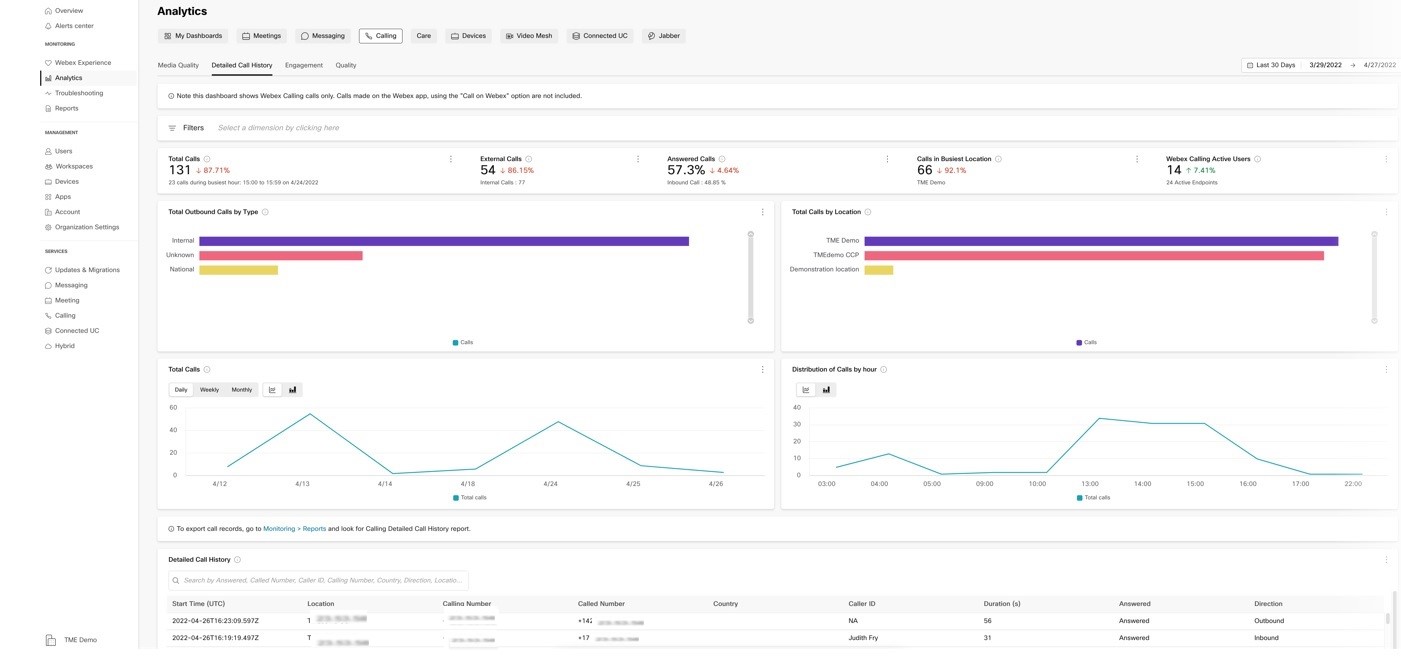
The new dashboard comes with an exportable report in the Reports section of Control Hub. This dashboard allows you to export daily, weekly, monthly, or custom reports of your call records, create scheduled reports, and for Webex Pro Pack users, export call records via API.
April 22, 2022
Synchronize Don’t Disturb (DND) between Webex App and phone
If you need time to focus on a task or need time away from work, you can now pause calling and messaging notifications by enabling DND from either the Webex App or the phone. When user enables DND on the phone, the state is integrated with user's Webex App, user Webex and both call and message notification is paused. When the user is ready, DND can be disabled from either Webex App or the phone. Once disabled, call and messaging notifications resume on 's devices. For more information, see Do Not Disturb Sync (DND) between Webex App and desk phone
April 21, 2022
MPP User Menu Updates
This feature removes the settings from the MPP user menu, which are set through the Device Settings feature on Control Hub. Also, these settings are now inaccessible to the user. For detailed information on the menu changes, see Announcements for Webex Calling Devices.
April 19, 2022
Unified CCPP for Webex Calling and Dedicated Instance
Cloud Connected Webex Calling PSTN partners (CCPP) will be able to leverage their existing peering with Webex Calling for Dedicated Instance. For detailed information on the menu changes, see Cloud Connected PSTN.
Change in from address for Webex Calling emails
The from address for the notification emails that is received from the Webex Calling platform is changed to webex_comm@webex.com and with the name Webex. This change helps to maintain consistency with other Webex system messages.
Enhanced Cisco Webex cloud experience for Cisco MPP devices on Webex Calling and Webex for BroadWorks in Control Hub
Setting the foundation for ensuring an enhanced and superior Cisco on Cisco experience with MPP and Webex Calling or Webex for BroadWorks. Webex features that are supported on MPP in this feature include:
-
Cisco Webex cloud Onboarding - all 6800/7800/8800 series
-
Webex Serviceability requests (Reboot and Report Problem) - all 6800/7800/8800 series
MPP devices onboarded to Cisco Webex cloud displays a cloud icon indicating a successful onboarding.

Here are the availability dates:
-
US, Canada, and EMEA regions on April 20, 2022
-
APAC and Japan regions on April 21, 2022
For more information, see Webex Features available on Cisco MPP devices.
April 15, 2022
Provisioning API - Locations
Administrators require Webex API capability to integrate their applications or systems with the Webex Calling platform. This API helps to configure Webex Calling location features. For more information about Webex Calling APIs, click here.
April 8, 2022
Provisioning API: Read Numbers
Administrators require Webex API capability to support enabling location for Webex Calling numbers in the Webex for Developers Platform. For more information about Webex Calling APIs, click here.
April 7, 2022
Move numbers between locations
You can now move numbers from one location to another when both locations are within the same PSTN connection. For more information, see Manage phone numbers in Control Hub.
April 5, 2022
Migrating Organization Contact
Use Control Hub to migrate your organization contacts. This migration facilitates to import and export of organization contacts into Control Hub comma-separated value (CSV) files. Once imported into Webex, users in your organization can access the organization contacts through the Webex App. For more information, see Manage organization contacts in Control Hub.
Enhanced person and contact search
You can now use the Webex App to search for administrator-defined organization contacts in addition to Webex users. Organization contacts can be defined for suppliers, customers, or any contacts needed by your organization. When searching for people in the Webex App, any contacts that are defined by the administrator is displayed in the People view. This capability allows users to search and call the contacts. For more information, see Search and Call Contacts on Your Phone.
Organization contacts can be created by the administrator with phone numbers, SIP address and other attributes. An administrator can view and import organization contacts using a new view in Control Hub.
This feature is introduced in phases, administrator defined contact search will also be available on Webex Calling phones later in the year.
March
March 31, 2022
Webex Go
Webex Go is a mobile optimized collaboration experience, bringing Webex Calling to the native dialer of an end user’s mobile phone. It is available as an add-on to Webex Calling customers in the US. For more information, see Webex Go.
Supporting Generic Import of Personal Contacts
This feature provides a mechanism for Webex Calling administrators to import any user's contacts into the Webex personal contact (contact service) database. This is generic in that the source of the contacts may be from on-premises deployments, cloud-competitor contact systems, or even the Webex Calling MT deployments. It opens up the migration scenarios to support any personal contact import case, not just Unified CM. For more information, see Migrate Personal Contacts to WebEx.
March 30, 2022
Location-based routing for toll bypass regulation compliance
telecommunication regulations in some countries like India, require that PSTN network is not bypassed to decrease cost associated with long distance calls. In order to enable Webex Calling service for these countries, it is required that Webex Calling supports location-based routing based on user's geographic network. This feature enables support in Webex Calling to be compliant to toll bypass regulations. For more information, see Enable Webex Calling for India location.
Configure Emergency Call Notifications in Control Hub
A new Webex Calling administrative experience for managing your Webex Calling's location emergency call notifications is now available in select regions. For more information, see Configure Emergency Call Notifications in Control Hub.
Provisioning API: Workspaces
Administrators require Webex API capability to integrate their applications or systems with the Webex Calling platform. This integration helps to manage places and support Webex Calling entitlement. For more information about Webex Calling APIs, click here.
Voicemail transcription
Transcription of received voicemails is available for Webex Calling users. On enabling voicemail transcription, you receive an email notification with the voicemail transcribed in the body of the email for every new voicemail message and the voicemail is attached as a .wav file. For more information about voicemail transcription, see Voicemail transcription for Webex Calling and Configure and manage voicemail settings for a Webex Calling user.
Provisioning API: Call Park extension
Adding support for call in the Webex for Developers Platform to support integration of external tools and automatic provisioning of the call extension. For more information about Webex Calling APIs, click here.
Provisioning API: Remaining user features
Adding support for remaining user features in the Webex for Developers Platform. For more information about Webex Calling APIs, click here.
March 29, 2022
Media Quality Troubleshooting
A new way to visualize your Webex Calling calls. Use the troubleshooting tool to look up Webex Calling calls, and see hop-by-hop packet loss, jitter, and latency information. The troubleshooting view displays call information, pinpoints media quality issue, and aid in speedy resolution. This feature is available in all regions and for calls involving desk phones and soft clients both desktop and mobile. For more information, see Troubleshoot Webex Calling Media Quality in Control Hub.
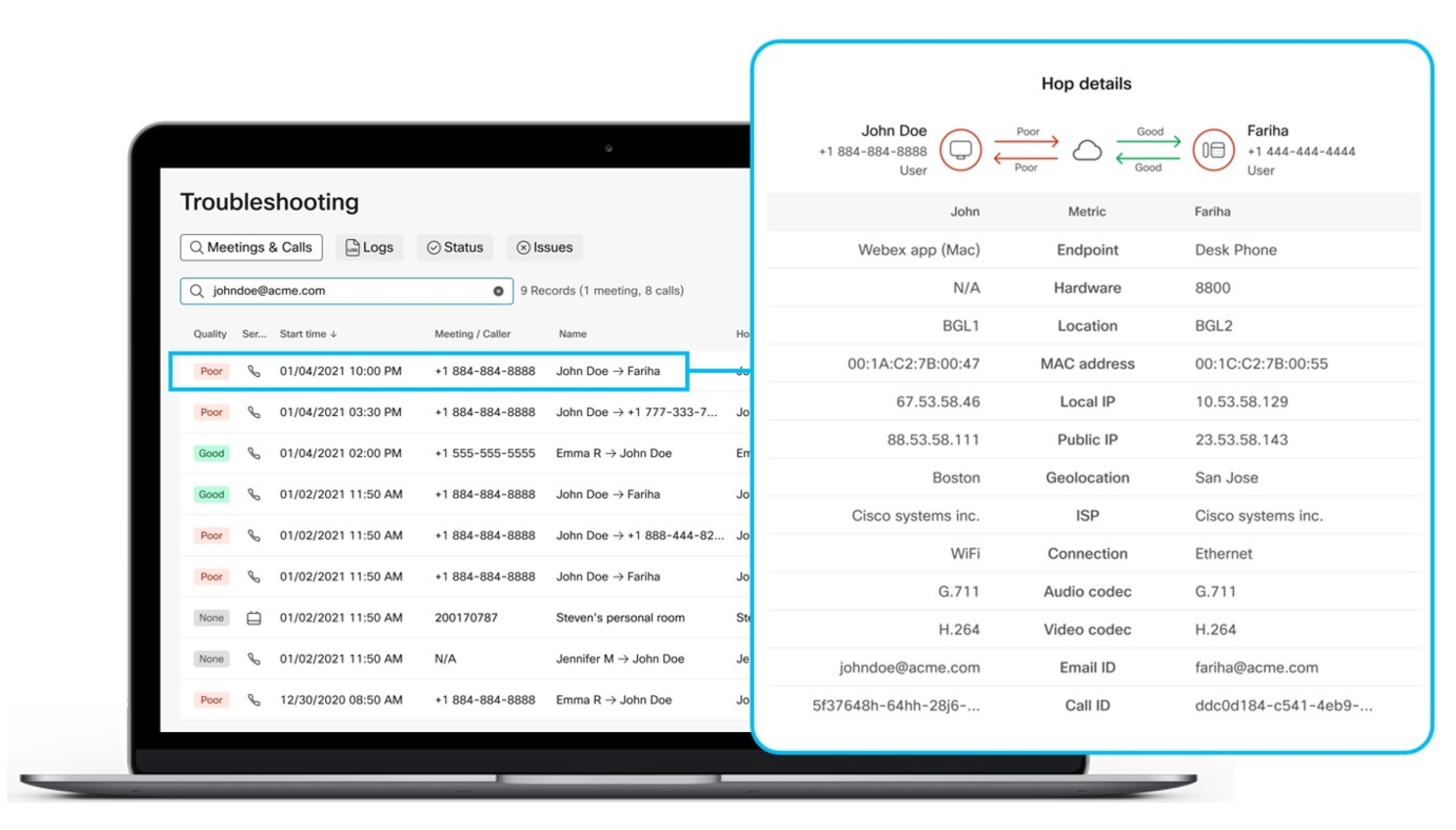
New Media Quality tab in Calling analytics
The new Calling Media Quality dashboard in Control Hub makes it easy to manage Webex Calling call quality across your organization. High-level key performance indicators (KPIs) give administrators a quick view of global call quality. Our charts provide detailed views of this data by location, IP address, media type, connection type, codec, endpoint type, and IP phone model. Data is available for Webex Calling calls and not for Call on Webex calls and is updated near real time. You can see call quality data within 15 minutes of when a call ends.
Administrators can use filters for even more granularity, such as isolating call quality data by location and IP phone type in just seconds. These tools enable our customers to deliver a consistent, high quality calling experience, and resolve issues before users complain. For more information, see the Calling section of Analytics for Your Cloud Collaboration Portfolio
March 25, 2022
Calling Behavior Settings
The Calling behavior setting in Control Hub is updated to better align with the Calling service license assignment. This feature streamlines the calling behavior through API to on board users to Control Hub. For more information, see Call behavior and assign calling entitlements.
March 23, 2022
Updated Webex Calling first-time setup wizard experience
Webex Calling administrators can use the new flow to set up the first location of Webex Calling. Use the updated first-time setup wizard experience for configuring the Webex services.
March 21, 2022
Add support for PLAR/Ringdown for Cisco ATA and MPP devices
This feature provides administrative control to enable a PLAR/Ringdown service on specific phones. For more information, see Configure Hotline (PLAR) on Cisco MPP, ATA19x and Audiocodes ATA devices.
March 17, 2022
MPP DECT Firmware Upgrade to v5.0.1
MPP DECT Firmware is upgraded for Cisco DECT DBS-210 from v480b20 to v501. Introducing these features as part of this firmware upgrade:
-
Support Call Statistics on the SIP Signaling and Media
-
Support for Ringer Volume Adjustment - Louder options
-
Support for the Hungarian Language
-
Support for Expansion of the Multicell Feature for Calling
-
The multicell solution will be expanded for up to 50 base stations and 120 lines.
-
The Control Hub Capacity Increase will be available from February 28, 2022 for EU/EN regions and on March 7 2022 for NAMER/CA/AU/JPN regions.
-
-
Support for DHCP Option 150 granularity.
Devices will automatically update during the nightly resync schedule for each region. For additional information, visit Cisco IP DECT 6800 Series Release Notes for Firmware Release 5.0(1). If the DBS-210 is on 4.5.x or 4.6.x firmware, upgrade it to 4.8.1 SR1 (v480b20) manually before onboarding to Control Hub. You can download the firmware using the Software Download link.
The DBS-110 base firmware is planned to be updated during a separate maintenance activity.
Applying more than one line to a DECT handset, using the Manage Handset option under the Build DECT Network feature is currently not supported. This may cause the base to reboot when it receives the updated configuration file. A fix is planned and will be deployed during a separate firmware maintenance event. We recommended provisioning a single line to each handset, until the fix is deployed.
March 1, 2022
Rich call presence in Webex App
Call presence integration between user's desk phone and Webex App feature gives you tactical advantage in effectively connecting inbound callers with employees, which will reduce hold times and hang-ups. For more information, see Call presence synchronization in Webex Calling.
Provisioning API: Paging Groups
Adding support to integrate automated provisioning of location-based Webex Calling Paging Groups. This feature allows the creation, deletion, and editing of Paging Groups. For more information about Webex Calling APIs, click here.
Full Screen Device Experience
The MPP device management view for devices is launched. Navigate from the Control Hub , go to Management > Devices. Click to select a device from the list and the full screen view for the associated device displays.
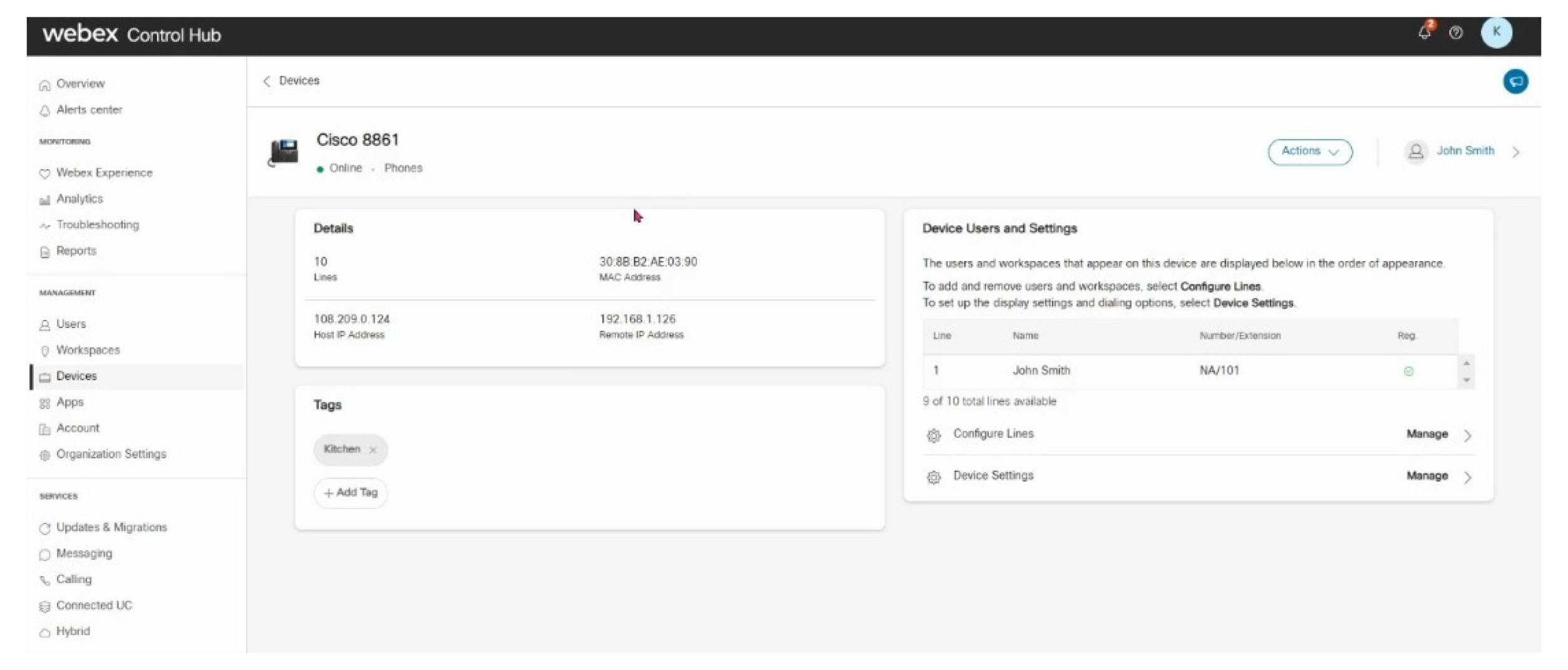
Webex Calling administrators can use the full screen view to configure devices similar to other Webex services.
February
February 25, 2022
Provisioning API: Auto attendant
Adding support for auto attendant API in the Webex for Developers Platform. For more information about Webex Calling APIs, click here.
February 18, 2022
Cisco MPP Firmware Upgrade to v11.3.6
Multiplatform firmware will be upgraded for Cisco MPP 6800, 7800, and 8800 series phones from 11.3.5 to 11.3.6. As part of this firmware upgrade, no new calling features are being introduced for Webex Calling. This firmware release contains bug fixes, which are documented in the 6800 release notes, 7800 release notes, and 8800 release notes. If customers are interested in participating in the EFT program, they can request it to be enabled with the TAC team.
-
Support for French Canadian language on the IP Phone.
-
Enable ICE on WxC in APAC and Japan KDDI (except for Cisco video phones – Cisco 8845 and Cisco 8865).
-
8800 series desktop IP phones have a phone menu option at . By default noise reduction is Off, but the user has the option to turn it On, on their phones.
February 15, 2022
Cisco PSTN with Webex Calling is now available in the following countries:
-
Greece
-
Poland
-
Switzerland
For additional information, visit Get Started with the Cisco Calling Plan.
Additional languages for announcements
You can now select additional languages for audio announcements and voice prompts. Languages included in this enhancement are:
-
Arabic
-
Bulgarian
-
Catalan (Spain)
-
Croatian
-
Danish
-
Dutch
-
Finnish
-
Hungarian
-
Indonesian
-
Norwegian
-
Polish
-
Romanian
-
Russian
-
Serbian
-
Swedish
-
Turkish
-
Thai (Thailand)
-
Vietnamese
-
Spanish (Latin America)
February 14, 2022
Webex Calling Dedicated Instance is available in Australia region
Two new data centers in Australia is available for Dedicated Instance calling. Partners and Customers can now activate Dedicated Instance in "AUS" region from the First Time Setup Wizard (FTSW). For more information, see How to Activate Dedicated Instance.
January
January 31, 2022
Provisioning API: Call park
Adding support for Call Park in the Webex for Developers Platform. For more information about Webex Calling APIs, click here.
Provisioning API: Location schedules
Adding support for location schedules in the Webex for Developers Platform. For more information about Webex Calling APIs, click here.
January 28, 2022
Configure call intercept for a location
Administrators can intercept incoming or outgoing calls for a location in Control Hub. Disconnect a location’s phone lines and play a detailed announcement for callers and provide alternate routing options. This feature is available in all regions. For more information, see Configure Call Park intercept for a location in Cisco Webex Control Hub.
January 27, 2022
Extend call decline to all devices
Default behavior change for all Webex devices and Webex App: Call decline actions are extended to all devices or applications where the line is present. This stops the Call Park ringing on other devices or applications once the call is declined.
The default behavior has changed retrospectively for existing devices except where more than one MPP/ATA device exists for a particular user.
This new default behavior can be changed in Control Hub on a per-line basis for MPP/ATA devices, on adding the device. This may be desirable for shared line scenarios.
This feature is available in all regions. For more information, visit Decline a ringing call on all devices for a user.
January 19, 2022
Integrated audio for Webex Calling
Webex Calling now allows you to dial in to Webex Meetings dial in numbers, both toll and toll free, without incurring PSTN charges. When you dial in to a meeting from your Webex Calling device, your media stays on net in the Cisco Webex cloud, for improved latency and reduced PSTN charges. For more information, see Integrated Audio for Webex Calling.
January 6, 2022
Auto-Provisioning of Webex App devices in Unified CM for calling in Dedicated Instance
The auto provisioning feature in Control Hub enables self-provisioning of the user's devices for Webex Calling in Unified CM, without any administrator's intervention. When a user provisioned for Webex Calling in Dedicated Instance signs in with their registered email address or User ID into Webex App, the corresponding device types are auto that is created in Unified CM. For more information, see Auto-Provisioning of Webex App Devices in Unified CM for Calling in Dedicated Instance.
December
December 22, 2021
Bulk delete numbers
Administrators have the ability to select unassigned numbers and delete them in bulk. For more information, see Bulk delete phone numbers in Control Hub.
December 21, 2021
Video for N-way calling
This feature enables video for ad-hoc conference calls initiated by users on Webex Calling. Video conference calls are now enabled where audio-only conference calls previously existed for video-enabled devices.
Webex Calling partner model consolidation
Partners: The Webex Calling for SP offer will be consolidated for a simplified, single offer, to provide expanded addressable markets and PSTN options for partners and customers. For Webex Calling SPs, a Cisco representative will contact you with additional details and conversion scheduling.
December 16, 2021
Specify external caller ID name
Administrators can now specify the external caller ID name for users and workspaces in Control Hub. For more information, see Specify caller ID options for users and workspaces.
Limited Availability - Support for Yealink Devices on Webex Calling (Cisco Managed Configuration)
Customers who have already purchased Yealink devices and need T-Series or CP conference devices exposed to their Organization in Control Hub should contact their Cisco Account Manager for approval. Please see the Webex Calling Support Device List for available models.
Feature Access Code (FAC) cleanup and documentation
We've fully documented all FACs available and disabled undocumented FACs that cause poor usability. For more information, see Feature access codes for Webex Calling.
December 15, 2021
Increase awareness on E911 changes in the U.S
On January 6, 2022, Phase 2 of RAY BAUM'S Act will take effect for emergency calling in the U.S. Webex Calling recently introduced the ability to support "Nomadic E911 with Dynamic Location Support in Webex Calling". This feature increases awareness around E911 by displaying Control Hub banner, notification and providing a checklist of steps a customer needs to perform to meet the needs of the upcoming regulation. For additional information, see: Enhanced Emergency Calling for Webex Calling.
December 14, 2021
Web RTMT for Dedicated Instance/UCMC
This feature enables Web RTMT (real-time monitoring tool) for the following UC apps - CUCM, CUC, IMP, CER in Dedicated Instance. It also enables OTT access to this tool through Control Hub.
December 8, 2021
Call Recording enablement made easier
Since earlier this year, Webex Calling includes Dubber Go call recording entitlement for all users at no additional cost. Prior to this feature, a customer admin had to wait for the Partner to enable the call recording feature before they could assign this service to users. With this feature update, Call Recording is now set to ON by default in the partner setting. As the administrator, you can enable or disable call recording for each specific user easily without having to wait for your partner to enable this feature. This service is available for all regions. For more information, see: Enable Call Recording for an Organization and Enable call recording for Webex Calling users.
UCM migration of personal contacts
Provide Jabber personal contact migration for large user counts that doesn't require end-user to do anything on their device.
December 3, 2021
Limited Availability - Support for Poly Devices on Webex Calling (Cisco Managed Configuration
Customers who have already purchased Poly devices and need Poly VVX or Trio devices exposed to their Organization in Control Hub should contact their Cisco Account Manager for approval. Please see the Webex Calling Support Device List for available models.
Call Control API: Call pickup and mute transfer
The Call Controls section in Webex for Developers will have new APIs to manage Call Pickup, Mute Transfer and Transfer DTMF. A new section for Webex Calling Voice Messaging is introduced in Webex For Developers API Reference that covers new APIs for Voice Messages and Message Waiting Indicators. These new APIs allow users to get a summary of all their voicemail messages and set the message waiting indicator status programmatically. The Webhooks APIs is updated with telephony_mwi, a new resource, for users to get event notifications when changes happen to users voice messaging service.
December 2, 2021
Enhancements to voicemail policies
Organizations need the ability to define policies for voicemail messages. With this feature, a Webex Calling Administrator can now have more control on Voice Message Retention period, Voice Message Forwarding Rules and stricter Passcode rules. If enabled, the Voice Message Retention policy allows the administrator to choose how long voice messages are stored before they are automatically deleted. With Voice Message Forwarding Rules, administrators can allow or disallow users to forward the voice message file to an email. In addition, we have enhanced passcode rules around how frequently the user has to change the PIN, the length of PIN, and the ability to avoid users setting simple passcodes. This feature allows administrators to define Voice Message settings in order to meet the organization's compliance needs.
Availability: This feature is available in all regions.
December 1, 2021
Ability to set Codec Priority in Device Settings for Cisco MPP, ATA, and DECT devices
We added the ability to set the Codec Priority in Device Settings for Cisco MPP, ATA, and DECT devices at the individual device and location levels only. This feature is available in all regions.
Cisco MPP Maintenance Notice: Adding Voicemail Softkey to the Cisco MPP 6821
Currently, the Cisco MPP 6821 does not have a physical voicemail button and there is no messages softkey for quick access to the voice portal. This effort will add a Messages softkey for users to access their voicemail box on the voice portal.
Per the schedule listed below, Devices will automatically update during the nightly resync schedule for each region:
-
CANADA — December 1, 2021
-
EMEA — December 1, 2021
-
NAMER — December 1, 2021
-
JAPAN — December 2, 2021
-
APAC — December 2, 2021
November
November 30, 2021
Provisioning CSV: Call queues and hunt groups
We've added support for call queues and hunt groups through CSV from Control Hub, available to partners and customers. For more information, see Webex Calling call queue CSV file format reference and Webex Calling hunt group CSV file format reference.
Updated names and descriptions in calling user portal content
The calling user portal for Webex Calling will have several content updates to make the Webex Calling features more understandable to the end user. In-line help videos are now incluced. Office Anywhere is now Single Number Reach (Office Anywhere), and Remote Office features are now supported through Single Number Reach (Office Anywhere).
Availability: This feature is available in all regions.
November 24, 2021
Provisioning CSV: Call pickup
We've added support for call pickup through CSV from Control Hub, available to partners and customers. For more information, see Webex Calling call pickup CSV file format reference.
November 15, 2021
Webex Calling Singapore data center
Webex Calling Media Pop data center in Singapore is a new calling data center that offers edge services, media services, and interconnections with partners such as Cloud-Connected PSTN Partners (CCPP) to customer locations in Southeast Asian countries. Clients in the region can connect to the Singapore data center as their closest entry point to the Webex network, minimizing latency and improving media quality. For more information, see Singapore data center for Webex Calling.
November 15, 2021
Nomadic E911 with Dynamic Location Support in Webex Calling
On January 6, 2022, phase 2 of RAY BAUM’S Act, will take effect, which requires that a dispatchable location for non-fixed and off-premises devices be conveyed with all 911 calls to the appropriate Public Safety Access Point (PSAP). Webex App and devices, when on campus, provide location information based on the network topology configured by the system administrator. The system detects the network identity for their connection, such as BSSID from wireless access point, device physical (MAC) address or IP subnet and uses the mapping configured by administrators to accurately identify a user’s location. For the Nomadic off-premises user, the Webex App will prompt these employees for their current address and validate it, to be used as part of the emergency call. Nomadic E911 is now included with your existing Webex Calling (multi-tenant and Dedicated Instance) and UCM Cloud subscription for all your U.S based users.
Availability: Available in all regions. Only applicable to organizations with US locations. For more information, visit Enhanced Emergency Calling for Webex Calling
Webex App E911 support
A "Secret Key" field is now available in Control Hub to make Webex App compliant with RAY BAUM'S Act 2021 needs. This is used by the Webex App to determine the location of user both on-permise (enterprise wiremap) and off-premise. The Webex App uses this to communicate with RedSky, an E911 provider, to determine the users location when the app detects any network change. The app is now able to automatically detect wiremapped location (locations provisioned by admin in RedSky) or prompt for the address for any non-premise location.
Availability: Available in all regions. Only applicable to organizations with US locations. For more information, visit Enhanced Emergency Calling for Webex Calling
November 4, 2021
Webex Setup Assist
Cisco experts assist partners and customer administrators in the migration and implementation of Webex Calling services through the Webex Setup Assist service. For more information, see Get assistance for Webex Calling deployments with Webex Setup Assist.
November 3, 2021
Cisco MPP Firmware Upgrade to 11.3.5
Multiplatform firmware has upgraded for Cisco MPP 6800, 7800, and 8800 series phones from 11.3.4 to 11.3.5. As part of this firmware upgrade, no new calling features are being introduced for Webex Calling. This firmware release contains bug fixes, which are documented in the 6800 release notes, 7800 release notes, and 8800 release notes. If customers are interested in participating in the EFT program, they can request it to be enabled with the TAC team.
Headset firmware upgrades for the following models:
-
Cisco 520 and 530 -> 15-18-26
-
Cisco 560 -> 2-3-0001-13
Availability: Available in all regions.
October
October 29, 2021
Provisioning API: Call Pickup
We've added support for Call Pickup API. For more information about Webex Calling APIs, click here.
Removal of access to users and workspaces in the Calling Admin Portal
Configuration for users and workspaces is completely migrated to Control Hub, so access and editing in the Calling Admin Portal is removed.
October 22, 2021
Voicemail group
This feature enables Webex Calling customers to create and manage a voicemail and fax inbox that can be shared by multiple users. Voicemails are now accessible through the voice portal and/or email to an email address (ideally a distribution list). The voicemail group can be utilized for several applications such as call queue or hunt group overflow, an option on the auto attendant, or even as an inbox for contractors.
Availability: This feature is available in all regions.
For more information, see Manage a Shared Voicemail and Inbound Fax Box for Webex Calling.
October 7, 2021
Singlewire/Informacast integration with Webex Calling
This feature will allow a Webex Calling user to dial and connect to a Singlewire/Informacast server to play a pre-recorded message or a live announcement. The message is broadcast to the MPPs associated with the defined message. This feature is now available in all regions. For additional information, visit Add Your Customer Managed Device.
October 6, 2021
Webex Calling Private Network Connections
Private Network Connect (PNC) enables customers to access Webex Calling more securely and reliably than over the top Internet (OTT). Key options for private access are per customer VLAN over a partner's interconnect or a dedicated interconnect for a customer. Once an interconnect is established, customer PNCs are easily entered in Control Hub, with automated provisioning of network elements and updates to device configurations.
Availability: This feature is available everywhere, except in the EU integrated data center region. Interconnect is required prior to ordering.
For additional information, visit Connect Customer Private Network to Webex Calling.
October 5, 2021
Room systems for users (personal mode)
With this features, Room System, like a desk (DX) device, is now able to be added to a user as a personal device. When added as a personal device, users can use it just like a fixed device, including making PSTN calls directly from the device.
For more information, see Deploy Your Webex Room Phone.
October 4, 2021
Cisco Calling Plan availability
Cisco PSTN with Webex Calling is now available in the following countries.
-
Belgium
-
Denmark
-
Finland
-
France
-
Germany
-
Ireland
-
Luxembourg
-
Sweden
For additional information, visit Get Started with the Cisco Calling Plan.
September
September 30, 2021
New integrated EU native data center
Webex Calling is now a native EU data center pair, removing reliance on UK data center for EU customers. New EU customers are now hosted in that data center pair, if the first calling location they create is in an EU country. Pre-existing customers have the option to request a migration to the new data center pair in the EU.
For more information, see Webex Calling Data Center in the European Union.
Dubber call recording integration
Dubber Call Recording integration removes the swivel chair provisioning that is required today. When call recording is enabled for a user, the user will be created in Dubber automatically, requiring no additional administrator actions. This feature is available for all regions. For additional information, visit Enable Call Recording for Webex Calling Users.
Call Recording: Enable dual stream recording
Call recordings captured by Dubber, our call recording partner, are now dual-stream instead of the current single-stream structure. Dual-stream allows Dubber to process the recordings by what the Webex Calling user heard or by what the Webex Calling user said, instead of only reviewing what was heard and said together. This feature is available for all regions. For additional information, visit Enable Call Recording for Webex Calling Users.
September 29, 2021
Customer managed devices: Support for door devices from 2N, Algo, CyberData, Grandstream
With the new Customer Managed Devices feature, administrators can assign a pre-certified SIP device to a workspace and then use the information provided to manually provision and deploy the device. Customer Managed Devices will be added in phases including, 2N, GrandStream, CyberData, and Algo devices.
Availability of this feature, per vendor, is as follows:
-
Algo — All regions
-
2N — All regions
-
Grandstream — All regions
-
Cyberdata — Coming soon
For additional information, visit Add Your Customer Managed Device.
Expanded device portfolio: DECT-210 Multi-cell - build and manage DECT network
Cisco IP DECT DBS-210 Multi-Cell allows provisioning of up to 30 handsets across up to 5 base units. Administrators build and manage Cisco DECT network settings within Cisco Webex Control Hub. This feature is available for all regions.
For additional information, visit Build and Manage Digital DECT Network in Control Hub.
September 23, 2021
Expanded device settings capabilities for Cisco MPP, ATA, and DECT devices
With the expanded Device Settings (previously Phone Settings) capabilities in Control Hub, administrators have the ability to customize a wide range of configuration options for Cisco MPP, ATAs, and DECT devices. This feature is available in all regions.
Newly introduced Device Settings include:
-
ATA - Set the DTMF Mode/Method
-
MPP - Provide a Customer Background Image URL (Select Models)
-
MPP - Set the Phone Language
-
MPP - Set the Screen Timeout (Screen Saver)
-
MPP - Change the default CQ Agent Softkey location
-
MPP - Enable/Disable Web Access (User Level)
-
MPP - Set the Off-Hook Timer
-
MPP - Set the Default Logging Level
-
MPP - Set a Wi-Fi Network SSID and Authentication Method
-
MPP - Set the POE Mode
-
MPP - Enable/Disable DND Services
-
MPP/ATA - Enable/Disable 802.1x
-
MPP/DECT - Set up to 10 Multicast groups for MPP, 3 for DECT
-
MPP/ATA/DECT - Set a VLan
-
MPP/ATA/DECT - Enable/Disable QOS
-
MPP/ATA/DECT - Enable/Disable CDP & LLDP
-
MPP/ATT/DECT - Set Codec Priority Options: Coming soon
For more information, visit Configure and Modify Device Settings.
September 22, 2021
Webex Edge Connect for Webex Calling
Webex Calling has been added to Webex Edge Connect. Customers can now use a single Webex Edge Connect for both Calling and Meetings traffic. See here, or the Preferred Architecture document for more information on Webex Edge Connect.
September 8, 2021
Enable and disable video on the Webex App
Control Hub now includes the ability for a customer administrator to enable or disable video for Calling and other Webex services on the Webex app. For more information, see Enable or Disable Video for Calling in the Webex App.
September 7, 2021
Integrated Cloud-Connected PSTN for Webex Calling
Integrated Cloud-Connected PSTN for Webex Calling is a new integrated PSTN provisioning experience that provides comprehensive end-to-end provisioning and management of Cloud-Connected PSTN Partner (CCPP) -provided PSTN on a single pane of glass in Control Hub.
It builds upon Webex Calling's industry leading Cloud-Connected PSTN infrastructure to automate what has traditionally been a manual, swivel-chair process.
Customers and partners can now select a CCPP provider within Control Hub to order, port, and manage telephone numbers directly in Control Hub.
Availability: This capability is currently available in the US and Canada in partnership with Intelepeer. It will progressively be extended to other partners.
September 1, 2021
Cisco Calling Plans in UK
Cisco PSTN with Webex Calling is now available in the United Kingdom. For more information, visit Get Started with the Cisco Calling Plan.
August
August 31, 2021
Support for distinct time zone settings on location services
Through Control Hub, location services, including hunt groups, call queues, and auto attendants, now have a separate time zone field independent of the time zone set for a location. To edit the time zone for a location service, go to the General Settings area of the specific feature you would like to update the time zone for and edit and save there. For more information about how to edit these services, see the following:
Availability: Available in all regions.
August 30, 2021
Expanded devices portfolio: Cisco VG400 Gateway
The Cisco VG400 ATA is part of a new line of Cloud Managed ATAs on the Webex Calling offer. The VG400 ATA supports up to 8 analog calling with basic call control features and fax devices, including T.38 support. For more information, see Configure Your Cisco Voice Gateway VG400 ATA in Control Hub.
August 20, 2021
Dual identity support (flexible interoperability policies for managing multiple PSTN providers)
Dual Identity Support setting impacts the handling of the From header and P-Asserted-Identity (PAI) header when sending an initial SIP INVITE to the trunk for an outbound call. When enabled, the From and PAI headers are treated independently and may differ. When disabled, the PAI header is set to the same value as the From header. For more information, see Configure Trunks, Route Groups, and Dial Plans for Webex Calling.
Existing Trunks are set either to enabled or disabled state, as per current system-level setting, to avoid any change in behavior when this feature is released.
August 18, 2021
Enable and disable remote desktop control on the Webex App
Control Hub now includes the ability for a customer administrator to enable or disable the client controls for Remote Desktop Control (RDC) of Cisco room devices. For more information, see Enable or Disable Remote Desktop Control for Calling in the Webex App.
August 9, 2021
Native support for toll-free numbers
With this feature, Webex Calling now supports inbound toll-free numbers in the US and Canada for CCPP, SP, and LGW. You are now able to assign toll-free numbers to entry points such as auto attendants, hunt groups, and call queues. You are able to use a toll-free number as the outgoing calling line ID (CLID) for users, when making external calls.
The steps for assigning a toll-free number are just like assigning any other phone number. The toll-free number has a toll-free tag next to it, so that you can easily identify it. For more information about how to manage phone numbers in Control Hub, see Manage Phone Numbers in Control Hub.
Migration of features in Control Hub: Users and workspaces
More features are now available for user and workspace management in Control Hub, including user language settings, and alternate phone numbers you can assign to users. All Webex Calling user management can now be done in Control Hub.
For more information on how these features are now configured in Control Hub, see the following:
-
User and workspace preferred language settings— Set the Preferred Language for Your Organization in Control Hub
-
Alternate phone numbers for users— Configure and Manage Your Webex Calling Users
-
Block caller ID for forwarded calls— Specify Caller ID Options for Webex Calling Users and Specify Caller ID Options for Webex Calling Workspaces
-
Access a User’s Calling User Portal— Access a User's Calling User Portal
Availability: Available in all regions.
July
July 27, 2021
Media optimization for Webex Calling (ICE)
Media Optimization for Webex Calling intelligently routes Webex Calling media directly between supported devices. When making calls within your org between Webex app, desk phones, or Local Gateways, media will attempt to use ICE to route media directly rather than routing via the cloud. For more information, please see the documentation here.
Media Optimization is currently rolling out globally and will be enabled across devices and apps in the coming weeks. Enablement has already happened in Canada for desk phones and will progress as follows:
-
Canada — Desk phones: July 21, Webex App: November 16
-
Europe — Desk phones: July 29, Webex App: November 18
-
United States — Desk phones: *August 12, Webex App: November 22
-
Japan — Desk phones: *August 19, Webex App: November 28
-
Australia — Desk phones: *August 26, Webex App: November 25
*Updated desk phone dates. These dates have shifted by one week.
July 1, 2021
MPP accessories added to device inventory
This feature allows the addition of the connected MPP accessory devices to an inventory item within the Devices page on Control Hub. The supported MPP accessories are Cisco Headsets (500 Series) and Cisco Key Expansion Modules (KEM). For more information, visit Configure and Manage Webex Calling Devices.
June
June 30, 2021
Update to several administrative features in Control Hub
Several administrative controls in Webex Calling have been removed. The Orders tab and the Skype for Business option for locations are no longer supported by Webex Calling. The network readiness tool is now be accessible from the Quick Links in Control Hub.
June 29, 2021
Flex 3.0 packaging updates: Alignment of license capabilities and how they are assigned in Control Hub
Enterprise is now Webex Calling Professional or Professional. Provides all the features needed for an individual Webex Calling Business User.
Enhanced (Flex 3.0)/Common Area (Flex 2.0) and Places in Control Hub is now Webex Calling Workspace or Workspace. Built for shared use and common area locations (for example, lobby phones), ATA devices and place assignments when needing PSTN for Webex Room devices. Limited to a single device. Workspace license is not intended for an individual user's calling needs.
Basic user licenses purchased on Flex 2.0 subscriptions remain Basic. However, Basic licenses are not in Flex 3.0 and are no longer available when creating a new trial.
With these changes, there is no change in capability, pricing, or function within Control Hub.
June 25, 2021
Send-to-voicemail for user selectively forward calls
When configuring an internal number or extension as a destination for selectively forwarded calls in the Calling User Portal, users are able to send the call directly to voicemail. This behavior is consistent with other types of call forwarding.
June 3, 2021
Call queue and agent stat reports
Access to the Call Queue and Agent Stats reports are now accessible through a link in Control Hub.
Availability: Available in all regions. For more information, see Manage Call Queues in Cisco Webex Control Hub.
June 2, 2021
Free "Dubber Go" call recording subscriptions
Webex Calling now offers every customer a free Dubber Go call recording subscription. With this subscription, customers are able to enable all of their users for Call Recording. This offers unlimited recordings. Each recording is stored for a 30-day period and is automatically deleted after 30 days. Users can access and manage their recordings from their Dubber portal. For more information about how to enable call recording for users, see Enable Call Recording for Webex Calling Users.
April
April 30, 2021
Regional media for Cloud Connected PSTN (CCP)
Multinational Webex Calling customers are now able to use CCP providers in home and remote regions; improving media quality and simplifying deployments. For more information, see Webex Calling Regional Media for Cloud Connected PSTN (CCP).
Cisco MPP DBS-110 DECT product release
This feature adds four new products to the Webex Calling offer:
-
Cisco DECT DBS-110 Base - Delivers a best-in-class DECT offering for smaller deployments with up to 40 lines and 20 active handsets. The new DBS-110 Base can be deployed in Single Cell mode or in a two node Multicell mode (Dual Cell).
-
Cisco DECT DBS-110 Repeater - The new Repeater can be used in conjunction with both DBS-110 and DBS-210 Base units and extends the DECT radio footprint. Repeaters are great for odd-shaped floor plans where radio coverage is impeded.
-
Cisco MPP 6825 Ruggedized DECT Handset - The 6825 Ruggedized Handset is rated for IP65 Deployments. IP65 rating means “dust tight” and protected against water projected from a nozzle.
-
Cisco MPP 6823 Lightweight DECT Handset - The 6823 is a lighter weight, lower cost handset with the following differences from the standard 6825 handset version, a lower resolution display, no Backlit keypad keys, no Bluetooth LE 4.1 for headsets, no emergency button for inter-network notifications.
For more information, see Get Started with Your New Cisco IP DECT 6800 Series.
April 26, 2021
Enhanced calling analytics
A new Calling Analytics dashboard is now available. The new dashboard provides organization-level insights and trending Key Performance Indicators, similar to other Webex collaboration products. The new dashboard loads lightning quick and is more responsive. For Webex Calling organizations, you can easily track quality by filtering across sites and endpoint types, while tables highlight your most engaged users and any users that may be experiencing poor media quality. For more information, see Analytics for Your Cloud Collaboration Portfolio.
April 9, 2021
Migration of features in Control Hub: Number management
The administrative setup and configuration of phone numbers assigned to users, services, and devices is now accessible in Control Hub. Administrators no longer have to go to the Calling Admin Portal to assign or configure these features.
Availability: Available in all regions. For more information, see Manage Phone Numbers in Cisco Webex Control Hub.
March
March 31, 2021
Change in default settings for Canadian data center
When an existing US VAR partner selects Canada (CA) in the Data Centre Country Selection drop-down in Control Hub, the new default behavior provisions these customers in the Canada Data Center. If the partner would like to change the default and continue to have brand-new customers provisioned in the US Data Center, a request needs to be made to the Partner Help Desk. This is a partner-level setting. Once enabled, no additional action is needed on the part of the partner.
Call Control: Calling behavior API
Calling Behavior API is essential for large partners, migrating from UCMC or UCM to Webex Calling giving them ability to automate the user onboarding process assigning a UC profile to a user.
Migration of features in Control Hub: Call queues
Call queues temporarily hold calls in the cloud when an agent assigned to receive calls from the queue are unavailable. You no longer have to go to the Calling Admin Portal to set up and configure call queues for your locations. You are now able to complete call queue configuration in Control Hub under the settings for features.
For more information, see Manage Call Queues in Cisco Webex Control Hub.
March 30, 2021
Call Control: Call recording API
We've added Call Recording APIs to the Webex for Developers platform. This will allow applications to start, stop, pause, and resume recordings. For more information about Webex Calling APIs, click here.
User experience enhancement: Webex App and Webex Calling App download
We updated the Webex Calling app download experience. Based on your organization's settings users will automatically see either the Webex Calling app or the Webex app. You can download either app from settings.webex.com.
March 26, 2021
Support for on-demand call recording
This feature is to enable the "On-demand / User Initiated" call recording option that allows an end-user to start, pause, resume, stop call recording. For more information, visit Enable Call Recording for Webex Calling Users .
March 24, 2021
User experience enhancement
Ring Splash was added on the executive call feature in the Calling User Portal. This also introduced silent versus ring splash alerting options for the executive assistant service.
For more information about how to configure the executive and executive assistant service in the Calling User Portal, see this article.
March 15, 2021
Trunks, route groups, and dial plans
This feature enhances the connectivity of Webex Calling to on-premises PSTN and PBXs. The enhancement includes trunks, groups of trunks (route groups), and a centralized dialing plan to add scale and redundancy for trunks to premises with priority, failover, and load balancing. This feature routes calls between Webex Calling users and one-to-many on-premises PBXs. It supports both premises-based PSTN and cloud-connected PSTN for Webex Calling users. With this enhancement, we can clarify the definitions of Local Gateway, Premises-based PSTN, and Trunks. Local Gateway refers to on-premises gateway. Premises-based PSTN and Trunks describes the PSTN and connectivity in Webex Calling.
For more information, see Configure Trunks, Route Groups, and Dial Plans for Cisco Webex Calling.
Reset voicemail PIN
Administrators are now able to reset a user's voicemail PIN within Control Hub by issuing a temporary default PIN. Users continue to have the ability to reset their voicemail PIN in settings.webex.com or by changing their PIN using the voicemail portal.
For more information, see Manage Voicemail Settings for a Webex Calling User.
March 5, 2021
Bulk enhancements
User Features API - Updated user features including Barge-In, Call Forwarding, Call Recording, Voicemail, Do Not Disturb, Caller ID, and Intercept. For more information about Webex Calling APIs, click here.
February
February 16, 2021
Sell-in countries added
Calling services are now also available for sale in the following countries: Indonesia, Israel, Saudi Arabia, South Africa.
January
January 28, 2021
Language enhancement for announcements and emails
You can select additional languages for both audio announcements and email announcements for users in the Calling Admin Portal. For more information, see this article.
Languages included in this enhancement are:
-
English
-
French
-
German
-
Italian
-
Japanese
-
European Portuguese
-
Spanish
-
Korean (new)
-
Czech (new)
-
Brazilian Portuguese (new)
January 26, 2021
Office Anywhere
This feature allows users to make, receive, and move calls to or from any designated device. Office Anywhere is now available to configure in Control Hub. Administrators no longer have to go to the Calling Admin Portal to set up and configure Office Anywhere.
For more information, see Office Anywhere in Cisco Webex Control Hub.
Emergency callback number
Webex Calling Emergency Callback Number (ECBN) manages the Calling Line ID (CLID) that is presented to the Public Safety Answering Point (PSAP) for emergency calls. Administrators can configure a location and users with a specified Emergency Callback Number (ECBN) within Control Hub. This configuration is independent of the configurable CLID, which will continue to be used for non-emergency call.
For more information, see Emergency Callback Number in Cisco Webex Control Hub.
January 21, 2021
Device overrides
The device overrides enhancement provides a way for administrators to manage their device configurations from Control Hub. It adds greater device provisioning flexibility by allowing enterprise customers to customize their devices to fit their business needs. Capabilities include: phone background image, long interdigit timer, short interdigit timer, display name, line key labels, and line key LED pattern.
Available in all regions. For more information, see Configure and Update Phone Settings for Your Organization.
January 19, 2021
Device management
We've enhanced device management throughout Control Hub. You can now assign and manage devices for users and workspaces, and you no longer have to go to the Calling Admin Portal to manage line orders, devices and clients, or other configuration options for your Cisco phones and ATAs. Cisco devices can be assigned Webex Calling services from Control Hub. Available in all regions.
December
December 9, 2020
Support for Non-Latin Characters
Non-Latin characters now display correctly for incoming calls on the Cisco IP Phone Multiplatform Phones and devices.
This improvement is for customer in the Asia-Pacific region only, including Japan, China, and Hong Kong.
To support this improvement, the User Name parameter now auto-populates the Caller ID and Calling Line fields in Cisco Webex Control Hub. The auto-populated fields are read-only.
This improvement affects the following call features:
-
Auto Attendant
-
Hunt Group
-
Paging Group
-
Call Queues
The name of the Workspace also auto-populates the Place Name in Caller ID.
December 3, 2020
Hunt Groups
Hunt groups are calling groups that can distribute a single call across a specific group of users. You no longer have to go to the Calling Admin portal to set up and configure hunt groups for your locations. You can complete application services configuration in Control Hub under the Features section.
For more information, see Hunt Groups in Cisco Webex Control Hub.
October
October 2, 2020
Call Park Extensions
Call Park Extensions allows for generic locations to be used for parking calls with call park. Administrators can define up to 100 extensions within call park for parking calls. These call park extensions can be monitored by users within the organization through the monitoring service.
For more information, see Call Park Extensions.
October 1, 2020
Virtual Extensions
Virtual extensions allow organizations to include non-Webex Calling locations in their dial plan. Administrators can assign virtual extensions to users that aren’t on their organization’s, supplier’s, or business partner’s network. Dialed Virtual Extensions are translated to routable numbers and then sent to the dialing user's PSTN connection for outbound handling.
September
September 30, 2020
Bulk Update Phone Numbers and Caller IDs
You can bulk update phone numbers and caller ID information, such as the caller ID number and first and last name associated with a caller ID. You can use the Modify Users with a CSV Template process in Control Hub to bulk update numbers and caller IDs.
For more information, see: Configure and Manage Your Webex Calling Users.
September 23, 2020
Auto Attendant
Auto attendants answer incoming calls, and take caller input to route calls accordingly. You no longer have to go to the Calling Admin portal to set up and configure auto attendants for your locations. You can complete auto attendant configuration in Control Hub under the Features settings section.
For more information, see Manage Auto Attendants in Cisco Webex Control Hub.
Scheduling and Office Hours
Scheduling lets you assign schedules to certain features, such as auto attendants. For example, you can set holiday hours for auto attendant services. You no longer have to go to the Calling Admin portal to set up schedules and office hours for your locations. You can complete scheduling and office hour configuration in Control Hub under the settings for each Location.
For more information, see Create and Configure a Schedule in Cisco Webex Control Hub.
Default Voicemail PIN
Webex Calling users can change their voicemail PIN on the My Profile screen of settings.webex.com, and Administrators can set a default PIN for users. Emails to users now include information on setting up this PIN. This makes it easier for users and administrators to manage voicemail.
August
August 19, 2020
Application Services
You can enable the Webex Calling mobile, desktop, and tablet applications for a specific user. You no longer have to go to the Calling Admin portal to set up and configure application services for each user. You can complete application services configuration in Control Hub under the settings for each user.
For more information, see: Manage Application Services for a Webex Calling User in Control Hub.
August 7, 2020
Receptionist Client
This feature allows a receptionist to monitor and manage incoming calls to a location. You no longer have to go to the Calling Admin portal to set up and configure the receptionist client for your users. You can complete the receptionist client configuration in Control Hub under the settings for each user.
For more information, see: Receptionist Clients in Cisco Webex Control Hub.
Group Paging
Group Paging allows a user to set up a one-way call to a group of up to 75 target users by dialing a number or extension. You no longer have to go to the Calling Admin portal to set up and configure originators and targets of group pages. You can complete the configuration of the Group Paging service in Control Hub under the Features settings section.
For more information, see: Configure a Paging Group in Cisco Webex Control Hub.
August 5, 2020
Analog Hotline
Analog Hotline is a user-level service that was accessible through the Calling Admin Portal. This feature was removed from the Webex Calling offer and is no longer accessible in either the Calling Admin Portal or Control Hub.
July
July 8, 2020
Personal Mode for Devices
Personal mode for room or desk devices is now supported for Webex Calling. When you activate a device in Control Hub, users of the device can start or receive Webex Teams calls. Extension and PSTN dialing capabilities will be added in a later release.
For more information, see: Set Up a Room or Desk Device as a Personal Device.
July 6, 2020
Bulk Activate Phone Numbers
You can now select a set of phone numbers and activate them in Control Hub. You have the option of loading deactivated phone numbers and quickly activating them through Control Hub at any time.
For more information, see: Configure Cisco Webex Calling for Your Organization.
July 2, 2020
Voice Portals
Each location is assigned to a voice portal, which provides voicemail services to users assigned to that location. You no longer have to go to the Calling Admin portal to set up and configure a location's voice portal. You can complete the voice portal password and number assignment in Control Hub under the settings for each Location.
For more information, see: Configure Voice Portals for Cisco Webex Calling in Control Hub.
July 1, 2020
User and Workspace Intercept
User and workspace intercept lets you reroute any incoming or outgoing call for a user to a number that you choose. You no longer have to go to the Calling Admin portal to set up and configure user intercept. You can complete user and workspace configuration in Control Hub under the settings for each user or workspace.
June
June 16, 2020
Webex Calling Analytics in Control Hub
Webex Calling call records will be added to Control Hub Analytics under the Calling section. You'll be able to view engagement details for your organization to track the adoption of Webex Calling. You can also view media quality data for all calls made from MPP devices and soft clients to triage issues with packet loss, latency, and jitter.
For more information, see: Webex Calling Analytics in Control Hub.
June 4, 2020
Call Park and Call Park Group
Call park is when someone places a call on hold on an extension. Call park group allows call recipients to place a call on hold so that it can be retrieved from another device. For calls parked with a call park group, the system chooses to park the call against any extension from the list of users who are assigned to the call park group. You no longer have to go to the Calling Admin portal to set up and configure call park or call park group. You can complete call park and call park group configurations in Control Hub.
For more information, see: Call Park in Cisco Webex Control Hub.
Call Pickup
Call pickup allows one person to answer someone else's phone call. You no longer have to go to the Calling Admin portal to set up and configure call pickup. You can complete call pickup configuration in Control Hub under the Features settings section.
For more information, see: Call Pickup in Cisco Webex Control Hub.
Music on Hold
Music on hold plays music for callers who are on a parked call. You no longer have to go to the Calling Admin portal to set up and configure music on hold. You can complete music on hold configuration in Control Hub under the settings for each Location.
For more information, see: Configure Music on Hold Settings for your Location.
Calling Permissions for Locations
You can determine what calling permissions each location has. You no longer have to go to the Calling Admin portal to set up and configure calling permissions for locations. You can complete calling permission configuration in Control Hub under the settings for each location.
May
May 29, 2020
Places License Updates
The places license now includes busy lamp monitoring, call forward for busy or unanswered calls, call hold/ resume, call transfer, and hoteling for hosts. This update saves cost for customers and enhances user interactions with Places.
May 28, 2020
Call Forwarding, Voicemail, and Caller ID
You no longer have to go to the Calling Admin portal to set up and configure user features for Call Forwarding, Voicemail, and Caller ID. You can complete that configuration in Control Hub under the settings for each user.
For more information, see:
Calling Permissions for Users
You can determine what calling permissions each user has. You no longer have to go to the Calling Admin portal to set up and configure calling permissions for a user. You can complete calling permission configuration in Control Hub under the settings for each user.
For more information, see: Configure Calling Permissions for a Webex Calling User in Control Hub
May 26, 2020
Change License Types
Administrators or Partners no longer need to remove then re-add and configure a user to change the license. You can now upgrade Webex Calling licenses to enterprise, or downgrade the license to basic all from Control Hub. Upgrading and downgrading licenses maintains user’s feature settings and assigned device/clients.
May 21, 2020
RedSky Integration with Webex Calling
We now support RedSky integration for Webex Calling, a feature that replaces a customer's use of the cloud PSTN provider or the on-premise PSTN provider (through local gateway) with RedSky's Horizon Mobility Service for emergency calls. RedSky Horizon Mobility provides an E911 solution for Webex Calling that lets you take advantage of user mobility instead of traditional static offerings. Horizon Mobility can track soft client users (using the MyE911 app) and HTTP-Enabled Location Delivery (HELD) compatible devices as they move around the organization's location. When the MyE911 app is unable to automatically determine a soft client users' location, the app prompts the user to input their location. Horizon Mobility provides email and SMS notifications for events including emergency calls and test (933) calls. Optional services include emergency call monitoring with barge-in and emergency call recording. This integration is only available for Webex Calling locations based in the US and Canada.
For more information, see RedSky Emergency 911 Service for Webex Calling.
May 15, 2020
Updates to The First Time Setup Wizard for Webex Calling
The first time setup wizard has been updated to make it easier for customers to get their Webex Calling services up and running. Several fields have been removed from the first time setup wizard including the assign phone number to a location requirement. Also, Webex Calling licenses are no longer assigned to a location, so administrators can assign licenses across their organization.
For more information see: Configure Cisco Webex Calling for Your Organization and Set Up Your Webex Calling Features.
May 11, 2020
New devices including Cisco IP Phone 6861 (Wi-Fi) and 6871 (with color display) Multiplatform Phones and AudioCodes MediaPack 1288 and 17 are now supported.
May 5, 2020
The Dubber Call Recording solution for Webex Calling is being readied now as a Cisco Solutions Plus Partner with pricing planned for access in the Cisco Commerce Workspace (CCW). Dubber's SaaS-based call recording subscription option for Webex Calling provides enterprises with a strategic cloud-based service with unlimited scale to meet regulatory compliance with actionable insight into their voice communications like never before.
For more information, see Enable Call Recording for an Organization.
May 4, 2020
Regional Media for Endpoints and Local Gateways
We've improved the media quality for customers with multinational deployments. Multiplatform phones, analog telephone adapters (ATAs), soft clients, and local gateways will register to Session Border Controllers (SBCs) in their local regions. Keeping media in the local Webex Calling region helps to improve media quality by reducing latency and jitter.
April
April 29, 2020
Audio Quality Enhancements
Opus codec support for Webex Calling calls between Multiplatform IP Phones (MPP), Cisco Webex Teams, and room devices. This improves sound quality and lowers bandwidth usage for call flows involving those clients.
For more information, see Audio Specifications for Webex Calling.
March
March 24, 2020
CScan for Webex Calling
CScan, the network readiness test for Webex Calling, now tests more network characteristics. Run the Advanced Diagnostic Test at https://cscan.webex.com/ to test packet loss and jitter in both directions between your computer and the Webex Calling data centers.
March 16, 2020
Regional Media
In preparation for the upcoming Regional Media feature, we've combined North America, EMEA, Australia, and Japan into one Port Reference table for SPs and VARs called Production. To avoid a service outage, we strongly recommend that you update your firewalls accordingly before the upcoming release of Regional Media for Endpoints and Local Gateways.
New Phone Support
We support Webex Calling on Multiplatform 6861 and 6871 desk phones, and MPP DECT phones. These phones can be activated the same way you activate any other device.
We've added these phones to the devices list here.
March 6, 2020
Power-Up Webinars
February
February 25, 2020
Optional Extensions
You're no longer required to add an extension when adding a number to a user or room device in a place. It's now just an option that's available to you if you need it.
For more information, see the following articles:
February 24, 2020
Call Waiting
You no longer have to go to the Calling Admin portal to enable Call Waiting for users. You can complete that configuration right in Control Hub.
Call Waiting allows people to take multiple calls at once. With call waiting, users can place a call on hold to answer a different call.
For more information, see Enable Call Waiting for Cisco Webex Calling.
Push-to-Talk
You no longer have to go to the Calling Admin portal to enable Push-to-Talk for users. You can complete that configuration right in Control Hub.
Push-to-Talk connects users in different parts of your organization. For example, you can create a list of customer service representatives who can chat with Jim in the warehouse using Push-to-Talk on their phones.
For more information, see Configure Push-to-Talk for Webex Calling Users.
February 17, 2020
Local Gateway for Service Providers
Service Providers (SPs) can now leverage the same local gateway configuration that used to be only available to Value Added Resellers (VARs).
For more information, see the following articles:
February 11, 2020
CUBE High Availability as LGW
You can now deploy two CUBEs at the same location in order to increase the reliability of the local gateway.
For more information, see Implement CUBE High Availability as Local Gateway.
January
January 21, 2020
Monitoring Configuration
You no longer have to go to the Calling Admin portal to enable Monitoring for users. You can complete that configuration right in Control Hub.
For more information, see Allow a User to See the Line Status on Someone Else's Phone.
Privacy Configuration
You no longer have to go to the Calling Admin portal to enable Privacy for users. You can complete that configuration right in Control Hub.
For more information, see Prevent Someone from Monitoring a User's Line Status.
January 16, 2020
Cloud Connected PSTN Provider (CCP) Program Expansion
In addition to having a certified PSTN provider for Australia and New Zealand, the CCP program has been expanded further to include another provider for United States, Canada, and Latin America.
To keep up-to-date about the CCP program and get a current list of certified CCP providers, refer to the CCP Community.
December
December 16, 2019
Hoteling Guest Configuration
You no longer have to go to the Calling Admin portal to configure a user as a hoteling guest. You can complete that configuration right in Control Hub.
For more information, see the following Help articles:
-
Administrators— Turn On Hoteling for Webex Calling Users
-
Users:
Barge-In Configuration
You no longer have to go to the Calling Admin portal to allow users to barge-in to calls. You can complete that configuration right in Control Hub.
For more information, see the following Help articles:
-
Administrators— Allow Users to Barge In to Ongoing Calls
-
Users:
December 6, 2019
Support for PSTN on Cisco Webex Room Devices
Room devices now support multimedia calling in a place. Administrators can now assign Webex Calling and phone numbers to room devices, giving users in a place the ability to make and receive phone calls from these devices.
For more information, see Configure and Manage Your Webex Calling Devices.
Assign Locations when Adding Users in Bulk
When you add users in bulk using a CSV file, you can now include locations in that file.
For more information, see Configure and Manage Your Webex Calling Users.
November
November 21, 2019
Delete a Location
Available in the following regions: North America, Europe, the Middle East, Africa, and Japan. Coming soon to Australia.
If you have a location that's either no longer in use or was configured incorrectly, you can now delete that location but only after you first delete the users and places associated with it. When you delete a location, you delete all of its assigned services and numbers. Any location can be deleted except the default location (usually the first location you created).
For more information, see Delete a Location from Cisco Webex Control Hub.
Support for Special Characters in User's First and Last Name
You'll soon be able to enter special characters as part of someone's first and last name and have them be reflected in Caller ID.
Call Recording
Partners can now enable call recording for their customers' incoming and outgoing calls as well as voice messages. Customers can choose which users to enable the feature for and customize settings such as Pause and Resume, recording announcements, and more.
We've created the following articles:
-
Administrators— Enable Call Recording for Webex Calling Users
Support in Even More Countries
We now support the following sell-in countries: Japan and Mexico.
And we support the following branch office-only countries: Hong Kong, South Korea, Taiwan, Turkey and Vietnam.
We've updated the following articles:
Secure and Simplified Device Onboarding
You can now generate activation codes for devices assigned to users and places. Users can now register their own phones to the cloud. All that's required is to unpack the device, enter a code, and their MPP device is fully operational with Webex Calling. You can also add and assign devices in bulk, making device onboarding even easier!
We've updated the following Help article:
Basic License for Users and Places
The Basic Station adds a new user license type to Webex Calling that enables limited calling-only capabilities to a user while offering more functionality than a Place.
We've updated the following Help articles:
New Phone Support
We support Webex Calling on Multiplatform 8832 Conference Phones, MPP 6821 desk phone, and MPP DECT phones. These phones can be activated the same way you activate any other device.
We've added these phones to the devices list here.
Client Support for Tablet and Chromebook
The Webex Calling app is now available on iOS and Android tablets and Chromebook devices that support Android apps.
We've added this capability to the Webex Calling App section of the System Requirements article.
Enterprise Dial Plan
You can now update your dial plan to add a unique routing prefix to each one of your locations, add a steering digit to a routing prefix, change internal extension lengths, and much more.
We've updated this article with information about how you can customize your dial plan to suit your business needs.
Multi-PSTN for Webex Calling for Service Providers (SPs)
You now have the option to select a different PSTN provider when you set up the calling plan for each of your locations in Control Hub. Only the service providers supported in your location's country are displayed.
We've updated this article with the information you need to get started.
Cloud Connected PSTN Provider (CCPP)
As a Webex Calling for VARs customer, you can now choose between the following calling settings:
-
Cloud Connected PSTN—A cloud solution that doesn't require a significant investment in local hardware.
-
Local gateway—Allows you to keep your current PSTN provider or maybe you want to be able to connect non-cloud sites with cloud sites and have a common dial plan (hybrid option). You may choose this option if you have multiple locations and you don't want to go all cloud, all at once.
We've updated this article with information about how you select these options in Control Hub:
Language Settings
You now have more ways to specify your preferred language in Webex Control Hub, such as when you create a new customer using the First Time Setup Wizard or add a location.
We've added these settings to the following Help articles:
Calling in Webex Teams
We've changed the default calling behavior that's integrated with Webex Teams.
Check out this article for more information.
Connect Line Enhancements
Delivers a better and more transparent user experience. Connected Line Identification Presentation (COLP) enhances transparency displaying the caller ID of the actual connected party and provides the terminating party with the ability to prevent the presentation of their identity to the caller.
Enhanced Telephone Number Search
We've introduced a time saving search capability in the Calling Admin Portal Analytics. In addition to being able to retrieve call analytics by all location numbers and extensions or up to 50 individual site numbers or extensions, you can now search for a single external number.
Provides a time-saving benefit to administrators by showing only desired calls. Eliminates the need to download the full list via export and use an external program to filter the calls.
Service Assurance Enhancements
We expanded visibility of the Service Assurance widget in the Calling Admin Portal (previously only available in Webex calling for VAR). CScan is a tool that can be used to check the status of location ports and bandwidth.
For more information, see this article.
We're sharing details about our planned feature releases that are coming out soon. Keep in mind that we might need to make changes to release dates and the features themselves. You can subscribe to this article to get updates on any changes.
Some of the following features are available in Beta if you've accepted the Cisco Beta Participation Agreement and participate in the Beta Program.
January
Branding customization for Webex Calling emails
Partner administrators can use advanced branding customizations to personalize the Webex Calling emails sent to your customer organizations. They can customize the following settings to ensure that Webex Calling emails reflect their company’s brand and identity:
-
Company logos
-
Customized support URLs
Learn more about the Webex Calling email experience changes in the Announcements tab of this article.
Enhancements to Control Hub based alerts for Dedicated Instance
We are enhancing the Control Hub–based alerts to better meet the customer needs. As part of these improvements, you may notice the following changes in the alerts you receive from January 1, 2026:
-
Improved alert descriptions-All RTMT-based alerts will include a detailed description instead of a brief summary.
-
Standardized device identification-The Device Name field is standardized to display the hostname of the device that generated the alert.
-
Temporary removal of select alerts-The following recovery alerts have been temporarily deprecated from Control Hub. They will be enhanced and reintroduced later as auto-resolved alerts, visible under the Resolved tab in the Alert Center dashboard:
-
Cisco CUCM RTMT: MediaListExhaustedNormal
-
Cisco CUCM RTMT: RouteListExhaustedNormal
-
Cisco CUCM RTMT: ExcessiveVoiceQualityReportsNormal
-
If you notice any unexpected alerts during this enhancement, contact the support team for assistance. These enhancements improve clarity, consistency, and overall operational visibility across the alerting experience.
Emergency Calling: E911 Wiremap
Webex Calling is introducing a native Location Service for Enhanced Emergency Calling capabilities in line with Kari's Law and Ray BAUM's Act.
Emergency Calling: Support for Emergency Location Identification Number in Webex Calling
Webex Calling now supports Emergency Location Identification Numbers (ELINs) and here are a few advantages:
-
ELINs are configured and managed easily through Control Hub, providing organizations with a compliant emergency calling experience
-
Administrators do not assign ELINs directly to users, workspaces, or virtual lines.
-
ELINs enhance emergency call routing accuracy.
-
ELINs enable direct PSAP callbacks to extension-only users.
-
ELINs are selected instead of Emergency Callback Numbers (ECBNs) per location.
- When an ELIN is used for an emergency call, callbacks to ELINs route automatically to the user who placed the call.
Feature enhancements to Site Survivability
We are enhancing the existing Site Survivability Gateway by adding support for additional calling features. These enhancements help businesses remain reachable, maintain professional communication, and provide uninterrupted service to customers during outages. New supported features include:
- Call forwarding to other users within the organization and numbers outside the organization
- Hunt Group
- Basic IVR
Introducing text-to-speech (TTS) support in the announcement repository
We are introducing text-to-speech (TTS) support in the announcement repository. TTS simplifies announcement creation by allowing organizations to manage announcements easily, eliminating the need to record audio files.
Provisioning API: Executive assistant
We are providing additional APIs to support configuration of the executive assistant in the Webex for Developers platform.
Provisioning API: Resolve device IDs for PhoneOS configuration
We are providing additional APIs to resolve device IDs for PhoneOS configuration in the Webex for Developers Platform.
Support for Webex Calling license pooling
Webex Calling will support license pooling, offering a new, more flexible way to purchase and manage licenses.
Support configuring device settings for Cisco VG4XX devices
Webex Calling will support device settings configuration for Cisco VG4XX devices. This feature allow administrators to view and configure the device settings directly in Control Hub.
Supporting up to 3000 virtual extensions in Webex Calling
Webex Calling supports up to 3000 virtual extensions at both organization and location level. The virtual extensions allow administrators to assign extensions to external phone numbers that the users frequently call.
Webex recording: support for Connected Party and Managed By fields
Webex call recording in Control Hub and User Hub now displays two new fields: Connected Party and Managed By. These fields are also included in the recording metadata.
-
The Connected Party field identifies the entity that actually answered the call, which may be different from the called party. For example, if a PSTN call to John (the called party) is redirected to voicemail, the voicemail system appears as the connected party.
-
The Managed By field shows who answered the call on a shared or virtual line when it is not the line owner. For instance, if a PSTN call to John’s number is answered by Alice (who shares the line and answers on John’s behalf), Alice is listed as the managed by party.
These enhancements provide greater visibility into call handling and recording ownership in shared or redirected call scenarios.
February
Custom Call Recording and Compliance Announcements
Replace generic call recording messages with customized audio that aligns with your legal, regulatory, and brand requirements.
-
Personalize: Upload or record tailored compliance or recording announcements.
-
Stay Compliant: Meet GDPR, CCPA, HIPAA, and other regulations with region-specific messages.
-
Flexible Control: Disable default messages when you embed consent elsewhere.
-
Build Trust: Clearly communicate recording intent while matching your brand’s tone.
-
Audit Ready: Track which announcements played for compliance reporting.
Features in development
Introducing AI Assistant in Webex Calling
Cisco AI Assistant in Webex Calling enables live summary and action item generation in-call, thus eliminating manual note taking.
Using AI Assistant in calls helps Webex App users access their call summary, transcript and action items directly using the call history. Call history records display indicators to show availability of call summary, transcript and recordings for calls that leveraged the AI Assistant.
Optimize Bulk CSV Requests
The CSV export and import functionality for user features is optimized to support updating individual fields for users across a specific location or the entire organization. This allows administrators to efficiently manage user data in bulk by exporting the relevant CSV file, making targeted updates to user fields, and importing the updated CSV back into the system.
Share AI generated call summary for transfer and conference
Avoid repeating information. When transferring a call or adding participants to a conference, share an AI-generated summary of the conversation so far with the new participants, giving everyone instant context. It’s faster, more efficient, and keeps everyone on the same page.
Support for multiple Dialed Number Identification Service (DNIS) for call queues
You can now assign multiple DNIS numbers to a single call queue and configure unique announcements for each. When an agent receives a call, the DNIS used by the caller is displayed to them. This enables agents to deliver branded greetings and identify the customer or line of business (LOB) they’re serving – all without duplicating queues.
Webex Calling market expansion
Webex Calling expands its presence into these countries:
-
French Polynesia
-
Maldives
-
Palau
-
Seychelles
Webex Calling supports ThetaLake as a Call Recording Provider
Webex Calling supports ThetaLake as a call recording provider for organizations hosted in the U.S., EU, and EUN regions. ThetaLake is a cloud-native voice recording solution that offers regulatory compliance capabilities. Partners can order ThetaLake through Cisco Commerce Workspace (CCW).
Webex Calling external Certified Caller reputation service integration
Spam calls and distributed denial-of-service (DDoS) attacks threaten telephony networks and disrupt enterprises, small businesses, and consumers. Spam calls waste business time, and DDoS attacks disrupt critical services like banking, healthcare, and government operations.
Webex Calling enhances spam prevention by integrating with leading certified caller reputation providers through a standards-defined API. This integration delivers a robust, scalable, and competitive solution that dynamically assesses incoming calls in real time.
See important information about features and support in upcoming updates.
Plan ahead and get ready for the scheduled maintenance, see Service Status on Control Hub for details. You can subscribe to the service status page to receive updates.
November 2025
Webex Calling email experience changes
We’re progressively rolling out an update to Webex Calling email notifications across regions, starting from December 2025 through January 2026. Please consider the following important changes that may affect your experience.
What’s changing:
- New notification format for emails and texts—Notifications sent by Webex Calling for voicemail (via both email and text), fax messaging, incoming call
notifications, and emergency call alerts will feature a new, modernized
format. This update provides a more consistent and branded user experience.
The new text notification format, which includes an increased content size,
applies to both voicemail and fax notifications.
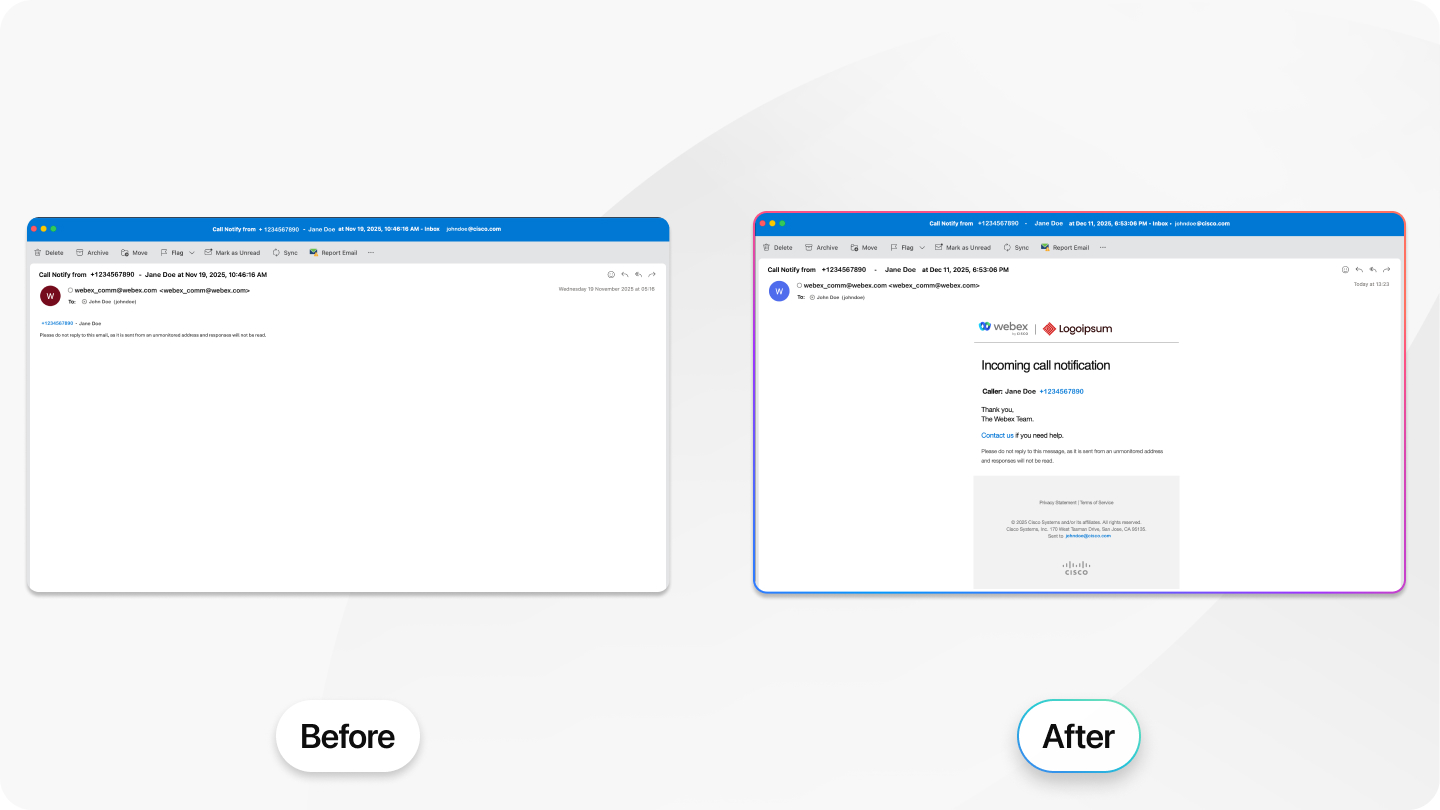
- Fax and voice messaging—Fax messages larger than 14 MB will be automatically split and sent across multiple emails. The maximum allowed voicemail message duration is being reduced from 10 minutes to 7 minutes. This change is to adhere to the size restrictions imposed by email service providers used by Cisco. This ensures compliance with the maximum message size limits and facilitates successful delivery without exceeding provider-imposed thresholds.
September 2025
Webex Calling Detailed Call History API updates
The following are the changes to the Rate Limits, Pagination Limits and the Window period. These changes apply to partners, customers, and integration consumers. You must update the API code implementation to prevent errors or disruptions.
-
Rate Limits: For each organization ID, the API allows 1 initial request per minute per token scope level of access. Additionally, up to 10 paginated requests per minute per token are permitted. This change will take effect from October 31, 2025.
-
Pagination Limits: The maximum number of Call Detail Records (CDR) per page in the API response is changing. The new range will be between 500-5000 records per page. This change will take effect from October 31, 2025.
-
Window Period Changes:The current detailed call history API supports a 48-hour window for retrieving call records will be deprecated. Going forward, only a 12-hour window will be supported. Developers should update their code to accommodate this 12-hour range. This change will take effect from January 30, 2026.
August 2025
Updated FQDN links for Webex Calling detailed call history API
The FQDN links for the Webex Calling detailed call history API are changing.
Please update your code to use the links provided in the table, which includes details about server regions and new FQDNs, by February 27, 2026. This update applies to all API and integration users.
| Venue | Existing FQDNs | New FQDNs |
| United States / Canada | ||
| EU / EUN | ||
| India | ||
| Webex for Government | No changes |
Updated version of Cisco Preferred Architecture
Cisco Preferred Architecture design overview guides help customers and sales teams select the appropriate architecture, understand the products that are used within the architecture; and leverage general design best practices. The latest version of the Cisco Preferred Architecture for Webex Calling is now available, providing guidance to optimize deployment and performance.
June 2025
Changes to the Migration banner for IntelePeer PSTN connection
The migration banner displays the eligibility of a location to migrate from a Non-integrated IntelePeer setup to an Integrated IntelePeer setup. To align IntelePeer with other Cloud Connected PSTN Providers (CCPP), customers with Non-integrated IntelePeer locations will no longer be able to migrate to the Integrated IntelePeer PSTN connection starting July 2025.
The following are the migration options available for customers:
-
New customers or those without integrated locations—You can only select the Non-integrated IntelePeer PSTN configuration during the PSTN Connection process.
-
Customers who have migrated—You can choose the Integrated IntelePeer PSTN option when configuring your connection.
-
Customers who have in-progress migration: You will have the option to complete the migration from the Non-integrated IntelePeer setup to Integrated IntelePeer setup.
March 2025
Renaming Webex Customer Experience Essentials to Webex Calling Customer Assist
An improved experience of Webex Customer Experience Essentials includes AI-powered tools that enhance customer assistance and expand capabilities, such as call queue recording, call sentiment for supervisors, AI assistant for agents, and so on. We announced the launch of the improved experience called Webex Calling Customer Assist on March 18, 2025 at the Enterprise Connect. All the associated resources, such as the Partner Hub, Control Hub, User Hub, and Webex App along with the help center articles reflect the name change from May 2025.
Here’s what you need to know:
-
Enhanced features—Customer Assist will include improved capabilities such as click-to-call, call queue recording, advanced auto attendant, call sentiment for supervisors, and AI assistant for agents.
-
New name with same seamless experience—Webex Customer Experience Essentials is renamed to Webex Calling Customer Assist, with updates reflected in Partner Hub, Control Hub, User Hub, and Webex App.
-
Automatic transition—All the existing Customer Experience Essentials licenses, agents, supervisors, and queues are automatically moved to Customer Assist at no additional cost.
August 2024
Changes to Business Texting
Existing Business texting customers must note these important pointers:
-
Business texting is disabled on phone numbers that aren’t registered to the 10DLC campaign by December 1st, 2024.
-
Any new numbers ported or ordered won’t have business texting enabled by default after August 26th, 2024.
-
Trial subscriptions aren’t eligible for Business Texting after August 26th, 2024.
-
Start the 10DLC registration process before November 1st, 2024 to avoid any disruption to the business texting service. The 10DLC registration process takes 3-4 weeks and therefore it’s crucial to act immediately.
For details, see Business Texting 10DLC registration FAQ and watch the 10DLC Campaign registration requirements for Webex Calling video.
May 2024
Updating the Webex Calling email distribution system
Webex Calling sends emails for various calling-specific services, including voicemail attachments and call event notifications. Cisco is updating an email distribution system used for Webex Calling services to accommodate the Google Gmail email sender requirements. The changes are as follows:
-
Email headers particularly the FROM header where the sender's name will be webex_comm@webex.com, and email address will be postmaster@<serverID>.bcld.webex.com
-
Reply-To and X-From header will have webex_comm@webex.com
In addition, the infrastructure will be updated to support email authentication using DKIM, monitor outgoing email traffic, and conforming to message format standards (RFC 5322).
Partners and customers may need to update the SPAM filter to continue receiving emails from Webex Calling services. Additionally, end users may need to modify their email filter or rules to continue receiving emails from Webex Calling services.
If users were receiving emails from the webex.com domain successfully without any configured filters or rules, then no action is required.
For more information, see Webex Calling update for email distribution
April 2024
We’re making some changes to the article categories that you see at the top of our articles, these changes are rolling out over the coming months. We’re working to make it easier for you to see if an article applies to you.
February 2024
Removed cross-launch access to Calling User Portal from the Control Hub
The administrator’s cross-launch access to Calling User Portal from Control Hub is removed on January 31, 2024 as we migrated all user settings from the Calling User Portal to Control Hub. Administrators can configure the user settings directly from the Control Hub.
Redirecting settings.webex.com to User Hub
The settings.webex.com is redirected to User Hub on June 5, 2024 and all the options in settings.webex.com have migrated to User Hub.
December 2023
Restriction on using cross-location numbers for caller ID
The upcoming Caller ID Number Selection feature allows to select an external caller ID number while making an outgoing call. The user can decide whether to use their own direct line number, location number, call queue number or hunt group number based on the purpose of the call.
The administrator can define the numbers available for external caller ID selection. Numbers can be cross-location numbers for caller ID with the restriction of both the caller's location and the number's location having the same PSTN provider, country, and zone (applies to locations in India only). This restriction helps to prevent call failure, potential billing issues and adhere to country specific telecom regulations.
While the system enforces this restriction for any new cross-location numbers administrator configures for caller ID selection, there are numbers existing in the system that don't adhere to this restriction or rule. A true procedure will be run on January 10, 2024 to remove the reference to such numbers. It’s recommended that the administrators remove such numbers proactively before the previously said date to prevent issues.
Examples of invalid cross-location number usage:
-
Agent in United States location using United Kingdom location call queue number
-
Agent in San Jose, California location with PSTN provider 1 using Richardson, Texas call queue number with PSTN provider 2
August 2023
Retiring the Webex Calling Engagement and Quality reports
The Webex Calling Engagement and Quality reports will be retired on December 1, 2023. You can use the upcoming Webex Calling Media Quality report to get call quality and usage information of call legs.
July 2023
Accessing the Webex Calling partner content
All the Webex Calling partner content will be moved to the Webex Help Center by July 30, 2023. Go to the Webex Calling home page and click on the Partner tab to access the content.
Cisco DECT DBS firmware upgrade to v5.1.1
This upgrade supports these features:
-
Support for Ringer Volume Adjustment
-
Support for Hungarian Language
-
Support DECT 6825 HandSet Emergency Button
-
E911 Ray Baum's Act support (United States and Canada only)
For more information, see Cisco DECT DBS firmware upgrade to v5.1.1
One-Button-To-Push and ICE Feature Roll out
This upgrade supports new features for Cisco MPP devices:
-
Local Media for MPP 8845/8865
-
One-Button-To-Push for MPP 8800 Series
-
ACD Settings per line with Virtual Lines
For more information, see One-Button-To-Push and ICE Feature Rollout.
January 2023
Cisco 840 or 860 devices Firmware Maintenance
The new firmware for the Cisco 840/860 Wi-Fi phones contains these features:
-
Customer ringtones per line
-
LDAP directory integration
-
Call Pull support
For more information, see Cisco 840/860 firmware upgrade 1.7 to 1.8 for details.
Outgoing call permission changes
The outgoing call permissions no longer support separate values for local and long distance outgoing call permissions. This is replaced by a single setting, National outgoing call permission.
The following User feature calling data csv fields for local and long distance are removed:
-
Outgoing Calls Local Action
-
Outgoing Calls Local Transfer Enabled
-
Outgoing Calls Long Distance Action
-
Outgoing Calls Long Distance Transfer Enabled
These fields are replaced with the National field.
Cisco DECT DBS210 Firmware Upgrade- Version 5.1.1
Cisco has certified the new v5.1.1SR1 firmware for the Cisco DECT DBS210 devices and will stage the new firmware on the platform per region starting on January 25, 2023. The new firmware for the phone can be downloaded during its scheduled nightly maintenance.
For more details on the announcement, see Cisco DECT DB210 Firmware Upgrade.
December 2022
Cisco MPP Firmware Upgrade - Release 12.0.1
The Cisco MPP Firmware 12.0.1 Release includes features to support Webex Meetings integration and the Webex Calling Survivability functionality.
For more details on the announcement, see Cisco MPP Firmware Upgrade - Release 12.0.1.
Migrate "My Contacts" from the Calling User Platform (CUP) to the Webex App
Webex Calling App users (Broadsoft UC-One) are moving to Webex App as part of the EOL/EOS. A new process is now available for partners or customers to migrate their CUP contacts "My Contacts" to the Webex Contact Service, so they are accessible from the Webex App. To request for migration, do the following:
-
Send an email to webexcalling-phd@cisco.com requesting CUP contact export and include the organization ID.
-
Receive a CSV file of the exported contact list. Follow the instructions to import the contacts to Control Hub.
November 2022
Cisco ATA 11.2.3 Firmware Upgrade
Cisco has certified ATA 191/192 ATA firmware 11.2.3MPP0001-02. This new ATA firmware load contains several bug fixes for known issues. After the firmware is staged on the Webex Calling servers on Nov 29 2022, ATA 191/192 devices will automatically upgrade to the latest load during their scheduled nightly maintenance window.
For more details on the announcement, see Cisco ATA 11.2.3 Firmware Upgrade.
Cisco MPP Firmware Upgrade - Release 11.3.7SR1
Cisco has certified the new 11.3.7SR1 firmware for the Cisco MPP devices and will stage the new firmware on the platform per region starting on November 7, 2022. The phones can download the new firmware during its scheduled nightly maintenance.
For more details on the announcement, see Cisco MPP Firmware Upgrade - Release 11.3.7SR1.
August 2022
Retiring Webex Calling App for all partners and customers
The BroadSoft UC-One based Webex Calling App will End-of-Sale and End-of-Life on October 29th, 2022. Ensure you move to the Webex App. For more information, see End-of-Sale and End-of-Life Announcement for the BroadSoft UC-One based Webex Calling App.
Control Hub
-
If you update the first and last name field for a user in Control Hub, through a CSV or API, and leave the first name or last name blank, then the name saves in Control Hub. However, the name appears in the Cisco IP phones with a period (".") in the first name and the last name fields.
-
When you update a user's first name or last name in Control Hub, the update isn't made in the corresponding Caller ID fields.
Workaround: Change the user's name in Control Hub and then update the Caller ID First Name and Last Name in Control Hub.
-
When you create a location and assign a number that's already in use, the location still gets created but shows as unconfigured in Control Hub.
-
You can enter special characters in the First Name and Last Name fields for the Caller ID feature in Control Hub but those characters are normalized and removed from the phone display screen when that user makes a call.
-
If you add a workspace and don’t add a Webex Room Device, then the option to add a desk phone doesn’t appear.
Workaround: Recreate the workspace and associate the desk phone device.
-
You can’t remove the last number from an organization.
Workaround: Add a new temporary number to the organization, to unassign and remove the last number.
-
If an executive is already assigned with executive assistants from locations that are not pertaining to the location administrator assigned locations, then the location admin:
-
Can’t add new executive assistants to that particular executive.
-
Can’t delete individual executive assistants. However, 'Delete all' works.
-
Emergency Callback Number
-
In Control Hub, you can deactivate a user or workspace. However, the deactivation feature isn’t currently functioning. When deactivating a user or workspace, if the user or workspace is actively used as the Emergency Callback Number (ECBN), a message appears to warn the administrator. Currently, you can ignore this warning since the deactivation doesn’t actually occur.
-
When the Assigned Number from User’s Location is selected, the Emergency Callback Number (ECBN) selects a fallback destination. The displayed name and number in the drop-down is the effective user. It’s not the originally configured user. This limitation is cosmetic, but misleading, and will be resolved.
Bulk delete phone numbers
If attempting to delete the bulk range of numbers, Control Hub prompts to delete the entire range if only one record of that range is selected. If more than one number in that range is selected, then the bulk delete of this number range fails.
Webex Calling analytics
-
Analog telephone adapters (ATAs) and DECT devices aren’t supported.
-
Devices that register through IPv6 or a VPN termination to Webex Calling are also unsupported.
Business Texting
-
Few numbers may not have texting capability (carrier limitation), so the customer must contact TAC to investigate it further.
-
All the pending port orders before General Availability for business texting won’t have automatic texting capability when porting completes. Contact TAC if you have issues. The backend team can run an audit script for each customer to fix the issue.
-
For outgoing messages, there's a limitation of six messages per minute from each number. Delay in delivery of the messages can be one of the cause for slowness.
-
Bulk Provision for business texting isn’t working accurately. Provision business texting at the user or organization level, to enable bulk provisioning.
Duplicate calling location names
The new location centralization feature provides a unified view of locations across calling and workspaces. Existing workspace locations and calling locations are migrated to a single location for both workspaces and calling. This feature may introduce several duplicate names of locations.
There’s no functional impact for this issue. For example, the admin might see Location1 and Location1-CALL in the list of locations.
Workaround
You can’t bulk-delete the duplicate locations. A CSV capability will be introduced shortly.
Calling User Portal
-
When Don’t Disturb is enabled from the Calling User Portal, callers hear the busy treatment. Currently, in the portal, the description says that it sends callers to voicemail, when enabled. To send callers to voicemail, enable When busy in the Voicemail Settings of the Calling User Portal.
Local Gateway configuration
-
The Fax-to-Email feature in Webex Calling requires the T.38 protocol when used through the local gateway (CUBE) for instance . In this case, the media transmission won't be encrypted. Therefore, enable the T.38 protocol at your own discretion.
Webex Calling devices
-
When deactivating a user, Calling services are unavailable for the Webex App. Cisco MPP phones continue to support Calling until you either remove the device or enable call intercept for that user. For more information about the call intercept, see Configure Call Intercept for a User for Webex Calling in Cisco Control Hub.
-
ATA 191/192 -While onboarding Cisco ATA 191/192 devices, you may experience a problem when attempting a remote firmware upgrade on the ATA with an older firmware version. To resolve the issue, manually upgrade the firmware on your Cisco ATA 191/192.
Workaround: Go to . Unzip the file. Select the unzipped file to upgrade it. Download the firmware from here. After downloading the firmware, point the ATA to https://cisco.sipflash.com/.
-
Your MPP device can’t access any Active Directory (AD) that was synchronized by the Cisco Directory Connector. From the Custom Directory menu, your MPP phone can only access users that were assigned Webex Calling licenses.
-
When applying an MPP Line Key Template to a phone, the Virtual Lines assigned to the device may not appear after Apply Changes even though the template includes several Configure Lines positions on line keys. However, switching the phone back to Default Layout mode results in applying the Virtual Lines as expected.
Webex Carrier users
Currently, Webex Calling and Webex Carrier share a common identity across systems that doesn't allow provisioning the same user in both environments. Any Webex Calling customer with an email address identifier for Webex Carrier can't on board to Webex Calling with the same email address identifier.


